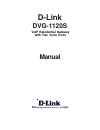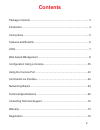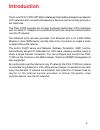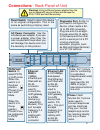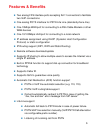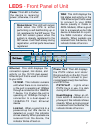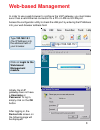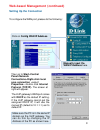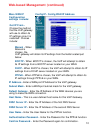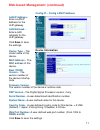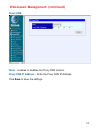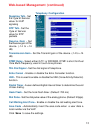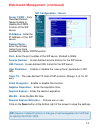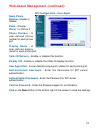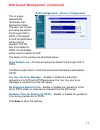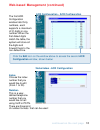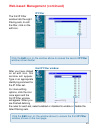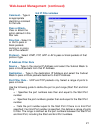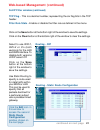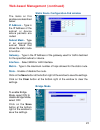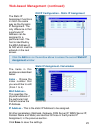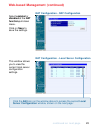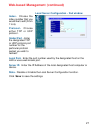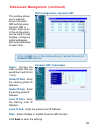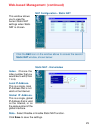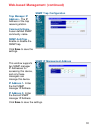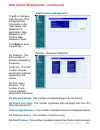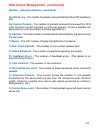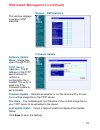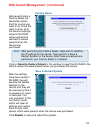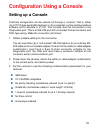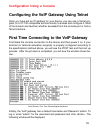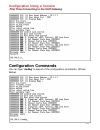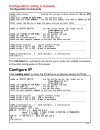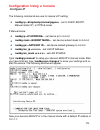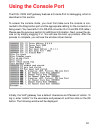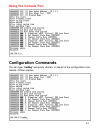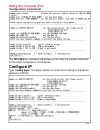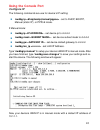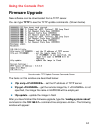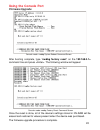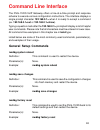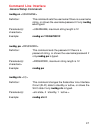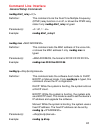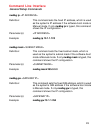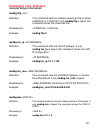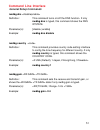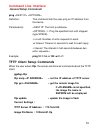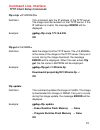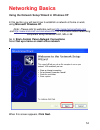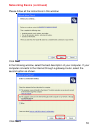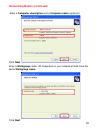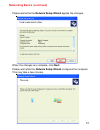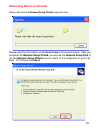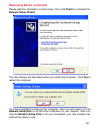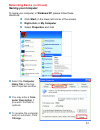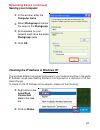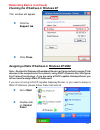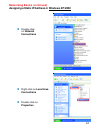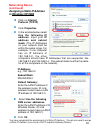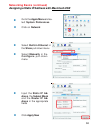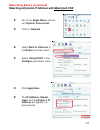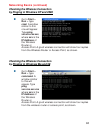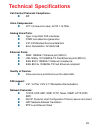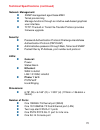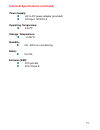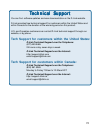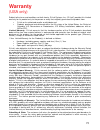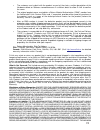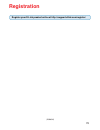D-Link DVG-1120S - VoIP Gateway/Router With 1 LAN Port Manual
Summary of DVG-1120S - VoIP Gateway/Router With 1 LAN Port
Page 1
Voip residential gateway with two voice ports manual building networks for people d-link dvg-1120s.
Page 2: Contents
2 contents package contents ................................................................................3 introduction............................................................................................4 connections ...........................................................................
Page 3: Contents of Package:
3 contents of package: d-link dvg-1120s voip residential gateway with two voice ports a/c power adapter manual on cd quick installation guide if any of the above items are missing, please contact your reseller. System requirements for configuration: package contents at least 128 mb of memory and a 5...
Page 4: Introduction
4 introduction the d-link dvg-1120s voip station gateway links traditional telephone networks to ip networks with conventional telephone devices such as analog phones or fax machines. The dvg-1120s includes two foreign exchange subscriber (fxs) interfaces with normal rj-11 telephone connectors that ...
Page 5: Ac Power Connector Use The
5 reset console et hern et voi p wa n l in e 1 pstn 12v 1a 2 connections - back panel of unit ac power connector use the included power adapter. If you use a power adapter other than the one included with the product you will damage the device and void the warranty on this product. Pstn/voip switch ...
Page 6: Features & Benefits
6 two analog fxs interface ports accepting rj-11 connectors to facilitate two voip connections one analog pots interface for pstn life line (standard phone line) one 10mbps wan port for connecting to a dsl/cable modem or other wan devices one 10/100mbps lan port for connecting to a local network ip ...
Page 7: Leds - Front Panel of Unit
7 dv g-112 0m wan voip gateway status power phone1 phone2 ethernet alarm leds - front panel of unit ethernet this led displays the connection speed, link status, and activity on the 10/100 dual-speed ethernet port that is used to connect to your lan. 10/100m - this indicator remains unlit when there...
Page 8: Web-Based Management
8 web-based management in order to use a web browser to configure the voip gateway, you must make sure it has a valid ethernet connection to a pc or lan via its lan port. Access the configuration utility to check the lan port by entering the ip address into your web browser address field. Initially,...
Page 9: Setting Up The Connection
9 web-based management (continued) setting up the connection the voip gateway’s wan port comes with dhcp as the default ip setting. If the voip gateway cannot get the assigned dhcp ip, it will use the manual ip (default is 10.1.1.1 ) as it’s default ip. To configure the wan port, please do the follo...
Page 10: Ip Address -
10 web-based management (continued) config ip - config wan ip address ip address - enter a wan port ip address for the voip gateway. Subnet mask - enter a wan port subnet mask for the voip gateway. Default gateway - enter the ip address of the wan devices you are using to make the wan connection. Ho...
Page 11: Device Information
11 web-based management (continued) config ip – config lan ip address device information lan ip address - enter a lan ip address for the voip gateway. Lan netmask - enter a lan netmask for the voip gateway. Click save to save the settings. Device type - the model name of this device. Mac address - t...
Page 12: Proxy Dns
12 web-based management (continued) proxy dns state - enables or disables the proxy dns function. Proxy dns ip address - enter the proxy dns ip address. Click save to save the settings..
Page 13: Telephony Configuration
13 web-based management (continued) telephony configuration signaling tos - set the type of service value for voip signaling rtp tos - set the type of service value for rtp packets receive gain - set the receive gain of the device. (-14 to +14 db) transmission gain - set the transmit gain of the dev...
Page 14: Server Fqdn -
14 server fqdn - fully qualified domain name.Enable or disable the fqdn function of the sip server. Ip address - enter the ip address of the sip server. Domain name - enter the domain name if you have enabled the server fqdn function. Port - enter the port number of the sip server. (default is 5060)...
Page 15: Same Phone
15 web-based management (continued) sip configuration - user agent same phone number- enable or disable. Index - choose phone 1 or phone 2. Phone number - a user-defined phone number for each phone port. Display name - a user-defined display name for each phone port. Caller id delivery - enable or d...
Page 16: Index -
16 click the edit icon to access the second sip configuration-peer to peer window, shown below: web-based management (continued) sip configuration - peer to peer this window displays the peer to peer setting for non-sip server mode. It lists the ten numbers, which support peer to peer communication....
Page 17: Voice Default Line -
17 web-based management (continued) acr configuration - generic configuration this is a user- defined acr (automatic call redirection) table. The user can choose and setup the default line through voip or pstn. If the default is voip, the acr table will be used to redirect to pstn. And if the defaul...
Page 18: Index-
18 web-based management (continued) acr configuration - acr configuration the first acr configuration window lists thirty numbers, each supports a maximum of 31 digits in one number. When the first dialed digits match the table, the system will store all the digits and forward them to the non-defaul...
Page 19: Del Digit -
19 web-based management (continued) 1. A full telephone number, e.G., 555-5555: the system will transmit the number to the non-default line, when the user’s first dialed digits match the number. 2. Any combination of a telephone number and “x” character. “x” means any one digit, e.G. 55xx: the syste...
Page 20: Ip Filter
20 web-based management (continued) ip filter the first ip filter window lists the eight filtering sets, to edit the filter, click on the edit icon. Click the edit icon on the window above to access the second ip filter window, shown below: 2nd ip filter window after you have clicked on an edit icon...
Page 21: Comment -
21 comment - type in an appropriate identifying comment for the rule. Pass or block- pass or block the action defined in this filter rule. Direction - select in or out to pass or block packets coming in or going out of the network. Protocol - select icmp, tcp, udp or all to pass or block packets of ...
Page 22: Tcp Flag -
22 web-based management (continued) tcp flag - this is a decimal number, representing the six flag bits in the tcp header. Filter rule state - enable or disable the filter rule as defined in the menu click on the save button at the bottom right of the window to save the settings. Click on the clear ...
Page 23: Ip Address -
23 web-based management (continued) the items on this window are described below: ip address - type in the ip address of the subnet or device where packets are routed. Subnet mask - type in an appropriate subnet mask that allows the static route to function. Gateway - type in the ip address of the g...
Page 24: Start Ip Address -
24 web-based management (continued) dhcp configuration - dynamic ip assignment start ip address - enter the starting ip address for the pool of unassigned ip addresses. Ip range - this is the range of contiguous, ip addresses that are available for assignment. Netmask - enter the appropriate netmask...
Page 25: Assignment Window:
25 web-based management (continued) dhcp configuration - static ip assignment the static ip assignment functions in much the same way as the dynamic ip assignment. The only difference is that a particular ip address can be assigned to a particular host. The host is identified by the mac address of i...
Page 26: Select Enabled Or
26 web-based management (continued) select enabled or disabled at the nat function pull-down menu. Click on save to save the settings. Nat configuration - nat configuration nat configuration - local server configuration this window allows you to view the current local server configuration settings. ...
Page 27: Index-
27 web-based management (continued) local server configuration - 2nd window index- choose the index number that you would like to edit (from 1 to 6). Protocol- choose either tcp or udp protocol . Global port - enter the designated tcp or udp protocol port number for the particular protocol packet yo...
Page 28: Dynamic Nat Window:
28 web-based management (continued) nat configuration - dynamic nat this window allows you to view the current dynamic nat settings when dynamic nat is chosen. Each entry, in this configuration, can be used to map multiple, contiguous global addresses and local addresses to each other. Click the edi...
Page 29: Index-
29 index- choose the index number that you would like to edit (from 1 to 6). Local ip address- this is a single, local ip address that is not valid on the internet. Global ip address- this is a single, global ip address that is valid on the internet, or on the same subnet of the global interface. St...
Page 30: Snmp Trap Configuration
30 web-based management (continued) snmp trap configuration trap manager ip address - the ip address of the trap receiving station. Community name - a user-defined snmp community name. Snmp authtrap - enable or disable the snmp trap. Click save to save the settings. Snmp ip management address this w...
Page 31: Administration Management
31 web-based management (continued) administration management to add or change a user account, fill in the appropriate information in the user name, old password (if applicable), new password, and confirm new password fields. Click save to save the settings. Monitor - ethernet statistics rx packets-...
Page 32: Rx Crc Errors -
32 web-based management (continued) rx crc errors - the number of packets received that failed the crc checksum test. Rx overrun packets - the number of packets received that exceed the 1518 octet maximum length imposed on ethernet packets. (overrun packets are generated by some proprietary software...
Page 33: Monitor - Dsp Statistics
33 web-based management (continued) monitor - dsp statistics this window displays a variety of dsp statistics. Firmware update software update mode - image files down through tftp. Tftp server address - the ip address of the tftp server where the runtime or configuration file is located. This entry ...
Page 34: Factory Reset
34 web-based management (continued) factory reset before performing a factory reset, be absolutely certain that this is what you want to do. Once the reset is done, all of the device’s settings stored in nv-ram will be erased and restored to values present when the device was purchased. Click on res...
Page 35: Setting Up A Console
35 configuration using a console setting up a console first-time configuration can be carried out through a “console,” that is, either (a) a vt100-type serial data terminal, or (b) a computer running communications software set to emulate a vt100. The console must be connected to the diagnostics por...
Page 36
36 configuration using a console configuring the voip gateway using telnet once you have set an ip address for your device, you can use a telnet pro- gram (in a vt-100 compatible terminal mode) to access and configure it. Most of the screens are identical, whether accessed from the console port or f...
Page 37: Configuration Commands
37 configuration using a console first time connecting to the voip gateway configuration commands you can type “nwdbg” to see all of the configuration commands. (shown below).
Page 38: Configuration Commands
38 configuration using a console configuration commands configure ip this 192.168.0.1> command line allows you to enter the related commands for the inital configuration of this device. Type “nwdbg ipgw” to show the ip setting of th edevice (default is ppoe)..
Page 39: Configure Ip
39 configuration using a console configure ip the following commands are use for device’s ip setting: nwdbg ip - set to dhcp, bootp, manual (static ip) or pppoe mode. If manual mode: nwdbg ip - set device ip to d.D.D.D nwdbg mask - set device subnet mask to d.D.D.D nwdbg gw - set device default gate...
Page 40: Using The Console Port
40 using the console port the dvg-1120s voip gateway features a console port for debugging, which is described in this section. To access the console mode, you must first make sure the console is con- nected to the diagnostics port and the appropriate cabling for the connection is being used. (you n...
Page 41: Using The Console Port
41 using the console port configuration commands you can type “nwdbg” and press to see all of the configuration com- mands. (shown below).
Page 42: Using The Console Port
42 using the console port configuration commands the 192.168.0.1> command line allows you to enter the related commands for the initial configuration of this device. Configure ip type “nwdbg ipgw” and press to show the ip setting of the device (default is pppoe)..
Page 43: Using The Console Port
43 using the console port configure ip the following commands are use for device’s ip setting: nwdbg ip - set to dhcp, bootp, manual (static ip) or pppoe mode. If manual mode: nwdbg ip - set device ip to d.D.D.D nwdbg mask - set device subnet mask to d.D.D.D nwdbg gw - set device default gateway to ...
Page 44: Using The Console Port
44 using the console port new software can be downloaded from a tftp server. You can type tftp to see the tftp update commands. (shown below) firmware upgrade the items on this window are described below: tftp srvip - set the ip address of tftp server tftp get - get the remote image file, if is not ...
Page 45: Using The Console Port
45 using the console port firmware upgrade console mode--nwdbg system reboot command screen after booting complete, type “nwdbg factory reset” on the 192.168.0.1> command line and press . The following window will appear: console mode--nwdbg factory reset command screen once the reset is done, all o...
Page 46: Command Line Interface
46 command line interface the dvg-1120s voip gateway offers a line-at-a-time prompt and response scheme to execute various configuration instructions. The interface displays a single prompt character 192.168.0.1> when it is ready to accept a command (ex. 192.168.0.1>set or 192.168.0.1>show). Typing ...
Page 47: Command Line Interface
47 command line interface general setup commands nwdbg un definition: this command sets the username if there is a username string, or shows the username/password if only nwdbg un is typed. Parameter(s): characters> example: nwdbg un 123456789012 nwdbg pw definition: this command sets the password i...
Page 48: Command Line Interface
48 command line interface general setup commands nwdbg dtmf_relay definition: this command turns the dual tone multiple frequency (dtmf) relay function on or off, or shows the dtmf relay state if only nwdbg dtmf_relay is typed. Parameter(s): example: nwdbg dtmf_relay 0 nwdbg mac definition: this com...
Page 49: Command Line Interface
49 command line interface general setup commands nwdbg ip definition: this command sets the fixed ip address, which is used as the system’s ip address if the software boot mode is manual mode. If only nwdbg ip is typed, this command shows the ip configuration. Parameter(s): example: nwdbg ip 10.1.1....
Page 50: Command Line Interface
50 command line interface general setup commands nwdbg tftp definition: this command sets the software download link to either a wan link or a lan link. If only nwdbg tftp is typed, this command shows the download link. Parameter(s): example: nwdbg tftp 0 nwdbg lan_ip definition: this command sets t...
Page 52: Ping
52 ping definition: this command lets the user ping an ip address from the device. Parameter(s): (type space). -n count: number of echo requests to send. -w timeout: timeout in seconds to wait for each reply. -i interval: the interval in half-seconds between two echo requests.> example: ping 10.1.1....
Page 53: Command Line Interface
53 command line interface tftp client setup commands tftp srvip ip address> definition: this command sets the ip address of the tftp server. The image must be resident on that tftp server. If the ip address is invalid, the message error will be displayed. Example: ggdbg>tftp srvip 172.16.6.245 ok tf...
Page 54: Using Microsoft Windows Xp.
54 using the network setup wizard in windows xp in this section you will learn how to establish a network at home or work, using microsoft windows xp. Note: please refer to websites such as http://www.Homenethelp.Com and http://www.Microsoft.Com/windows2000 for information about networking computers...
Page 55: Click Next
55 please follow all the instructions in this window: networking basics (continued) click next in the following window, select the best description of your computer. If your computer connects to the internet through a gateway/router, select the second option as shown. Click next.
Page 56: Click Next
56 enter a computer description and a computer name (optional.) networking basics (continued) click next enter a workgroup name. All computers on your network should havethe same workgroup name. Click next.
Page 57
57 please wait while the network setup wizard applies the changes. Networking basics (continued) when the changes are complete, click next. Please wait while the network setup wizard configures the computer. This may take a few minutes..
Page 58
58 networking basics (continued) in the window below, select the option that fits your needs. In this example, create a network setup disk has been selected. You will run this disk on each of the computers on your network. Click next. Insert a disk into the floppy disk drive, in this case drive a. F...
Page 59
59 networking basics (continued) please read the information under here’s how in the screen below. After you complete the network setup wizard you will use the network setup disk to run the network setup wizard once on each of the computers on your net- work. To continue click next. Please wait whil...
Page 60: Network Setup Wizard.
60 networking basics (continued) please read the information on this screen, then click finish to complete the network setup wizard. The new settings will take effect when you restart the computer. Click yes to restart the computer. You have completed configuring this computer. Next, you will need t...
Page 61: Select The Computer
61 select the computer name tab in the sys- tem properties window. You may enter a com- puter description if you wish; this field is optional. To rename the computer and join a domain, click change. Networking basics (continued) naming your computer to name your computer, in windows xp, please follo...
Page 62: Naming Your Computer
62 networking basics (continued) naming your computer in this window, enter the computer name select workgroup and enter the name of the workgroup all computers on your network must have the same workgroup name. Click ok checking the ip address in windows xp the wireless adapter-equipped computers i...
Page 63: Go To Start
63 assigning a static ip address in windows xp/2000 note: residential gateways/broadband routers will automatically assign ip ad- dresses to the computers on the network, using dhcp (dynamic host configura- tion protocol) technology. If you are using a dhcp-capable gateway/router you will not need t...
Page 64: On Network
64 networking basics (continued) assigning a static ip address in windows xp/2000 double-click on network connections double-click on properties right-click on local area connections.
Page 65: Select Use The Following
65 select use the following dns server addresses. Enter the lan ip address of the wireless router. (d-link wireless routers have a lan ip address of 192.168.0.1) networking basics (continued) assigning a static ip address in windows xp/2000 click on internet protocol (tcp/ip) click properties ip add...
Page 66: Lect System Preferences
66 networking basics (continued) assigning a static ip address with macintosh osx go to the apple menu and se- lect system preferences click on network select built-in ethernet in the show pull-down menu select manually in the configure pull-down menu input the static ip ad- dress, the subnet mask a...
Page 67: Lect System Preferences
67 networking basics (continued) selecting a dynamic ip address with macintosh osx go to the apple menu and se- lect system preferences click on network select built-in ethernet in the show pull-down menu select using dhcp in the configure pull-down menu click apply now the ip address, subnet mask, ...
Page 68: Go To Start >
68 networking basics (continued) checking the wireless connection by pinging in windows xp and 2000 go to start > run > type cmd. A window similar to this one will appear. Type ping xxx.Xxx.Xxx.Xxx, where xxx is the ip address of the wireless router or access point. A good wireless connection will s...
Page 69: Voice Compression:
69 call control protocols compliance: sip voice compression: g.711 (a-law and u-law), g.723.1, g.729a analog voice ports: type: loop-start fxs interfaces dtmf tone detection/generation v.21/v.25 modem/fax tone detection echo cancellation: g.165/g.168 ethernet ports: wan: 10base-t ethernet port (mdi-...
Page 70: Network Management:
70 technical specifications (continued) network management: snmp management agent base mib ii telnet provisioning manage functions through an intuitive web-based graphical user interface tftp: the built-in trivial file transfer protocol provides firmware upgrade security: password authentication pro...
Page 71: Power Supply:
71 technical specifications (continued) power supply: ac-to-dc power adapter (provided) dc input: 12vdc/1a operating temperature: 0-50 °c storage temperature: -10-55 °c humidity: 5% - 95% non-condensing safety: ul/cul emission (emi): fcc part 68 vcci class b.
Page 72
72 t tt ttechni echni echni echni echnical support cal support cal support cal support cal support you can find software updates and user documentation on the d-link website. D-link provides free technical support for customers within the united states and within canada for the duration of the warra...
Page 73: Warranty
73 subject to the terms and conditions set forth herein, d-link systems, inc. (“d-link”) provides this limited warranty for its product only to the person or entity that originally purchased the product from: • d-link or its authorized reseller or distributor and • products purchased and delivered w...
Page 74
74 • the customer must submit with the product as part of the claim a written description of the hardware defect or software nonconformance in sufficient detail to allow d-link to confirm the same. • the original product owner must obtain a return material authorization (“rma”) number from the autho...
Page 75
75 governing law: this limited warranty shall be governed by the laws of the state of california. Some states do not allow exclusion or limitation of incidental or consequential damages, or limitations on how long an implied warranty lasts, so the foregoing limitations and exclusions may not apply. ...
Page 76: Registration
76 registration register your d-link product online at http://support.Dlink.Com/register/ (10/08/04).