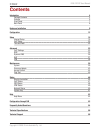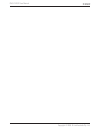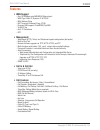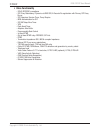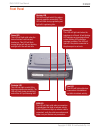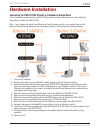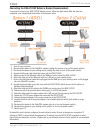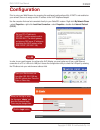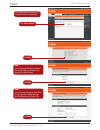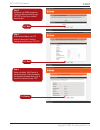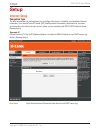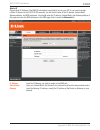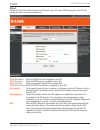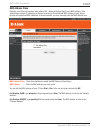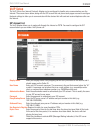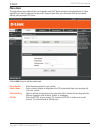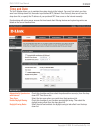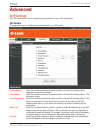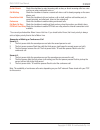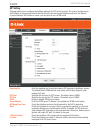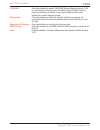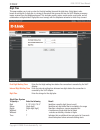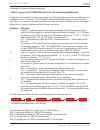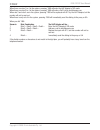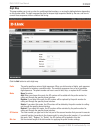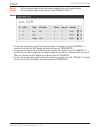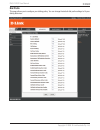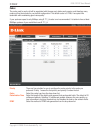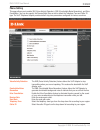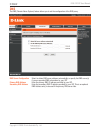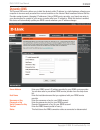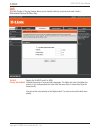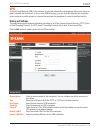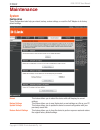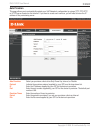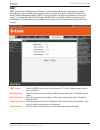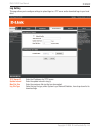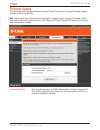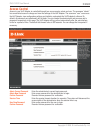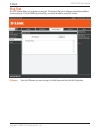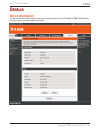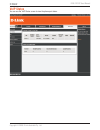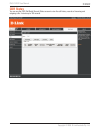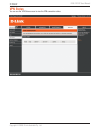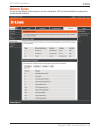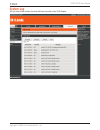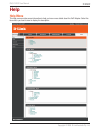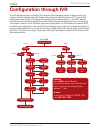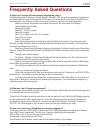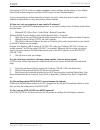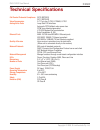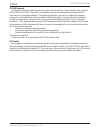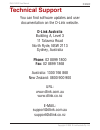- DL manuals
- D-Link
- Telephone Accessories
- DVG-2101sp
- User Manual
D-Link DVG-2101sp User Manual
Summary of DVG-2101sp
Page 1
Dvg-2101sp user manual copyright © 2008 d-link australia pty. Ltd. Dvg-2101sp voip telephone adapter user manual v1.02au.
Page 2: Contents
Dvg-2101sp user manual copyright © 2008 d-link australia pty. Ltd. Contents introduction 4 package contents 4 features 5 front panel 7 back panel 8 hardware installation 9 configuration 12 setup 15 internet setup 15 voip setup 20 time and date 22 advanced 23 voip settings 23 dns 35 dynamic dns 36 qo...
Page 3
Dvg-2101sp user manual copyright © 2008 d-link australia pty. Ltd..
Page 4: Introduction
Dvg-2101sp user manual copyright © 2008 d-link australia pty. Ltd. Introduction the d-link dvg-2101sp voip telephone adapter links conventional telephony devices such as analog phones or fax machines to ip networks. The dvg-2101sp includes one ethernet port and one rj-11 telephone jack that provides...
Page 5: Features
Dvg-2101sp user manual copyright © 2008 d-link australia pty. Ltd. Features • wan support - one 10/100mbps auto-mdi/mdix ethernet port - wan type: static ip, dynamic ip & pppoe - mac address clone - nat traversal: outbound proxy, stun - dynamic dns support: dlinkddns, dyndns - vlan id tag - qos: ip ...
Page 6
Dvg-2101sp user manual copyright © 2008 d-link australia pty. Ltd. • voice functionality - sipv2 (rfc3261) compliance - sip proxy redundancy: dynamic via dns srv, a records re-registration with primary sip proxy server - sip extension: session timer, proxy-require - md5 authentication for sip - sip ...
Page 7: Front Panel
Dvg-2101sp user manual copyright © 2008 d-link australia pty. Ltd. Front panel power led this led will light solid when the device finishes a self-test and booting up. This led will flash during device self-test and booting and light off if the self-test fails. Phone led this led will light solid wh...
Page 8: Back Panel
Dvg-2101sp user manual copyright © 2008 d-link australia pty. Ltd. Back panel wan port connects to your broadband modem using an ethernet cable. Power receptor connects to the provided power adapter. Reset button using a paper clip to: 1. Press 1-2 seconds to enable ivr. 2. Press 4-6 seconds to rese...
Page 9: Hardware Installation
Dvg-2101sp user manual copyright © 2008 d-link australia pty. Ltd. Hardware installation connecting the dvg-2101sp directly to a modem in bridge mode if your computer connects directly to a dsl or cable modem and does not connect to a router, follow the steps below to install your dvg-2101sp. Note: ...
Page 10
Dvg-2101sp user manual copyright © 2008 d-link australia pty. Ltd. Connecting the dvg-2101sp behind a router (recommended) if you wish to connect your dvg-2101sp behind a router, follow the steps below. After the steps are completed, your setup should look similar to the diagram below. 1. Turn off y...
Page 11: Configuration
Dvg-2101sp user manual copyright © 2008 d-link australia pty. Ltd. Click ok. Set your pc’s ip address to 192.168.1.1 and the subnet mask to 255.255.255.0. The default gateway and primary dns server ip addresses should be the lan ip address of the dvg-2101sp (192.168.1.150). Open your web browser and...
Page 12
Dvg-2101sp user manual copyright © 2008 d-link australia pty. Ltd. The setup wizard will guide you through the quick setup steps. Step 1 you can change the login password during this step or just leave it the same as the default value. Step 2 you can setup the require time zone for your location to ...
Page 13
Dvg-2101sp user manual copyright © 2008 d-link australia pty. Ltd. Step 3 configure your wan connection. These are either provided by your isp/itsp or from your network administrator step 4 enable and configure your sip account (phone port) with the settings provided by your isp/itsp. Click next. Cl...
Page 14: Setup
Dvg-2101sp user manual copyright © 2008 d-link australia pty. Ltd. Setup internet setup connection type the wan connection type setting allows you to configure this device to establish your broadband internet connection. Your internet service provider (isp) should provide the necessary information t...
Page 15
Dvg-2101sp user manual copyright © 2008 d-link australia pty. Ltd. Static ip choose static ip address if the wan ip information is provided to you by your isp or you want to assign a static ip address to the dvg-2101sp manually. You will need to enter in the ip address, subnet mask, gateway address,...
Page 16
Dvg-2101sp user manual copyright © 2008 d-link australia pty. Ltd. Pppoe choose pppoe (point-to-point protocol over ethernet) if your isp uses a pppoe connection. Your isp will provide you with a username and password. Pppoe user name enter the pppoe user name supplied by your isp. Pppoe password en...
Page 17
Dvg-2101sp user manual copyright © 2008 d-link australia pty. Ltd. Mac address clone basically, every ethernet interface (also called a nic - network interface card) has a mac address. If the administrator assigns ip addresses to devices according to the authorized mac address, or only allows device...
Page 18
Dvg-2101sp user manual copyright © 2008 d-link australia pty. Ltd. Static routing you can specify additional information according to the network topology the voip adapter is attached to in order to establish an efficient networking environment. Click the add button to configure static routing setti...
Page 19: Voip Setup
Dvg-2101sp user manual copyright © 2008 d-link australia pty. Ltd. Voip setup the voip (voice over internet protocol) adapter can be configured to handle voice communication over the internet. The screen shown below, along with the sip account list and phone book pages are used to configure the basi...
Page 20
Dvg-2101sp user manual copyright © 2008 d-link australia pty. Ltd. Phone book this page allows you to add and edit your frequently used voip phone numbers in the phone book. It is also required if you want to make peer-to-peer calls. In peer-to-peer calls, you call another voip device directly witho...
Page 21: Time and Date
Dvg-2101sp user manual copyright © 2008 d-link australia pty. Ltd. Time and date the voip adapter allows you to maintain the system clock via the internet. You must first select your time zone from the drop-down list, then select a pre-defined ntp (network time protocol) time server from the drop-do...
Page 22: Advanced
Dvg-2101sp user manual copyright © 2008 d-link australia pty. Ltd. Advanced voip settings this voip section allows you to configure advanced settings for your voip connections. Call feature this page allows you to configure advanced features for your sip account. Forward always check the checkbox an...
Page 23
Dvg-2101sp user manual copyright © 2008 d-link australia pty. Ltd. Do not disturb check this checkbox to reject incoming calls as busy or divert incoming calls to a voice mail server when configured to do so. Call waiting check the checkbox to receive a second call when a call is already ongoing on ...
Page 24
Dvg-2101sp user manual copyright © 2008 d-link australia pty. Ltd. Sip setting this page allows you to configure the settings related to the sip service provider. You need to configure your voip adapter to communicate with the devices that will send and receive telephone calls over the internet. If ...
Page 25
Dvg-2101sp user manual copyright © 2008 d-link australia pty. Ltd. E.164 enum check the checkbox to enable e.164 enum (number mapping) feature. E.164 is a mechanism to transform an e.164 number into a list of uris (uniform resource identifiers) so that the ip users and available services can be iden...
Page 26
Dvg-2101sp user manual copyright © 2008 d-link australia pty. Ltd. Digit plan this page enables you to set up rules for the digit waiting time and the digit plan. A digit plan is also known as a dial plan. A digit plan is a string of characters that governs the way the voip adapter processes inputs ...
Page 28
Dvg-2101sp user manual copyright © 2008 d-link australia pty. Ltd. When there are rules 1 to 4 in the system, pressing *666 will enter the voip adapter’s ivr mode. When there are rules 2 to 4 in the system, pressing *666 will make a voip call to abc@domain.Com when rule 3 and rule 4 are in the syste...
Page 29
Dvg-2101sp user manual copyright © 2008 d-link australia pty. Ltd. Digit map this page enables you to set up rules for modifying dialed numbers, or varying the dialing behavior depending on the number called. The digit map specifies how to interpret digit sequences dialed by the user, and how to con...
Page 30
Dvg-2101sp user manual copyright © 2008 d-link australia pty. Ltd. Max len set the maximum length of the dial number for applying the prefix number settings. Interface you can apply the prefix number settings to the phone port (phone 1). Example: • the first rule accepts calls using 03 as the prefix...
Page 31
Dvg-2101sp user manual copyright © 2008 d-link australia pty. Ltd. Dial prefix this page allows you to configure your dialing policy. You can change the default dial prefix settings to fit your dialing behaviour..
Page 32
Dvg-2101sp user manual copyright © 2008 d-link australia pty. Ltd. Codec the codec used for each call will be negotiated with the peer party before each session, and therefore many codecs will not be included in your default configuration. The default codec is g.729a, it occupies little bandwidth wh...
Page 33
Dvg-2101sp user manual copyright © 2008 d-link australia pty. Ltd. Phone setting this page allows you to enable vad (voice activity detection), cng (comfortable noise generation), and echo cancellation. You can also specify the receive/send gain as well as select the telephony tone and caller id typ...
Page 34: Dns
Dvg-2101sp user manual copyright © 2008 d-link australia pty. Ltd. Dns the dns (domain name system) feature allows you to set the configuration of the dns proxy. Dns server configuration select to obtain dns server address automatically or specify the dns server(s) if you are provided dns informatio...
Page 35: Dynamic Dns
Dvg-2101sp user manual copyright © 2008 d-link australia pty. Ltd. Dynamic dns the dynamic dns service allows you to bind the device’s public ip address to a static hostname, allowing your computer to be more easily accessed from various locations on the internet. Most broadband internet service pro...
Page 36: Qos
Dvg-2101sp user manual copyright © 2008 d-link australia pty. Ltd. Qos this qos (quality of service) feature allows you to classify traffic by its priority and mark it with a differentiated services (diffserv) flag. Vlan id specify the vlan id from 0 to 4095. Priority (voice/data) indicate the prior...
Page 37: Vpn
Dvg-2101sp user manual copyright © 2008 d-link australia pty. Ltd. Vpn a virtual private network (vpn) is the extension of a private network that encompasses links across shared or public networks like the internet. In short, using vpn technology, you can send data between two computers across a sha...
Page 38: Maintenance
Dvg-2101sp user manual copyright © 2008 d-link australia pty. Ltd. Maintenance system configuration these configuration tools help you reboot, backup, restore settings, or reset the voip adapter to its factory default settings. Reboot this feature allows you to reboot the device while still keeping ...
Page 39
Dvg-2101sp user manual copyright © 2008 d-link australia pty. Ltd. Auto provision this page allows you to automatically update your voip adapter’s configuration by using a tftp, ftp, http, or https server located on the internet. If you have to access such services, you will need to know the ip addr...
Page 40
Dvg-2101sp user manual copyright © 2008 d-link australia pty. Ltd. Snmp snmp (simple network management protocol) is a protocol allowing network administrators to obtain information and even configure various network devices remotely. A computer attached to the network is called a network management...
Page 41
Dvg-2101sp user manual copyright © 2008 d-link australia pty. Ltd. Log setting this page allows you to configure settings to upload logs to a tftp server and/or download logs to your local drive. Tftp server ip enter the ip address of a tftp server. Update interval enter the update interval in day(s...
Page 42: Firmware Update
Dvg-2101sp user manual copyright © 2008 d-link australia pty. Ltd. Firmware update this tool allows you to upgrade this device’s firmware locally. This device is also capable of being managed remotely by the service provider. Note: please contact your internet service provider prior to upgrading you...
Page 43: Access Control
Dvg-2101sp user manual copyright © 2008 d-link australia pty. Ltd. Access control access to your voip adapter is controlled through two user accounts: admin and user. The username “admin” has unrestricted access to change and view the settings of the voip adapter. The username “user” can access the ...
Page 44: Ping Test
Dvg-2101sp user manual copyright © 2008 d-link australia pty. Ltd. Ping test the voip adapter allows you to perform a ping test. This feature helps you to diagnose connection problems. If you can ping an ip on the wan side successfully, you should be able to access the internet. Ip/domain enter the ...
Page 45: Status
Dvg-2101sp user manual copyright © 2008 d-link australia pty. Ltd. Status device information you can use the device info screen to view the connection status for the voip adapter’s wan/lan interfaces, current firmware, and other related information..
Page 46: Voip Status
Dvg-2101sp user manual copyright © 2008 d-link australia pty. Ltd. Voip status you can use the voip status screen to view the phone port status..
Page 47: Cdr Status
Dvg-2101sp user manual copyright © 2008 d-link australia pty. Ltd. Cdr status you can use the cdr (call detail record) status screen to view the call history records of incoming and outgoing calls. It stores up to 100 records..
Page 48: Vpn Status
Dvg-2101sp user manual copyright © 2008 d-link australia pty. Ltd. Vpn status you can use the vpn status screen to view the vpn connection status..
Page 49: Network Status
Dvg-2101sp user manual copyright © 2008 d-link australia pty. Ltd. Network status you can use the network status screen to view the routing table, voip and network statistics to observe the current network conditions..
Page 50: System Log
Dvg-2101sp user manual copyright © 2008 d-link australia pty. Ltd. System log you can view all the records of events that have occurred on the voip adapter..
Page 51: Help
Dvg-2101sp user manual copyright © 2008 d-link australia pty. Ltd. Help help menu this help menu provides some information to help you know more details about the voip adapter. Select the item which you want to view to display the description..
Page 52: Configuration Through Ivr
Dvg-2101sp user manual copyright © 2008 d-link australia pty. Ltd. Configuration through ivr the voip adapter provides a convenient ivr (interactive voice response) function to help you query and configure the basic settings of the voip adapter with a phone and without turning on a pc. To access ivr...
Page 53: Frequently Asked Questions
Dvg-2101sp user manual copyright © 2008 d-link australia pty. Ltd. Frequently asked questions q: why can’t i access the web-based configuration utility? A: when entering the ip address of the voip adapter (192.168.1.150), you are not connecting to a website on the internet and don’t have to be conne...
Page 54
Dvg-2101sp user manual copyright © 2008 d-link australia pty. Ltd. If the address is 0.0.0.0, check your adapter installation, security settings, and the settings on your adapter. Some firewall software programs may block a dhcp request on newly installed adapters. If you are connecting to a wireles...
Page 55: Technical Specifications
Dvg-2101sp user manual copyright © 2008 d-link australia pty. Ltd. Technical specifications call control protocols compliance sip2 (rfc3261) sip1 (rfc2543) voice compression g.711 a/u-law, g.726, g.729a/b, g.723.1 analog voice ports loop-start fxs interfaces automatic pstn fallback when power loss d...
Page 56
Dvg-2101sp user manual copyright © 2008 d-link australia pty. Ltd. Fcc emi statement: this equipment has been tested and found to comply with the limits for a class b digital device, pursuant to part 15 of the fcc rules. These limits are designed to provide reasonable protection against harmful inte...
Page 57: Technical Support
Dvg-2101sp user manual copyright © 2008 d-link australia pty. Ltd. Technical support you can find software updates and user documentation on the d-link website. D-link australia building a, level 3 11 talavera road north ryde, nsw 2113 sydney, australia phone: 02 8899 1800 fax: 02 8899 1868 australi...