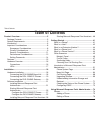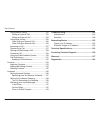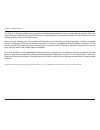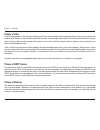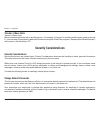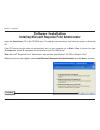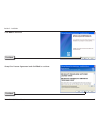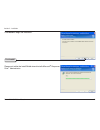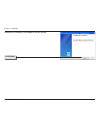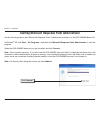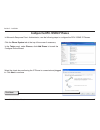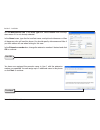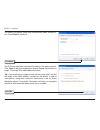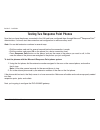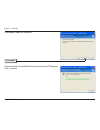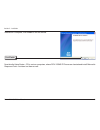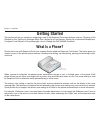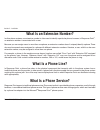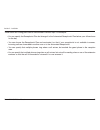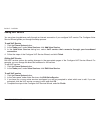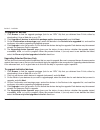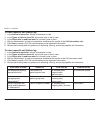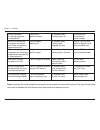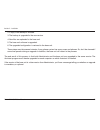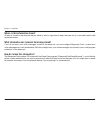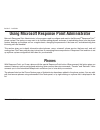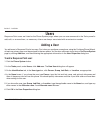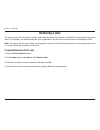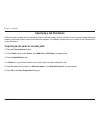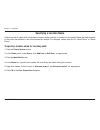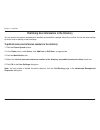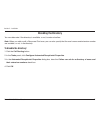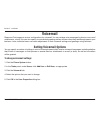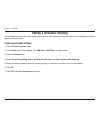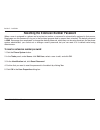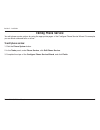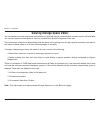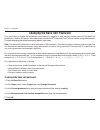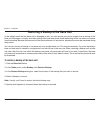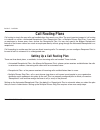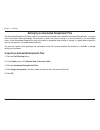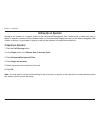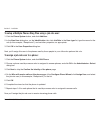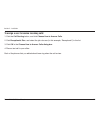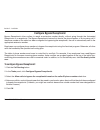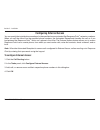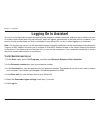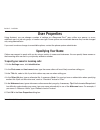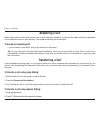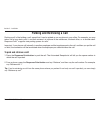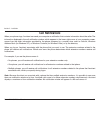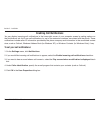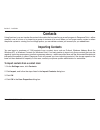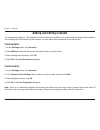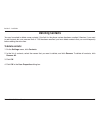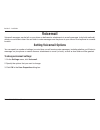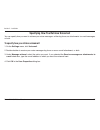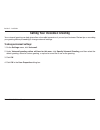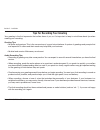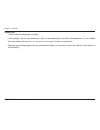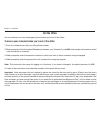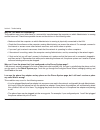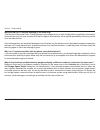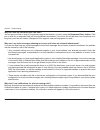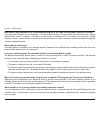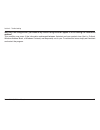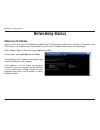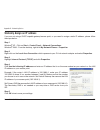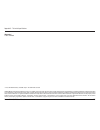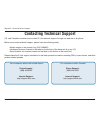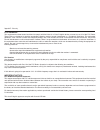D-Link DVG-3104MS - VoiceCenter PSTN Gateway User Manual - Features
1
D-Link DVX-000MS User Manual
Section 1 - Product Overview
Features
• A Microsoft
®
Response Point
™
Phone System
• Designed with Simplicity in Mind - Easy to Install, Use and Manage
• Scalable - Add Up to 50 Phones or Phone Lines* to a Network
• No Fees or Licenses Required for Adding More Phones or Gateways
• Supports traditional PSTN lines and SIP trunking
• One-touch Voice-activated Dialing and Voicemail Access
• Automated Attendant for Directing/Incoming/Transfering/Parking or Retrieving Calls
• Voicemail to E-mail Forwarding
• 3-way Call-conferencing
• Call Log for Tracking Phone Usage
• Assistant program for Incoming Call Notification on a PC and Microsoft Outlook Contact
Integration
• Two-click Backup and Restore and Device Firmware Upgrade Utility
*Requires a third party local phone service plan. D-Link Systems, Inc. is not a Telephone Service Provider or VoIP Phone Service Provider.
Summary of DVG-3104MS - VoiceCenter PSTN Gateway
Page 2: Table of Contents
D-link dvx-000ms user manual table of contents product overview ........................................................5 package contents....................................................5 system requirements .............................................5 introduction ...............................
Page 3
D-link dvx-000ms user manual table of contents removing a phone ..........................................77 users .....................................................................78 adding a user ..................................................78 editing a user ..................................
Page 4
D-link dvx-000ms user manual table of contents using manual dialing .....................................125 dialing an internal call ...............................125 dialing an external call ..............................125 using voice dialing ........................................ 126 voice d...
Page 5: System Requirements
D-link dvx-000ms user manual section 1 - product overview • d-link dvx-2000ms base unit • d-link dph-125ms ip phones (5 or 10) • d-link dvg-3104ms 4-port pstn gateway • cat5 ethernet cables • power adapters • phone cable • cd-rom with installation wizard, user manual, and qig system requirements • c...
Page 6: Introduction
D-link dvx-000ms user manual section 1 - product overview introduction d-link® voicecenter™, a microsoft® response point™ phone system, is designed for small to medium-sized businesses with support for up to 50 users. Voicecenter is an ip-based phone system that provides numerous advantages over tra...
Page 7
D-link dvx-000ms user manual section 1 - product overview the d-link ip phones include many standard and advanced features not found in analog phone systems. The one- touch voice-activated dialing feature allows users to reach anyone in the company directory or their microsoft outlook address book b...
Page 8: Important Considerations
D-link dvx-000ms user manual section - installation important considerations response point offers many features, including the ability to manage, monitor, and control your phone system with administrator. With those features also comes some responsibility to promote users’ privacy and system securi...
Page 9: Privacy Considerations
D-link dvx-000ms user manual section - installation the following considerations describe privacy issues that are unique to response point: privacy of users • the personal information that you enter in the user properties dialog box is stored on the base unit and is not encrypted. Any user who has a...
Page 10
10 d-link dvx-000ms user manual section - installation privacy of calls various components of the microsoft ® response point ™ phone system must exchange data so that you can place and receive calls. Similar to many traditional phone systems, where people with access to the office phone network may ...
Page 11: Security Considerations
11 d-link dvx-000ms user manual section - installation security considerations security and privacy are related topics. Privacy considerations discusses the handling of users’ personal information. This topic focuses on the issues involved securing your phone system. While voice over internet protoc...
Page 12
1 d-link dvx-000ms user manual section - installation system vulnerabilities response point runs on your office lan, and your organization may have a wireless lan. While convenient and popular, the security features in many wireless default implementations may not be adequate for your needs. Conside...
Page 13: Performance Considerations
1 d-link dvx-000ms user manual section - installation response point can handle many calls in a timely and reliable manner. However, there are several configuration and other practices that can affect performance, including how the phone system handles calls, delivery of voice messages, and so forth...
Page 14: Setting Passwords
1 d-link dvx-000ms user manual section - installation voice over internet protocol (voip) brings the power of the internet to phone services. Unless your lan is secure, however, phone users or callers could change phone settings, listen to others’ voicemail, and even access the public address system...
Page 15: Features
1 d-link dvx-000ms user manual section 1 - product overview features • a microsoft ® response point ™ phone system • designed with simplicity in mind - easy to install, use and manage • scalable - add up to 50 phones or phone lines* to a network • no fees or licenses required for adding more phones ...
Page 16: Hardware Overview
1 d-link dvx-000ms user manual section 1 - product overview hardware overview connections power receptor receptor for the supplied power adapter. Ethernet port used to connect the dvx-2000ms base unit through ethernet cable to your local area network..
Page 17: Hardware Overview
1 d-link dvx-000ms user manual section 1 - product overview hardware overview leds power led a solid light indicates a proper connection to the power supply. Local network leds a solid light indicates a connection to an ethernet-enabled device on ports 0-4. This led blinks during data transmission. ...
Page 18: Hardware Installation
1 d-link dvx-000ms user manual section - installation hardware installation connecting the dvx-2000ms base unit plug the power adapter into an ac outlet or power strip and plug the other end into the ac input on the back of the dvx-2000ms base unit. The power led will light up to indicate proper con...
Page 19
1 d-link dvx-000ms user manual section - installation connecting the dph-125ms ip phones plug the power adapter into an ac outlet or power strip and plug the other end into the ac input on the dhp-125ms ip phone. The power leds will light up to indicate proper connection. Connect one end of the ethe...
Page 20
0 d-link dvx-000ms user manual section - installation connecting the dvg-3104ms gateway the dvg-3104ms gateway translates incoming phone calls so they can be sent over your organizations’s lan, and translates outgoing calls into the format used by traditional phone service. Note: avoid disabling you...
Page 21: Software Installation
1 d-link dvx-000ms user manual section - installation software installation installing microsoft response point administrator insert the voicecenter cd in the cd-rom drive. The step-by-step instructions that follow are shown in windows ® xp. If the cd autorun function does not automatically start on...
Page 22
D-link dvx-000ms user manual section - installation click next to continue. Accept the license agreement and click next to continue. Click next click next.
Page 23
D-link dvx-000ms user manual section - installation click install to begin the installation. Please wait while the installshield wizard installs microsoft ® response point ™ administrator. Click install.
Page 24
D-link dvx-000ms user manual section - installation installation is complete, click finish to exit the wizard. Click finish.
Page 25
D-link dvx-000ms user manual section - installation starting microsoft response point administrator click connect use the following steps to start microsoft ® response point ™ administrator and log on to the dvx-2000ms base unit. In windows ® xp, click start > all programs > and then click microsoft...
Page 26
D-link dvx-000ms user manual section - installation when prompted for a password, type the default password, admin and click connect. Note: it’s recommended that you change this password soon for security purposes. See page 89 for more information. You have successfully logged onto the dvx-2000ms ba...
Page 27
D-link dvx-000ms user manual section - installation in microsoft ® response point ™ administrator, use the following steps to configure the dph-125ms ip phones. Click the phone system tab at the top of the screen if necessary. In the tasks panel, under phones, click add phone to launch the configure...
Page 28
D-link dvx-000ms user manual section - installation select one of the d-link dph-125ms ip phones you just connected and click next to continue. Note: if you do not see the phone you just connected, click refresh in the tasks panel. If you still do not see the phone, make sure that the phone is conne...
Page 29
D-link dvx-000ms user manual section - installation on the identification tab, in the user type box, select person from the drop down menu if it is not already selected. In the name boxes, type the first and last name, and optional nicknames or titles of the person who will use this phone. You shoul...
Page 30
0 d-link dvx-000ms user manual section - installation the owner and phone name have automatically been created for you. Click finish to continue. The ip phone has been successfully added to the phone system. Click close to exit the configuration wizard. Repeat instructions on pages 27 through 30 to ...
Page 31
1 d-link dvx-000ms user manual section - installation testing two response point phones now that you have the phones connected to the lan and have configured them through microsoft ® response point ™ administrator, it’s time to test the connection and configuration to make sure they work. Note: you ...
Page 32
D-link dvx-000ms user manual section - installation in microsoft ® response point ™ administrator, use the following steps to configure the gateway: click the phone system tab at the top of the screen if necessary. In the tasks panel, under phone service, click add phone service to launch the config...
Page 33
D-link dvx-000ms user manual section - installation select the d-link dvg-3104ms gateway you just connected and click next to continue. Select the this port is active check box. Enter in a phone number or name associated with this line in the description box. Click next to continue. Click next click...
Page 34
D-link dvx-000ms user manual section - installation enter a name for the phone line adapter and click finish to complete the configuration. Click finish.
Page 35
D-link dvx-000ms user manual section - installation testing the dvg-3104ms gateway connection now that the dvg-3104ms gateway is installed and the phones and phone service are configured, it’s time to test inbound and outbound calls. To test the phone system with an outbound call: 1. Using one of th...
Page 36
D-link dvx-000ms user manual section - installation installing microsoft response point assistant the microsoft ® response point ™ assistant program gives you, as a phone user, more options to configure the phone system, including specifying how calls are forwarded, how voice messages are retrieved ...
Page 37
D-link dvx-000ms user manual section - installation click next to continue. Accept the license agreement and click next to continue. Click next click next.
Page 38
D-link dvx-000ms user manual section - installation click install to begin the installation. Please wait while the installshield wizard installs microsoft ® response point ™ assistant. Click install.
Page 39
D-link dvx-000ms user manual section - installation installation is complete, click finish to exit the wizard. Now take the voicecenter ™ cd to various computers, where dph-125ms ip phones are located and install microsoft ® response point ™ assistant on them as well. Click finish.
Page 40
0 d-link dvx-000ms user manual section - installation starting microsoft response point assistant use the following steps to start microsoft ® response point ™ assistant software and log on to your dph-125ms ip phone. In windows ® xp, click start > all programs > and then click microsoft response po...
Page 41: What Is A Phone?
1 d-link dvx-000ms user manual section - installation what is a phone? Phones that come with response point have a special button called the response point button. This button gives you access to many of the phone system features, including voice dialing, call transferring, parking and retrieving of...
Page 42: What Is A User?
D-link dvx-000ms user manual section - installation what is a user? In response point ™ , a user represents someone or something that can receive a phone call. A response point user can be a person, group, job role, or location. Person a user most often represents a person, such as the user “diane m...
Page 43
D-link dvx-000ms user manual section - installation job role similar to group users, you can create job role users. For example, a “receptionist” user is useful when several people play the role of receptionist in your business. Location the most abstract type of user is one that represents a locati...
Page 44: What Is An Extension Number?
D-link dvx-000ms user manual section - installation what is an extension number? In other phone systems, an extension number is often used to identify a particular phone; however, in response point ™ , an extension number is associated with a user. Because you can assign users to more than one phone...
Page 45: Office Scenarios
D-link dvx-000ms user manual section - installation office scenarios this section outlines three fictitious small businesses and how they might choose to set up their microsoft ® response point ™ phone system. These scenarios also detail the response point features that could be useful. You can choo...
Page 46: Margie’S Travel
D-link dvx-000ms user manual section - installation margie’s travel is like many other small businesses. There is one large office where each employee has a desk, phone, and computer. The travel agents use their phones to place calls to and receive calls from customers. The phone system administrato...
Page 47: Fourth Coffee
D-link dvx-000ms user manual section - installation rather than one big office, fourth coffee operates in a building with a reception area in the front—which includes a desk for the receptionist, an office for the owner, and another office for the office manager. Each of these work areas has a desk,...
Page 48: Southridge Video
D-link dvx-000ms user manual section - installation like margie’s travel, southridge video operates in one large office space. However, instead of individual agents who have their own desks, phones, and computers, employees share a service desk with two computers and three phones. Any employee who i...
Page 49
D-link dvx-000ms user manual section - installation administrator gives you several options for setting up a call routing plan—in other words, how incoming calls are handled. A call routing plan determines who gets calls as they come into the microsoft ® response point ™ phone system. Possible call ...
Page 50
0 d-link dvx-000ms user manual section - installation these basic call routing plans can be customized in various ways. For example: • you can specify the receptionist plan but change it to the automated receptionist plan before your office closes for the day. • you can choose the receptionist plan ...
Page 51
1 d-link dvx-000ms user manual section - installation introduction to microsoft response point administrator microsoft ® response point ™ administrator is the central administration and monitoring program for setting up and maintaining the microsoft response point phone system. This system gives you...
Page 52
D-link dvx-000ms user manual section - installation what’s new in service pack 1 the microsoft response point 1.0 service pack 1 (sp1) release includes a variety of new features and functionality: • voip service, offered through internet telephony service providers (itsps), allows you to send and re...
Page 53
D-link dvx-000ms user manual section - installation about voice service response point supports two kinds of voice services—analog service and voip service. Choose the service the best suits the needs of your business. Both voice services have voip technology in common. Voip allows phone-system comp...
Page 54
D-link dvx-000ms user manual section - installation adding voip service you can place long-distance calls through an internet connection if you configure voip service. The configure voice service wizard guides you through the setup process. To add voip service 1. Click the phone system button. 2. In...
Page 55
D-link dvx-000ms user manual section - installation removing voip service remove voip service from response point by following these instructions. To remove voip service 1. Click the phone system button. 2. In the tasks pane, under voice services, click remove voice service. 3. If you have two or mo...
Page 56
D-link dvx-000ms user manual section - installation 6. If you want to edit any information in the table, select the row you want to change, and click edit. Make the changes you want in the direct-dial number dialog box, and click ok. 7. If you want to remove a number from the table, select the row y...
Page 57
D-link dvx-000ms user manual section - installation to upgrade all devices 1. Click browse to find the upgrade package (look for an “rpu” file) that you obtained from d-link, either by downloading it from a web site or on a cd. 2. Click upgrade all devices to which this package applies (recommended)...
Page 58
D-link dvx-000ms user manual section - installation about call history call history can help you evaluate important areas of your business. Using this tool, you can perform the following administrative tasks: • manage employee productivity- you can determine if the call activity of your employees is...
Page 59
D-link dvx-000ms user manual section - installation to view a specific call history log 1. In the interval to show list, choose a timeframe to view. 2. In the types of calls to show list, choose the type of call to view. 3. In the show calls to and from user list, choose a user to view. 4. Wait for ...
Page 60
0 d-link dvx-000ms user manual section - installation which customers are calling frequently or infrequently? Calls from a specific number all available calls, incoming calls, all to column (look for customer’s phone number) which pstn lines are busy when customers call? Does my business need anothe...
Page 61
1 d-link dvx-000ms user manual section - installation configuring park music music helps add a professional touch while filling the silence for callers waiting in park. Using a custom feed, you can broadcast the music you prefer, promotional materials, or other important messages you want callers to...
Page 62: Phone System Page
D-link dvx-000ms user manual section - installation the phone system page shows which phones, users, and services are configured in microsoft ® response point ™ . If you want add, edit, or remove these items, you can click the related tasks in the tasks list. Wizards help guide you through these tas...
Page 63
D-link dvx-000ms user manual section - installation add phone service displays the wizard from which you can add phone service to response point ™ . Edit phone service displays some of the wizard pages and dialog boxes as needed to edit the phone service that you’ve already configured. Remove phone ...
Page 64: Base Unit Page
D-link dvx-000ms user manual section - installation the base unit page contains information and options related to the base unit. Some of the status options can be selected directly from the right side of the page. For example, click view event log to see a summary of events recorded by the base uni...
Page 65
D-link dvx-000ms user manual section - installation create backup specifies the path and description of the backup of the base unit. This backup will contain the latest configuration and voicemail files. However, once you start the backup, the backup may not include voice messages saved while the ba...
Page 66
D-link dvx-000ms user manual section - installation storage space reports the amount of permanent memory available on the base unit to store voicemail files, contacts, and other settings, as follows: event log reports a summary of the event log, as follows:.
Page 67
D-link dvx-000ms user manual section - installation space used by voicemail reports the amount of space on the base unit used by voicemail files. Space available for voicemail reports the amount of space on the base unit that is available for voicemail files. Total space available reports the amount...
Page 68: Call Routing Page
D-link dvx-000ms user manual section - installation the call routing page contains information and options related to call routing plans, which determine how incoming calls are handled. Response point ™ supports the automated receptionist plan, receptionist plan, and multiple phones ring plan. To se...
Page 69: Upgrading Software
D-link dvx-000ms user manual section - installation refresh update the display of settings on the right side of this page. After you make changes using commands in the tasks list, click this option to update the display. The upgrade process involves three main components of response point ™ : the ba...
Page 70
0 d-link dvx-000ms user manual section - installation 2. A copy of the backup is created. 3. The backup is upgraded to the new version. 4. New files are uploaded to the base unit. 5. The base unit software is upgraded. 6. The upgraded configuration is restored to the base unit. These steps may take ...
Page 71
1 d-link dvx-000ms user manual section - installation it may be important to understand how the response point ™ base unit stores and retrieves information. The base unit is the device that manages phone system data. For response point to work properly, the base unit must transfer data between your ...
Page 72
D-link dvx-000ms user manual section - installation where is this information stored? All data is stored on the physical device, which is why it’s important to keep the base unit in a secured location with restricted access. What information can i prevent from being stored? If you do not want your v...
Page 73: Configuring Ipsec
D-link dvx-000ms user manual section - installation phone system information is available on the base unit and phone system pages of administrator. On the base unit page, you can view the status of the connection; the availability of storage space, particularly for voicemail storage; and the log of ...
Page 74: Phones
D-link dvx-000ms user manual section - installation using microsoft response point administrator microsoft response point administrator is the program used to configure and monitor the microsoft ® response point ™ phone system. The tasks you may want to do include: adding phones and users to and del...
Page 75: Adding A Phone
D-link dvx-000ms user manual section - installation when you add a phone to response point, you physically connect the device to the lan and to a power source, as well as configure it using the configure phone wizard. During the configuration process, you must assign one user to it. If the phone sup...
Page 76: Editing A Phone
D-link dvx-000ms user manual section - installation when you edit a phone in the microsoft ® response point ™ phone system, you can change who is assigned to the phone, the phone owner, and the phone name. To edit a phone 1. Click the phone system button. 2. In the tasks panel, under phones, click e...
Page 77: Removing A Phone
D-link dvx-000ms user manual section - installation you can remove a phone from the response point ™ phone system. You may want to do this if the phone is no longer working, for example. Removing a phone does not change the settings on the phone itself; however, the base unit will no longer recogniz...
Page 78: Users
D-link dvx-000ms user manual section - installation users response point users are listed on the phone system page, where you can use commands in the tasks panel to add, edit, or remove them, as necessary. Users are always associated with an extension number. You add users to response point in two w...
Page 79: Editing A User
D-link dvx-000ms user manual section - installation editing a user you edit a response point user in the user properties dialog box. You can also change settings such as enabling voicemail or setting initial call forwarding rules.. To edit a response point user: 1. Click the phone system button. 2. ...
Page 80: Removing A User
0 d-link dvx-000ms user manual section - installation you remove users from the phone system, after removing them from phones to which they are assigned as primary users. For example, if an employee leaves your organization, you will want to remove them from response point. Note: you cannot remove u...
Page 81: User Properties
1 d-link dvx-000ms user manual section - installation user properties using microsoft ® response point ™ administrator, you can set and change the settings for response point users. Some of the options can also be configured and managed by employees using microsoft response point assistant. When an ...
Page 82: Specifying A Job Role Name
D-link dvx-000ms user manual section - installation callers may ask to speak with someone serving in a job role using a variety of names. You can specify these alternative names so that calls arrive at the correct extension number. For example, callers may ask to speak to the “receptionist” or the “...
Page 83: Specifying A Location Name
D-link dvx-000ms user manual section - installation callers may ask to speak with someone at a location using a variety of names. You can specify these alternative names so that calls are directed to the correct extension number. For example, callers may ask for “lunch room” or “break room.” to spec...
Page 84: Specifying A Group Name
D-link dvx-000ms user manual section - installation callers may ask to speak with a group using a variety of names. You can specify these alternatives so that calls arrive at the group phone. For example, an accounting department may be called “billing” by some callers. To specify a group name for i...
Page 85
D-link dvx-000ms user manual section - installation you can specify that names and extension numbers are available to people who call your office. You do this when setting up a new user or editing a user’s settings. To publish names and extension numbers in the directory: 1. Click the phone system b...
Page 86: Enabling The Directory
D-link dvx-000ms user manual section - installation you can determine if the directory is available, or not, to external callers. Note: when you add or edit a user of the phone system, you can also specify that the user’s name and extension number are available, or not, in the directory. To enable t...
Page 87: Disabling The Directory
D-link dvx-000ms user manual section - installation you can determine if the directory is available, or not, to external callers. Note: when you add or edit a response point user, you can also specify that the user’s name and extension number are available, or not, in the directory. To disable the d...
Page 88: Voicemail
D-link dvx-000ms user manual section - installation voicemail response point supports various configurations for voicemail: you can retrieve voice messages by phone or as e-mail attachments, or both. You can also specify or record what greetings callers will hear when they reach employees in your bu...
Page 89
D-link dvx-000ms user manual section - installation you can specify how a user initially retrieves voice messages—either by phone or as attachments to e-mail messages, or both. Later, the employee can change this setting using assistant. To specify how a user retrieves voice messages: 1. Click the p...
Page 90: Setting A Voicemail Greeting
0 d-link dvx-000ms user manual section - installation you can determine how callers who reach a specified user will be greeted. Later, the employee can change the voicemail greeting using assistant. To change voicemail settings: 1. Click the phone system button. 2. In the tasks panel, under users, c...
Page 91
1 d-link dvx-000ms user manual section - installation when a user is assigned to a phone and an extension number, a password is automatically assigned to that person. Employees use this password to log on to the assistant program and to access their voicemail. The default password is 9999. Encourage...
Page 92: Phone Service
D-link dvx-000ms user manual section - installation phone service response point supports traditional phone service, which is the landline-based phone service that uses phone jacks and analog signals to make connections between two calling parties. The phone line adapter, listed on the phone system ...
Page 93: Adding Phone Service
D-link dvx-000ms user manual section - installation you can use traditional phone service with response point for inbound and outbound calls. It uses hard-wired lines to connect your business to the worldwide phone system. Your office may have one or more landline phone lines. To set up phone servic...
Page 94: Editing Phone Service
D-link dvx-000ms user manual section - installation you edit phone service options by using the appropriate pages of the configure phone service wizard. For example, you can block outbound calls on a line. To edit phone service: 1. Click the phone system button. 2. In the tasks panel, under phone se...
Page 95: Removing Phone Service
D-link dvx-000ms user manual section - installation you can remove a phone service line by following these instructions. To remove phone service: 1. On the phone system page, click the phone service or line of service that you want to remove. 2. In the tasks panel, under phone service, and click rem...
Page 96: Base Unit
D-link dvx-000ms user manual section - installation base unit the base unit is a dedicated device connected to your office lan. It’s an essential component because it handles the microsoft ® response point ™ phone system. The base unit is managed using administrator, where you can back it up, change...
Page 97: Viewing Storage Space Detail
D-link dvx-000ms user manual section - installation you can review how much total space on the base unit is being used for voicemail files and how much is still available. You can also see how much space is used for voicemail files by each response point user. This information is helpful for determi...
Page 98
D-link dvx-000ms user manual section - installation to view storage space detail: 1. Click the base unit button. 2. In the tasks panel, under status, click view storage space detail. 3. Review storage space summary and voicemail storage used by user to determine if you need to ask employees to delet...
Page 99
D-link dvx-000ms user manual section - installation it’s a good idea to change the password of the base unit regularly to help maintain system security. The base unit password is used by the person who administers the microsoft ® response point ™ phone system using administrator. Consider changing t...
Page 100
100 d-link dvx-000ms user manual section - installation your e-mail server can be configured to work with response point. Configuring an e-mail server allows you to set up voicemail so that voice messages can be sent as attachments to e-mail. Before configuring the e-mail server, you’ll need to esta...
Page 101: Change The Date and Time
101 d-link dvx-000ms user manual section - installation you can change the date and time of the base unit clock, which appears on the base unit page. The date and time display can be used to identify backups and other activities on the base unit. The display is refreshed from the base unit clock per...
Page 102: Backing Up The Base Unit
10 d-link dvx-000ms user manual section - installation it’s important to back up the base unit, where contact information, voice messages, and other settings are stored. If your business is fast-paced and depends heavily on phone work, it’s a good idea to set up a frequent backup schedule during off...
Page 103
10 d-link dvx-000ms user manual section - installation in the unlikely event that the base unit is damaged or fails, you can restore your phone system from a backup of the base unit. Messages, contacts, and other settings that have been made since the backup will be lost when you restore from the ba...
Page 104: Call Routing Plans
10 d-link dvx-000ms user manual section - installation call routing is simply the way calls are handled when they reach your office. The most important aspect of call routing is to decide on a plan—automated receptionist plan, receptionist plan, or multiple phones ring plan. If you want an employee ...
Page 105
10 d-link dvx-000ms user manual section - installation setting up an automated receptionist plan the automated receptionist plan is useful if you want the automated voice, called the automated receptionist, to answer calls and transfer them accordingly. Occasionally, a caller may want to speak to a ...
Page 106
10 d-link dvx-000ms user manual section - installation the receptionist plan is useful for your office if you want a person to answer calls and transfer them accordingly. To specify a receptionist plan: 1. Click the call routing button. 2. In the tasks panel, click choose how to answer calls. 3. Cli...
Page 107: Setting Up An Operator
10 d-link dvx-000ms user manual section - installation setting up an operator is a support feature of the automated receptionist plan. Occasionally, a caller may want to speak to a person instead of the automated voice, or the automated receptionist may not be able to recognize what a caller is sayi...
Page 108
10 d-link dvx-000ms user manual section - installation the multiple phones ring plan is a manually configured plan, based on the receptionist plan. It allows many or all phones to ring when there is an incoming call. Both the multiple phones ring plan and the receptionist plan are configured so that...
Page 109
10 d-link dvx-000ms user manual section - installation to setup a multiple phones ring plan using a job-role user: 1. Click the phone system button, and click add user. 2. In the new user dialog box, on the identification tab, click job role in the user type list, type the name for the role (in this...
Page 110
110 d-link dvx-000ms user manual section - installation to assign a user to receive incoming calls: 1. Click the call routing button, and click choose how to answer calls. 2. Click receptionist plan, and select the job-role user (in this example, “receptionist”) in the list. 3. Click ok in the choos...
Page 111
111 d-link dvx-000ms user manual section - installation configuring automated receptionist properties the automated receptionist plan is useful for your business if you want the automated voice, called the automated receptionist, to answer calls and transfer them to employees accordingly. Occasional...
Page 112
11 d-link dvx-000ms user manual section - installation the automated receptionist plan is useful if you want the automated voice, called the automated receptionist, to answer and route calls. How the automated receptionist greets and prompts people is important because callers hear these greetings e...
Page 113
11 d-link dvx-000ms user manual section - installation your greetings and prompts create the first impression that callers have of your business, so it’s important to keep in mind these basic tips when making your recordings. Greeting tips • be polite and gracious. This is the cornerstone of a good ...
Page 114
11 d-link dvx-000ms user manual section - installation testing tips • listen to the recording before saving it. • after saving it, call into your business so that you can experience it as callers will experience it. Try to imagine how your callers will react to it: is it too short or too long? Is it...
Page 115
11 d-link dvx-000ms user manual section - installation bypass receptionist allows callers to reach an extension number directly, without going through the automated receptionist or a receptionist. The bypass receptionist feature first checks the phone number of an incoming call. If the phone number ...
Page 116: Configuring External Access
11 d-link dvx-000ms user manual section - installation you can specify that outside phone numbers for the specified users are treated like response point ™ extension numbers. When you call the office from the specified phone numbers, the automated receptionist handles the call as if you had pressed ...
Page 117
11 d-link dvx-000ms user manual section - installation when employees in your office can’t answer calls, you can configure response point ™ to do one of the following: 1) let calls go unanswered, 2) direct calls to voicemail where callers can leave voice messages, 3) forward calls to a specified use...
Page 118: Introduction
11 d-link dvx-000ms user manual section - installation using microsoft response point assistant assistant is the program that employees use to manage their personal phone system settings. You can have your voice messages delivered as attachments to e-mail messages, use voice commands to voice dial c...
Page 119: Upgrading Assistant
11 d-link dvx-000ms user manual section - installation • the call forwarding tab allows you to specify call forwarding rules, such as who gets calls when you’re away from your desk. • the notifications tab allows you to specify how you want to be notified of incoming calls. • the contacts tab allows...
Page 120: Logging On to Assistant
10 d-link dvx-000ms user manual section - installation logging on to assistant you log on to the assistant program by specifying the extension number, password, and base unit to which you want to connect. Most offices have only one base unit, which will appear automatically in the base unit list. Ho...
Page 121: User Properties
11 d-link dvx-000ms user manual section - installation user properties using assistant, you can change a number of settings as a response point ™ user—either as a person, or as an additional user in a job role, group, or location user type. Some options are unavailable because they can be changed on...
Page 122: Specifying A Group Name
1 d-link dvx-000ms user manual section - installation callers to the phone system may request to speak with your group by using a variety of names. You can specify these alternatives so that incoming calls are sent to the correct extension number. For example, callers may request to speak to “accoun...
Page 123: Specifying A Location Name
1 d-link dvx-000ms user manual section - installation specifying a location name callers to the phone system may request to speak with anyone at a phone known by its location. You can specify these alternative names so that incoming calls are sent to the correct extension number. For example, caller...
Page 124
1 d-link dvx-000ms user manual section - installation you can specify that your name and extension number appear in the directory accessible to people who call your business. Note: your name and extension number will be available to external callers only if the phone system administrator enables the...
Page 125: Phone Calls
1 d-link dvx-000ms user manual section - installation response point ™ gives you many options for placing calls and handling the calls that you receive. You have the flexibility to manually dial or voice dial your contacts. And, when calls come into the office, you can decide how to direct them— whe...
Page 126: Using Voice Dialing
1 d-link dvx-000ms user manual section - installation in response point, you can use voice commands to place a call. Use the voice-dialing feature for internal and external calls. Voice dialing can save you time because you won’t have to physically press each number on the phone keypad (or memorize ...
Page 127: Answering A Call
1 d-link dvx-000ms user manual section - installation when calls come into the office and are sent to your extension number, you can see the caller information displayed in the notification area on your desktop, if you enable incoming call notifications. To answer an incoming call: • if you’re ready...
Page 128
1 d-link dvx-000ms user manual section - installation parking a call is like holding a call, except that it can be picked up on any phone in your office. For example, you may take a call at your desk, park it, and then retrieve it at a phone in the warehouse, the back office, or at another desk. Res...
Page 129: Forward A Call
1 d-link dvx-000ms user manual section - installation you can forward a call to another extension number, an external phone number, to voicemail, or to the automated receptionist. Likewise, you can specify an alternative if your first choice for handling calls is unavailable. To handle your calls wh...
Page 130
10 d-link dvx-000ms user manual section - installation many offices have a public address (pa), or intercom, system so that coworkers can easily communicate with one another. For example, the front office can use the pa system to communicate with employees in the warehouse, as in, “diane, there is a...
Page 131: Call Notifications
11 d-link dvx-000ms user manual section - installation when your phone rings, assistant can send your computer a notification that contains information about the caller. The information displayed in the call notification window, which appears in the lower-right corner of your computer screen, comes ...
Page 132: Enabling Call Notifications
1 d-link dvx-000ms user manual section - installation you can display incoming call notifications in the lower-right corner of your computer screen by setting options on the notifications tab. You’ll see call notifications for up to four extension numbers associated with the phone. These notificatio...
Page 133: Contacts
1 d-link dvx-000ms user manual section - installation using assistant, you can transfer the contact information that’s stored in your e-mail program to response point—either manually, one at a time, or by importing a group of contacts all at once. When you no longer need a contact or when the phone ...
Page 134: Adding and Editing Contacts
1 d-link dvx-000ms user manual section - installation you can manually add up to 1100 contacts on the contacts tab. In addition, if you want to edit the name, phone numbers, or how response point should call this contact, you can adjust that information on this tab as well. To add contacts: 1. On th...
Page 135: Deleting Contacts
1 d-link dvx-000ms user manual section - installation you may be asked to delete some contacts if the limit for the phone system has been reached. Likewise, if you want to add contacts but your personal limit of 1100 has been reached, you must delete contacts that you use infrequently before adding ...
Page 136: Voicemail
1 d-link dvx-000ms user manual section - installation voicemail messages can be left on your phone or delivered as attachments to e-mail messages (or by both methods), which you can listen to later. You can listen to voice messages over the phone in your office or from a phone in a remote location. ...
Page 137
1 d-link dvx-000ms user manual section - installation you can specify how you want to retrieve your voice messages—either by phone, as attachments to e-mail messages, or both. To specify how you retrieve voicemail: 1. On the settings menu, click voicemail. 2. Decide whether to receive your voice mes...
Page 138
1 d-link dvx-000ms user manual section - installation your voicemail greeting can help give callers a favorable impression of you and your business. Review tips on recording your greeting before proceeding to change voicemail settings. To change voicemail settings: 1. On the settings menu, click voi...
Page 139
1 d-link dvx-000ms user manual section - installation your greeting is the first impression that callers have of you, so it’s important to keep in mind these basic tips when creating your recording. Greeting tips • be polite and gracious. This is the cornerstone of a good voice interface. A system o...
Page 140
10 d-link dvx-000ms user manual section - installation testing tips • listen to the recording before saving it. • after saving it, call into your business so that you can experience it as callers will experience it. Try to imagine how your callers will react to it: is it too short or too long? Is it...
Page 141: In The Office
11 d-link dvx-000ms user manual section - installation you can retrieve your voice messages by phone when you’re in the office. To access your voicemail when you’re in the office: 1. Press the response point ™ button, and say “voicemail.” 2. Response point assumes that you want to check voicemail fo...
Page 142: Out The Office
1 d-link dvx-000ms user manual section - installation you can retrieve your voice messages by phone when you’re out of the office. To access your voicemail when you’re out of the office: 1. From an outside phone, dial your office phone number. 2. When connected, if the automated receptionist answers...
Page 143: From An E-Mail Program
1 d-link dvx-000ms user manual section - installation you can review voice messages as attachments to e-mail messages. To review your voice messages from an e-mail program: 1. Open your e-mail program. 2. Open the e-mail message with a voicemail attachment. 3. Double-click the wav file that contains...
Page 144: Troubleshooting
1 d-link dvx-000ms user manual section - troubleshooting troubleshooting this chapter provides solutions to problems that can occur during the installation and operation of voicecenter ™ . Read the following descriptions if you are having problems. Administrator why doesn’t microsoft ® response poin...
Page 145
1 d-link dvx-000ms user manual section - troubleshooting why isn’t the base unit responding? This condition may occur when there is a connectivity issue between the computer on which administrator is running and the base unit. Check these possible issues and resolutions in the following order: • mak...
Page 146
1 d-link dvx-000ms user manual section - troubleshooting • response point ™ may be experiencing connectivity problems. To test receiving calls, set up the automated receptionist plan, and then call the number. If the automated receptionist answers, the phone line and the adapter are configured and c...
Page 147
1 d-link dvx-000ms user manual section - troubleshooting what should i do if i see this message in the event log? “the microsoft response point ™ dialog manager encountered an error while loading device registration information. Some devices may not work correctly until they re-register. Most device...
Page 148: Assistant
1 d-link dvx-000ms user manual section - troubleshooting assistant why won’t assistant run on my computer? You may need to upgrade your system software or you may also need to run an upgraded version of microsoft ® response point ™ assistant. For more information, see upgrading software on page 109....
Page 149
1 d-link dvx-000ms user manual section - troubleshooting why did i lose my call when i put it on hold? You can put your calls on hold, if your phone supports that feature, or park it, using the response point ™ button. Calls put on hold for an extended time will be automatically terminated. If you t...
Page 150
10 d-link dvx-000ms user manual section - troubleshooting why doesn’t the response point ™ confirmation prompt fill in the name of the person i asked to voice dial? If you use voice dialing to say (for example), “call denise smith at work,” the confirmation prompt should say, “dialing denise smith a...
Page 151
11 d-link dvx-000ms user manual section - troubleshooting why don’t the changes that i just made to my contact using assistant appear in the incoming call notification window? This condition may occur if the information exchanged between assistant and your contact store (that is, outlook, windows ad...
Page 152: Networking Basics
1 d-link dvx-000ms user manual appendix b - networking basics networking basics check your ip address after you install your new d-link adapter, by default, the tcp/ip settings should be set to obtain an ip address from a dhcp server (i.E. Wireless router) automatically. To verify your ip address, p...
Page 153
1 d-link dvx-000ms user manual appendix b - networking basics statically assign an ip address if you are not using a dhcp capable gateway/access point, or you need to assign a static ip address, please follow the steps below: step 1 windows ® xp - click on start > control panel > network connections...
Page 154: Technical Specifications
1 d-link dvx-000ms user manual appendix c - technical specifications technical specifications phone system • phone network integration -pstn support via fx) ata • automated attendant (dtmf & speech-based) -user directory -frequently asked questions -nicknames -easy access to live operator -customiza...
Page 155
1 d-link dvx-000ms user manual appendix c - technical specifications warranty* 1 year limited ©00-00 d-link corporation/d-link systems, inc. All rights reserved. D-link, the d-link logo, and the voicecenter logo are trademarks or registered trademarks of d-link corporation or its subsidiaries in the...
Page 156: Contacting Technical Support
1 d-link dvx-000ms user manual appendix d - contacting technical support contacting technical support u.S. And canadian customers can contact d-link technical support through our web site or by phone. Before you contact technical support, please have the following ready: • model number of the produc...
Page 157: Warranty
1 d-link dvx-000ms user manual appendix e - warranty warranty subject to the terms and conditions set forth herein, d-link systems, inc. (“d-link”) provides this limited warranty: • only to the person or entity that originally purchased the product from d-link or its authorized reseller or distribut...
Page 158
1 d-link dvx-000ms user manual appendix e - warranty limited software warranty: d-link warrants that the software portion of the product (“software”) will substantially conform to d-link’s then current functional specifications for the software, as set forth in the applicable documentation, from the...
Page 159
1 d-link dvx-000ms user manual appendix e - warranty • after an rma number is issued, the defective product must be packaged securely in the original or other suitable shipping package to ensure that it will not be damaged in transit, and the rma number must be prominently marked on the outside of t...
Page 160
10 d-link dvx-000ms user manual appendix e - warranty if any implied warranty cannot be disclaimed in any territory where a product is sold, the duration of such implied warranty shall be limited to the duration of the applicable warranty period set forth above. Except as expressly covered under the...
Page 161
11 d-link dvx-000ms user manual appendix e - warranty fcc statement: this equipment has been tested and found to comply with the limits for a class b digital device, pursuant to part 15 of the fcc rules. These limits are designed to provide reasonable protection against harmful interference in a res...
Page 162: Registration
1 d-link dvx-000ms user manual appendix f - registration version 1.2 october 15, 2008 product registration is entirely voluntary and failure to complete or return this form will not diminish your warranty rights. Registration.