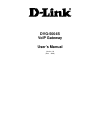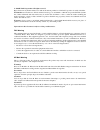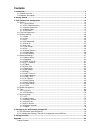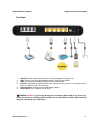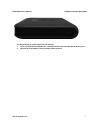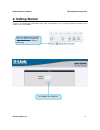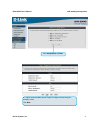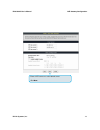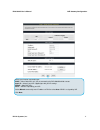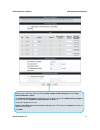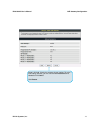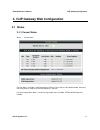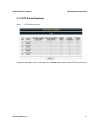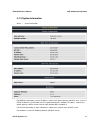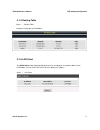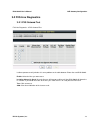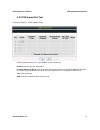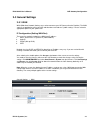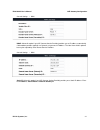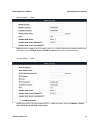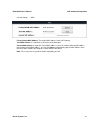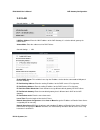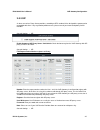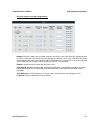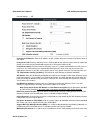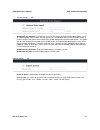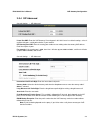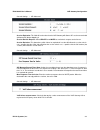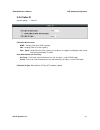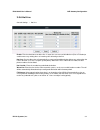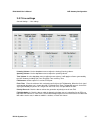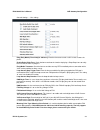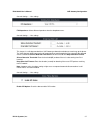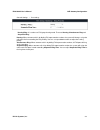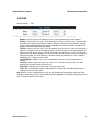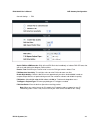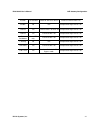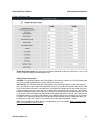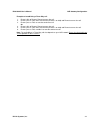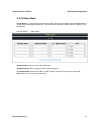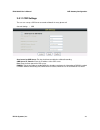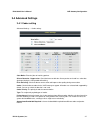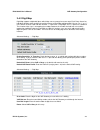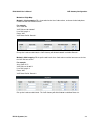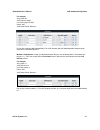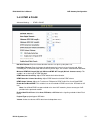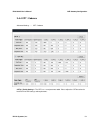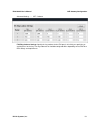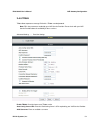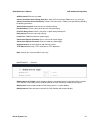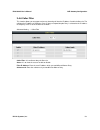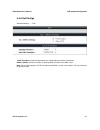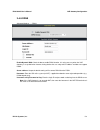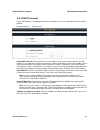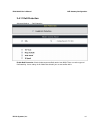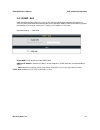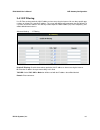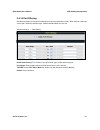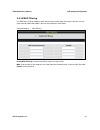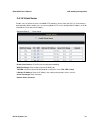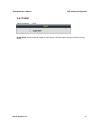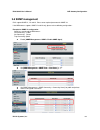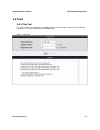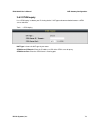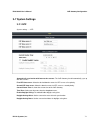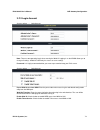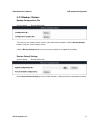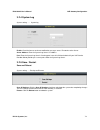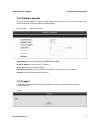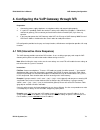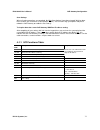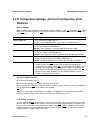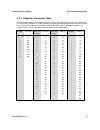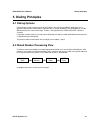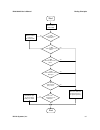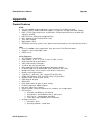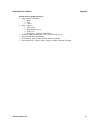- DL manuals
- D-Link
- VoIP
- DVG-5004S
- User Manual
D-Link DVG-5004S User Manual
Summary of DVG-5004S
Page 1
Dvg-5004s voip gateway user’s manual version 1.0 (dec. 2010).
Page 2
© 2010 d-link corporation. All rights reserved. Reproduction in any manner whatsoever without the written permission of d-link corporation is strictly forbidden. Trademarks used in this text: d-link and the d-link logo are trademarks of d-link corporation/d-link systems inc.; other trademarks and tr...
Page 3: Contents
Contents 1. Introduction .......................................................................................................................................... 4 1-1 product overview.....................................................................................................................
Page 4: 1. Introduction
Dvg-5004s user’s manual product overview d-link systems, inc. 4 1. Introduction 1-1 product overview the dvg-5004s are designed to carry both voice and facsimile over the ip network. It uses the industry standard sip call control protocol so as to be compatible with free registration services or voi...
Page 5: 1-2 Hardware Description
Dvg-5004s user’s manual telephone interface description d-link systems, inc. 5 1-2 hardware description front pannel indicators power: power led. A steady light indicates a proper connection to a power source. Prov./alm.: a blinking light indicates the voip gateway is attempting to connect with the ...
Page 6
Dvg-5004s user’s manual telephone interface description d-link systems, inc. 6 rear panel 1. Phone port (1-4): connect to your phones using standard phone cabling (rj-11). 2. Lan: connect to your ethernet enabled computers using ethernet cabling. 3. Wan: connect to your broadband modem using an ethe...
Page 7
Dvg-5004s user’s manual telephone interface description d-link systems, inc. 7 use reset button to restore factory default settings: 1. Press and hold the reset button for 6 seconds and rrov./alm. Indicator will be blinking fast 2. Release the reset button. Factory settings will be restored..
Page 8: 2. Getting Started
Dvg-5004s user’s manual voip gateway configuration d-link systems, inc. 8 2. Getting started to access the web-based configuration utility, open a web browser such as internet explorer and enter the ip address of the dvg-5004s. Open your web browser and type http://192.168.8.254 into the url address...
Page 9
Dvg-5004s user’s manual voip gateway configuration d-link systems, inc. 9 it is highly recommended to create a login id and password to keep your gateway secure. Click next. Click setup wizard and next..
Page 10
Dvg-5004s user’s manual voip gateway configuration d-link systems, inc. 10 enter a ntp server or use the default server. Click next..
Page 11
Dvg-5004s user’s manual voip gateway configuration d-link systems, inc. 11 select your internet connection type: dhcp – most cable isps or if you are connecting the dvg-5004s behind a router. Static ip – select if your isp supplied you with your ip settings. Pppoe – most dsl isps. Pptp – select if r...
Page 12
Dvg-5004s user’s manual voip gateway configuration d-link systems, inc. 12 register to the sip proxy server by clicking enable support of sip proxy server. Enter proxy server ip/domain and port. The outbound proxy support is optional. To register, please click on the outbound proxy support check box...
Page 13
Dvg-5004s user’s manual voip gateway configuration d-link systems, inc. 13 setup is finished. Check the summary of your settings. To make new settings effective, you must click on the restart button to reboot the dvg-5004s. Click restart..
Page 14: 3-1 Status
Dvg-5004s user’s manual voip gateway configuration d-link systems, inc. 14 3. Voip gateway web configuration 3-1 status 3-1-1 current status status → current status for port status, it includes if each port registers to proxy successfully, the last dialed number, how many calls each port has made si...
Page 15
Dvg-5004s user’s manual voip gateway configuration d-link systems, inc. 15 3-1-2 rtp packet summary status → rtp packet summary display the information of the last call made. Press refresh button to get the latest rtp packet summary..
Page 16
Dvg-5004s user’s manual voip gateway configuration d-link systems, inc. 16 3-1-3 system information status → system information for wan port information, it shows ip address, subnet mask, default gateway and dns server. If you use pppoe to obtain ip, you will know if the ip is obtained through this ...
Page 17
Dvg-5004s user’s manual voip gateway configuration d-link systems, inc. 17 3-1-4 routing table status → routing table it displays routing table of dvg-5004s. 3-1-5 lan client the dhcp clients table displayed lan device that has already been assigned an address from dvg-5004s. You can check if the dh...
Page 18: 3-2 Fxs Line Diagnostics
Dvg-5004s user’s manual voip gateway configuration d-link systems, inc. 18 3-2 fxs line diagnostics 3-2-1 fxs outward test fxs line diagnostics Æ fxs outward test it allows operator to verify whether it is some problem on the cable between phone sets and dvg-5004s. Enable: select the lines you want ...
Page 19
Dvg-5004s user’s manual voip gateway configuration d-link systems, inc. 19 3-2-2 fxs inward self test fxs line diagnostics Æ fxs inward self test it allows operator to verify if it is some problem on the fxs chip set. Enable: select the lines you want to test. Including channel in used: since the li...
Page 20: 3-3 General Settings
Dvg-5004s user’s manual voip gateway configuration d-link systems, inc. 20 3-3 general settings 3-3-1 wan wan (wide area network) settings are used to connect to your isp (internet service provider). The wan settings are provided to you by your isp and oftentimes referred to as "public settings". Pl...
Page 21
Dvg-5004s user’s manual voip gateway configuration d-link systems, inc. 21 general settings → wan dhcp: select this option if your isp (internet service provider) provides you an ip address automatically. Cable modem providers typically use dynamic assignment of ip address. The host name field is op...
Page 22
Dvg-5004s user’s manual voip gateway configuration d-link systems, inc. 22 general settings → wan pppoe: select this option if your isp requires you to use a pppoe (point-to-point protocol over ethernet) connection. Enter the pppoe account, pppoe password and re-enter password to confirm. General se...
Page 23
Dvg-5004s user’s manual voip gateway configuration d-link systems, inc. 23 general settings → wan factory default mac address: the original mac address of the voip gateway. Your mac address: it is left blank as you log-in via the wan port. Current mac address: it shows the current mac address if you...
Page 24
Dvg-5004s user’s manual voip gateway configuration d-link systems, inc. 24 3-3-2 lan general settings → lan lan port address: enter the lan ip address of the voip gateway. It is also the default gateway for dhcp clients. Subnet make: enter the subnet mask for dhcp clients. General settings → lan ena...
Page 25
Dvg-5004s user’s manual voip gateway configuration d-link systems, inc. 25 3-3-3 sip as there are various proxy server providers, according to rfc standard, it has designed the gateway to be compatible with them. If any registration problem occurs, please consult your internet telephony server provi...
Page 26
Dvg-5004s user’s manual voip gateway configuration d-link systems, inc. 26 each line registers to proxy independently: number: enter the number, text or number and text in this field. It is the caller id for the called party when you make a voip call. If you register the voip gateway to a sip proxy ...
Page 27
Dvg-5004s user’s manual voip gateway configuration d-link systems, inc. 27 general settings → sip proxy server ip/domain: enter the ip address or url (uniform resource locator) of sip proxy server or soft switch. Proxy server port: enter the sip proxy server’s listening port for the sip in this fiel...
Page 28
Dvg-5004s user’s manual voip gateway configuration d-link systems, inc. 28 general settings → sip outbound proxy support: check the box to send all sip packets to the destined outbound proxy server. An outbound proxy server handles sip call signaling as a standard sip proxy server would do. Further,...
Page 29
Dvg-5004s user’s manual voip gateway configuration d-link systems, inc. 29 3-3-4 sip advanced general settings → sip advanced listen port udp: enter the voip gateway’s listening port in this field. Leave it as default settings, unless it conflicts with ports used by other device in your network. Rtp...
Page 30
Dvg-5004s user’s manual voip gateway configuration d-link systems, inc. 30 general settings → sip advanced session expiration: this field will set the time that the voip gateway will allow a sip session to remain die (without traffic) before dropping it. Session refresh request: select update or re-...
Page 31
Dvg-5004s user’s manual voip gateway configuration d-link systems, inc. 31 general settings → sip advanced anonymous caller id (clir): check the box to lock the delivery of the caller id to the called party. Voip call out notification: check the box to enable the function of playing a tone to notify...
Page 32
Dvg-5004s user’s manual voip gateway configuration d-link systems, inc. 32 compact form: check the box to represent common header field names in an abbreviated form. This may be useful when sip message is too large to be carried on and recognized by the user agent. Sip caller id obtaining: select th...
Page 33
Dvg-5004s user’s manual voip gateway configuration d-link systems, inc. 33 3-3-5 caller id general settings → caller id fxs caller id generation: dtmf – sending caller id in dtmf signaling. Fsk – sending caller id in fsk signaling. Fsk + typeii – send caller id in fsk signaling. As the phone set sup...
Page 34
Dvg-5004s user’s manual voip gateway configuration d-link systems, inc. 34 3-3-6 hot line general settings → hot line enable: tick the check box to enable a line. If some lines are not used, disable them (pause function) to avoid unnecessary waiting when an incoming call is diverting to the line. Ho...
Page 35
Dvg-5004s user’s manual voip gateway configuration d-link systems, inc. 35 3-3-7 line settings general settings→ line settings listening volume: use the drop-down menu to adjust the hearing (listening) volume. Speaking volume: use the drop-down menu to adjust the speaking volume. Tone volume: use th...
Page 36
Dvg-5004s user’s manual voip gateway configuration d-link systems, inc. 36 general settings→ line settings ring (early media) time limit[10 - 600secs]: enter the timeout to cancel a call if no one answers the phone. Enable end of digit tone: check the box to activate the function of playing a “beep-...
Page 37
Dvg-5004s user’s manual voip gateway configuration d-link systems, inc. 37 general settings→ line settings fxs impedance: select different impedance from the drop-down menu. General settings→ line settings this feature is a call drop standard for a voip gateway to determine whether or not to hang up...
Page 38
Dvg-5004s user’s manual voip gateway configuration d-link systems, inc. 38 general settings → line settings hunting/ring: it is used to set fxs group hunting mode. There are hunting, simultaneous ring and sequential ring. Hunting: when someone calls in by dialing fxs representative number, the syste...
Page 39
Dvg-5004s user’s manual voip gateway configuration d-link systems, inc. 39 3-3-8 fax general settings → fax disable - select it if you are not sending fax, but it is still accepted fax by the voip gateway. T.38 fax - select it if you are using t.38 as the protocol for fax transmission. T.38 is used ...
Page 40
Dvg-5004s user’s manual voip gateway configuration d-link systems, inc. 40 general settings → fax switch fax on ced detection: dvg will send fax re-invite immediately as it detect fax ced tone, that will save handshaking time between fax machines. Restrict t.38: dvg will reject t.38 re-invite in cas...
Page 41
Dvg-5004s user’s manual voip gateway configuration d-link systems, inc. 41 function fax detection content of sdp of re-invite receive re-invite with t.38 disable no n/a accept and change rtp to t.38 t.38 fax yes re-invite with t.38 and t.30 accept and change rtp to t.38 t.30 fax yes re-invite with t...
Page 42
Dvg-5004s user’s manual voip gateway configuration d-link systems, inc. 42 3-3-9 calling features general settings → calling features do not disturb: check the box to reject (busy tone played) incoming calls. Unconditional forward: check the box to forward incoming calls to the assigned “forwarding ...
Page 43
Dvg-5004s user’s manual voip gateway configuration d-link systems, inc. 43 enable call feature code enable call feature code: check the box to enable the advanced function for call features, such as call pickup, automatic redial and unattended transfer. Calling feature instructions: call hold: the c...
Page 44
Dvg-5004s user’s manual voip gateway configuration d-link systems, inc. 44 examples of establishing a three-way call: 1. Phone1 dials to phone2, phone2 answers the call. 2. Phone1 presses flash then calls phone3 (phone2 is on hold) and phone3 answers the call. 3. Phone1 presses flash to start the co...
Page 45
Dvg-5004s user’s manual voip gateway configuration d-link systems, inc. 45 3-3-10 phone book phone book: it is used for peer-to-peer communication. Some peer information needs to be added to this section prior to making peer-to-peer calls. You need to enter the phone number and the ip address of the...
Page 46
Dvg-5004s user’s manual voip gateway configuration d-link systems, inc. 46 3-3-11 cdr settings the user can set up a cdr server to record call details for every phone call. General settings → cdr send record to cdr server: tick the check box to enable the call detail recording. Cdr server ip / domai...
Page 47: 3-4 Advanced Settings
Dvg-5004s user’s manual voip gateway configuration d-link systems, inc. 47 3-4 advanced settings 3-4-1 codec setting advanced settings→ codec settings jitter buffer: enter the jitter of receiving packets. Silence detection / suppression: check the box to enable the silence packets and send less voic...
Page 48
Dvg-5004s user’s manual voip gateway configuration d-link systems, inc. 48 3-4-2 digit map digit map supports multiple dial plans which help users to arrange least cost route. Each proxy server has individual dial plan which combines the original feature of digit map and speed dial. You can use “?” ...
Page 49
Dvg-5004s user’s manual voip gateway configuration d-link systems, inc. 49 methods of digit map: method 1- single mapping: fill a short code into the scan code column, and enter the desired phone number into the voip dial-out column. For example, scan code: 09 voip dial-out: 0911888997 user dial len...
Page 50
Dvg-5004s user’s manual voip gateway configuration d-link systems, inc. 50 for example, scan code: 0% voip dial-out: 1805% user dial length: disable route: voip voip route profile: route # 3 pick up the handset and dial 0423456789. The voip gateway will dial 1805423456789 and go through internet fir...
Page 51
Dvg-5004s user’s manual voip gateway configuration d-link systems, inc. 51 3-4-3 dtmf & pulse advanced settings → dtmf & pulse dial wait timeout: enter the timeout duration after the user picks up the phone set. Inter digits timeout: enter the timeout duration between the intervals of each key press...
Page 52
Dvg-5004s user’s manual voip gateway configuration d-link systems, inc. 52 3-4-4 cpt / cadence advanced settings → cpt / cadence cpt # 1 enable setting 1: the cpt has a set of parameter table. Please adjust the cpt based on the local pstn or pbx settings and requirements..
Page 53
Dvg-5004s user’s manual voip gateway configuration d-link systems, inc. 53 advanced settings → cpt / cadence fxs ring cadence settings: specify the ring cadence for the fxs port. In this field, you specify the on and off pulses for the ring. The ring cadence that should be configured differs dependi...
Page 54
Dvg-5004s user’s manual voip gateway configuration d-link systems, inc. 54 3-4-5 tr069 tr069 allows operator to manage dvg with a tr069 standard protocol. Note: fill in the parameters needed by your voip service provider. Please check with your voip service provider about the availability of these s...
Page 55
Dvg-5004s user’s manual voip gateway configuration d-link systems, inc. 55 acs password: enter the password. Connect provision server during start up: it allows dvg connect to a tr069 server as it starts up. Connect provision server periodically: it allows dvg connect to a tr069 server periodically ...
Page 56
Dvg-5004s user’s manual voip gateway configuration d-link systems, inc. 56 3-4-6 caller filter this function allows you to accept or reject any incoming call from the ip address listed in the filter rule. The call from the ip address of sip proxy server is always accepted, despite deny is selected o...
Page 57
Dvg-5004s user’s manual voip gateway configuration d-link systems, inc. 57 3-4-7 static route build static routes within an internal network. These routes will not apply to the internet. Advanced settings → static route route: destination network of the route. Route mask: subnet mask to apply on des...
Page 58
Dvg-5004s user’s manual voip gateway configuration d-link systems, inc. 58 3-4-8 qos settigs advanced settings → qos tos ip precedence: select the precedence for signaling (data) and voice (voice data). Diffserv (dscp): select the number of signaling (data) and voice (voice data) values. Note: for t...
Page 59
Dvg-5004s user’s manual voip gateway configuration d-link systems, inc. 59 3-4-9 ddns advanced settings → ddns enable dynamic dns: check the box to enable ddns function. It is only necessary when the voip gateway is set up behind an internet sharing device that uses a dynamic ip address and does not...
Page 60
Dvg-5004s user’s manual voip gateway configuration d-link systems, inc. 60 3-4-10 nat traversal if your voip gateway is set up behind an internet sharing device, you can select either the nat or stun protocol. Advanced settings → nat traversal enable(nat public ip): check the box to use the ip addre...
Page 61
Dvg-5004s user’s manual voip gateway configuration d-link systems, inc. 61 3-4-11 dos protection advanced settings → dos protection enable dos prevention: check the box to prevent dos attacks from wan. There are various types of dos attacking. Leave settings in this field to the default if you are n...
Page 62
Dvg-5004s user’s manual voip gateway configuration d-link systems, inc. 62 3-4-12 dmz / alg dmz (demilitarized zone) allows the server on the lan site to be directly exposed to the internet for accessing data and to forward all incoming ports to the dmz host. Adding a client to the dmz may expose th...
Page 63
Dvg-5004s user’s manual voip gateway configuration d-link systems, inc. 63 3-4-13 ip filtering use ip filters to deny particular lan ip addresses from accessing the internet. You can deny specific port numbers or all ports for a specific ip address. The screen will display well-known ports that are ...
Page 64
Dvg-5004s user’s manual voip gateway configuration d-link systems, inc. 64 3-4-14 port filtering port filtering enables you to control all data that can be transmitted over routers. When the port used at the source end is within the defined scope, it will be filtered without transmission. Advanced s...
Page 65
Dvg-5004s user’s manual voip gateway configuration d-link systems, inc. 65 3-4-15 mac filtering use mac filters to deny computers within the local area network from accessing the internet. You can either manually add a mac address that are connected to the voip router. Advanced settings → mac filter...
Page 66
Dvg-5004s user’s manual voip gateway configuration d-link systems, inc. 66 3-4-16 virtual server enable users on internet to access the www, ftp and other services from your nat. It is also known as port forwarding. When remote users are accessing web or ftp servers through wan ip address, it will b...
Page 67
Dvg-5004s user’s manual voip gateway configuration d-link systems, inc. 67 3-4-17 upnp advanced settings → upnp enable upnp: check the box to enable the voip router’s ip traffic to pass through an internet sharing device..
Page 68: 3-5 Snmp Management
Dvg-5004s user’s manual voip gateway configuration d-link systems, inc. 68 3-5 snmp management dvg support snmp v1, v2 and v3. Please enter required parameter for snmp v3. If the mib browser supports snmp v1 and v2 only, please refer to following configuration: example for snmp v2 configuration: som...
Page 69: 3-6 Tools
Dvg-5004s user’s manual voip gateway configuration d-link systems, inc. 69 3-6 tools 3-6-1 ping test use “ping” to verify if a remote peer is reachable. Enter a remote ip address and click “test” to ping the remote host. The result would be shown on result table tools → ping test.
Page 70
Dvg-5004s user’s manual voip gateway configuration d-link systems, inc. 70 3-6-2 stun inquiry use “stun inquiry” to detect your ip sharing device’s nat type and communication between a stun server and client. Tools → stun inquiry nat type: it shows the nat type of your router. Stun server ip/domain:...
Page 71: 3-7 System Settings
Dvg-5004s user’s manual voip gateway configuration d-link systems, inc. 71 3-7 system settings 3-7-1 ntp system settings → ntp automatically synchronize with internet time servers: the voip gateway should automatically sync up with time servers. First ntp time server: select the desired domain name ...
Page 72
Dvg-5004s user’s manual voip gateway configuration d-link systems, inc. 72 3-7-2 login account system settings → login account note: there are two operating levels when entering the web ui. Logging-in as the admin allows you to change all settings. A web ui user only has access to some settings. Pas...
Page 73
Dvg-5004s user’s manual voip gateway configuration d-link systems, inc. 73 3-7-3 backup / restore backup configurations file system settings → backup and restore the current system settings can be saved as a file onto the local hard drive. Click the backup settings button to save your current settin...
Page 74
Dvg-5004s user’s manual voip gateway configuration d-link systems, inc. 74 3-7-4 system log system settings → system log enable: check the box to send event notification messages across ip networks to the server. Server address: enter the system log server’s ip address. Port: enter the system log se...
Page 75
Dvg-5004s user’s manual voip gateway configuration d-link systems, inc. 75 3-7-6 software upgrade the voip gateway supports a software upgrade function from a remote server. Please consult your voip service provider for information about the following details. System settings → software upgrade upgr...
Page 76
Dvg-5004s user’s manual voip gateway configuration d-link systems, inc. 76 4. Configuring the voip gateway through ivr preparation 1. Connect the power supply, telephone set, telephone cable, and network cable properly. 2. If a static ip is provided, confirm the correct ip settings of the wan port (...
Page 77
Dvg-5004s user’s manual voip gateway configuration d-link systems, inc. 77 save settings when all setting procedures are completed, dial 509 (save settings) from phone keypad. Wait for about three seconds, you should hear a voice prompt “1 (one).” you can now hang up the phone and please reboot the ...
Page 78: Wan Port
Dvg-5004s user’s manual voip gateway configuration d-link systems, inc. 78 4-2 ip configuration settings—set the ip configuration of the wan port static ip settings note: complete static ip settings should include a static ip (option 1 under 114), ip address (111), subnet mask (112), and default gat...
Page 79
Dvg-5004s user’s manual voip gateway configuration d-link systems, inc. 79 4-2-1 character conversion table: the table below provides a list of conversion codes. The first row (high-lighted) of each pair of the column lists the numbers, alphabets or symbols and the second row (high-lighted) of each ...
Page 80: 5. Dialing Principles
Dvg-5004s user’s manual dialing principles d-link systems, inc. 80 5. Dialing principles 5-1 dialing options dial the phone number which you want to call and press # to call out immediately. Note that if the “# (pound)” not dialed, the number will be called out after 4 seconds by default. The period...
Page 81
Dvg-5004s user’s manual dialing principles d-link systems, inc. 81 start enter a phone number (d#) is (d#) defined in speed dial table? Does this gateway have an fxo port? End dial out as defined in the first match case through the gateway dial the number defined in speed dial table dial (d#) throug...
Page 82: Appendix
Dvg-5004s user’s manual appendix d-link systems, inc. 82 appendix product features wan • one 10/100mbps auto-negotiation, auto-crossover rj-45 ethernet port • support static ip, pppoe and dhcp address assignment and dynamic dns (ddns) • qos: ip tos (type of services) and diffserv (differentiated ser...
Page 83
Dvg-5004s user’s manual appendix d-link systems, inc. 83 configuration & maintenance • configuration methods: o web o ivr o telnet • status reports: o port status o registration status o ping tests o hardware / software information • firmware upgrade through tftp, ftp and http server • configuration...