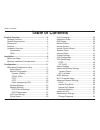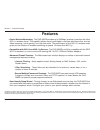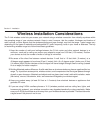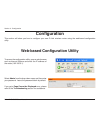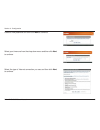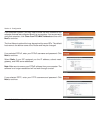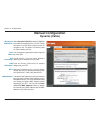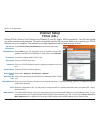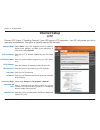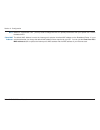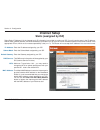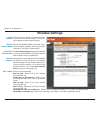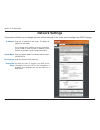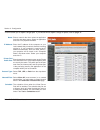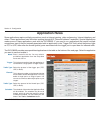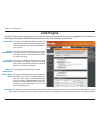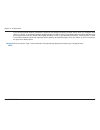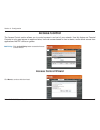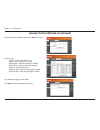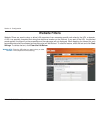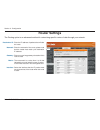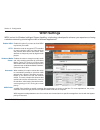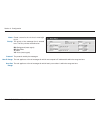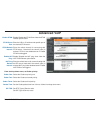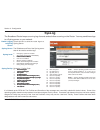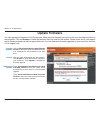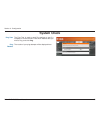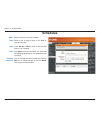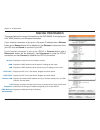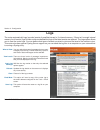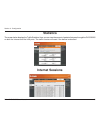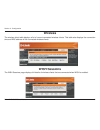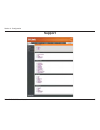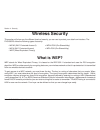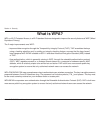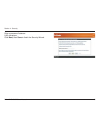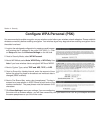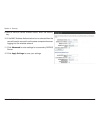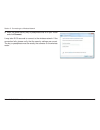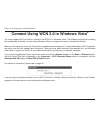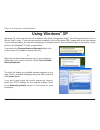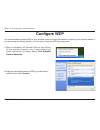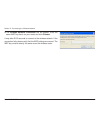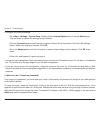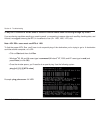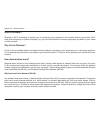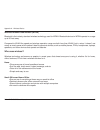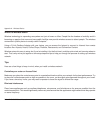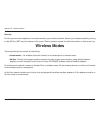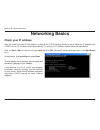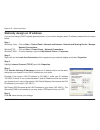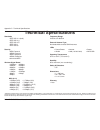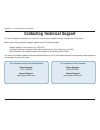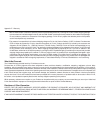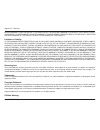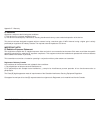- DL manuals
- D-Link
- Wireless Router
- DVG-5802S
- User manual
D-Link DVG-5802S User manual - Using Windows
78
D-Link DVG-580S User Manual
Section 5 - Connecting to a Wireless Network
Using Windows
®
XP
Windows
®
XP users may use the built-in wireless utility (Zero Configuration Utility). The following instructions are for
Service Pack users. If you are using another company’s utility or Windows
®
000, please refer to the user manual
of your wireless adapter for help with connecting to a wireless network. Most utilities will have a “site survey” option
similar to the Windows
®
XP utility as seen below.
Right-click on the wireless computer icon in your system tray
(lower-right corner next to the time). Select View Available
Wireless Networks.
If you receive the Wireless Networks Detected bubble, click
on the center of the bubble to access the utility.
or
The utility will display any available wireless networks in your
area. Click on a network (displayed using the SSID) and click
the Connect button.
If you get a good signal but cannot access the Internet,
check you TCP/IP settings for your wireless adapter. Refer
to the
Networking Basics
section in this manual for more
information.
Summary of DVG-5802S
Page 2: Table of Contents
D-link dvg-580s user manual table of contents product overview ........................................................ 4 package contents ................................................... 4 system requirements ............................................. 4 introduction .............................
Page 3
3 d-link dvg-580s user manual table of contents remote management ................................... 5 time settings ................................................... 53 syslog ............................................................. 54 email settings ...........................................
Page 4: System Requirements
4 d-link dvg-580s user manual section 1 - product overview • d-link dvg-580s wireless n gigabit multimedia voip gateway • non-detachable antennas • power adapter • cat5e ethernet cable • cd-rom with installation wizard, user manual system requirements • ethernet-based cable or dsl modem • computers ...
Page 5: Introduction
5 d-link dvg-580s user manual section 1 - product overview introduction total performance combines award winning router features and draft 80.11n wireless technology to provide the best wireless performance total security the most complete set of security features including active firewall and wpa t...
Page 6: Features
6 d-link dvg-580s user manual section 1 - product overview • faster wireless networking - the dvg-580s provides up to 300mbps* wireless connection with other 80.11n wireless clients. This capability allows users to participate in real-time activities online, such as video streaming, online gaming, a...
Page 7: Hardware Overview
7 d-link dvg-580s user manual section 1 - product overview hardware overview connections usb connect a usb 1.1 or 2.0 flash drive to configure the wireless settings using wcn. Storage and print server are optional, please check with your service provider. Reset pressing the reset button restores the...
Page 8: Hardware Overview
8 d-link dvg-580s user manual section 1 - product overview hardware overview leds power led a solid light indicates a proper connection to the power supply. Status led a blinking light indicates that the dvg-580s is ready. Local network leds a solid light indicates a connection to an ethernet-enable...
Page 9: Before You Begin
9 d-link dvg-580s user manual section - installation before you begin installation this section will walk you through the installation process. Placement of the router is very important. Do not place the router in an enclosed area such as a closet, cabinet, or in the attic or garage. Please configur...
Page 10
10 d-link dvg-580s user manual section - installation wireless installation considerations the d-link wireless router lets you access your network using a wireless connection from virtually anywhere within the operating range of your wireless network. Keep in mind, however, that the number, thicknes...
Page 11: Configuration
11 d-link dvg-580s user manual section 3 - configuration configuration this section will show you how to configure your new d-link wireless router using the web-based configuration utility. Web-based configuration utility to access the configuration utility, open a web-browser such as internet explo...
Page 12: Setup Wizard
1 d-link dvg-580s user manual section 3 - configuration setup wizard you may click setup wizard to quickly configure your router. If you want to enter your settings without running the wizard, click manual configuration and skip to page 17. Click internet connection setup wizard to begin. If you wan...
Page 13
13 d-link dvg-580s user manual section 3 - configuration create a new password and then click next to continue. Select your time zone from the drop-down menu and then click next to continue. Select the type of internet connection you use and then click next to continue..
Page 14
14 d-link dvg-580s user manual section 3 - configuration if you selected dynamic, you may need to enter the mac address of the computer that was last connected directly to your modem. If you are currently using that computer, click clone your pc’s mac address and then click next to continue. The hos...
Page 15
15 d-link dvg-580s user manual section 3 - configuration if you selected ltp, enter your ltp username and password. Click next to continue. If you selected static, enter your network settings supplied by your internet provider. Click next to continue. Click connect to save your settings. Once the ro...
Page 16: Manual Configuration
16 d-link dvg-580s user manual section 3 - configuration select dynamic ip (dhcp) to obtain ip address information automatically from your isp. Select this option if your isp does not give you any ip numbers to use. This option is commonly used for cable modem services. The host name is optional but...
Page 17: Internet Setup
17 d-link dvg-580s user manual section 3 - configuration select pppoe (username/password) from the drop-down menu. Select static if your isp assigned you the ip address, subnet mask, gateway, and dns server addresses. In most cases, select dynamic. Enter the ip address (static pppoe only). Enter you...
Page 18: Internet Setup
18 d-link dvg-580s user manual section 3 - configuration select static if your isp assigned you the ip address, subnet mask, gateway, and dns server addresses. In most cases, select dynamic. Enter the ip address (static pptp only). Enter the primary and secondary dns server addresses (static pptp on...
Page 19
19 d-link dvg-580s user manual section 3 - configuration maximum transmission unit - you may need to change the mtu for optimal performance with your specific isp. 1400 is the default mtu. The default mac address is set to the internet port’s physical interface mac address on the broadband router. I...
Page 20: Internet Setup
0 d-link dvg-580s user manual section 3 - configuration select static if your isp assigned you the ip address, subnet mask, gateway, and dns server addresses. In most cases, select dynamic. Enter the ltp ip address supplied by your isp (static only). Enter the subnet mask supplied by your isp (stati...
Page 21
1 d-link dvg-580s user manual section 3 - configuration mtu: clone mac address: maximum transmission unit - you may need to change the mtu for optimal performance with your specific isp. 1400 is the default mtu. The default mac address is set to the internet port’s physical interface mac address on ...
Page 22: Internet Setup
D-link dvg-580s user manual section 3 - configuration enter the ip address assigned by your isp. Enter the subnet mask assigned by your isp. Enter the gateway assigned by your isp. The dns server information will be supplied by your isp (internet service provider.) maximum transmission unit - you ma...
Page 23: Wireless Settings
3 d-link dvg-580s user manual section 3 - configuration check the box to enable the wireless function. If you do not want to use wireless, uncheck the box to disable all the wireless functions. Service set identifier (ssid) is the name of your wireless network. Create a name using up to 3 characters...
Page 24
4 d-link dvg-580s user manual section 3 - configuration select the channel width: auto 20/40 - select if you are using both 80.11n and non-80.11n wireless devices. 20mhz - this is the default setting. Select if you are not using any 80.11n wireless clients. Select the transmit rate. It is strongly s...
Page 25: Network Settings
5 d-link dvg-580s user manual section 3 - configuration this section will allow you to change the local network settings of the router and to configure the dhcp settings. Network settings enter the ip address of the router. The default ip address is 19.168.0.1. If you change the ip address, once you...
Page 26: Dhcp Server Settings
6 d-link dvg-580s user manual section 3 - configuration check this box to enable the dhcp server on your router. Uncheck to disable this function. Enter the starting and ending ip addresses for the dhcp server’s ip assignment. Note: if you statically (manually) assign ip addresses to your computers ...
Page 27: Dhcp Reservation
7 d-link dvg-580s user manual section 3 - configuration dhcp reservation if you want a computer or device to always have the same ip address assigned, you can create a dhcp reservation. The router will assign the ip address only to that computer or device. Note: this ip address must be within the dh...
Page 28: Voip Line Settings
8 d-link dvg-580s user manual section 3 - configuration this section is to configure the syslog, stun and nat ping settings. Voip line settings enter display name. When you call someone, this is what will show on their display. Typically, this will be your public phone number. Enter user name for cu...
Page 29
9 d-link dvg-580s user manual section 3 - configuration enter a valid dial plan for your local environment (this is typically preconfigured by your service provider). Set the emergency number, i.E. 911 enable/disable the emergency cpc function. While dialed number is emergency number user defined, u...
Page 30: Virtual Server
30 d-link dvg-580s user manual section 3 - configuration the dvg-5802s can be configured as a virtual server so that remote users accessing web or ftp services via the public ip address can be automatically redirected to local servers in the lan (local area network). The dvg-5802s firewall feature f...
Page 31
31 d-link dvg-580s user manual section 3 - configuration this will allow you to open a single port. If you would like to open a range of ports, refer to page 3. Enter a name for the rule or select an application from the drop-down menu. Select an application and click to populate the fields. Enter t...
Page 32: Port Forwarding
3 d-link dvg-580s user manual section 3 - configuration this will allow you to open a single port or a range of ports. Port forwarding enter a name for the rule or select an application from the drop-down menu. Select an application and click to populate the fields. Enter the ip address of the compu...
Page 33: Application Rules
33 d-link dvg-580s user manual section 3 - configuration enter a name for the rule. You may select a pre-defined application from the drop-down menu and click . This is the port used to trigger the application. It can be either a single port or a range of ports. Select the protocol of the trigger po...
Page 34: Qos Engine
34 d-link dvg-580s user manual section 3 - configuration qos engine this option is disabled by default. Enable this option for better performance and experience with online games and other interactive applications, such as voip. This option should be enabled when you have a slow internet uplink. It ...
Page 35
35 d-link dvg-580s user manual section 3 - configuration if you have an unusual network connection in which you are actually connected via xdsl but for which you configure either “static” or “dhcp” in the internet settings, setting this option to xdsl or other frame relay network ensures that the ro...
Page 36: Network Filters
36 d-link dvg-580s user manual section 3 - configuration network filters select turn mac filtering off, allow mac addresses listed below, or deny mac addresses listed below from the drop-down menu. Enter the mac address you would like to filter. To find the mac address on a computer, please refer to...
Page 37: Access Control
37 d-link dvg-580s user manual section 3 - configuration access control click the add policy button to start the access control wizard. Add policy: the access control section allows you to control access in and out of your network. Use this feature as parental controls to only grant access to approv...
Page 38
38 d-link dvg-580s user manual section 3 - configuration enter a name for the policy and then click next to continue. Access control wizard (continued) select a schedule (i.E. Always) from the drop-down menu and then click next to continue. Enter the following information and then click next to cont...
Page 39
39 d-link dvg-580s user manual section 3 - configuration select the filtering method and then click next to continue. Access control wizard (continued) enter the rule: enable - check to enable the rule. Name - enter a name for your rule. Dest ip start - enter the starting ip address. Dest ip end - e...
Page 40: Website Filters
40 d-link dvg-580s user manual section 3 - configuration enter the urls that you want to deny or allow lan computers from accessing. Website url/ domain: website filters website filters are used to deny or allow lan computers from accessing specific web sites by the url or domain. A url is a special...
Page 41: Inbound Filters
41 d-link dvg-580s user manual section 3 - configuration enter a name for the inbound filter rule. Select allow or deny. Check to enable rule. Enter the starting ip address. Enter 0.0.0.0 if you do not want to specify an ip range. E n t e r t h e e n d i n g i p a d d r e s s . E n t e r 55.55.55.55...
Page 42: Firewall Settings
4 d-link dvg-580s user manual section 3 - configuration spi (stateful packet inspection, also known as dynamic packet filtering) helps to prevent cyber attacks by tracking more state per session. It validates that the traffic passing through the session conforms to the protocol. Select one of the fo...
Page 43
43 d-link dvg-580s user manual section 3 - configuration application level gateway (alg) configuration here you can enable or disable alg’s. Some protocols and applications require special handling of the ip payload to make them work with network address translation (nat). Each alg provides special ...
Page 44: Router Settings
44 d-link dvg-580s user manual section 3 - configuration enter the ip address of packets that will take this route. Enter the netmask of the route, please note that the octets must match your destination ip address. Enter your next hop gateway to be taken if this route is used. The route metric is a...
Page 45: Advanced Wireless Settings
45 d-link dvg-580s user manual section 3 - configuration set the transmit power of the antennas. Beacons are packets sent by an access point to synchronize a wireless network. Specify a value. 100 is the default setting and is recommended. This value should remain at its default setting of 2346. If ...
Page 46: Wish Settings
46 d-link dvg-580s user manual section 3 - configuration wish settings wish is short for wireless intelligent stream handling, a technology developed to enhance your experience of using a wireless network by prioritizing the traffic of different applications. Enable this option if you want to allow ...
Page 47
47 d-link dvg-580s user manual section 3 - configuration create a name for the rule that is meaningful to you. Name: the priority of the message flow is entered here. The four priorities are defined as: bk: background (least urgent) be: best effort. Vi: video vo: voice (most urgent) priority: the pr...
Page 48: Wi-Fi Protected Setup
48 d-link dvg-580s user manual section 3 - configuration enable the wi-fi protected setup feature. Locking the wireless security settings prevents the settings from being changed by the wi-fi protected setup feature of the router. Devices can still be added to the network using wi-fi protected setup...
Page 49
49 d-link dvg-580s user manual section 3 - configuration this wizard helps you add wireless devices to the wireless network. The wizard will either display the wireless network settings to guide you through manual configuration, prompt you to enter the pin for the device, or ask you to press the con...
Page 50: Advanced Network Settings
50 d-link dvg-580s user manual section 3 - configuration upnp internet ping block internet port speed multicast streams to use the universal plug and play (upnp ™ ) feature click on enabled. Upnp provides compatibility with networking equipment, software and peripherals. Unchecking the box will not ...
Page 51: Advanced Voip
51 d-link dvg-580s user manual enable/ disable the stun client. Note the stun refresh option below. Enter the url or ip address and specific port of the desired stun server. Enter the refresh interval for connecting with stun server. Note that if the value 0 (zero) is entered, stun is also disabled ...
Page 52: Administrator Settings
5 d-link dvg-580s user manual section 3 - configuration enter a new password for the administrator login name. The administrator can make changes to the settings. Enter the new password for the user login. If you login as the user, you can only see the settings, but cannot change them. Enter a name ...
Page 53: Time Settings
53 d-link dvg-580s user manual section 3 - configuration time settings select the time zone from the drop-down menu. To select daylight saving time manually, select enabled or disabled, and enter a start date and an end date for daylight saving time. Ntp is short for network time protocol. Ntp synch...
Page 54: Syslog
54 d-link dvg-580s user manual section 3 - configuration syslog the broadband router keeps a running log of events and activities occurring on the router. You may send these logs to a syslog server on your network. Enable logging to syslog server: syslog server: check this box to send the router log...
Page 55: Email Settings
55 d-link dvg-580s user manual section 3 - configuration email settings the email feature can be used to send the system log files, router alert messages, and firmware update notification to your email address. Enable email notification: from email address: to email address: smtp server address: ena...
Page 56: System Settings
56 d-link dvg-580s user manual section 3 - configuration use this option to save the current router configuration settings to a file on the hard disk of the computer you are using. First, click the save button. You will then see a file dialog, where you can select a location and file name for the se...
Page 57: Update Firmware
57 d-link dvg-580s user manual section 3 - configuration click on check online now for latest firmware version to find out if there is an updated firmware; if so, download the new firmware to your hard drive. After you have downloaded the new firmware, click browse to locate the firmware update on y...
Page 58: Ddns
58 d-link dvg-580s user manual section 3 - configuration dynamic domain name system is a method of keeping a domain name linked to a changing ip address. Check the box to enable ddns. Choose your ddns provider from the drop down menu. Enter the host name that you registered with your ddns service pr...
Page 59: System Check
59 d-link dvg-580s user manual section 3 - configuration the ping test is used to send ping packets to test if a computer is on the internet. Enter the ip address that you wish to ping, and click ping . The results of your ping attempts will be displayed here. System check ping test: ping results: d...
Page 60: Schedules
60 d-link dvg-580s user manual section 3 - configuration enter a name for your new schedule. Select a day, a range of days, or all week to include every day. Check all day - 24hrs or enter a start and end time for your schedule. Click save to save your schedule. You must click save settings at the t...
Page 61: Device Information
61 d-link dvg-580s user manual section 3 - configuration this page displays the current information for the dvg-580s. It will display the lan, wan (internet), and wireless information. If your internet connection is set up for a dynamic ip address then a release button and a renew button will be dis...
Page 62: Logs
6 d-link dvg-580s user manual section 3 - configuration logs what to view: view levels: apply log settings: refresh: clear: email now: save log: you can select the types of messages that you want to display from the log. Firewall & security, system, and router status messages can be selected. There ...
Page 63: Statistics
63 d-link dvg-580s user manual section 3 - configuration statistics the screen below displays the traffic statistics. Here you can view the amount of packets that pass through the dvg-5802s on both the internet and the lan ports. The traffic counter will reset if the device is rebooted. Internet ses...
Page 64: Wireless
64 d-link dvg-580s user manual section 3 - configuration the wireless client table displays a list of current connected wireless clients. This table also displays the connection time and mac address of the connected wireless clients. Wireless the wish sessions page displays full details of wireless ...
Page 65: Support
65 d-link dvg-580s user manual section 3 - configuration support.
Page 66: Wireless Security
66 d-link dvg-580s user manual section 4 - security wireless security this section will show you the different levels of security you can use to protect your data from intruders. The dvg-580s offers the following types of security: • wpa2 (wi-fi protected access 2) • wpa2-psk (pre-shared key) • wpa ...
Page 67: What Is Wpa?
67 d-link dvg-580s user manual section 4 - security what is wpa? Wpa, or wi-fi protected access, is a wi-fi standard that was designed to improve the security features of wep (wired equivalent privacy). The major improvements over wep: • improved data encryption through the temporal key integrity pr...
Page 68
68 d-link dvg-580s user manual section 4 - security wireless network setup wizard to run the security wizard, click on setup at the top and then click wireless network setup wizard. Select how you would like to configure your wireless security settings: automatically assign a network key - allows th...
Page 69
69 d-link dvg-580s user manual section 4 - security enter a password between 8-63 characters. Click next, then save to finish the security wizard..
Page 70: Configure Wep
70 d-link dvg-580s user manual section 4 - security manual wireless network setup configure wep it is recommended to enable encryption on your wireless router before your wireless network adapters. Please establish wireless connectivity before enabling encryption. Your wireless signal may degrade wh...
Page 71: Configure Wpa-Personal (Psk)
71 d-link dvg-580s user manual section 4 - security configure wpa-personal (psk) it is recommended to enable encryption on your wireless router before your wireless network adapters. Please establish wireless connectivity before enabling encryption. Your wireless signal may degrade when enabling enc...
Page 72
7 d-link dvg-580s user manual section 4 - security it is recommended to enable encryption on your wireless router before your wireless network adapters. Please establish wireless connectivity before enabling encryption. Your wireless signal may degrade when enabling encryption due to the added overh...
Page 73
73 d-link dvg-580s user manual section 4 - security 9. Next to radius server shared secret, enter the security key. 10. If the mac address authentication box is selected then the user will need to connect from the same computer whenever logging into the wireless network. 11. Click advanced to enter ...
Page 74: Using Windows Vista
74 d-link dvg-580s user manual section 5 - connecting to a wireless network connect to a wireless network using windows vista ® windows vista ® users may use the built-in wireless utility. If you are using another company’s utility or windows ® 000, please refer to the user manual of your wireless a...
Page 75: Configure Wireless Security
75 d-link dvg-580s user manual section 5 - connecting to a wireless network configure wireless security it is recommended to enable wireless security (wpa/wpa2) on your wireless router or access point before configuring your wireless adapter. If you are joining an existing network, you will need to ...
Page 76
76 d-link dvg-580s user manual section 5 - connecting to a wireless network 3. Enter the same security key or passphrase that is on your router and click connect. It may take 0-30 seconds to connect to the wireless network. If the connection fails, please verify that the security settings are correc...
Page 77
77 d-link dvg-580s user manual section 5 - connecting to a wireless network connect using wcn 2.0 in windows vista ® the router supports wi-fi protection, referred to as wcn .0 in windows vista ® . The following instructions for setting this up depends on whether you are using windows vista ® to con...
Page 78: Using Windows
78 d-link dvg-580s user manual section 5 - connecting to a wireless network using windows ® xp windows ® xp users may use the built-in wireless utility (zero configuration utility). The following instructions are for service pack users. If you are using another company’s utility or windows ® 000, pl...
Page 79: Configure Wep
79 d-link dvg-580s user manual section 5 - connecting to a wireless network configure wep it is recommended to enable wep on your wireless router or access point before configuring your wireless adapter. If you are joining an existing network, you will need to know the wep key being used. 2. Highlig...
Page 80
80 d-link dvg-580s user manual section 5 - connecting to a wireless network 3. The wireless network connection box will appear. Enter the same wep key that is on your router and click connect. It may take 0-30 seconds to connect to the wireless network. If the connection fails, please verify that th...
Page 81: Configure Wpa-Psk
81 d-link dvg-580s user manual section 5 - connecting to a wireless network configure wpa-psk it is recommended to enable wep on your wireless router or access point before configuring your wireless adapter. If you are joining an existing network, you will need to know the wep key being used. 2. Hig...
Page 82
8 d-link dvg-580s user manual section 5 - connecting to a wireless network 3. The wireless network connection box will appear. Enter the wpa-psk passphrase and click connect. It may take 0-30 seconds to connect to the wireless network. If the connection fails, please verify that the wpa-psk settings...
Page 83: Troubleshooting
83 d-link dvg-580s user manual section 6 - troubleshooting troubleshooting this chapter provides solutions to problems that can occur during the installation and operation of the dvg-580s. Read the following descriptions if you are having problems. (the examples below are illustrated in windows ® xp...
Page 84
84 d-link dvg-580s user manual section 6 - troubleshooting • configure your internet settings: • go to start > settings > control panel. Double-click the internet options icon. From the security tab, click the button to restore the settings to their defaults. • click the connection tab and set the d...
Page 85
85 d-link dvg-580s user manual section 6 - troubleshooting 3. Why can’t i connect to certain sites or send and receive emails when connecting through my router? If you are having a problem sending or receiving email, or connecting to secure sites such as ebay, banking sites, and hotmail, we suggest ...
Page 86
86 d-link dvg-580s user manual section 6 - troubleshooting you should start at 147 and work your way down by 10 each time. Once you get a reply, go up by until you get a fragmented packet. Take that value and add 28 to the value to account for the various tcp/ip headers. For example, lets say that 1...
Page 87: Wireless Basics
87 d-link dvg-580s user manual appendix a - wireless basics d-link wireless products are based on industry standards to provide easy-to-use and compatible high-speed wireless connectivity within your home, business or public access wireless networks. Strictly adhering to the ieee standard, the d-lin...
Page 88
88 d-link dvg-580s user manual appendix a - wireless basics what is wireless? Wireless or wi-fi technology is another way of connecting your computer to the network without using wires. Wi-fi uses radio frequency to connect wirelessly, so you have the freedom to connect computers anywhere in your ho...
Page 89
89 d-link dvg-580s user manual appendix a - wireless basics wireless personal area network (wpan) bluetooth is the industry standard wireless technology used for wpan. Bluetooth devices in wpan operate in a range up to 30 feet away. Compared to wlan the speed and wireless operation range are both le...
Page 90
90 d-link dvg-580s user manual appendix a - wireless basics where is wireless used? Wireless technology is expanding everywhere not just at home or office. People like the freedom of mobility and it’s becoming so popular that more and more public facilities now provide wireless access to attract peo...
Page 91: Wireless Modes
91 d-link dvg-580s user manual appendix a - wireless basics security don’t let you next-door neighbors or intruders connect to your wireless network. Secure your wireless network by turning on the wpa or wep security feature on the router. Refer to product manual for detail information on how to set...
Page 92: Networking Basics
9 d-link dvg-580s user manual appendix b - networking basics networking basics check your ip address after you install your new d-link adapter, by default, the tcp/ip settings should be set to obtain an ip address from a dhcp server (i.E. Wireless router) automatically. To verify your ip address, pl...
Page 93
93 d-link dvg-580s user manual appendix b - networking basics statically assign an ip address if you are not using a dhcp capable gateway/router, or you need to assign a static ip address, please follow the steps below: step 1 windows ® vista - click on start > control panel > network and internet >...
Page 94: Technical Specifications
94 d-link dvg-580s user manual appendix c - technical specifications technical specifications standards • ieee 80.11n (draft) • ieee 80.11g • ieee 80.11b • ieee 80.3 • ieee 80.3u security • wpa-personal • wpa-personal • wpa-enterprise • wpa-enterprise • 64/128-bit wep wireless signal rates* • 108mbp...
Page 95: Contacting Technical Support
95 d-link dvg-580s user manual appendix d - contacting technical support contacting technical support u.S. And canadian customers can contact d-link technical support through our web site or by phone. Before you contact technical support, please have the following ready: • model number of the produc...
Page 96: Warranty
96 d-link dvg-580s user manual appendix e - warranty warranty subject to the terms and conditions set forth herein, d-link systems, inc. (“d-link”) provides this limited warranty: • only to the person or entity that originally purchased the product from d-link or its authorized reseller or distribut...
Page 97
97 d-link dvg-580s user manual appendix e - warranty limited software warranty: d-link warrants that the software portion of the product (“software”) will substantially conform to d-link’s then current functional specifications for the software, as set forth in the applicable documentation, from the...
Page 98
98 d-link dvg-580s user manual appendix e - warranty • after an rma number is issued, the defective product must be packaged securely in the original or other suitable shipping package to ensure that it will not be damaged in transit, and the rma number must be prominently marked on the outside of t...
Page 99
99 d-link dvg-580s user manual appendix e - warranty implied warranty shall be limited to the duration of the applicable warranty period set forth above. Except as expressly covered under the limited warranty provided herein, the entire risk as to the quality, selection and performance of the produc...
Page 100
100 d-link dvg-580s user manual appendix e - warranty this is a class b product. In a domestic environment, this product may cause radio interference, in which case the user may be required to take adequate measures. Fcc statement: this equipment has been tested and found to comply with the limits f...
Page 101
101 d-link dvg-580s user manual appendix e - warranty ic statement operation is subject to the following two conditions: 1) this device may not cause interference and ) this device must accept any interference, including interference that may cause undesired operation of the device. This device has ...
Page 102: Registration
10 d-link dvg-580s user manual appendix f - registration version 1.0 august 15, 008 product registration is entirely voluntary and failure to complete or return this form will not diminish your warranty rights. Registration.