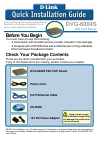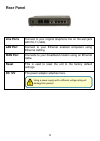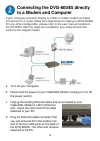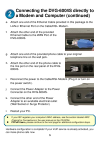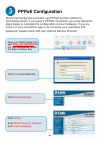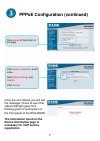D-Link DVG-6004S Quick Installation Manual
©2005 D-Link Systems, Inc. All rights reserved. Trademarks or registered trademarks are the property of
their respective holders. Software and specifications subject to change without notice. DVG-6004S FXO
VoIP Router
Before You Begin
You must have at least the following:
‧ A subscription with bundled service provider included in this package
‧ A Computer with a CD-ROM drive and an Ethernet port running a Windows
‧
Ethernet based broadband modem
Check Your Package Contents
These are the items included with your purchase:
If any of the below items are missing, please contact your reseller.
This product can be set up using Internet
Explorer or Netscape Navigator, 6.x or
above, with Javascript enabled
DVG-6004S
FXO VoIP Router
DVG-6004S FXO VoIP Router
Phone Cord
CAT5 Ethernet Cable
CD-ROM
12V DC Power Adapter
Using a power supply
with a different voltage rating
will damage this product and
void the warranty