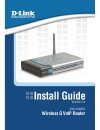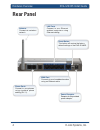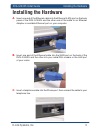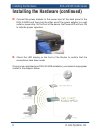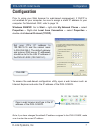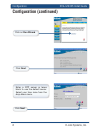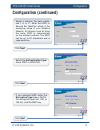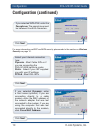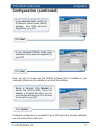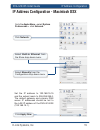D-Link DVG-G1402S - Wireless Broadband VoIP Router Install Manual
Summary of DVG-G1402S - Wireless Broadband VoIP Router
Page 1
Version 1.0 dvg-g1402s wireless g voip router.
Page 2: System Requirements
2 d-link systems, inc. Dvg-g1402s install guide system requirements system requirements computer with windows ® xp or 2000 internet explorer 6.0 or netscape ® navigator 7.0 and above an available ethernet port on the network a subscription with a voip service provider. Manual and software on cd pack...
Page 3: Front Panel
D-link systems, inc. 3 dvg-g1402s install guide hardware overview front panel alarm led the alarm led will light solid red if the self-test or bootup fails. The alarm led will flash red slowly when the device is booting. Power led solid indicates a connection to a good power source. Phone leds this l...
Page 4: Rear Panel
4 d-link systems, inc. Dvg-g1402s install guide hardware overview rear panel phone ports connect to your phones using standard phone cabling (rj-11). Lan ports connect to your ethernet enabled computers using ethernet cabling. Wan port connects to your broadband modem using an ethernet cable. Reset ...
Page 5: Installing The Hardware
D-link systems, inc. 5 dvg-g1402s install guide installing the hardware installing the hardware a. Insert one end of the ethernet cable into the ethernet (lan) port on the back panel of the dvg-g1402s and the other end of the cable to an ethernet adapter or available ethernet port on your computer. ...
Page 6
6 d-link systems, inc. Dvg-g1402s install guide installing the hardware d. Connect the power adapter to the power input at the back panel of the dvg-g1402s and then plug the other end of the power adapter to a wall outlet or power strip. On the front of the device, the power led will turn on to indi...
Page 7: Configuration
D-link systems, inc. 7 dvg-g1402s install guide configuration note: if you have changed the default ip address assigned to the dvg-g1402s, make sure to enter the correct ip address. Open a web browser and type in the ip address of the dvg-g1402s. Prior to using your web browser for web-based manageme...
Page 8: Configuration (Continued)
8 d-link systems, inc. Dvg-g1402s install guide configuration click on run wizard. Click next. Configuration (continued) click next. Enter a ntp server or leave blank to use the default server. Select your time zone from the drop-down menu..
Page 9: Configuration (Continued)
D-link systems, inc. 9 dvg-g1402s install guide configuration configuration (continued) click next. Click next. Select a channel. For best results, use 1, 6, or 11. Enter the ssid, or service set identifier, which is the workgroup name of your wireless network. All devices must all have the same ssid t...
Page 10: Configuration (Continued)
10 d-link systems, inc. Dvg-g1402s install guide configuration configuration (continued) click next. If you selected wpa-psk, enter the passphrase. The passphrase must be between 8 and 63 characters. Select your internet connection type: dynamic - most cable isps or if you are connecting the dvg-g1402...
Page 11: Configuration (Continued)
D-link systems, inc. 11 dvg-g1402s install guide configuration if you selected pppoe, enter your username and password supplied by your isp. Note: you will no longer use the pppoe software that is installed on your computer. Make sure you disable or uninstall the software. Click next. Setup is finishe...
Page 12: Wireless Security
12 d-link systems, inc. Dvg-g1402s install guide wireless security wep (wired equivalent privacy) is a method of encrypting data for wireless communication intended to provide the same level of privacy as a wired network. To gain access to a wep network, you must know the key. The key is a string of...
Page 13: Wireless Considerations
D-link systems, inc. 13 dvg-g1402s install guide wireless installation considerations the d-link dvg-g1402s lets you access your network, using a wireless connection, from virtually anywhere within its operating range. Keep in mind, however, that the number, thickness and location of walls, ceilings...
Page 14: Making and Receiving Calls
14 d-link systems, inc. Dvg-g1402s install guide voip basics making and receiving calls placing a call is exactly the same as with any other regular phone. Just pick up the handset and dial the regular telephone number. It’s that simple. Receiving calls also works the same. The phone will ring just ...
Page 15
D-link systems, inc. 15 dvg-g1402s install guide ip address configuration go to the apple menu > select system preferences > click network. Set the ip address to 192.168.15.15 and the subnet mask to 255.255.255.0. The default gateway and primary dns server ip addresses should be set to the lan ip add...
Page 16: Technical Support
16 d-link systems, inc. Dvg-g1402s install guide contacting technical support technical support d-link’s website contains the latest user documentation and software updates for d-link products. D-link provides free technical support for customers within the united states and canada for the duration ...