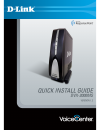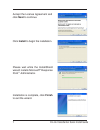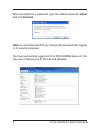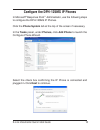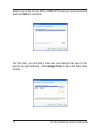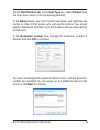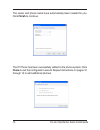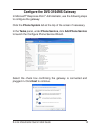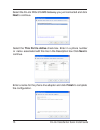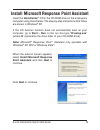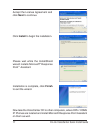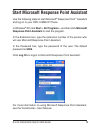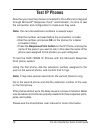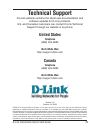- DL manuals
- D-Link
- Telephone
- DVX-2000MS-10P - VoiceCenter IP Phone Sys 10P
- Quick Installation Manual
D-Link DVX-2000MS-10P - VoiceCenter IP Phone Sys 10P Quick Installation Manual
Summary of DVX-2000MS-10P - VoiceCenter IP Phone Sys 10P
Page 2: Package Contents
D-link voicecenter quick install guide package contents system requirements if any of the above items are missing, please contact your reseller. Manual, qig and software on cd d-link dvg-3104ms 4-port pstn gateway cat5 ethernet cables power adapters note: using a power supply with a different voltag...
Page 3: Hardware Installation
D-link voicecenter quick install guide hardware installation connecting the dvx-2000ms base unit plug the power adapter into an ac outlet or power strip and plug the other end into the ac input on the back of the dvx-2000ms base unit. The power led will light up to indicate proper connection. Connec...
Page 4
D-link voicecenter quick install guide connecting the dph-125ms ip phones plug the power adapter into an ac outlet or power strip and plug the other end into the ac input on the dhp-125ms ip phone. The power leds will light up to indicate proper connection. Connect one end of the ethernet cable to t...
Page 5
D-link voicecenter quick install guide connecting the dvg-3104ms gateway the dvg-3104ms gateway translates incoming phone calls so they can be sent over your organizations lan, and translates outgoing calls into the format used by traditional phone service. Note: avoid disabling your existing phone ...
Page 6: Software Installation
D-link voicecenter quick install guide software installation microsoft response point administrator insert the voicecenter ™ cd in the cd-rom drive. The step-by-step instructions that follow are shown in windows ® xp. If the cd autorun function does not automatically start on your computer, go to st...
Page 7: Finish
D-link voicecenter quick install guide click install to begin the installation. Please wait while the installshield wizard installs microsoft ® response point ™ administrator. Installation is complete, click finish to exit the wizard. Accept the license agreement and click next to continue..
Page 8: Connect.
D-link voicecenter quick install guide use the following steps to start the microsoft ® response point ™ administrator software and log on to the dvx-2000ms base unit. In windows ® xp, click start > all programs > and then click microsoft response point administrator to start the program. Select the...
Page 9: Admin
D-link voicecenter quick install guide when prompted for a password, type the default password, admin and click connect. You have successfully logged onto the dvx-2000ms base unit. You may now configure your ip phones and gateway. Note: it’s recommended that you change this password after logging in...
Page 10: Next To Continue.
10 d-link voicecenter quick install guide configure the dph-125ms ip phones in microsoft ® response point ™ administrator, use the following steps to configure the dph-125ms ip phones. Click the phone system tab at the top of the screen if necessary. In the tasks panel, under phones, click add phone...
Page 11: Next To Continue.
11 d-link voicecenter quick install guide select one of the d-link dph-125ms ip phones you just connected and click next to continue. For this step, you will add a new user and assign that user to the phone you just selected. Click assign user to open the new user screen..
Page 12: Ok To Continue.
1 d-link voicecenter quick install guide on the identification tab, in the user type box, select person from the drop down menu if it is not already selected. In the name boxes, type the first and last name, and optional nick names or titles of the person who will use this phone. You should specify ...
Page 13: Finish To Continue.
1 d-link voicecenter quick install guide the owner and phone name have automatically been created for you. Click finish to continue. The ip phone has been successfully added to the phone system. Click close to exit the configuration wizard. Repeat instructions on pages 10 through 13 to add additiona...
Page 14: Next To Continue.
1 d-link voicecenter quick install guide configure the dvg-3104ms gateway in microsoft ® response point ™ administrator, use the following steps to configure the gateway: click the phone system tab at the top of the screen if necessary. In the tasks panel, under phone service, click add phone servic...
Page 15: Next To Continue.
1 d-link voicecenter quick install guide select the d-link dvg-3104ms gateway you just connected and click next to continue. Select the this port is active check box. Enter in a phone number or name associated with this line in the description box. Click next to continue. Enter a name for the phone ...
Page 16: Voicecenter
1 d-link voicecenter quick install guide install microsoft response point assistant insert the voicecenter ™ cd in the cd-rom drive on the employee’s computer using voicecenter. The step-by-step instructions that follow are shown in windows ® xp. If the cd autorun function does not automatically sta...
Page 17: Finish
1 d-link voicecenter quick install guide click install to begin the installation. Please wait while the installshield wizard installs microsoft ® response point ™ assistant. Installation is complete, click finish to exit the wizard. Accept the license agreement and click next to continue. Now take t...
Page 18: 9999.
1 d-link voicecenter quick install guide start microsoft response point assistant use the following steps to start microsoft ® response point ™ assistant and log on to your dph-125ms ip phone. In windows ® xp, click start > all programs > and then click microsoft response point assistant to start th...
Page 19: Test Ip Phones
1 d-link voicecenter quick install guide test ip phones now that you have the phones connected to the lan and configured through microsoft ® response point ™ administrator, it’s time to test the connection and configuration to make sure they work. Note: you can dial extension numbers in several ways...
Page 20: Technical Support
0 d-link voicecenter quick install guide technical support d-link’s website contains the latest user documentation and software updates for d-link products. U.S. And canadian customers can contact d-link technical support through our website or by phone. United states telephone (888) 404-6262 world ...