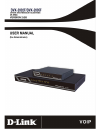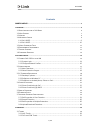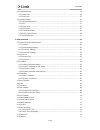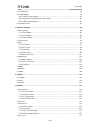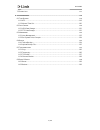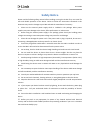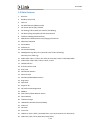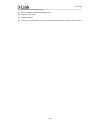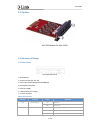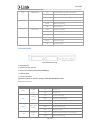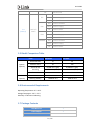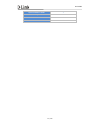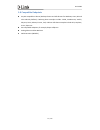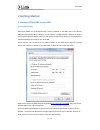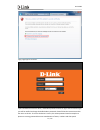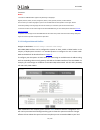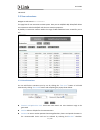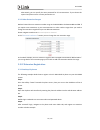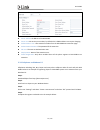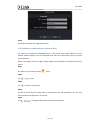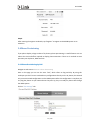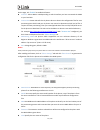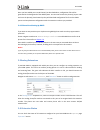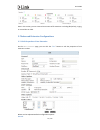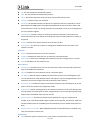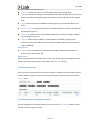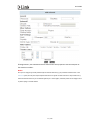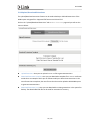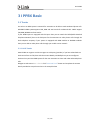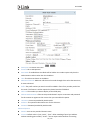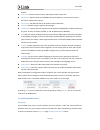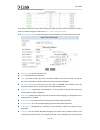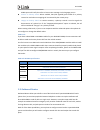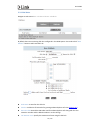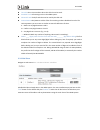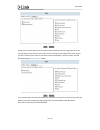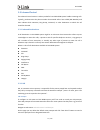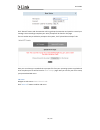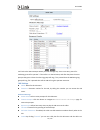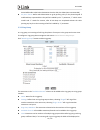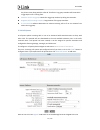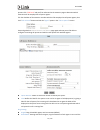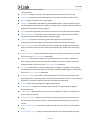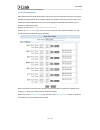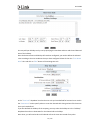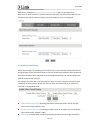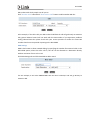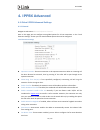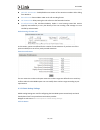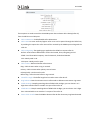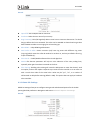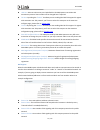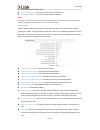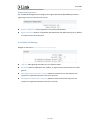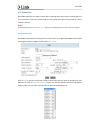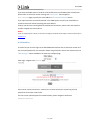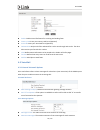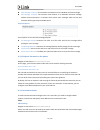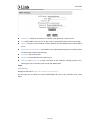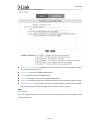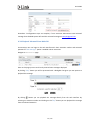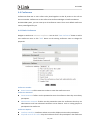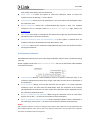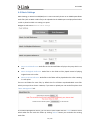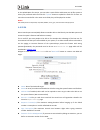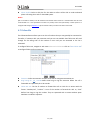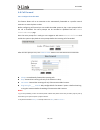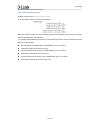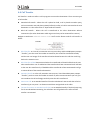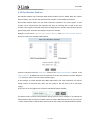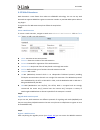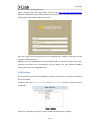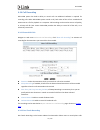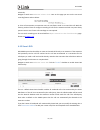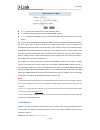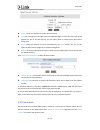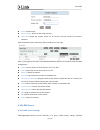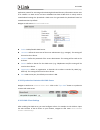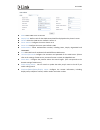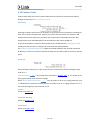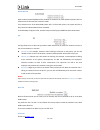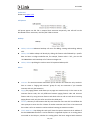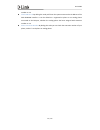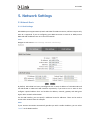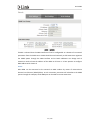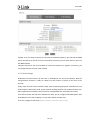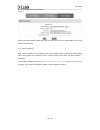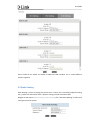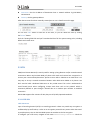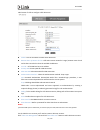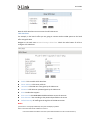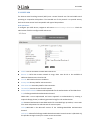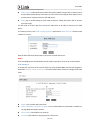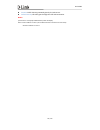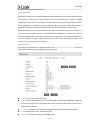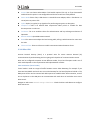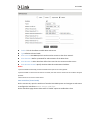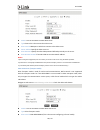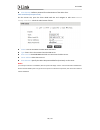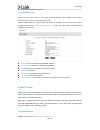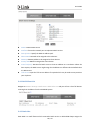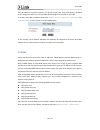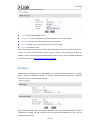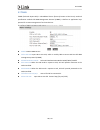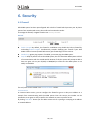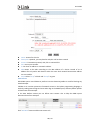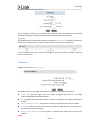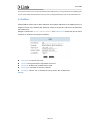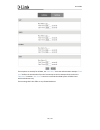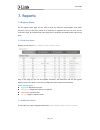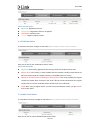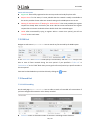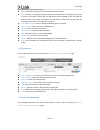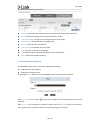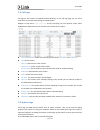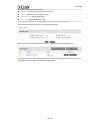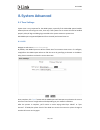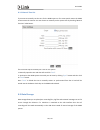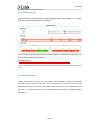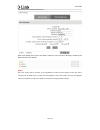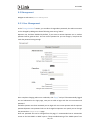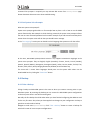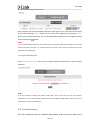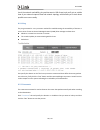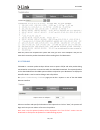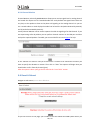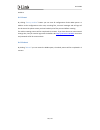- DL manuals
- D-Link
- Telephone
- DVX-2002F
- User Manual
D-Link DVX-2002F User Manual
Summary of DVX-2002F
Page 2
Dvx ippbx 1 / 130 contents safety notice ................................................................................................................................... 5 1 overview .....................................................................................................................
Page 3
Dvx ippbx 2 / 130 3.2 o utbound r outes 33 3.2.1 dial rules ...................................................................................................................... 34 3.2.2 dial plans ........................................................................................................
Page 4
Dvx ippbx 3 / 130 4.17 p hone b ook 78 4.18 ldap s erver 79 4.18.1 ldap server settings .................................................................................................. 79 4.18.2 synchronize contacts with ldap server ....................................................................
Page 5
Dvx ippbx 4 / 130 7.5 s ystem l ogs 117 8. System advanced .......................................................................................................................... 119 8.1 t ime s ettings 119 8.1.1 ntp....................................................................................
Page 6: Safety Notice
Dvx ippbx 5 / 130 safety notice please read the following safety notices before installing or using this ip pbx. They are crucial for safe and reliable operation of the device. Failure to follow the instructions contained in this document may result in damage to your pbx and void the manufacturer’s ...
Page 7: 1 Overview
Dvx ippbx 6 / 130 1 overview 1.1 brief introduction of dvxseries dvx series ip phone system is the most innovative solution for voip telecommunication in the smb (small and medium-sized business) market. They provide not only traditional pbx functionality such as automated attendant and voicemail, b...
Page 8
Dvx ippbx 7 / 130 1.2 main features 1. Black list 2. Blf(busy lamp field) 3. Caller id 4. Call detail records (20000 records) 5. Call center queues (20)/ callback 6. Call parking/ call forward/ call transfer/ call waiting 7. Call record /ring group record/ call queue record 8. Conference bridge (20 ...
Page 9
Dvx ippbx 8 / 130 37. Web-based administration and configuration 38. Extension user portal 39. Webdial/ webrtc 40. Ip phone provisioning (akuvox/ cisco/ escene/ fanvil/ grandstream/ htek/ yealink ip phone).
Page 10
Dvx ippbx 9 / 130 1.3 modules dvx-2020 module (for dvx-2005f) 1.4 mechanical design 1.4.1 dvx-2002f dvx-2002f rear panel 1 * reset button 1 * power interface (dc 12v 2a) 2 * ethernet interface (wan/lan:10/100mbps) 2 * analog ports(fxo/fxs) 1 * ant port (gsm) 1 * usb interface (for storage) 1 * conso...
Page 11
Dvx ippbx 10 / 130 wan wan status on connected but no data transmitting blink data transmitting off disconnected lan lan status on connected but no data transmitting blink data transmitting off disconnected 1 fxo status red channel available blink channel ringing off channel failure 2 fxs status gre...
Page 12
Dvx ippbx 11 / 130 1.5 model comparison table items dvx-2002f dvx-2005f system capacity concurrent calls 15 30 extension users 30 100 voicemail and recording 36,000 mins (.Gsm) 36,000mins (.Gsm) 4000 mins (.Wav) 4000 mins (.Wav) conference rooms 20 20 hardware capacity sdram 512mb ddr3 1gb ddr3 memo...
Page 13
Dvx ippbx 12 / 130 quick installation guide 1 warranty card 1 rack mount ear 2 screws 10
Page 14
Dvx ippbx 13 / 130 1.8 compatible endpoints any sip compatible ip phone (desktop phones and soft phones for windows, linux, ios and also android platforms). Desktop phone examples include: cisco, grandstream, yealink, polycom, snom, akuvox, escene, favil, htek etc.Soft phone examples include 3cx, li...
Page 15: 2 Getting Started
Dvx ippbx 14 / 130 2 getting started 2.1connect dvx ippbx to your lan 2.1.1 system login dvx series ippbxs are preconfigured with a static ip address of 192.168.1.100 on the devices wan port (192.168.10.100 on lan port). If your network is configured with a different ip range to the dvxsystem defaul...
Page 16
Dvx ippbx 15 / 130 login page appears as below: type inthe default username: admin, and default password: admin to login. After successful login, you will be notified to change the default admin password. Please follow the instructions within the notice to do this. To ensure the device is secure, th...
Page 17
Dvx ippbx 16 / 130 characters. Notice : 1. Dvx series ippbx web gui supports the following 11 languages: english, chinese, arabic, persian, portuguese, italian, french, spanish, russian, turkish andthai. You can select your native language or if this is not available then the most familiar one to lo...
Page 18
Dvx ippbx 17 / 130 lan switch. 2.2 user extensions navigate to web menu basic->extensions . This page lists all user extensions on dvx system. Here you can add/bulk add, delete/bulk delete user extensions and also edit/bulk edit the user extension properties. By default, 10 extension numbers within ...
Page 19
Dvx ippbx 18 / 130 alternatively, you can specify the same password for all new extensions. If you choose this option then please ensure a secure password is set. 2.2.2 other extension ranges wehave limited the user extension number range in the dvx ippbx to be between800 and 899. If you require mor...
Page 20
Dvx ippbx 19 / 130 server address : ip address of the dvx ippbx. Server port : sip service port number, by default this is 5060 and does not require changing. Authentication user : user extension number from the dvx ippbx user extension page. Authentication password : the password of the extension. ...
Page 21
Dvx ippbx 20 / 130 step 5: click next to complete the registration process. 2.3.3 softphone on android phone, iphone or ipad the majority of softphones detailedpreviously in this section have mobile editions for both android andios platforms. You can download these apps and install them from your mo...
Page 22
Dvx ippbx 21 / 130 step 6: after entering the register credentials, tap “register” to register to dvx ippbx system as an extension. 2.4phone provisioning if you plan to deploy a large number of ip phones, phone provisioning is a useful feature as it can reduce the time and effort required to deploy ...
Page 23
Dvx ippbx 22 / 130 on this page, tick “ enable ” to enable pnp feature. Interface : select wan or lan depending on which interface you have connected the ippbx to your local lan. Custom url :custom url tells the ip phones where to obtain the configuration files for auto provisioning.You should read ...
Page 24
Dvx ippbx 23 / 130 once you have added your new ip phone(s) as described above, configuration files will be generated in the background of the ippbx system. You can now connect the phone(s) to your lan and once the phone(s) have booted up they will download configuration files from the ippbx system ...
Page 25
Dvx ippbx 24 / 130 here in this section, you can view real-time status of all extensions. Including idle(online), ringing, in use and also on hold. 2.7advanced extension configurations 2.7.1 edit properties of one extension on the basic->extension page, you can click the “ edit ” button to edit the ...
Page 26
Dvx ippbx 25 / 130 sip : tick the checkbox to activate sip protocol. Iax2 : tick the checkbox to activate iax2 protocol. Name : alias of this extension which can be the name of the extension user. Extension : number of this user extension. Password : the password used for the phones to register.This...
Page 27
Dvx ippbx 26 / 130 transport : choose udp, tcp or tls as the transport protocol for sip signaling. Srtp : secure real-time transport protocol(srtp)encrypts the rtp traffic to secure your voip phone calls. Before enabling this option you needto ensure the end point can also support srtp. Qualify : as...
Page 28
Dvx ippbx 27 / 130 ifconfigured here, the selected extensions will have the same properties with the exception of the extension numbers. Notice : here you are configuring mutual parametersfor the selected extensions, if you providean ip address here in the " permit ip " field, then only the unique e...
Page 29
Dvx ippbx 28 / 130 2.8.4upload/download extensions the upload/download extensions feature can be used to backup or bulk add extensions of the ippbx system usingtext files. Supported file formats are csv and txt. Click on the “upload/download extensions” tab on basic->extensions page and you will see...
Page 30: 3 Ippbx Basic
Dvx ippbx 29 / 130 3 ippbx basic 3.1 trunks a trunk on an ippbx system is essential for extensions to be able to make outbound phone calls. Dvx2002f ippbx systemsupports fxo, gsm and voip trunks for outbound calls. 2005f support fxo,gsm, wcdma and voip trunks. If your ippbx system is equipped with f...
Page 31
Dvx ippbx 30 / 130 description : a name for this trunk. Protocol : sip or iax2 protocol. Peer mode : if enabled then host blank will be hidden. Peer mode requires only that the authorization matches rather than the ip address. Host : the sip server domain or ip address. Maximum channels : maximum ca...
Page 32
Dvx ippbx 31 / 130 invites. From user : fromuser=yourusername; many sip providers require this. Qualify(sec) : asterisk sends a sip options command regularly to check that the device is still online. Default value is 2(sec). Did number : self defined, and can be used to setup number did. Transport :...
Page 33
Dvx ippbx 32 / 130 to be able to make calls on your fxo interface you will first need to create a trunk(s). To create a trunk you need to navigate to web menu basic->trunks->fxo/gsm trunks . Click “ new fxo/gsm trunk ” button and you’ll see the available port numbers that can be used. Description : ...
Page 34
Dvx ippbx 33 / 130 ippbx system will notify the caller to leave a voice message in the language you set. Answer on polarity switch : when enabled, fxo (fxs signaled) ports watch for a polarity reversal to mark when an outgoing call is answered by the remote party. Hangup on polarity switch : in cert...
Page 35
Dvx ippbx 34 / 130 3.2.1 dial rules navigate to web menu basic->outbound routes->dialrules . By default there are no existing dial rules configured in the ippbx system. You need to click “ new dialrule ” button to add a new dial rule. Rule name : a name for this dial rule. Pin set : a collection of ...
Page 36
Dvx ippbx 35 / 130 time rule :set a time condition when this dial rule can be used. Available trunks :all existing trunks in the ippbx system. Selected trunks :trunk/trunks that can be used by this dial rule. Custom pattern :dial patterns act like a filter for matching numbers dialed with trunks. Th...
Page 37
Dvx ippbx 36 / 130 calling rules in the left column are for external calls and calling rules in the right column are for internal calling. If you want to restrict some users from calling out through specific trunk lines or you don’t want them to be able to call certain internal destinations, you can...
Page 38
Dvx ippbx 37 / 130 3.3 inbound control the inbound control section is where you define how dvx ippbx system handles incoming calls. Typically, you determine the phone number that outside callers have called (did number) and then indicate which extension, ring group, voicemail, or other destination t...
Page 39
Dvx ippbx 38 / 130 click “record” button and the extension will ring,pickup the extension and speak to record your message. Once recordingis complete your voice prompts will be listed on this page. There is another way to add voice prompts to the system, click “upload voice prompts” tab. Here you ca...
Page 40
Dvx ippbx 39 / 130 let’s look at the above example where your ivr message says “press 1 for sales, press 2 for marketing, press 0 for operator”. If the caller is on the ivr menu, and after they hear the voice prompts they press 1 then the sales ring group will ring, if 2 is pressed then the marketin...
Page 41
Dvx ippbx 40 / 130 theivr willbe able to dial other destinations that the dial plan allows.(not recommended) key press events : define which destination to go by pressing a key on the phone keypad. If undefined keys arepressed then they will be handled by the “i” parameter, “i” which means invalid. ...
Page 42
Dvx ippbx 41 / 130 the phone screen along with the caller id. Therefore a ring group member will know which ring group the call is coming from. Extension for this ring group : reach the ring group member by calling this extension. Ring(each/all) for lasting time(sec) : ring duration of the group mem...
Page 43
Dvx ippbx 42 / 130 queues. Click “ click here ” and you’ll be redirected to the extension page to determine which extensions will be employed as call queue agents. Tick the checkbox of the extension numbers which will be employed as call queue agents, then click “ edit selected ” button and tick the...
Page 44
Dvx ippbx 43 / 130 call is answered. Leastrecent : ring the extension of the agent who has least recently received a call fewestcalls : ring the extension of the agent who has taken the fewest number of calls. Random :ring the extension of a random agent. Rrmemory : roundrobin with memory, like roun...
Page 45
Dvx ippbx 44 / 130 3.3.5 time based rules many businesses have fixed working hours where they know for example that they are only open monday to friday between 9am and 6pm and will be closed for business at all other times. Time conditions in dvx ippbx allow you to control what happens to inbound ca...
Page 46
Dvx ippbx 45 / 130 you may add your holidays one by one by specifying the start date and time and the end date and time of the holidays. Once the business hours and holidays all have been configured, you need to define the inbound rules according to the time conditions that you have configured. Plea...
Page 47
Dvx ippbx 46 / 130 destinations, please go to inbound control->inbound routes page, set the inbound call destination as “goto time rule” and then select the exact time rule that you have defined, then all inbound calls will be routed according to the time conditions you have configured. 3.3.6 office...
Page 48
Dvx ippbx 47 / 130 needs to be pre-configured before you can use this feature. Save : save the settings of office closed timing. Cancel : cancel the settings. Status : status of office closed timing, “ enabled ” or “ disabled ”. 3.3.7inbound routes general for both fxo channels and voip channels, yo...
Page 49
Dvx ippbx 48 / 130 did number with which people can call you on. Click “ number dids ” tab and click “ new number did ” button to add a number did rule: inthis example, if the caller calls your did number 51097214 the call will go directly to extension 410, general inbound control will not work with...
Page 50: 4. Ippbx Advanced
Dvx ippbx 49 / 130 4. Ippbx advanced 4.1 global ippbx advanced settings 4.1.1 general navigate to web menu advanced->options->general . Here on this page you can configure some global options for all user extensions. In the “local extension settings” section you can viewthe below options that can be...
Page 51
Dvx ippbx 50 / 130 web dial auto-answer : enable/disable auto answer of the extension numbers while dialing from web gui. Record format : choose gsm or wav as the call recording format. Call forward cid : allow passing the real caller id to the forwarded number. P-preferred-identity :the p-preferred...
Page 52
Dvx ippbx 51 / 130 these options are used to teach the dvx ippbx system how to detect caller identity(caller id) from the pstn lines on fxo ports. Caller id detection : enable/disable caller id detection. Caller name :in some countries/regions caller name can be passed through the pstn lines, by ena...
Page 53
Dvx ippbx 52 / 130 general opermode : set the opermode for fxo ports. Tonezone : select the tone zone of your country. Ring timeout(s) : fxo (fxs signaled) devices must have a timeout to determine if it should hang up before the line is answered. This value can be tweaked to shortenhow long it takes...
Page 54
Dvx ippbx 53 / 130 udp port : sip over udp service port. By default d-link ippbx system uses udp as sip transmission protocol. Port number can be changed here if required. Tcp port : by ticking the “ enable ” checkbox you can enable global sip tcp support.To register a sip extension over tcp protoco...
Page 55
Dvx ippbx 54 / 130 external refresh(sec) : the refresh interval of the “external host”. Local network address : your local network address/addresses. Notice : if you have one-way audio or no audio issue on the remote extensions then this most probably means that nat support is not properly configure...
Page 56
Dvx ippbx 55 / 130 outbound sip registrations the “outbound sip registrations”configures the register behaviorsof dvx ippbx system when registering as a client to the other sip servers. Register timeout(sec) : retry registration every 30 seconds (default). Register attempts : number of registration ...
Page 57
Dvx ippbx 56 / 130 4.2 virtual fax dvx ippbx system has the ability to auto detect incoming faxes and send the received faxes to a user’s email box. If you don’t wishto send the fax by email then faxes can be saved to a user’s extension account. Notice : please enable virtual fax services on virtual...
Page 58
Dvx ippbx 57 / 130 if you want the ippbx system to send the received faxes to an email address(fax to email) then please select an extension number starting with “ virtual fax ”. Then navigate to basic->extension page to specify the email address in “ email(fax/voicemail) ”section. If you require th...
Page 59
Dvx ippbx 58 / 130 enable : enable virtual fax feature for receiving and sending faxes. Country code :enter your country code here.(optional) area code :enter your area code here.(optional) outbound cid :only works if the outbound fax is to be sent through voip trunks. The other side receives your f...
Page 60
Dvx ippbx 59 / 130 max message time(min) : the maximum time duration of an individual voicemail message. Min message time(sec) : the minimum time duration of an individual voicemail message. Default minimum duration is 2 seconds, which means voice messages which are less than 2seconds will be ignore...
Page 61
Dvx ippbx 60 / 130 smtp server : smtp server domain, for example: smtp.Gmail.Com, smtp.Tom.Com. Port : default smtp service port is 25, but if you are using ssl/tls then please use port 465. Ssl/tls : encrypts a communication channel between the dvx ippbx system and the smtp server. Enable smtp auth...
Page 62
Dvx ippbx 61 / 130 attach voicemail to email : if enabled,the system will send any voice message filesreceived to the extension users’ email box. Sender name : alias for the smtp email account. From : the email account from smtp settings. Subject : the subject of the email sent bydvx ippbx system. M...
Page 63
Dvx ippbx 62 / 130 oncethese 3 configuration steps are complete, if user extension 401receivesa new voicemail message then theippbx system will send this voicemail message to example@gmail.Com . 4.3.4 playback voicemail from web gui an extension user can login to the web interface with their extensi...
Page 64
Dvx ippbx 63 / 130 4.4 conference conferences allow two or more callers to be joined together so that all parties on the call can hear one another. Conferences are also referred as conference bridges or conference rooms. On dvx ippbx system, you can create up to 20 conference rooms. There are 3 defa...
Page 65
Dvx ippbx 64 / 130 until another participant enters the conference. Enable caller menu :check this option to allow the conference admin to access the conference menu by pressing “*” on the phone. Announce callers :announce all the participants in the room whena new participant enters the conference ...
Page 66
Dvx ippbx 65 / 130 4.5 music settings music settings, or music on hold(moh) as it is more commonly known on an ippbx systemallows audio files (such as wav or mp3 files) to be uploaded to the ippbx system and played back when a caller is placed on hold or is waiting in a queue. Navigate to web menu a...
Page 67
Dvx ippbx 66 / 130 in the upload music file section, you can select a music folder and browse your pc file system to select your preferred audio file and click “ upload ” button to upload the audio file. If there are more than one audio file in the same music folder, they will be played at random. N...
Page 68
Dvx ippbx 67 / 130 select dialplan :select a dial plan for this disa so callers will be able to make outbound phone calls using the trunks on the ippbx system. Notice : after a new disa is created, it can be included in the inbound control section as a call destination. But this isnot recommended as...
Page 69
Dvx ippbx 68 / 130 4.8 call forward 4.8.1 configure from the web this feature allows calls to an extension to be automatically forwarded to a specific internal extension or external phone number. Before configuring call forward you can enable the ippbx system to play a voice prompt before the call i...
Page 70
Dvx ippbx 69 / 130 4.8.2 configure from the phone navigate to web menu advanced->feature codes . You’ll see feature codes for call forward as follows: with these feature codes, you can activate or deactivate call forward directly from your phones without configuration on the web gui. For example, ad...
Page 71
Dvx ippbx 70 / 130 4.9 call transfer call transfer is used to transfer a call in progress to some other destination. There are two types of call transfer. Attended call transfer - where the call is placed on hold, a call is placed to another party, and a conversation can take place privately before ...
Page 72
Dvx ippbx 71 / 130 4.10 one number stations one number stations isan innovative ippbx feature unique to d-link ippbx. With one number stations feature, you can have the same extension number in several different locations. One number stations feature can put several extension numbers in the same “gr...
Page 73
Dvx ippbx 72 / 130 4.11 paging and intercom the paging and intercom feature allows you to use your phone system as an intercom system, provided that your endpoints (phone devices) support this functionality. The paging and intercom feature allows you to define a number (just like an extension or rin...
Page 74
Dvx ippbx 73 / 130 4.12 web extensions web extensionis a new feature that makes use ofwebrtc technology. You can use any web browserthat supports webrtcto register an extension number to yourdvx ippbx system without any plugins. To register the first web extensions please follow the steps below: ste...
Page 75
Dvx ippbx 74 / 130 register interface. Open your web browser and enter url https://192.168.1.254:9999/webrtc (192.168.1.254should be your ippbx ip address) you will see the web extension register interface. Please complete the register credentials as below: next, press enter and the web extension wi...
Page 76
Dvx ippbx 75 / 130 4.14 call recording dvx ippbx system has built-in ability to record calls. No additional software is required for recording calls. When dvx ippbx system records a call, both sides of the call are recorded and written out to a file for playback on a computer. Call recording can be ...
Page 77
Dvx ippbx 76 / 130 selectively. Navigate to web menu advanced->feature code . Here on this page you can see the one touch recording feature code as below: in a live call conversation, an extension user can use feature code *1 to record this call. With this feature, you don’t have to configure record...
Page 78
Dvx ippbx 77 / 130 pattern :defines the number format which would be dialed. Strip :remove some digits from the front of the dialed number. Prepend :prepend some digits in front of the dialed number after manipulated by the “strip” option. The numbers to be dialed will start with prefix 17951 and if...
Page 79
Dvx ippbx 78 / 130 enable : check the checkbox to enable call back feature. Strip :the received caller id might have some additional digits in front of it and it will not be possible for you to call back directly, you can specify here to remove some digits before calling back. Prepend :after the num...
Page 80
Dvx ippbx 79 / 130 name : contact name. Phone number : phone number of the contact. Speed dial : speed dial number which can be used to call this contact from another extension. After contactshave been created they will be listed here on this page. Here on this page you also have some additionaladva...
Page 81
Dvx ippbx 80 / 130 application protocol for accessing and maintaining distributed directory information services over an ip network. An ldap server has been embedded into dvx ip pbx which is mainly used to centralizedand manage the phonebook. Ldap server has generated the phonebook based on created ...
Page 82
Dvx ippbx 81 / 130 ldap : select ldap server to connect display title : define a title for the ldap server,thiswill be displayed on the phone’s screen. Version : select the ldap version. Default is version 3. Server address : configure the server domain or ip server port : configure the server port....
Page 83
Dvx ippbx 82 / 130 4.19 feature codes feature codes allow you to set the special codes that users can dial to access various features. Navigate to web menu advanced->feature codes . Call parking a parking lot allows anyone who has received a call to park the call on an extension, allowing any other ...
Page 84
Dvx ippbx 83 / 130 do not disturb with the do not disturb(dnd) feature enabled, an extension can make outbound phone calls but inbound calls to the extension cannot be made. If an extension user of the dvx ippbx system dials *74 from their phone, the system will play a beep sound to indicate dnd has...
Page 85
Dvx ippbx 84 / 130 conference please see chapter 4.4.2 . Call queues call queue agents can dial *95 to suspend their extension temporarily, new calls will not be distributed to their extensions, until they dial *095 to resume. Wakeup wakeup advanced :advanced wakeup call menu for adding, viewing and...
Page 86
Dvx ippbx 85 / 130 number or not. Check lan port ip :by dialing this code you'll hear the system announce the ip address of the dvx ippbxlan interface. It can be dialed on a registered ip phone or an analog phone connected to the fxs port, whether the analog phone has been assigned with extension nu...
Page 87: 5. Network Settings
Dvx ippbx 86 / 130 5. Network settings 5.1 network basic 5.1.1 ipv4 settings dvx ippbx system supportsstatic ip, dhcp and pppoe for wan connection, whileon lan port only static ip is supported. If you are configuring your wan connection as static ip or dhcp, ensure wan and lan ip addresses are not i...
Page 88
Dvx ippbx 87 / 130 if dhcp is selected then the wan interface will not be configurable as it obtains all its network parameters from the dhcp server. Dhcp should be used cautiously as allip extensions registerto the ippbx system through the wan interface and as dhcp addresses can change and ip exten...
Page 89
Dvx ippbx 88 / 130 if pppoe is set, you have to specify the username and password given by your isp and the ippbx system will dial-up to the isp and once successfully connected, you will have internet access on the wan interface. Lan port connects to your local network for internal ip extensions to ...
Page 90
Dvx ippbx 89 / 130 specify your ipv6 network profile here and you willbe able to connect dvx ippbx to your ipv6 network infrastructure. 5.1.3 vlan settings with a layer-3 switch you can configure vlan on dvx ippbx system to divide the voip and data traffic. Voice vlan can ensurethat phones remain wo...
Page 91
Dvx ippbx 90 / 130 ensure vlan ips for vlan1 and vlan2 of wan and lan interfaces are in several different network segments. 5.2 static routing static routing is a form of routing that occurs when a router uses a manually-configured routing entry, rather than information from a dynamic routing protoc...
Page 92
Dvx ippbx 91 / 130 destination : set the ip address of destination host or network address. E.G.222.209.4.1, 192.168.10.0. Gateway : set the gateway address. After thenew record has been manually created you can see it listed here on this page. You can click “ edit ” button to edit one of the items,...
Page 93
Dvx ippbx 92 / 130 radio button of l2tp to configure l2tp vpn server. Enable : tick the checkbox to enable l2tp vpn server. Remote start ip , remote end ip : l2tp vpn remote network ip range, between start ip and end ip there must be less than 10 available ip addresses. Local ip : l2tp vpn local ser...
Page 94
Dvx ippbx 93 / 130 now the l2tp vpn client can connect to the l2tp vpn server. L2tp vpn client for example, in the branch office you are going to connect another ippbx system to the head office usingl2tp vpn. Navigate to the web menu network settings->vpn client . Check the radio button of l2tp to c...
Page 95
Dvx ippbx 94 / 130 5.3.2 pptp vpn the point-to-point tunneling protocol (pptp) uses a control channel over tcp and a gre tunnel operating to encapsulate ppp packets. The intended use of this protocol is to provide security levels and remote access levels comparable with typical vpn products. Pptp vp...
Page 96
Dvx ippbx 95 / 130 enable mppe128 :microsoft point-to-point encryption (mppe) encrypts data in point-to-point protocol (ppp)-based dial-up connections or point-to-point tunneling protocol (pptp) virtual private network (vpn) connections with 128-bit key. Debug :tick to enable debug for pptp vpn conn...
Page 97
Dvx ippbx 96 / 130 password :pptp vpn user password given by the vpn server. Default gateway :all traffic goes through the l2tp vpn connection. Notice : if connection is successfully established the system will display: status: local ip address 172.16.0.X (an ip address between 172.16.0.2 and 172.16...
Page 98
Dvx ippbx 97 / 130 5.3.3 openvpn openvpn is an open-source software application that implements virtual private network (vpn) techniques for creating secure point-to-point or site-to-site connections in routed or bridged configurations and remote access facilities. It uses a custom security protocol...
Page 99
Dvx ippbx 98 / 130 protocol :you can choose eitherudp or tcp. Stealth requires tcp only so if you havestealth enabled then this option is not configurable and the server will use tcp by default. Device node :tun or tap; a tap device is a virtual ethernet adapter, while a tun device is a virtual poin...
Page 100
Dvx ippbx 99 / 130 enable : tick the checkbox to enable ipsec vpn server. Type :defaults totunnel mode. Ipsec local ip : dvx wan ip, which can be used to connect to the client network. Ipsec password : define a password for authentication of the ipsec client. Ipsec remote ip : ipsec vpn client ip.Th...
Page 101
Dvx ippbx 100 / 130 enable : tick the checkbox to enable ipsec client. Type :ensure this is the same as the ipsec server. Ipsec local ip :wan port ip which can connect to the ipsec server. Server address :specify the ipsec server ip. Ipsec password :specify the ipsec vpn password defined previously ...
Page 102
Dvx ippbx 101 / 130 ipsec password :define a password for authentication of the ipsec client. Ipsec vpn client(transport mode) on the remote site, open the client ippbx web gui and navigate to web menu network settings->vpn client . Check the radio button of ipsec. Enable : tick the checkbox to enab...
Page 103
Dvx ippbx 102 / 130 5.3.5 n2n vpn client n2n is an open source layer 2 over layer 3 vpn application which utilizes a peer-to-peer architecture for network membership and routing. On dvx ippbx system we support n2n vpn client, to configure the n2n vpn client, please navigate to web menu network setti...
Page 104
Dvx ippbx 103 / 130 enable : enable dhcp service. Interface : choose the network port to implement dhcp service. Start ip , end ip : specify the dhcp ip address pool. Subnet mask : netmask to be assigned to client devices. Gateway : gateway address to be assigned to client devices. Primary dns :dns ...
Page 105
Dvx ippbx 104 / 130 same ip address to a specific computer or ip phone on your lan. To be more specific, the dhcp service assigns this static ip to a unique mac address assigned to each nic on your lan. To create a static mac, navigate to web menu network settings->dhcp server->static mac . Click “ ...
Page 106
Dvx ippbx 105 / 130 enable : tick to enable ddns service. Ddns server : select the ddns service provider which you have subscribedto. Username :username you subscribed to the service provider. Password :password you used to sign up to the service provider. Domain :your domain name. After completing ...
Page 107
Dvx ippbx 106 / 130 5.7 tr069 tr069 (technical report 069) is a broadband forum (formerly known as dsl forum) technical specification entitled cpe wan management protocol (cwmp). It defines an application layer protocol for remote management of end-user devices. To configure tr069, navigate to web m...
Page 108: 6. Security
Dvx ippbx 107 / 130 6. Security 6.1 firewall dvx ippbx system has been preconfigured with a built-in firewall which prevents your ip phone system from unauthorized access, phone calls and certainother attacks. To manage the firewall, navigate to web menu security->firewall . General enable firewall ...
Page 109
Dvx ippbx 108 / 130 name : a name for this rule. Description : optional, you may describe why this rule has been created. Protocol : transmission protocol, udp, tcp or udp with tcp. Port : service port number. Ip : can be an ip address or a network address. Mac :action to be taken according to the m...
Page 110
Dvx ippbx 109 / 130 in this example, it will block an ip address that sends more than 10 packets to the port 9999 within 30 seconds,this rule will prevent brute-force attempts on the web gui login. Rejected ip any ip address that is banned will be shown in the table of “ rejected ip ”. The table wil...
Page 111
Dvx ippbx 110 / 130 if you want to remote access to ssh and web gui of the ippbx system, you can forward the corresponding ports on your router. Before doing this please ensure you have set strong passwords for root user and web admin user. 6.3 fail2ban allowed address allows you to add ip addresses...
Page 112
Dvx ippbx 111 / 130 these options are actually for fail2ban, the “ max retry ” limits the authentication attempts. “ find time ” defines the time duration from the first attempt to the last attempt which reaches the “ max retry ” limitation. “ ban time ” is the time in seconds the ippbx system will ...
Page 113: 7. Reports
Dvx ippbx 112 / 130 7. Reports 7.1 register status on the register status page you are able to check the extension and sip/iax2 trunk status intuitively. You can view from which ip an extension is registered and you can also see the connection state, for example how much delay there is between the i...
Page 114
Dvx ippbx 113 / 130 status and description registered : registration success. Unregistered : registration failure or unapplied. Unreachable: network issue. Timeout: register request timeout. 7.1.3 siptrunk status to view sip trunk status, navigate to web menu report->register status->sip trunk statu...
Page 115
Dvx ippbx 114 / 130 status and description registered : successfully registered to the service provider and ready for phone calls. Request sent : if in this status, it’s most probable that the network is totally unreachable to the service provider. Please make sure network setting on the ippbx syste...
Page 116
Dvx ippbx 115 / 130 delete : delete all recordings from the selected extension number. Field : filter the recordings by specifying caller id or destination id. For example, if you select “caller id” and specify number 401, you will get back the recordings of the calls made by extension 401; if you s...
Page 117
Dvx ippbx 116 / 130 extension : extensions that used one touch recording to record calls will be listed here. Delete : delete all recordings for the selected extension number. Start date/end date : search the recordings during this time period. Delete selected : delete the select recording items. Ca...
Page 118
Dvx ippbx 117 / 130 7.4 call logs call logs are also known as cdr(call detailed records), on the call logs page you can check records for any call that went through the ippbx system. Navigate to web menu report->call logs and by specifying the time duration and/or caller id/destination id/account yo...
Page 119
Dvx ippbx 118 / 130 system log : system logs store all system events. Pbx log : pbx logs store all asterisk events. Pbx debug log : asterisk debug logs. Access log: web and ssh access logs. To enable these logs for the ippbx system, please navigate to web menu report->system logs . And enable the lo...
Page 120: 8.System Advanced
Dvx ippbx 119 / 130 8.System advanced 8.1 time settings system time is very important for the ippbx system, especially if the dvx ippbx system handles inbound phone calls using time rules, then only if the system time is correct will calls be handled properly. Also,call logs and debug logs recorded ...
Page 121
Dvx ippbx 120 / 130 8.1.2 manual time set if you want to manually set the time for the ippbx system or for some special reason the ippbx cannot access the internet. You can choose to manually set the system time by checking “manual time set” radio button. There are two ways to manually set a time on...
Page 122
Dvx ippbx 121 / 130 8.2.1 usb data storage plug the usb disk to the usb interface of dvx (2002f and 2005f) ippbx. Navigate to home page. You’ll see the usb storage info like below snapshot. Call recordings will be saved into usb drive without additional configurations. And the files can be accessed ...
Page 123
Dvx ippbx 122 / 130 after each upload you’ll have a new folder created on your ftp server directory named by the date and time of this upload. Notice : after each upload, with the exception of call logs(master.Csv inside cdr-custom folder) all other files will be removed from the ippbx system, inclu...
Page 124
Dvx ippbx 123 / 130 8.3 management navigate to web menu system->management . 8.3.1 user management in the “ change password ” section, you are able to change admin password, also admin username can be changed by adding extra letters following name string “admin”. Operator user had been disabled by d...
Page 125
Dvx ippbx 124 / 130 command line prompts is required you may activate ssh access from security->service page. Please deactivate ssh access once done troubleshooting. 8.3.2 set system voice prompts what are system voice prompts? System voice prompts guide callers on for example how to place a call or...
Page 126
Dvx ippbx 125 / 130 once complete, you will see the backup file listed on this page. The file is stored in the file system. At any time, by clicking “ restore ” button you can restore your configurations. By clicking “ delete ” button you can delete this backup. You can also download the backup to y...
Page 127
Dvx ippbx 126 / 130 check the network reachability, ping and traceroute. With these tools you'll get an outside view of your network response time and network topology, which allows you to track down possible errors more easily. 8.5.1 ping the ping command is a very common method for troubleshooting...
Page 128
Dvx ippbx 127 / 130 after the process has competed the system will notify you that “trace complete” and you can view which routes the packets have taken before reaching their final destination. 8.5.3 tcpdump tcpdump is a common pocket analyzer allows users to capture tcp/ip and other packets being t...
Page 129
Dvx ippbx 128 / 130 8.5.4 channel monitor channel monitor, technically dahdi monitor allows you to monitor signal level on analog channel and record the output to a file. Recorded audio files are by default raw signed linear pcm. You can play it to the speaker to listen to the phone call signaling o...
Page 130
Dvx ippbx 129 / 130 web gui. 8.6.1 reset by clicking “ factory defaults ” button you can reset all configurations forthe ippbx system. In addition to the configurations to be reset, recording files, voicemail messages and call logs will also be erased. So please ensure you have backed up the files y...