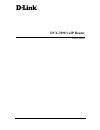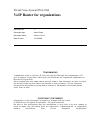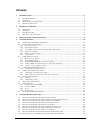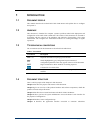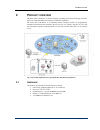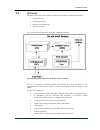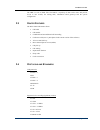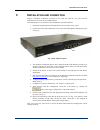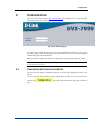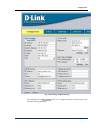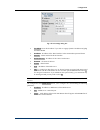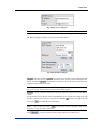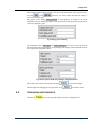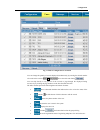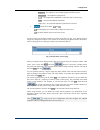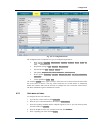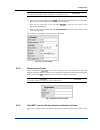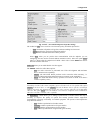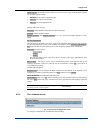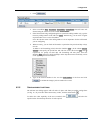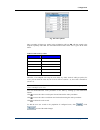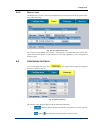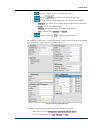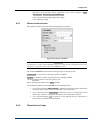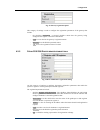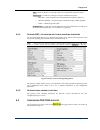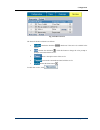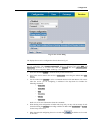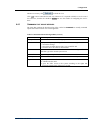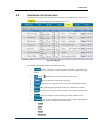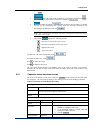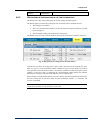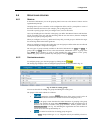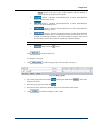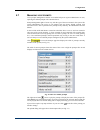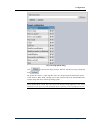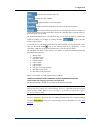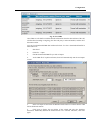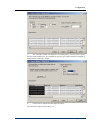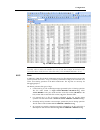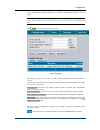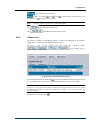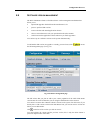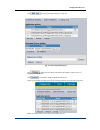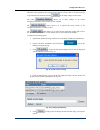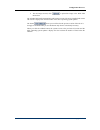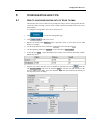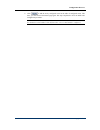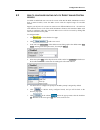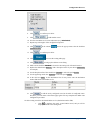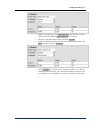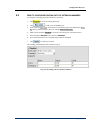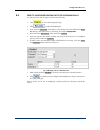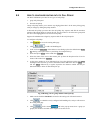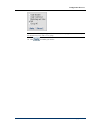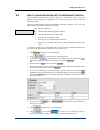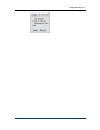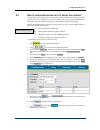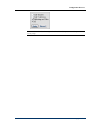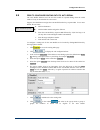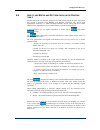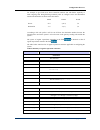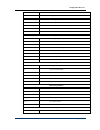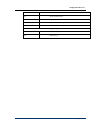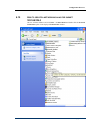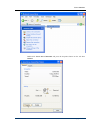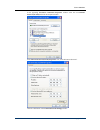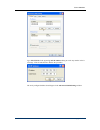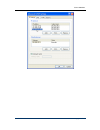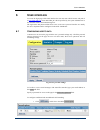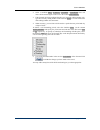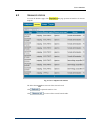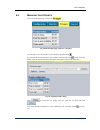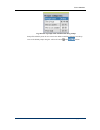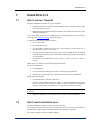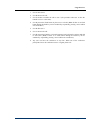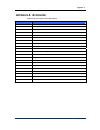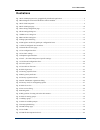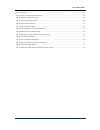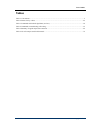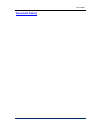- DL manuals
- D-Link
- Network Router
- DVX-7090
- User Manual
D-Link DVX-7090 User Manual
Summary of DVX-7090
Page 1
© 2006 d-link computer corp. Dvx-7090 voip router user's guide.
Page 2
D-link voice system dvx-7090 voip router for organizations document № : 1 document type: user's guide document status: version 1.2.0.0 date of issue: 10.10.2006 trademarks trademarks used in this text: d-link and the d-link logo are trademarks of d- link computer corporation; microsoft and windows a...
Page 3: Contents
Contents 1 introduction ......................................................................................................................................5 1.1 d ocument profile .........................................................................................................................
Page 4
Contents dvx-7090 voip router page 4 of 83 6 user interface .................................................................................................................................72 6.1 c onfiguring user ’ s data ................................................................................
Page 5
Introduction 1 i ntroduction 1.1 d ocument profile this manual describes the d-link dvx-7090 voip router and explains how to configure and operate it. 1.2 a udience this document is intended for computer systems specialists tasked with deployment and configuration of the dvx-7090 voip router. The re...
Page 6
Product overview 2 p roduct overview the dvx-7090 voip router is a packet telephony switching system with a full range of features typical for traditional pbxs and a number of additional capabilities. The dvx-7090 voip router is an affordable branch exchange solution for geographically distributed o...
Page 7
Product overview 2.2 s oftware the dvx-7090 software has a modular structure that includes five functional components: control unit (cu), switching unit (su), database server (dbs) and web-interface (wi). Fig. 2 presents a block diagram of the d-link voip router software fig. 2 block diagram of d-li...
Page 8
Product overview the dbs is a suite of xml files. The dbs is a repository of data used to store and provide access to user records, the routing table, information about gateways and the system configuration. 2.3 r outer f eatures the dvx-7090 voip router allows: call holds call transfer conditional ...
Page 9
Installation and connection 3 i nstallation and connection prepare a windows workstation connected to the local area network. You will need the workstation to access the newly installed router. To install and power on your dvx-7090 voip router, proceed as follows: 1. Unpack the supplied router and i...
Page 10
Configuration 4 c onfiguration start your web browser and enter http://192.168.224.226 on the address line to access the logon page of the router’s web interface. Fig. 4 dvx-7090 logon page the initial logon credentials that provide access to the administration interface of your system are admin, qw...
Page 11
Configuration fig. 5 networking configuration page the configuration box wan settings allows you to configure the router’s wan properties and define the following parameters: dvx-7090 voip router page 11 of 83.
Page 12
Configuration fig. 6 wan settings dialog box use dhcp select this checkbox if you wish to engage dynamic ip address assigning and enable dhcp ip address – ip address of the wan interface in the common dot-separated format netmask – subnet mask of the wan interface default gateway – ip address of the...
Page 13
Configuration fig. 7 smtp server settings box note: it is assumed that the configured smtp server does not require authorization. The date-time dialog box allows you to set the current date and time. Fig. 8 date and time setting box use ntp. Select the checkbox use ntp if you wish to use automatic t...
Page 14
Configuration when setting the date and time manually, enter the current date and time in the respective boxes and click . Click whenever you want to update the date-time setting or remove an erroneous entry. The purpose of the dialog change password is self-explanatory. A change of the access crede...
Page 15
Configuration fig. 11 table of configured user extensions you can change the quantity of records displayed simultaneously by entering the desired number of records in the text box show users per page above the table and clicking . You can skip directly to any portion of the records or page through t...
Page 16
Configuration - registered – the endpoint is successfully registered with the system; - unregistered – the endpoint is unregistered; - in-call – the endpoint has established a connection with a remote party; - failed – unsuccessful endpoint registration. - empty field - no successful endpoint regist...
Page 17
Configuration fig. 13 user configuration form the configuration form comprises five types of configuration parameters: basic settings (user name, phone number, signaling, ip address, ip port ,e-mail pin- code, and web password) registration settings (login, password, web password) general options (n...
Page 18
Configuration note: you may skip entering an ip address and port if the checkbox registration is selected, meaning that the endpoint being configured is a registering entity 6. Type the user’s email address in the e-mail edit field as the destination for voice messages delivered by the dvx-7090 rout...
Page 19
Configuration fig. 16 nat- , fax-related and protocol-specific settings the combo box nat serves to select a nat traversal policy and offers triple choice: - direct means that call packets will go direct without enabling nat traversal - forced stands for the nat traversal function enabled - detect d...
Page 20
Configuration dtmf options the dtmf options combo box is used to select a type of dtmf digits payload. The available options include: 1. Rfc2833 for all terminal equipment types 2. Info v.1 for cisco sip terminals 3. Info v.2 for nortel sip terminals dealing with h.323 options: tunneling enables/dis...
Page 21
Configuration 1. Click 2. Select a condition (busy, no answer, unreachable, unconditional) that will cause call forward using the combo box in the column fwd condition 3. If the forward rule being configured applies to a particular calling number only, type the necessary calling number in the edit b...
Page 22
Configuration fig. 18 code с s options enter a number of frames per packet in the neighboring edit box fpp with due regard to the endpoint capability and buffer size. Information about codec frame sizes is given in the table below. Table 2 frame sizes by codecs codec frame size g.729 10 ms g.729a 10...
Page 23
Configuration 4.2.6 d efault user the default user account is the only preconfigured user account that exists in the system at the time of the first startup. Fig. 19 users table on first start the existence of the default user record is a must therefore you cannot delete this record. The system uses...
Page 24
Configuration shows the name the gateway is assigned in the system includes , the button that invokes the groups dialog shows the gateway’s current registration status. Possible values include: - registered – the gateway is successfully registered with the dvx-7090 router - in call – the gateway is ...
Page 25
Configuration - parameters for dvx-7090 router registrations with external registrars (login, password, port, ttl, security type, endpoint type) - nat-, fax-related and signaling-dependent settings - codec capability settings 4.3.1 b asic gateway settings basic gateway settings include the following...
Page 26
Configuration fig. 23 gateway registration panel this category of settings is used to configure the registration parameters of the gateway that include: - the checkbox registration. A selected checkbox means that the gateway being configured will register to the dvx-7090 router. - login is a text bo...
Page 27
Configuration - ttl provides an edit box for entering a time-to-live registration period in seconds - security type is a combo box with types of logon credentials encryption: o h323alias – login and password are transmitted unencrypted as plain text o crypto-token – encrypt the logon credentials usi...
Page 28
Configuration fig. 26 table of services the intent of the table columns is as follows: contains the checkbox enabled that shows if the service is available in the system. Contains the edit button . Click this button to change the voice prompt or prompts associated with the service. Shows a descripti...
Page 29
Configuration fig. 27 new service dialog the displayed new-service configuration form is shown in fig. 27. Note: the way the invoked new-service configuration form looks depends on what service you are configuring. The prompts configuration dialog is displayed only when disa and impersonate commands...
Page 30
Configuration whenever necessary click to refresh the view. Click to remove unneeded records only. Whenever it is required to disable a service record for some time, deselect the checkbox enabled to save the trouble of configuring the service anew. 4.4.1 c ommands that invoke services the items that...
Page 31
Configuration 4.5 c onfiguring the routing table preparation of the routing table essentially means creation of call handling rules. Click the tab to access the configuration page illustrated in fig. 28 fig. 28 routing table the columns of the routing table have the following meaning: contains a che...
Page 32
Configuration - service shows the name of the invoked service (when the command is service ) or the name of the target gateway (when the command is dial gateway). Includes the button that invokes the groups dialog. To include the rule you are configuring into a group, select the necessary checkbox i...
Page 33
Configuration service service name provides the specified service 4.5.2 w hy position of routing rules in the table is important the router picks rules in the routing table one by one starting from the topmost. The router applies (executes) the routing rule only if all of the below conditions are me...
Page 34
Configuration 4.6 g roups and grouping 4.6.1 g eneral in the dvx-7090 router you can do grouping based on access to the router’s features and an organizational principle. Grouping allows you to economize on the configuration effort, and is a prerequisite to some of the router functions and services ...
Page 35
Configuration - pick up . Groups of the type ‘ pickup ’ include members with the capability to perform call pick up and group call recipients. Contains a checkbox selection/deselection of which allows/disallows access to the call transfer service. Contains a checkbox selection/deselection of which a...
Page 36
Configuration 4.7 m anaging voice prompts voice prompts management consists in an authorized person (system administrator or user) replacing the default prompts with customized ones. Prompt management rights of users vary with the type of the user account in the system. The system administrator has ...
Page 37
Configuration fig. 33 prompt upload dialog click to open the file dialog, find the .Wav file with the necessary prompt and click . The prompt file must be a valid .Wav file with voice encoded using the pcm codec (pcm – 16 bits mono, 8 khz). Pcm encoding can be done with the help of the standard micr...
Page 38
Configuration 4.8 cdr s and l ogs 4.8.1 c all detail records (cdr s ) the dvx-7090 router writes information about calls to files comprised of cdrs (call detail records). The system generates two types of cdrs: • user cdrs that contain information about calls involving the user extension. A user cdr...
Page 39
Configuration shows the date and time of the call. Presents the caller’s number displays the number of the called party provides information about the in-call time in the hh:mm:ss notation shows the disconnect reason for the call. The disconnect reason is output as a verbal interpretation of a q931 ...
Page 40
Configuration fig. 35 user cdrs user cdrs are call detail records that include information about the date and time of the call, call direction (incoming or outgoing), the other call party’s name and number, and the call’s disconnect reason. You can view downloaded cdr data in microsoft excel. To vie...
Page 41
Configuration 7. The text-import wizard will display the next dialog where you may wish to specify the type of data column-wise. It is advisable to leave the type of data general as it appears in all the columns of the table, though. 8. Click finish to complete the data import procedure. The result ...
Page 42
Configuration fig. 36 cdr file data imported to excel note: the function for calculating the duration of a call session is =(cn-bn)/10,000,000 (seconds), where n denotes the number of a row of cells. For example, the duration of the call session shown in the first row of the table in fig. 36 is (c1-...
Page 43
Configuration when addressing the customer support service, attach the pertinent four log files to the bug report. Note: cdr and log files take up quite a large amount of disk space. So, at the expiry of a certain period of time the system archives the logs and saves the archive to the router flash ...
Page 44
Configuration – the column for log file names. Contains two buttons and . Use to download the selected file to your workstation, use to delete the selected file. Note: deletion of the currently open log file is impossible. The button refreshes the table view. The button deletes all files from the ta...
Page 45
Configuration how-to’s 4.9 s oftware version management the dvx-7090 router features a flexible software version management mechanism that allows you to: upload sw upgrades obtained from the manufacturer’s site preserve preferred sw versions remove obsolete and unused application releases select a v...
Page 46
Configuration how-to’s click to bring up the upload dialog (see fig. 40). Fig. 40 version upload dialog box click to display the file dialog and find the sw update on the host you are using to access the router. Click to upload the update to the router host server. If there is not enough free disk s...
Page 47
Configuration how-to’s when the newly uploaded version appears in the table of versions, chose a version selected to be operational at the moment and click for the made changes to take effect. The button allows you to make backups of the current configuration database and save them to your computer....
Page 48
Configuration how-to’s 6. The os image selected, click to upload the image to the dvx-7090 router host. The uploaded os installs automatically and becomes current. The newly installed and current os version is displayed on the bottom line of the table ‘operating system updates’ the button allows you...
Page 49
Configuration how-to’s 5 c onfiguration how - to ' s 5.1 h ow to configure routing path to v oice to email when started, the voice-to-email service prompts the caller to leave a message after the tone, records the caller’s message, converts it into a .Wav sound file and sends the file to the user’s ...
Page 50
Configuration how-to’s 8. Click to add the newly configured record to the table of configured routes. This done, you will return to the routes page again. This step completes the voice-to-email route configuration procedure. Note: remember, to benefit from the voice-to-email service, the called user...
Page 51
Configuration how-to’s 5.2 h ow to configure routing path to d irect i nward s ystem a ccess to enable an authorized user to access all or some of the d-link dvx-7090 router services from a remote location, create the disa service with the required range of accessible features. Suppose your objectiv...
Page 52
Configuration how-to’s 8. Click to confirm your choice 9. Click to add another record 10. Give the new disa service some other name (say, disa limited) 11. Repeat steps 4 through 6 of the configuration sequence. 12. Click in the column and in the pop-up menu select the checkbox conferences only. 13....
Page 53
Configuration how-to’s 2. Replace the default route name disa main clone with the name you have chosen for the limited disa (disa_conferences, for example) 3. Select the option disa limited in the combo box argument 4. Replace the destination number 799 with the destination number 798 in the match e...
Page 54
Configuration how-to’s 5.3 h ow to configure routing path to extension numbers to configure call routing to dvx-7090 router extensions: 1. Click to access the routing table page. 2. Click to add a new call handling rule. 3. In the text box route name of the add-new-route dialog replace the default n...
Page 55
Configuration how-to’s 5.4 h ow to configure routing path for outbound calls to create a rule for calls leaving the system do the following: 1. Click to access the routing table page. 2. Click to add a call handling rule. 3. In the text box route name of the add-new-route dialog replace the default ...
Page 56
Configuration how-to’s 5.5 h ow to configure routing path to c all p ickup the dvx-7090 router provides for two types of call pickup: 1. Group call pickup and 2. Directed call pickup group call pickup allows you to answer any ringing phone that is in the same pickup group with you simply by dialing ...
Page 57
Configuration how-to’s note: to make call pick up possible the owner of the ringing phone and the configured rule must belong to the same access group. 10. Click to confirm your choice. Dvx-7090 voip router page 57 of 83.
Page 58
Configuration how-to’s 5.6 h ow to configure routing path to i mpersonate function the impersonate function allows a caller who enters a specific pin code to access the router‘s services and features configured for the account of the user to which the entered pin code belongs. Suppose, the administr...
Page 59
Configuration how-to’s dvx-7090 voip router page 59 of 83.
Page 60
Configuration how-to’s 5.7 h ow to configure routing path to g roup c all service a group call is a call intended for a particular group of dvx-7090 router subscribers. When a group call comes, telephone sets of all the group members start ringing simultaneously. When one of the group members answer...
Page 61
Configuration how-to’s note: remember that the configured rule and the dialing user must belong to the same access group. Dvx-7090 voip router page 61 of 83.
Page 62
Configuration how-to’s 5.8 h ow to configure routing path to auto redial the auto redial function saves the user the trouble of repeated dialing when the called number is busy or unreachable for some reason. Suppose, the administrator assigns the auto redial function key sequence 003 . To use auto r...
Page 63
Configuration how-to’s 5.9 h ow to use m atch and p attern fields in the r outing table regular expressions are character strings used to build search patterns. Regular expressions also provide a powerful string handling tool. Regular expressions may include both alphanumeric characters, i.E. Letter...
Page 64
Configuration how-to’s for example, to give local users whose extension numbers start with 56 the capability to make outgoing calls through dialing technical prefix 0 , configure source and destination number transformation as shown in the table below: match pattern result source ^56.* ^(56.*) $1 de...
Page 65
Configuration how-to’s . Any character (may or may not match line terminators) \d a digit: [0-9] \d a non-digit: [^0-9] \s a whitespace character: [ \t\x0b\f\r] \s a non-whitespace character: [^\s] \w a word character: [a-za-z_0-9] \w a non-word character: [^\w] boundary matchers ^ the beginning o...
Page 67
Configuration how-to’s 5.10 h ow to create a networking alias for subnet 192.168.224.0 on a pc with the windows os click start → control panel and double click the network connections option in the displayed control panel window. Dvx-7090 voip router page 67 of 83.
Page 68
User’s interface double-click local area connection and press the properties button on the tab sheet general . Dvx-7090 voip router page 68 of 83.
Page 69
User’s interface in the appearing localarea connection properties window select the item internet protocol (tcp/ip) and click the properties button. In the internet protocol (tcp/ip) properties view, click the button advanced... Click the add button in the advanced tcp/ip settings window dvx-7090 vo...
Page 70
User’s interface type 192.168.224.N in the appearing tcp/ip address dialog. N can be any number in the 0- 255 range. Click the add button to finalize the procedure. The newly configured address should appear in the advanced tcp/ip settings window dvx-7090 voip router page 70 of 83.
Page 71
User’s interface dvx-7090 voip router page 71 of 83.
Page 72
User’s interface 6 u ser interface to access the logon page of the web interface the user must start a web browser and point it to http://router_ip , where router_ip is the ip specified by the system administrator in the ip address field of the wan settings box. The login name and password that allo...
Page 73
User’s interface 2. Select a condition (busy, no answer, unreachable, unconditional) that will cause call forward using the combo box in the column fwd condition 3. If the forward rule being configured applies to a particular calling number only, type the necessary calling number in the edit box sou...
Page 74
User’s interface 6.2 v iewing statistics to access the statistics page, click . The page presents call statistics for the user endpoint. Fig. 47 user’s endpoint call statistics the delete button allows removal of the selected record. Click to repaint the statistics view. Click to remove all the reco...
Page 75
User’s interface 6.3 m anaging v oice p rompts to access the prompts page, click the tab : fig. 48 the prompts page of the user’s interface you can play or save the prompts on your computer using the button . You can upload new prompts from your computer with the help of the button. Click this butto...
Page 76
User’s interface fig. 50 table of prompts with customized line-busy prompt prompt files added by users do not overwrite the default sound files, and users can always revert to the default prompt using the “roll-back” button in the column dvx-7090 voip router page 76 of 83.
Page 77: ’
Usage how-to’s 7 u sage h ow - to ’ s 7.1 h ow to use call transfer the dvx-7090 router provides for 2 types of transfer: • attended (consultative) transfer when the transferor first contacts the transfer target before leaving the call, and • blind (unsupervised) transfer when the transferor just tr...
Page 78
Usage how-to’s 1. User a calls user b 2. User b answers the call 3. User b wishes to transfer the call to user c (the procedure when user a does the transfer to user c is the same). 4. User b presses the flash button to place user a on hold. ( note: if there is no flash button hitting the flash key ...
Page 79
Appendix a a ppendix a a cronyms table 6 list of acronyms used in this manual acronym expansion cdr c all d etails r ecord chap c hallenge h andshake a uthentication p rotocol db d ata b ase dhcp d ynamic h ost c onfiguration p rotocol disa d irect i nward s ystem a ccess dns server d omain n ame s ...
Page 80: Illustrations
List of illustrations illustrations fig. 1 dvx-7090 deployment in a geographically distributed organization.........................................................6 fig. 2 block diagram of d-link voip router software modules..........................................................................7...
Page 81
List of illustrations fig. 37 logs page ................................................................................................................................................43 fig. 38 a list of control unit protocol logs .......................................................................
Page 82: Tables
List of tables tables table 1: conventions.............................................................................................................................................5 table 2 frame sizes by codecs ........................................................................................
Page 83: Document History
List of tables document history dvx-7090 voip router page 83 of 83.