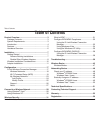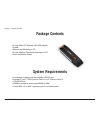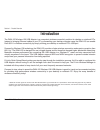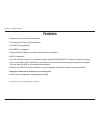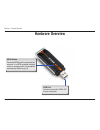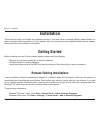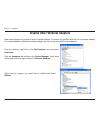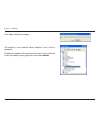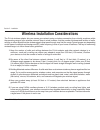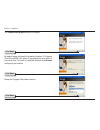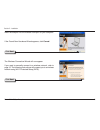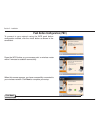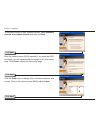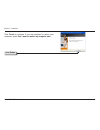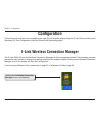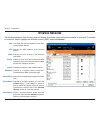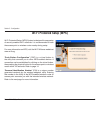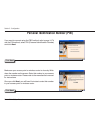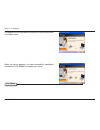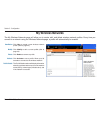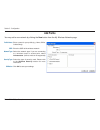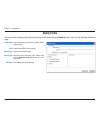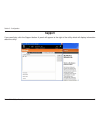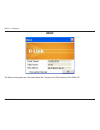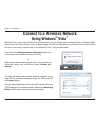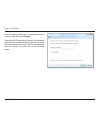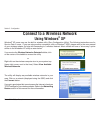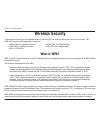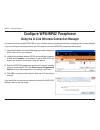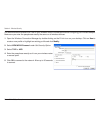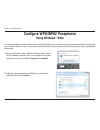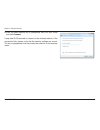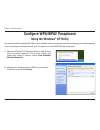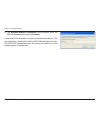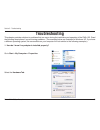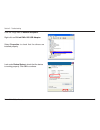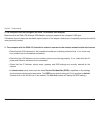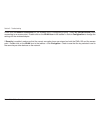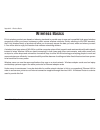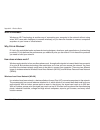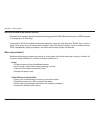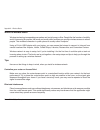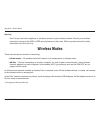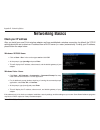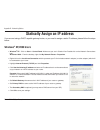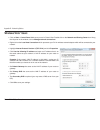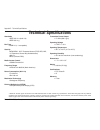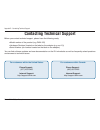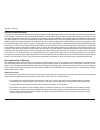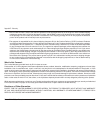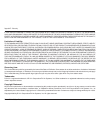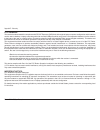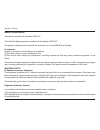- DL manuals
- D-Link
- Adapter
- DWA-125
- User Manual
D-Link DWA-125 User Manual
Summary of DWA-125
Page 2: Table of Contents
D-link dwa-15 user manual table of contents product overview ........................................................3 package contents....................................................3 system requirements .............................................3 introduction ..................................
Page 3: System Requirements
D-link dwa-15 user manual section 1 - product overview • d-link dwa-125 wireless 150 usb adapter • cradle • manual and warranty on cd • d-link wireless connection manager on cd • quick installation guide system requirements • a computer or laptop with an available usb 2.0 port • windows ® vista ™ , ...
Page 4: Introduction
D-link dwa-15 user manual section 1 - product overview introduction the dwa-125 wireless 150 usb adapter is a convenient wireless connectivity solution for desktop or notebook pcs. Instead of stringing ethernet cables to your pc or dismantling your desktop computer case, the dwa-125 can enable draft...
Page 5: Features
5 d-link dwa-15 user manual section 1 - product overview features • compact size for placement anywhere. • convenience of plug & play installation. • fully 802.11g compatible. • draft 802.11n compliant. • powered by the usb port; no external power source required. • usb 2.0 standard * . • you can se...
Page 6: Hardware Overview
D-link dwa-15 user manual section 1 - product overview hardware overview usb port used to connect the dwa-125 to your computer. Wps button press the wps button to automatically connect to a wps-enabled wireless router or access point and establish connectivity. Refer to pg 19..
Page 7: Getting Started
D-link dwa-15 user manual section - installation getting started installation this section will walk you through the installation process. If you have a built-in wireless adapter, please disable it in device manager before installing your d-link adapter. Also, if you have previously installed anothe...
Page 8
D-link dwa-15 user manual section - installation disable other wireless adapters most newer laptops may include a built-in wireless adapter. To prevent any conflicts with the d-link wireless adapter, it is recommended to disable the wireless adapter (as well as any unused ethernet adapters). From th...
Page 9
D-link dwa-15 user manual section - installation click yes to disable the adapter. The adapter is now disabled. When disabled, a red x will be displayed. Disabling the adapter will not remove the drivers. If you would like to use the adapter, simply right-click it and select enable..
Page 10
10 d-link dwa-15 user manual section - installation wireless installation considerations the d-link wireless adapter lets you access your network using a wireless connection from virtually anywhere within the operating range of your wireless network. Keep in mind, however, that the number, thickness...
Page 11: Adapter Installation
11 d-link dwa-15 user manual section - installation warning: do not install the dwa-125 usb adapter into your computer before installing the driver software from the d-link cd. Turn on the computer and insert the d-link dwa-125 driver cd in the cd-rom drive. If the cd autorun function does not autom...
Page 12
1 d-link dwa-15 user manual section - installation the installshield wizard window will appear. By default setup will install to the default location: c:\program files\d-link\dwa-125, where c: represents the drive letter of your hard drive. To install to a different location click browse and specify...
Page 13
1 d-link dwa-15 user manual section - installation the wireless connection wizard will now appear. If you want to manually connect to a wireless network, refer to page 15. The following instructions will connect you to a wireless network using wi-fi protected setup (wps). Insert the adapter into an ...
Page 14
1 d-link dwa-15 user manual section - installation to connect to your network using the wps push button configuration method, click the virtual button as shown in the screenshot. Press the wps button on your access point or wireless router within 2 minutes to establish connectivity. When this screen...
Page 15
15 d-link dwa-15 user manual section - installation to manually connect to your wireless network, select manually connect to a wireless network and then click next. Click next click the scan button to display a list of wireless networks (site survey). Click on the network name (ssid) and click next....
Page 16
1 d-link dwa-15 user manual section - installation click finish to continue. If you are prompted to reboot your computer, select yes, i want to restart my computer now. Click finish.
Page 17: Configuration
1 d-link dwa-15 user manual section - configuration configuration this section will show you how to configure your new d-link wireless adapter using the d-link utility as well as the windows ® xp zero configuration utility and vista wlan autoconfiguration. D-link wireless connection manager the d-li...
Page 18: Wireless Networks
1 d-link dwa-15 user manual section - configuration wireless networks the ssid (service set identifier) is the name of the wireless network. Displays the mac address of the wireless device. Displays the link quality of the wireless connection. If there is a “lock” icon, this means the wireless netwo...
Page 19: Wi-Fi Protected Setup (Wps)
1 d-link dwa-15 user manual section - configuration wi-fi protected setup (wps) wi-fi protected setup (wps) system is designed for easy setup of security-enabled wi-fi networks. It is recommended to have the access point or wireless router nearby during setup. For more information on wps, visit the ...
Page 20: Push Button
0 d-link dwa-15 user manual section - configuration push button 1. To connect to your network, press the wps button on the adapter and hold for two seconds until the wizard screen appears. 2. Press the wps button located on your access point or router to continue. This screen will appear once you ha...
Page 21
1 d-link dwa-15 user manual section - configuration if you want to connect using the pbc method, refer to page 14. To use the pin method, select pin (personal identification number) and click next. Click next make sure your access point or wireless router is close by. Write down the number on the sc...
Page 22
D-link dwa-15 user manual section - configuration the adapter will try to establish connectivity to your access point or wireless router. When this screen appears, you have successfully established connectivity. Click finish to complete your setup. Click finish.
Page 23: My Wireless Networks
D-link dwa-15 user manual section - configuration my wireless networks the my wireless networks page will allow you to create, edit, and delete wireless network profiles. Every time you connect to a network using the wireless networks page, a profile will automatically be created. New button: modify...
Page 24: Add Profile
D-link dwa-15 user manual section - configuration add profile you may add a new network by clicking the new button from the my wireless networks page. Profile name: ssid: enter a name for your profile (e.G. Home, office, coffee shop). Enter the ssid of the wireless network. Select the network type. ...
Page 25: Modify Profile
5 d-link dwa-15 user manual section - configuration modify profile you may edit an existing profile by selecting the profile and clicking the modify button from the my wireless networks page. Profile name: ssid: enter a name for your profile (e.G. Home, office, coffee shop). Displays the ssid of the...
Page 26: Support
D-link dwa-15 user manual section - configuration support if you need help, click the support button. A panel will appear to the right of the utility which will display information about the utility..
Page 27: About
D-link dwa-15 user manual section - configuration the about screen gives you information about the firmware and utility versions of the dwa-125. About.
Page 28: Using Windows
D-link dwa-15 user manual section - configuration connect to a wireless network using windows ® vista ™ windows ® vista ™ users may use the built-in wireless utility. If you are using another company’s utility or windows ® 2000, please refer to the user manual of your wireless adapter for help with ...
Page 29
D-link dwa-15 user manual section - configuration enter the same security key or passphrase that is on your router and click connect. It may take 20-30 seconds to connect to the wireless network. If the connection fails, please verify that the security settings are correct. The key or passphrase mus...
Page 30: Using Windows
0 d-link dwa-15 user manual section - configuration connect to a wireless network using windows ® xp windows ® xp users may use the built-in wireless utility (zero configuration utility). The following instructions are for service pack 2 users. If you are using another company’s utility or windows ®...
Page 31: Wireless Security
1 d-link dwa-15 user manual section - wireless security wireless security this section will show you the different levels of security you can use to protect your data from intruders. The dwa-125 offers the following types of security: • wpa2 (wi-fi protected access 2) • wpa2-psk (pre-shared key) • w...
Page 32
D-link dwa-15 user manual section - wireless security configure wpa/wpa2 passphrase using the d-link wireless connection manager it is recommended to enable wpa-psk on your wireless router or access point before configuring your wireless adapter. If you are joining an existing network, you will need...
Page 33
D-link dwa-15 user manual section - wireless security it is recommended to enable wpa-psk on your wireless router or access point before configuring your wireless adapter. Make sure you enter the passphrase exactly the same on all wireless devices. 1. Open the wireless connection manager by double-c...
Page 34: Using Windows
D-link dwa-15 user manual section - wireless security configure wpa/wpa2 passphrase using windows ® vista it is recommended to enable wireless security (wpa/wpa2) on your wireless router or access point before configuring your wireless adapter. If you are joining an existing network, you will need t...
Page 35
5 d-link dwa-15 user manual section - wireless security 3. Enter the same security key or passphrase that is on your router and click connect. It may take 20-30 seconds to connect to the wireless network. If the connection fails, please verify that the security settings are correct. The key or passp...
Page 36: Using The Windows
D-link dwa-15 user manual section - wireless security configure wpa/wpa2 passphrase using the windows ® xp utility it is recommended to enable wpa-psk on your wireless router or access point before configuring your wireless adapter. If you are joining an existing network, you will need to know the w...
Page 37
D-link dwa-15 user manual section - wireless security 3. The wireless network connection box will appear. Enter the wpa-psk passphrase and click connect. It may take 20-30 seconds to connect to the wireless network. If the connection fails, please verify that the wpa-psk settings are correct. The wp...
Page 38: Configure Wpa/wpa2 (Radius)
D-link dwa-15 user manual section - wireless security configure wpa/wpa2 (radius) using the d-link wireless connection manager wpa and wpa2 are for advanced users who are familiar with using a radius server and setting up certificates. 1. Open the wireless connection manager by double-clicking on th...
Page 39: Troubleshooting
D-link dwa-15 user manual section 5 - troubleshooting 1. How do i know if my adapter is installed properly? Select the hardware tab. Troubleshooting this chapter provides solutions to problems that can occur during the installation and operation of the dwa-125. Read the following descriptions if you...
Page 40
0 d-link dwa-15 user manual section 5 - troubleshooting click the + sign next to network adapters. Right-click on d-link dwa-125 usb adapter. Select properties to check that the drivers are installed properly. Look under device status to check that the device is working properly. Click ok to continu...
Page 41
1 d-link dwa-15 user manual section 5 - troubleshooting make sure that the dwa-125 wireless usb adapter is properly seated in the computer’s usb port. If windows does not detect the hardware upon insertion of the adapter, make sure to completely remove drivers that were previously loaded. 2. The com...
Page 42
D-link dwa-15 user manual section 5 - troubleshooting check that the network connection for the wireless client is configured properly. Select ap (infrastructure) when connecting to an access point. Double-click on the wlan icon in the taskbar > click on configuration to change the settings for the ...
Page 43: Wireless Basics
D-link dwa-15 user manual appendix a - wireless basics d-link wireless products are based on industry standards to provide easy-to-use and compatible high-speed wireless connectivity within your home, business or public access wireless networks. Strictly adhering to the ieee standard, the d-link wir...
Page 44
D-link dwa-15 user manual appendix a - wireless basics what is wireless? Wireless or wi-fi technology is another way of connecting your computer to the network without using wires. Wi-fi uses radio frequency to connect wirelessly, so you have the freedom to connect computers anywhere in your home or...
Page 45
5 d-link dwa-15 user manual appendix a - wireless basics wireless personal area network (wpan) bluetooth is the industry standard wireless technology used for wpan. Bluetooth devices in wpan operate in a range up to 30 feet away. Compared to wlan the speed and wireless operation range are both less ...
Page 46
D-link dwa-15 user manual appendix a - wireless basics where is wireless used? Wireless technology is expanding everywhere not just at home or office. People like the freedom of mobility and it’s becoming so popular that more and more public facilities now provide wireless access to attract people. ...
Page 47: Wireless Modes
D-link dwa-15 user manual appendix a - wireless basics security don’t let you next-door neighbors or intruders connect to your wireless network. Secure your wireless network by turning on the wpa or wep security feature on the router. Refer to product manual for detail information on how to set it u...
Page 48: Networking Basics
D-link dwa-15 user manual appendix b - networking basics networking basics check your ip address after you install your new d-link wireless adapter and have established a wireless connection, by default, the tcp/ip settings should be set to obtain an ip address from a dhcp server (i.E. Router) autom...
Page 49: Windows
D-link dwa-15 user manual appendix b - networking basics statically assign an ip address if you are not using a dhcp capable gateway/router, or you need to assign a static ip address, please follow the steps below: windows ® xp/2000 users • windows ® xp - click on start > control panel. Make sure yo...
Page 50: Windows Vista
50 d-link dwa-15 user manual appendix b - networking basics windows vista ™ users • click on start > control panel. Make sure you are in classic view. Double-click on the network and sharing center icon. Along the left panel in the window, click on manage network connections. • right-click on the lo...
Page 51: Technical Specifications
51 d-link dwa-15 user manual appendix c - technical specifications technical specifications standards • ieee 802.11n (draft 2.0) • ieee 802.11g bus type • usb 2.0 (1.1 compatible) security • wpa/wpa2 - wi-fi protected access (tkip, aes, mic, iv expansion, shared key authentication) • 802.1x • wps (p...
Page 52: Contacting Technical Support
5 d-link dwa-15 user manual appendix d - contacting technical support contacting technical support before you contact technical support, please have the following ready: • model number of the product (e.G. Dwa-125) • hardware revision (located on the label on the adapter (e.G. Rev a1)) • serial numb...
Page 53: Warranty
5 d-link dwa-15 user manual appendix e - warranty warranty subject to the terms and conditions set forth herein, d-link systems, inc. (“d-link”) provides this limited warranty: • only to the person or entity that originally purchased the product from d-link or its authorized reseller or distributor,...
Page 54
5 d-link dwa-15 user manual appendix e - warranty limited software warranty: d-link warrants that the software portion of the product (“software”) will substantially conform to d-link’s then current functional specifications for the software, as set forth in the applicable documentation, from the da...
Page 55
55 d-link dwa-15 user manual appendix e - warranty • after an rma number is issued, the defective product must be packaged securely in the original or other suitable shipping package to ensure that it will not be damaged in transit, and the rma number must be prominently marked on the outside of the...
Page 56
5 d-link dwa-15 user manual appendix e - warranty if any implied warranty cannot be disclaimed in any territory where a product is sold, the duration of such implied warranty shall be limited to the duration of the applicable warranty period set forth above. Except as expressly covered under the lim...
Page 57
5 d-link dwa-15 user manual appendix e - warranty fcc statement: this device has been tested for compliance with fcc rf exposure (sar) limits in the typical laptop computer configuration and this device can be used in desktop or laptop computers with side mounted usb ports which can provide 2 cm sep...
Page 58
5 d-link dwa-15 user manual appendix e - warranty industry canada notice: this device complies with canadian rss-210 “this class b digital apparatus complies with candadian ices-003” cet appareil numérique de la classe b est conforme à la norme nmb-003 du canada. Ic statement operation is subject to...
Page 59: Registration
5 d-link dwa-15 user manual appendix f - registration version 1.0 april 15, 2008 product registration is entirely voluntary and failure to complete or return this form will not diminish your warranty rights. Registration.