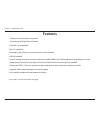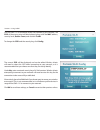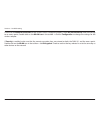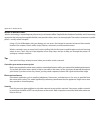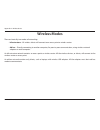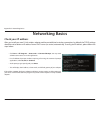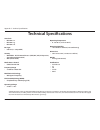- DL manuals
- D-Link
- Adapter
- DWA-131
- User Manual
D-Link DWA-131 User Manual - Using Softap
13
D-Link DWA-131 User Manual
Section 3 - Using SoftAP
The DWA-131’s SoftAP feature allows you to use the device as an access
point. This means that wireless clients can connect to the computer the
DWA-131 is plugged into, and share its Internet connection.
Note: Using the SoftAP feature will temporarily disable the DWA-131’s wireless
client functionality.
Note: The SoftAP feature supports a maximum of six wireless clients.
To begin, ensure that you have installed the SoftAP feature (see Installation
on page 7 for instructions how to do this).
Run the Portable WiFi application on your computer. On Windows, this
can be found in the Start menu.
The interface for the SoftAP feature appears in the lower-right of the screen.
If the DWA-131 is not already connected to the USB port of your computer,
then you will be prompted to do so.
Using SoftAP
Summary of DWA-131
Page 2: Table of Contents
2 d-link dwa-131 user manual table of contents product overview ..............................................................3 package contents ......................................................................... 3 system requirements ..............................................................
Page 3: System Requirements
3 d-link dwa-131 user manual section 1 - product overview • d-link dwa-131 wireless n nano usb adapter • manual and warranty on cd • d-link wireless connection manager on cd • quick installation guide system requirements • a computer or laptop with an available usb 2.0 port • windows ® 8, windows ® ...
Page 4: Introduction
4 d-link dwa-131 user manual section 1 - product overview introduction the dwa-131 wireless n nano usb adapter is a convenient wireless connectivity solution for desktop or notebook pcs. Instead of stringing ethernet cables to your pc or dismantling your desktop computer case, the dwa-131 can enable...
Page 5: Features
5 d-link dwa-131 user manual section 1 - product overview features • compact size for placement anywhere • convenience of plug & play installation • fully 802.11g compatible • 802.11n compliant • powered by the usb port; no external power source required • usb 2.0 standard * • you can securely conne...
Page 6: Hardware Overview
6 d-link dwa-131 user manual section 1 - product overview hardware overview 1 usb connector used to connect the dwa-131 to your computer. 1.
Page 7: Getting Started
7 d-link dwa-131 user manual section 2 - installation getting started installation this section will walk you through the installation process. If you have a built-in wireless adapter, please disable it in device manager before installing your d-link adapter. Also, if you have previously installed a...
Page 8
8 d-link dwa-131 user manual section 2 - installation disable other wireless adapters most newer laptops may include a built-in wireless adapter. To prevent any conflicts with the d-link wireless adapter, it is recommended to disable the wireless adapter (as well as any unused ethernet adapters). Fr...
Page 9
Version 5.0
Page 10
10 d-link dwa-131 user manual section 2 - installation wireless installation considerations the d-link wireless adapter lets you access your network using a wireless connection from virtually anywhere within the operating range of your wireless network. Keep in mind that the number, thickness and lo...
Page 11: Driver Installation
11 d-link dwa-131 user manual section 2 - installation before using the dwa-131 wireless n nano usb adapter, you must first install a device driver from the included d-link cd. Warning: do not connect the dwa-131 wireless n nano usb adapter to the your computer’s usb port before installing the drive...
Page 12
12 d-link dwa-131 user manual section 2 - installation when the installation finishes, click complete. The dwa-131 driver is now installed. You may now insert the dwa-131 into your computer’s usb port, and connect to a wireless network using your computer’s operating system. See connecting to a wire...
Page 13: Using Softap
13 d-link dwa-131 user manual section 3 - using softap the dwa-131’s softap feature allows you to use the device as an access point. This means that wireless clients can connect to the computer the dwa-131 is plugged into, and share its internet connection. Note: using the softap feature will tempor...
Page 14
14 d-link dwa-131 user manual section 3 - using softap one the dwa-131 is connected, clients can connect to your network. The ssid of the access point will be displayed, along with the mac address, security level, station count, and network traffic. To change the ssid and the security key, click con...
Page 15
15 d-link dwa-131 user manual section 3 - using softap to turn off softap mode and switch the dwa-131 back to the wireless client mode, right-click on the portable wifi icon and select station mode. This will exit the portable wifi app and restore your previous network connection using the dwa-131 a...
Page 16: Using Mac Os
16 d-link dwa-131 user manual section 4 - connecting to a wireless network it is recommended to enable wireless security (wpa/wpa2) on your wireless router or access point before configuring your wireless adapter. If you are joining an existing network, you will need to know the security key (wi-fi ...
Page 17
17 d-link dwa-131 user manual section 4 - connecting to a wireless network you will then be prompted to enter the network security key (wi-fi password) for the wireless network. Enter the password into the box and click join. Note: to avoid having to enter your network security key each time you con...
Page 18: Using Windows 8
18 d-link dwa-131 user manual section 4 - connecting to a wireless network it is recommended to enable wireless security (wpa/wpa2) on your wireless router or access point before configuring your wireless adapter. If you are joining an existing network, you will need to know the security key (wi-fi ...
Page 19
19 d-link dwa-131 user manual section 4 - connecting to a wireless network you will then be prompted to enter the network security key (wi-fi password) for the wireless network. Enter the password into the box and click next. If you wish to use wi-fi protected setup (wps) to connect to the router, y...
Page 20: Using Windows 7
20 d-link dwa-131 user manual section 4 - connecting to a wireless network using windows 7 windows 7 users may use the built-in wireless utility to connect to a wireless network. If you are using another company’s utility or windows 2000, please refer to the user manual of your wireless adapter for ...
Page 21
21 d-link dwa-131 user manual section 4 - connecting to a wireless network highlight the wireless network (ssid) you would like to connect to and click the connect button. If you get a good signal but cannot access the internet, check your tcp/ip settings for your wireless adapter. Refer to networki...
Page 22
22 d-link dwa-131 user manual section 4 - connecting to a wireless network configuring wireless security it is recommended to enable wireless security (wpa/wpa2) on your wireless router or access point before configuring your wireless adapter. If you are joining an existing network, you will need to...
Page 23
23 d-link dwa-131 user manual section 4 - connecting to a wireless network 3. Highlight the wireless network (ssid) you would like to connect to and click the connect button. 4. The following window appears while your computer tries to connect to the router..
Page 24
24 d-link dwa-131 user manual section 4 - connecting to a wireless network 5. Enter the same security key or passphrase that is on your router and click connect. It may take 20-30 seconds to connect to the wireless network. If the connection fails, please verify that the security settings are correc...
Page 25: Troubleshooting
25 d-link dwa-131 user manual section 5 - troubleshooting 1. How do i know if my adapter is installed properly? Click device manager. Troubleshooting this chapter provides solutions to problems that can occur during the installation and operation of the dwa-131. Read the following descriptions if yo...
Page 26
26 d-link dwa-131 user manual section 5 - troubleshooting click the + sign next to network adapters. Right-click on d-link dwa-131 usb adapter. Select properties to check that the drivers are installed properly. Look under device status to check that the device is working properly. Click ok to conti...
Page 27
27 d-link dwa-131 user manual section 5 - troubleshooting make sure that the dwa-131 wireless n nano usb adapter is properly seated in the computer’s usb port. If windows does not detect the hardware upon insertion of the adapter, make sure to completely remove drivers that were previously loaded. 2...
Page 28
28 d-link dwa-131 user manual section 5 - troubleshooting check that the network connection for the wireless client is configured properly. Select ap (infrastructure) when connecting to an access point. Double-click on the wlan icon in the taskbar > click on configuration to change the settings for ...
Page 29: Wireless Basics
29 d-link dwa-131 user manual appendix a - wireless basics d-link wireless products are based on industry standards to provide easy-to-use and compatible high-speed wireless connectivity within your home, business or public access wireless networks. Strictly adhering to the ieee standard, the d-link...
Page 30
30 d-link dwa-131 user manual appendix a - wireless basics what is wireless? Wireless or wi-fi technology is another way of connecting your computer to the network without using wires. Wi-fi uses radio frequency to connect wirelessly, so you have the freedom to connect computers anywhere in your hom...
Page 31
31 d-link dwa-131 user manual appendix a - wireless basics bluetooth is the industry standard wireless technology used for wpan. Bluetooth devices in wpan operate in a range up to 30 feet away. Compared to wlan, the speed and wireless operation range are both less than wlan, but in return it doesn’t...
Page 32
32 d-link dwa-131 user manual appendix a - wireless basics where is wireless used? Wireless technology is expanding everywhere not just at home or office. People like the freedom of mobility and it’s becoming so popular that more and more public facilities now provide wireless access to attract peop...
Page 33: Wireless Modes
33 d-link dwa-131 user manual appendix a - wireless basics there are basically two modes of networking: • infrastructure – all wireless clients will connect to an access point or wireless router. • ad hoc – directly connecting to another computer, for peer-to-peer communication, using wireless netwo...
Page 34: Networking Basics
34 d-link dwa-131 user manual appendix b - networking basics networking basics check your ip address after you install your new d-link wireless adapter and have established a wireless connection, by default, the tcp/ip settings should be set to obtain an ip address from a dhcp server (i.E. Router) a...
Page 35
35 d-link dwa-131 user manual appendix b - networking basics statically assign an ip address if you are not using a dhcp capable gateway/router, or you need to assign a static ip address, please follow the steps below: • click on start > control panel (make sure you are in classic view). Double-clic...
Page 36: Technical Specifications
36 d-link dwa-131 user manual appendix c - technical specifications technical specifications standards • ieee 802.11n • ieee 802.11g • ieee 802.11b bus type • usb 2.0 (1.1 compatible) security • wpa/wpa2 - wi-fi protected access (tkip, mic, aes, iv expansion, shared key authentication) • wps (pin an...