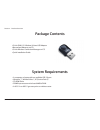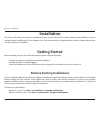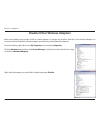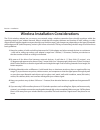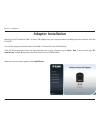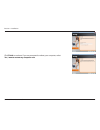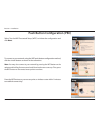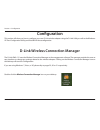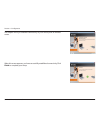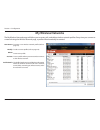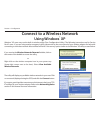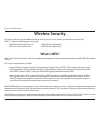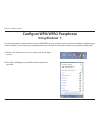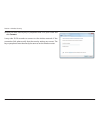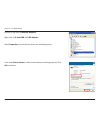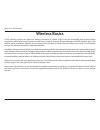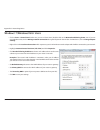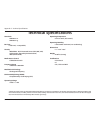- DL manuals
- D-Link
- Adapter
- DWA-131
- User Manual
D-Link DWA-131 User Manual - Features
5
D-Link DWA-131 User Manual
Section 1 - Product Overview
Features
• Compact size for placement anywhere
• Convenience of Plug & Play installation
• Fully 802.11g compatible
• 802.11n compliant
• Powered by the USB port; no external power source required
• USB 2.0 standard
*
• You can securely connect to a wireless network using WPA/WPA2 (Wi-Fi Protected Access) providing you a much
higher level of security for your data and communication than has previously been available.
• Position the DWA-131 almost anywhere in your workspace to achieve the best reception possible
•
Supports Infrastructure networks via an access point
• User-friendly configuration and diagnostic utilities
* Using a USB 1.1 port will adversely affect throughput.
Summary of DWA-131
Page 2: Table of Contents
2 d-link dwa-131 user manual table of contents product overview ..............................................................3 package contents ......................................................................... 3 system requirements ..............................................................
Page 3: System Requirements
3 d-link dwa-131 user manual section 1 - product overview • d-link dwa-131 wireless n nano usb adapter • manual and warranty on cd • d-link wireless connection manager on cd • quick installation guide system requirements • a computer or laptop with an available usb 2.0 port • windows ® 7, windows vi...
Page 4: Introduction
4 d-link dwa-131 user manual section 1 - product overview introduction the dwa-131 wireless n nano usb adapter is a convenient wireless connectivity solution for desktop or notebook pcs. Instead of stringing ethernet cables to your pc or dismantling your desktop computer case, the dwa-131 can enable...
Page 5: Features
5 d-link dwa-131 user manual section 1 - product overview features • compact size for placement anywhere • convenience of plug & play installation • fully 802.11g compatible • 802.11n compliant • powered by the usb port; no external power source required • usb 2.0 standard * • you can securely conne...
Page 6: Hardware Overview
6 d-link dwa-131 user manual section 1 - product overview hardware overview 1 wps button press the wps button to automatically connect to a wps-enabled wireless router or access point and establish connectivity. Refer to page 20. 2 usb connector used to connect the dwa-131 to your computer. 1 2.
Page 7: Getting Started
Version 2.0
Page 8
8 d-link dwa-131 user manual section 2 - installation disable other wireless adapters most newer laptops may include a built-in wireless adapter. To prevent any conflicts with the d-link wireless adapter, it is recommended to disable the wireless adapter (as well as any unused ethernet adapters). Fr...
Page 9
9 d-link dwa-131 user manual section 2 - installation click yes to disable the adapter. The adapter is now disabled. When disabled, a red x will be displayed. Disabling the adapter will not remove the drivers. If you would like to use the adapter, simply right-click it and select enable..
Page 10
10 d-link dwa-131 user manual section 2 - installation wireless installation considerations the d-link wireless adapter lets you access your network using a wireless connection from virtually anywhere within the operating range of your wireless network. Keep in mind that the number, thickness and lo...
Page 11: Adapter Installation
11 d-link dwa-131 user manual section 2 - installation warning: do not install the dwa-131 nano usb adapter into your computer before installing the driver software from the d-link cd. Turn on the computer and insert the d-link dwa-131 driver cd in the cd-rom drive. If the cd autorun function does n...
Page 12
12 d-link dwa-131 user manual section 2 - installation the installshield wizard window will appear. Click next to continue. By default setup will install to the default location: c:\program files\d-link\dwa-131, where c: represents the drive letter of your hard drive. To install to a different locat...
Page 13
13 d-link dwa-131 user manual section 2 - installation the wireless connection wizard will now appear. If you want to manually connect to a wireless network, refer to page 20. The following instructions will connect you to a wireless network using wi-fi protected setup (wps). Click next to continue....
Page 14: Wireless Connection Wizard
14 d-link dwa-131 user manual section 2 - installation connect to your network by selecting to manually type your network name or using the wifi protected setup (wps). Click next to continue. Wireless connection wizard click the scan button to display a list of wireless networks (site survey). Selec...
Page 15
15 d-link dwa-131 user manual section 2 - installation click finish to continue. If you are prompted to reboot your computer, select yes, i want to restart my computer now..
Page 16
16 d-link dwa-131 user manual section 2 - installation push button configuration (pbc) to connect to your network using the wps push button configuration method, click the virtual button as shown in the screenshot. Note: you may also connect to your network by pressing the wps button on the adapter ...
Page 17
17 d-link dwa-131 user manual section 2 - installation click finish to continue..
Page 18: Configuration
18 d-link dwa-131 user manual section 3 - configuration configuration this section will show you how to configure your new d-link wireless adapter using the d-link utility as well as the windows ® xp zero configuration utility and vista wlan autoconfiguration. D-link wireless connection manager the ...
Page 19: Wireless Networks
19 d-link dwa-131 user manual section 3 - configuration wireless networks the ssid (service set identifier) is the name of the wireless network. Displays the mac address of the wireless device. Displays the link quality of the wireless connection. If there is a “lock” icon, this means the wireless n...
Page 20: Wi-Fi Protected Setup (Wps)
20 d-link dwa-131 user manual section 3 - configuration wi-fi protected setup (wps) wi-fi protected setup (wps) system is designed for easy setup of security- enabled wi-fi networks. It is recommended to have the access point or wireless router nearby during setup. For more information on wps, visit...
Page 21: Push Button
21 d-link dwa-131 user manual section 3 - configuration push button 1. To connect to your network, press the wps button on the adapter and hold for two seconds until the wizard screen appears. 2. Press the wps button located on your access point or router to continue. This screen will appear once yo...
Page 22
22 d-link dwa-131 user manual section 3 - configuration if you want to connect using the pbc method, refer to page 21. To use the pin method, select pin (personal identification number) and click next. Make sure your access point or wireless router is close by. Write down the number on the screen. E...
Page 23
23 d-link dwa-131 user manual section 3 - configuration the adapter will try to establish connectivity to your access point or wireless router. When this screen appears, you have successfully established connectivity. Click finish to complete your setup..
Page 24: My Wireless Networks
24 d-link dwa-131 user manual section 3 - configuration my wireless networks the my wireless networks page will allow you to create, edit, and delete wireless network profiles. Every time you connect to a network using the wireless networks page, a profile will automatically be created. New button: ...
Page 25: Add Profile
25 d-link dwa-131 user manual section 3 - configuration add profile you may add a new network by clicking the new button from the my wireless networks page. Profile name: ssid: enter a name for your profile (e.G. Home, office, coffee shop). Enter the ssid of the wireless network. Select the network ...
Page 26: Modify Profile
26 d-link dwa-131 user manual section 3 - configuration modify profile you may edit an existing profile by selecting the profile and clicking the modify button from the my wireless networks page. Profile name: ssid: enter a name for your profile (e.G. Home, office, coffee shop). Displays the ssid of...
Page 27: Support
27 d-link dwa-131 user manual section 3 - configuration support if you need help, click the support button. A panel will appear to the right of the utility which will display information about the utility..
Page 28: About
28 d-link dwa-131 user manual section 3 - configuration the about screen gives you information about the firmware and utility versions of the dwa-131. About.
Page 29: Using Windows
29 d-link dwa-131 user manual section 3 - configuration connect to a wireless network using windows ® 7 windows ® 7 users may use the built-in wireless utility. If you are using another company’s utility, please refer to the user manual of your wireless adapter for help with connecting to a wireless...
Page 30: Using Windows Vista
30 d-link dwa-131 user manual section 3 - configuration connect to a wireless network using windows vista ® windows vista ® users may use the built-in wireless utility. If you are using another company’s utility, please refer to the user manual of your wireless adapter for help with connecting to a ...
Page 31: Using Windows
31 d-link dwa-131 user manual section 3 - configuration connect to a wireless network using windows ® xp windows ® xp users may use the built-in wireless utility (zero configuration utility). The following instructions are for service pack 2 users. If you are using another company’s utility, please ...
Page 32: Wireless Security
32 d-link dwa-131 user manual section 4 - wireless security wireless security this section will show you the different levels of security you can use to protect your data from intruders. The dwa-131 offers the following types of security: • wpa2 (wi-fi protected access 2) • wpa2-psk (pre-shared key)...
Page 33
33 d-link dwa-131 user manual section 4 - wireless security configure wpa/wpa2 passphrase using the d-link wireless connection manager it is recommended to enable wpa-psk on your wireless router or access point before configuring your wireless adapter. If you are joining an existing network, you wil...
Page 34
34 d-link dwa-131 user manual section 4 - wireless security it is recommended to enable wpa-psk on your wireless router or access point before configuring your wireless adapter. Make sure you enter the passphrase exactly the same on all wireless devices. 1. Open the wireless connection manager by do...
Page 35: Using Windows
35 d-link dwa-131 user manual section 4 - wireless security configure wpa/wpa2 passphrase using windows ® 7 it is recommended to enable wireless security (wpa/wpa2) on your wireless router or access point before configuring your wireless adapter. If you are joining an existing network, you will need...
Page 36
36 d-link dwa-131 user manual section 4 - wireless security 3. Highlight the wireless network (ssid) you would like to connect to and click the connect button. If you get a good signal but cannot access the internet, check your tcp/ip settings for your wireless adapter. Refer to the networking basic...
Page 37
37 d-link dwa-131 user manual section 4 - wireless security 5. Enter the same security key or passphrase that is on your router and click connect. You can also connect by pushing the wps button on the router. It may take 20-30 seconds to connect to the wireless network. If the connection fails, plea...
Page 38: Using Windows
38 d-link dwa-131 user manual section 4 - wireless security configure wpa/wpa2 passphrase using windows ® vista it is recommended to enable wireless security (wpa/wpa2) on your wireless router or access point before configuring your wireless adapter. If you are joining an existing network, you will ...
Page 39
39 d-link dwa-131 user manual section 4 - wireless security 3. Enter the same security key or passphrase that is on your router and click connect. It may take 20-30 seconds to connect to the wireless network. If the connection fails, please verify that the security settings are correct. The key or p...
Page 40: Using The Windows
40 d-link dwa-131 user manual section 4 - wireless security configure wpa/wpa2 passphrase using the windows ® xp utility it is recommended to enable wpa-psk on your wireless router or access point before configuring your wireless adapter. If you are joining an existing network, you will need to know...
Page 41
41 d-link dwa-131 user manual section 4 - wireless security 3. The wireless network connection box will appear. Enter the wpa-psk passphrase and click connect. It may take 20-30 seconds to connect to the wireless network. If the connection fails, please verify that the wpa-psk settings are correct. ...
Page 42
42 d-link dwa-131 user manual section 4 - wireless security configure wpa/wpa2-enterprise using the d-link wireless connection manager wpa and wpa2 are for advanced users who are familiar with using a radius server and setting up certificates. 1. Open the wireless connection manager by double-clicki...
Page 43: Troubleshooting
43 d-link dwa-131 user manual section 5 - troubleshooting 1. How do i know if my adapter is installed properly? Select the hardware tab. Troubleshooting this chapter provides solutions to problems that can occur during the installation and operation of the dwa-131. Read the following descriptions if...
Page 44
44 d-link dwa-131 user manual section 5 - troubleshooting click the + sign next to network adapters. Right-click on d-link dwa-131 usb adapter. Select properties to check that the drivers are installed properly. Look under device status to check that the device is working properly. Click ok to conti...
Page 45
45 d-link dwa-131 user manual section 5 - troubleshooting make sure that the dwa-131 wireless usb adapter is properly seated in the computer’s usb port. If windows does not detect the hardware upon insertion of the adapter, make sure to completely remove drivers that were previously loaded. 2. The c...
Page 46
46 d-link dwa-131 user manual section 5 - troubleshooting check that the network connection for the wireless client is configured properly. Select ap (infrastructure) when connecting to an access point. Double-click on the wlan icon in the taskbar > click on configuration to change the settings for ...
Page 47: Wireless Basics
47 d-link dwa-131 user manual appendix a - wireless basics d-link wireless products are based on industry standards to provide easy-to-use and compatible high-speed wireless connectivity within your home, business or public access wireless networks. Strictly adhering to the ieee standard, the d-link...
Page 48
48 d-link dwa-131 user manual appendix a - wireless basics what is wireless? Wireless or wi-fi technology is another way of connecting your computer to the network without using wires. Wi-fi uses radio frequency to connect wirelessly, so you have the freedom to connect computers anywhere in your hom...
Page 49
49 d-link dwa-131 user manual appendix a - wireless basics bluetooth is the industry standard wireless technology used for wpan. Bluetooth devices in wpan operate in a range up to 30 feet away. Compared to wlan, the speed and wireless operation range are both less than wlan, but in return it doesn’t...
Page 50
50 d-link dwa-131 user manual appendix a - wireless basics where is wireless used? Wireless technology is expanding everywhere not just at home or office. People like the freedom of mobility and it’s becoming so popular that more and more public facilities now provide wireless access to attract peop...
Page 51: Wireless Modes
51 d-link dwa-131 user manual appendix a - wireless basics there are basically two modes of networking: • infrastructure – all wireless clients will connect to an access point or wireless router. • ad-hoc – directly connecting to another computer, for peer-to-peer communication, using wireless netwo...
Page 52: Networking Basics
52 d-link dwa-131 user manual appendix b - networking basics networking basics check your ip address after you install your new d-link wireless adapter and have established a wireless connection, by default, the tcp/ip settings should be set to obtain an ip address from a dhcp server (i.E. Router) a...
Page 53: Windows
53 d-link dwa-131 user manual appendix b - networking basics statically assign an ip address if you are not using a dhcp capable gateway/router, or you need to assign a static ip address, please follow the steps below: windows ® xp users • windows ® xp - click on start > control panel. Make sure you...
Page 54: Windows
54 d-link dwa-131 user manual appendix b - networking basics windows ® 7/windows vista ® users • click on start > control panel (make sure you are in classic view). Double-click on the network and sharing center icon. If you are using windows vista, click on manage network connections along the left...
Page 55: Technical Specifications
55 d-link dwa-131 user manual appendix c - technical specifications technical specifications standards • ieee 802.11n • ieee 802.11g bus type • usb 2.0 (1.1 compatible) security • wpa/wpa2 - wi-fi protected access (tkip, mic, aes, iv expansion, shared key authentication) • wps (pin and pbc) media ac...