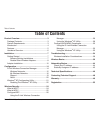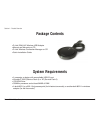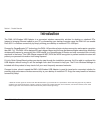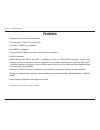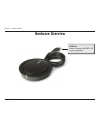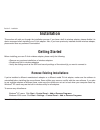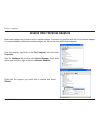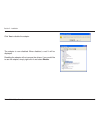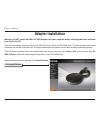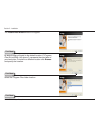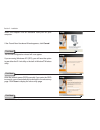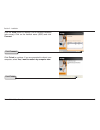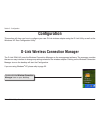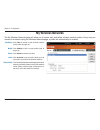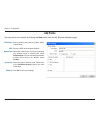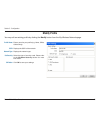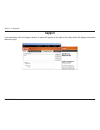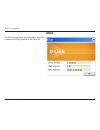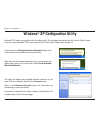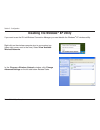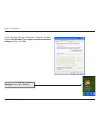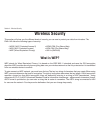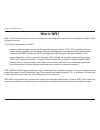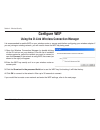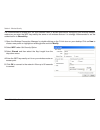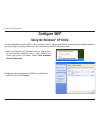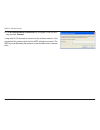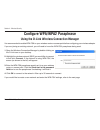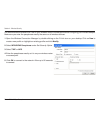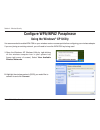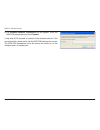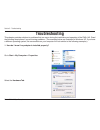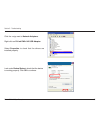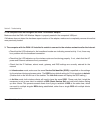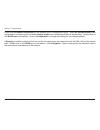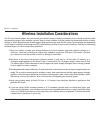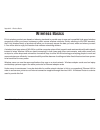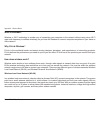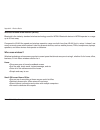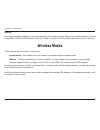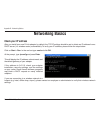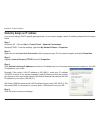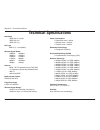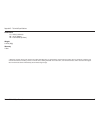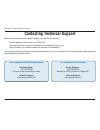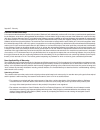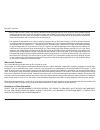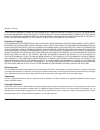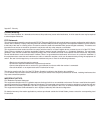- DL manuals
- D-Link
- Adapter
- DWA-142
- User Manual
D-Link DWA-142 User Manual
Summary of DWA-142
Page 2: Table of Contents
D-link dwa-14 user manual table of contents product overview ........................................................3 package contents....................................................3 system requirements .............................................3 introduction ..................................
Page 3: System Requirements
D-link dwa-14 user manual section 1 - product overview • d-link dwa-142 wireless usb adapter • manual and warranty on cd • d-link wireless connection manager on cd • quick installation guide system requirements • a computer or laptop with an available usb 2.0 port • windows ® 2000 (service pack 4) o...
Page 4: Introduction
4 d-link dwa-14 user manual section 1 - product overview introduction the dwa-142 wireless usb adapter is a convenient wireless connectivity solution for desktop or notebook pcs. Instead of stringing ethernet cables to your pc or dismantling your desktop computer case, the dwa-142 can enable draft 8...
Page 5: Features
D-link dwa-14 user manual section 1 - product overview features • compact size for placement anywhere. • convenience of plug & play installation. • fully 802.11b/802.11g compatible. • draft 802.11n compliant. • powered by the usb port; no external power source required. • usb 2.0 standard * . • bett...
Page 6: Hardware Overview
D-link dwa-14 user manual section 1 - product overview hardware overview usb port used to connect the dwa-142 to your computer..
Page 7: Getting Started
D-link dwa-14 user manual section - installation getting started installation this section will walk you through the installation process. If you have a built-in wireless adapter, please disable it in device manager before installing your d-link adapter. Also, if you have previously installed anothe...
Page 8
D-link dwa-14 user manual section - installation disable other wireless adapters most newer laptops may include a built-in wireless adapter. To prevent any conflicts with the d-link wireless adapter, it is recommended to disable the wireless adapter (as well as any unused ethernet adapters). From th...
Page 9
D-link dwa-14 user manual section - installation click yes to disable the adapter. The adapter is now disabled. When disabled, a red x will be displayed. Disabling the adapter will not remove the drivers. If you would like to use the adapter, simply right-click it and select enable..
Page 10: Adapter Installation
10 d-link dwa-14 user manual section - installation warning: do not install the dwa-142 usb adapter into your computer before installing the driver software from the d-link cd. Turn on the computer and insert the d-link dwa-142 driver cd in the cd-rom drive. The step-by-step instructions that follow...
Page 11
11 d-link dwa-14 user manual section - installation the installshield wizard window will appear. By default setup will install to the default location: c:\program files\d-link\dwa-142, where c: represents the drive letter of your hard drive. To install to a different location click browse and specif...
Page 12
1 d-link dwa-14 user manual section - installation the d-link configuration wizard will now appear. If you are using windows ® xp (sp2), you will have the option to use either the d-link utility or the built-in windows ® wireless utility. Insert the adapter into an available usb port on your compute...
Page 13
1 d-link dwa-14 user manual section - installation click the scan button to display a list of wireless networks (site survey). Click on the network name (ssid) and click connect. Click finish to continue. If you are prompted to reboot your computer, select yes, i want to restart my computer now. Cli...
Page 14: Configuration
14 d-link dwa-14 user manual section - configuration configuration this section will show you how to configure your new d-link wireless adapter using the d-link utility as well as the windows ® xp zero configuration utility. D-link wireless connection manager the d-link dwa-142 uses the wireless con...
Page 15: Wireless Networks
1 d-link dwa-14 user manual section - configuration wireless networks the ssid (service set identifier) is the name of the wireless network. Displays the mac address of the wireless device. Displays the link quality of the wireless connection. If there is a “lock” icon, this means the wireless netwo...
Page 16: My Wireless Networks
1 d-link dwa-14 user manual section - configuration my wireless networks the my wireless networks page will allow you to create, edit, and delete wireless network profiles. Every time you connect to a network using the wireless networks page, a profile will automatically be created. New button: modi...
Page 17: Add Profile
1 d-link dwa-14 user manual section - configuration add profile you may add a new network by clicking the new button from the my wireless networks page. Profile name: ssid: enter a name for your profile (e.G. Home, office, coffee shop). Enter the ssid of the wireless network. Select the network type...
Page 18: Modify Profile
1 d-link dwa-14 user manual section - configuration modify profile you may edit an existing profile by clicking the modify button from the my wireless networks page. Profile name: ssid: enter a name for your profile (e.G. Home, office, coffee shop). Displays the ssid of the network. Displays the net...
Page 19: Support
1 d-link dwa-14 user manual section - configuration support if you need help, click the support button. A panel will appear to the right of the utility which will display information about the utility..
Page 20: About
0 d-link dwa-14 user manual section - configuration the about screen gives you information about the firmware and utility versions of the dwa-142. About.
Page 21: Windows
1 d-link dwa-14 user manual section - configuration windows ® xp configuration utility windows ® xp users may use the built-in wireless utility. The following instructions are for service pack 2 users. If you are using windows ® 2000, you must use the d-link utility. Please refer to page 15. Right-c...
Page 22: Disabling The Windows
D-link dwa-14 user manual section - configuration disabling the windows ® xp utility if you want to use the d-link wireless connection manager you must disable the windows ® xp wireless utility. Right-click on the wireless computer icon in your system tray (lower-right corner next to the time). Sele...
Page 23
D-link dwa-14 user manual section - configuration in the wireless network connection properties window, uncheck use windows ® to configure my wireless network settings and then click ok. Double-click the wireless conection manager icon on your desktop..
Page 24: Wireless Security
4 d-link dwa-14 user manual section 4 - wireless security wireless security this section will show you the different levels of security you can use to protect your data from intruders. The dwa-142 offers the following types of security: • wpa2 (wi-fi protected access 2) • wpa2-psk (pre-shared key) •...
Page 25: What Is Wpa?
D-link dwa-14 user manual section 4 - wireless security what is wpa? Wpa, or wi-fi protected access, is a wi-fi standard that was designed to improve the security features of wep (wired equivalent privacy). The 2 major improvements over wep: • improved data encryption through the temporal key integr...
Page 26: Configure Wep
D-link dwa-14 user manual section 4 - wireless security configure wep using the d-link wireless connection manager it is recommended to enable wep on your wireless router or access point before configuring your wireless adapter. If you are joining an existing network, you will need to know the wep k...
Page 27
D-link dwa-14 user manual section 4 - wireless security it is recommended to enable wep on your wireless router or access point before configuring your wireless adapter. Make sure you enter the wep key exactly the same on all wireless devices. It is strongly recommended to set the authentication to ...
Page 28: Configure Wep
D-link dwa-14 user manual section 4 - wireless security configure wep using the windows ® xp utility it is recommended to enable wep on your wireless router or access point before configuring your wireless adapter. If you are joining an existing network, you will need to know the wep key being used....
Page 29
D-link dwa-14 user manual section 4 - wireless security 3. The wireless network connection box will appear. Enter the wep key and click connect. It may take 20-30 seconds to connect to the wireless network. If the connection fails, please verify that the wep settings are correct. The wep key must be...
Page 30
0 d-link dwa-14 user manual section 4 - wireless security configure wpa/wpa2 passphrase using the d-link wireless connection manager it is recommended to enable wpa-psk on your wireless router or access point before configuring your wireless adapter. If you are joining an existing network, you will ...
Page 31
1 d-link dwa-14 user manual section 4 - wireless security it is recommended to enable wpa-psk on your wireless router or access point before configuring your wireless adapter. Make sure you enter the passphrase exactly the same on all wireless devices. 1. Open the wireless connection manager by doub...
Page 32: Using The Windows
D-link dwa-14 user manual section 4 - wireless security configure wpa/wpa2 passphrase using the windows ® xp utility it is recommended to enable wpa-psk on your wireless router or access point before configuring your wireless adapter. If you are joining an existing network, you will need to know the...
Page 33
D-link dwa-14 user manual section 4 - wireless security 3. The wireless network connection box will appear. Enter the wpa-psk passphrase and click connect. It may take 20-30 seconds to connect to the wireless network. If the connection fails, please verify that the wpa-psk settings are correct. The ...
Page 34: Troubleshooting
4 d-link dwa-14 user manual section - troubleshooting 1. How do i know if my adapter is installed properly? Select the hardware tab. Troubleshooting this chapter provides solutions to problems that can occur during the installation and operation of the dwa-142. Read the following descriptions if you...
Page 35
D-link dwa-14 user manual section - troubleshooting click the + sign next to network adapters. Right-click on d-link dwa-142 usb adapter. Select properties to check that the drivers are installed properly. Look under device status to check that the device is working properly. Click ok to continue. D...
Page 36
D-link dwa-14 user manual section - troubleshooting make sure that the dwa-142 wireless adapter is properly seated in the computer’s usb port. If windows does not detect the hardware upon insertion of the adapter, make sure to completely remove drivers that were previously loaded. 2. The computer do...
Page 37
D-link dwa-14 user manual section - troubleshooting check that the network connection for the wireless client is configured properly. Select ap (infrastructure) when connecting to an access point and select ad-hoc mode when connecting without an access point. Double-click on the wlan icon in the tas...
Page 38
D-link dwa-14 user manual section - installation wireless installation considerations the d-link wireless adapter lets you access your network using a wireless connection from virtually anywhere within the operating range of your wireless network. Keep in mind, however, that the number, thickness an...
Page 39: Wireless Basics
D-link dwa-14 user manual appendix a - wireless basics d-link wireless products are based on industry standards to provide easy-to-use and compatible high-speed wireless connectivity within your home, business or public access wireless networks. Strictly adhering to the ieee standard, the d-link wir...
Page 40
40 d-link dwa-14 user manual appendix a - wireless basics what is wireless? Wireless or wi-fi technology is another way of connecting your computer to the network without using wires. Wi-fi uses radio frequency to connect wirelessly, so you have the freedom to connect computers anywhere in your home...
Page 41
41 d-link dwa-14 user manual appendix a - wireless basics wireless personal area network (wpan) bluetooth is the industry standard wireless technology used for wpan. Bluetooth devices in wpan operate in a range up to 30 feet away. Compared to wlan the speed and wireless operation range are both less...
Page 42
4 d-link dwa-14 user manual appendix a - wireless basics where is wireless used? Wireless technology is expanding everywhere not just at home or office. People like the freedom of mobility and it’s becoming so popular that more and more public facilities now provide wireless access to attract people...
Page 43: Wireless Modes
4 d-link dwa-14 user manual appendix a - wireless basics security don’t let you next-door neighbors or intruders connect to your wireless network. Secure your wireless network by turning on the wpa or wep security feature on the router. Refer to product manual for detail information on how to set it...
Page 44: Networking Basics
44 d-link dwa-14 user manual appendix b - networking basics networking basics check your ip address after you install your new d-link adapter, by default, the tcp/ip settings should be set to obtain an ip address from a dhcp server (i.E. Wireless router) automatically. To verify your ip address, ple...
Page 45
4 d-link dwa-14 user manual appendix b - networking basics statically assign an ip address if you are not using a dhcp capable gateway/router, or you need to assign a static ip address, please follow the steps below: step 1 windows ® xp - click on start > control panel > network connections. Windows...
Page 46: Technical Specifications
4 d-link dwa-14 user manual appendix c - technical specifications technical specifications standards • ieee 802.11n (draft) • ieee 802.11b • ieee 802.11g bus type usb 2.0 (1.1 compatible) wireless signal rates* • 54mbps • 48mbps • 36mbps • 24mbps • 18mbps • 12mbps • 11mbps • 9mbps • 6mbps • 5.5mbps ...
Page 47
4 d-link dwa-14 user manual appendix c - technical specifications dimensions • l = 4.64 (114.3mm) • w = 2.13 (54mm) • h = 0.34 inches (8.7mm) weight 0.12 lb (55g) warranty 1 year * maximum wireless signal rate derived from ieee standard 802.11g specifications. Actual data throughput will vary. Netwo...
Page 48: Contacting Technical Support
4 d-link dwa-14 user manual appendix d - contacting technical support contacting technical support before you contact technical support, please have the following ready: • model number of the product (e.G. Dwa-142) • hardware revision (located on the label on the adapter (e.G. Rev a1)) • serial numb...
Page 49: Warranty
4 d-link dwa-14 user manual appendix e - warranty warranty subject to the terms and conditions set forth herein, d-link systems, inc. (“d-link”) provides this limited warranty: • only to the person or entity that originally purchased the product from d-link or its authorized reseller or distributor,...
Page 50
0 d-link dwa-14 user manual appendix e - warranty limited software warranty: d-link warrants that the software portion of the product (“software”) will substantially conform to d-link’s then current functional specifications for the software, as set forth in the applicable documentation, from the da...
Page 51
1 d-link dwa-14 user manual appendix e - warranty • after an rma number is issued, the defective product must be packaged securely in the original or other suitable shipping package to ensure that it will not be damaged in transit, and the rma number must be prominently marked on the outside of the ...
Page 52
D-link dwa-14 user manual appendix e - warranty if any implied warranty cannot be disclaimed in any territory where a product is sold, the duration of such implied warranty shall be limited to the duration of the applicable warranty period set forth above. Except as expressly covered under the limit...
Page 53
D-link dwa-14 user manual appendix e - warranty ce mark warning: this is a class b product. In a domestic environment, this product may cause radio interference, in which case the user may be required to take adequate measures. Fcc statement: this device has been tested for compliance with fcc rf ex...
Page 54
4 d-link dwa-14 user manual appendix e - warranty industry canada notice: this device complies with canadian rss-210 “this class b digital apparatus complies with candadian ices-003” cet appareil numérique de la classe b est conforme à la norme nmb-003 du canada. Ic statement operation is subject to...
Page 55: Registration
D-link dwa-14 user manual appendix f - registration version 1.0 july 25, 2006 product registration is entirely voluntary and failure to complete or return this form will not diminish your warranty rights. Registration.