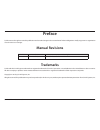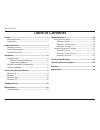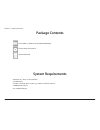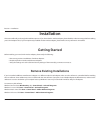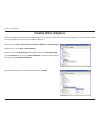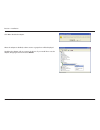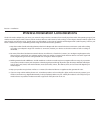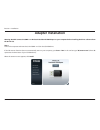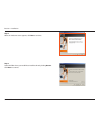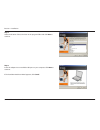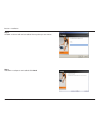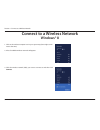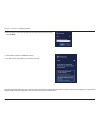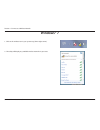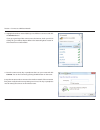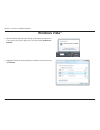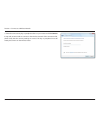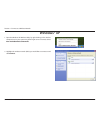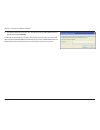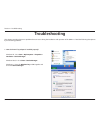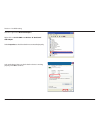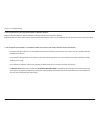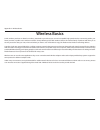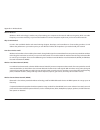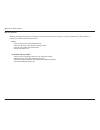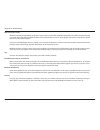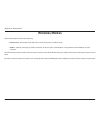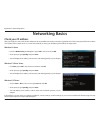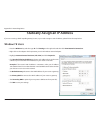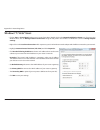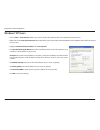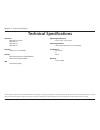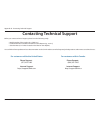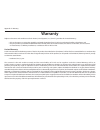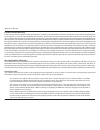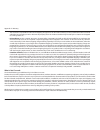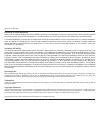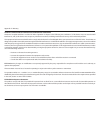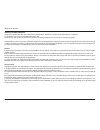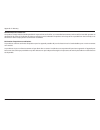- DL manuals
- D-Link
- Network Card
- DWA-171
- User Manual
D-Link DWA-171 User Manual
Summary of DWA-171
Page 2: Manual Revisions
2 d-link dwa-171 user manual d-link reserves the right to revise this publication and to make changes in the content hereof without obligation to notify any person or organization of such revisions or changes. Manual revisions trademarks d-link and the d-link logo are trademarks or registered tradem...
Page 3: Table of Contents
3 d-link dwa-171 user manual table of contents preface.................................................................................2 manual revisions .......................................................................... 2 trademarks .............................................................
Page 4: System Requirements
4 d-link dwa-171 user manual section 1 - product overview d-link dwa-171 wireless ac dual band usb adapter system requirements • windows® 8, 7, vista®, or xp (32/64-bit) • cd-rom drive • an 802.11ac (draft), 802.11n, 802.11g, or 802.11a wireless network • 20mb hard drive space • an available usb por...
Page 5: Hardware Overview
5 d-link dwa-171 user manual section 1 - product overview hardware overview 1 usb connector used to connect the dwa-171 to your computer. 2 wps button press to connect to a wps-enabled wireless router or access point. 1 2.
Page 6: Installation
6 d-link dwa-171 user manual section 2 - installation installation this section will walk you through the installation process. If you have a built-in wireless adapter, please disable it in device manager before installing your d-link adapter. Also, if you have previously installed another wireless ...
Page 7: Disable Other Adapters
7 d-link dwa-171 user manual section 2 - installation disable other adapters most newer laptops may include a built-in wireless adapter. To prevent any conflicts with the d-link wireless adapter, it is recommended to disable the wireless adapter (as well as any unused ethernet adapters). Windows xp ...
Page 8
8 d-link dwa-171 user manual section 2 - installation click yes to disable the adapter. When the adapter is disabled, a down arrow or a grayed icon will be displayed. Disabling the adapter will not remove the drivers. If you would like to use the adapter, simply right-click it and select enable..
Page 9
9 d-link dwa-171 user manual section 2 - installation wireless installation considerations the d-link wireless adapter lets you access your network using a wireless connection from virtually anywhere within the operating range of your wireless network. Keep in mind, however, that the number, thickne...
Page 10: Adapter Installation
10 d-link dwa-171 user manual section 2 - installation warning:.Do.Not.Connect.The.Dwa-171.Wireless.N.Dual.Band.Usb.Adapter.To.Your.Computer.Before.Installing.The.Driver.Software.From. The.D-link.Cd. Step.1 turn on the computer and insert the d-link dwa-171 cd in the cd-rom drive. If the cd autorun ...
Page 11
11 d-link dwa-171 user manual section 2 - installation step.2 when the welcome screen appears, click next to continue. Step.3 select the folder where you would like to install the driver by clicking browse. Click next to continue..
Page 12
12 d-link dwa-171 user manual section 2 - installation step.4 select the location of the d-link icon in the program folder and click next.To continue. Step.5 insert the adapter into an available usb port on your computer. Click next to continue. If the found new hardware wizard appears, click cancel...
Page 13
13 d-link dwa-171 user manual section 2 - installation step.6 the dwa-171 drivers will now be installed. This may take up to one minute. Step.7 your dwa-171 adapter is now installed. Click finish..
Page 14: Windows® 8
14 d-link dwa-171 user manual section 3 - connect to a wireless network windows® 8 1. Click on the wireless computer icon in your system tray (lower-right corner next to the time). 2. A list of available wireless networks will appear. 3. Click the wireless network (ssid) you want to connect to and t...
Page 15
15 d-link dwa-171 user manual section 3 - connect to a wireless network if you get a good signal but cannot access the internet, confirm the encryption by reviewing the profile or check the tcp/ip settings for your wireless adapter. Refer to the networking basics section in this manual for more info...
Page 16: Windows® 7
16 d-link dwa-171 user manual section 3 - connect to a wireless network windows® 7 2. The utility will display any available wireless networks in your area. 1. Click on the wireless icon in your system tray (lower-right corner)..
Page 17
17 d-link dwa-171 user manual section 3 - connect to a wireless network 3. Highlight the wireless network (ssid) you would like to connect to and click the connect button. If you get a good signal but cannot access the internet, check your tcp/ip settings for your wireless adapter. Refer to the netw...
Page 18: Windows Vista®
18 d-link dwa-171 user manual section 3 - connect to a wireless network windows vista® 2. Highlight the wireless network (ssid) you would like to connect to and click connect. 1. Open the wireless utility by right-clicking on the wireless computer icon in your system tray (lower right corner of scre...
Page 19
19 d-link dwa-171 user manual section 3 - connect to a wireless network 3. Enter the same security key or passphrase that is on your router and click connect. It may take 20-30 seconds to connect to the wireless network. If the connection fails, please verify that the security settings are correct. ...
Page 20: Windows® Xp
20 d-link dwa-171 user manual section 3 - connect to a wireless network windows® xp 2. Highlight the wireless network (ssid) you would like to connect to and click connect. 1. Open the windows xp wireless utility by right-clicking on the wireless computer icon in your system tray (lower-right corner...
Page 21
21 d-link dwa-171 user manual section 3 - connect to a wireless network 3. The wireless network connection box will appear. Enter the wpa/wpa2-personal passphrase and click connect. It may take 20-30 seconds to connect to the wireless network. If the connection fails, please verify that the wpa/wpa2...
Page 22: Troubleshooting
22 d-link dwa-171 user manual section 4 - troubleshooting 1. How do i know if my adapter is installed properly? Troubleshooting this chapter provides solutions to problems that can occur during the installation and operation of the dwa-171. Read the following descriptions if you are having problems....
Page 23
23 d-link dwa-171 user manual section 4 - troubleshooting click the + sign next to network.Adapters. Right-click on d-link.Dwa-171.Wireless.Ac.Dual.Band. Usb.Adapter select properties to check that the drivers are installed properly. Look under device status to check that the device is working prope...
Page 24
24 d-link dwa-171 user manual section 4 - troubleshooting make sure that the dwa-171 wireless adapter is properly seated in the computer’s usb port. If windows does not detect the hardware upon insertion of the adapter, make sure to completely remove drivers that were previously loaded. 2. The compu...
Page 25: Wireless Basics
25 d-link dwa-171 user manual appendix a - wireless basics d-link wireless products are based on industry standards to provide easy-to-use and compatible high-speed wireless connectivity within your home, business or public access wireless networks. Strictly adhering to the ieee standard, the d-link...
Page 26
26 d-link dwa-171 user manual appendix a - wireless basics what is wireless? Wireless or wi-fi ® technology is another way of connecting your computer to the network without using wires. Wi-fi uses radio frequency to connect wirelessly, so you have the freedom to connect computers anywhere in your h...
Page 27
27 d-link dwa-171 user manual appendix a - wireless basics who uses wireless? Wireless technology has become so popular in recent years that almost everyone is using it, whether it’s for home, office, or business, d-link has a wireless solution for it. Home • gives everyone at home broadband access ...
Page 28
28 d-link dwa-171 user manual appendix a - wireless basics where is wireless used? Wireless technology is expanding everywhere not just at home or the office. People like the freedom of mobility and it’s becoming so popular that more and more public facilities now provide wireless access to attract ...
Page 29: Wireless Modes
29 d-link dwa-171 user manual appendix a - wireless basics there are basically two modes of networking: • infrastructure – all wireless clients will connect to an access point or wireless router. • ad-hoc – directly connecting to another computer, for peer-to-peer communication, using wireless netwo...
Page 30: Networking Basics
30 d-link dwa-171 user manual appendix b - networking basics networking basics check your ip address windows® xp users • click on start > run. In the run box type cmd and click ok. • at the prompt, type ipconfig and press enter. • this will display the ip address, subnet mask, and the default gatewa...
Page 31: Windows®
31 d-link dwa-171 user manual appendix b - networking basics statically assign an ip address if you are not using a dhcp capable gateway/router, or you need to assign a static ip address, please follow the steps below: windows® 8 users • press the windows key and then type ip. Click settings on the ...
Page 32: Windows®
32 d-link dwa-171 user manual appendix b - networking basics windows® 7/ vista® users • click on start > control.Panel (make sure you are in classic view). Double-click on the network.And.Sharing.Center icon. If you are using windows vista, click on manage.Network.Connections along the left panel in...
Page 33: Windows® Xp Users
33 d-link dwa-171 user manual appendix b - networking basics windows® xp users • click on start > control.Panel. Make sure you are in classic view. Double-click on the network connections icon. • right-click on the local.Area.Connection.Which represents your d-link wireless network adapter (or other...
Page 34: Technical Specifications
34 d-link dwa-171 user manual appendix c - technical specifications technical specifications standards • ieee 802.11ac (draft) • ieee 802.11n • ieee 802.11g • ieee 802.11a interface • usb 2.02 (1.1 compatible) security • wi-fi protected access (wpa & wpa2)® • wi-fi protected setup (wps) led • link/a...
Page 35
35 d-link dwa-171 user manual appendix d - contacting technical support contacting technical support before you contact technical support, please have the following ready: • model number of the product (e.G., dwa-171) • hardware revision (located on the label on the adapter (e.G., rev a1)) • serial ...
Page 36: Warranty
36 d-link dwa-171 user manual appendix e - warranty warranty subject to the terms and conditions set forth herein, d-link systems, inc. (“d-link”) provides this limited warranty: • only to the person or entity that originally purchased the product from d-link or its authorized reseller or distributo...
Page 37
37 d-link dwa-171 user manual appendix e - warranty limited software warranty: d-link warrants that the software portion of the product (“software”) will substantially conform to d-link’s then current functional specifications for the software, as set forth in the applicable documentation, from the ...
Page 38
38 d-link dwa-171 user manual appendix e - warranty • the customer is responsible for all in-bound shipping charges to d-link. No cash on delivery (“cod”) is allowed. Products sent cod will either be rejected by d-link or become the property of d-link. Products shall be fully insured by the customer...
Page 39
39 d-link dwa-171 user manual appendix e - warranty disclaimer of other warranties: except for the limited warranty specified herein, the product is provided “as-is” without any warranty of any kind whatsoever including, without limitation, any warranty of merchantability, fitness for a particular p...
Page 40
40 d-link dwa-171 user manual appendix e - warranty federal communication commission interference statement: this device complies with part 15 of the fcc rules. Operation is subject to the following two conditions: (1) this device may not cause harmful interference, and (2) this device must accept a...
Page 41
41 d-link dwa-171 user manual appendix e - warranty industry canada statement this device complies with rss-210 of the industry canada rules. Operation is subject to the following two conditions: (1) this device may not cause harmful interference, and (2) this device must accept any interference rec...
Page 42
42 d-link dwa-171 user manual appendix e - warranty radiation.Exposure.Statement: the product comply with the canada portable rf exposure limit set forth for an uncontrolled environment and are safe for intended operation as described in this manual. The further rf exposure reduction can be achieved...
Page 43: Registration
43 d-link dwa-171 user manual appendix f - registration version 1.0 march 07, 2013 product registration is entirely voluntary and failure to complete or return this form will not diminish your warranty rights. Registration.