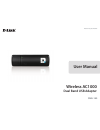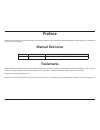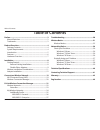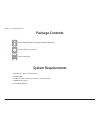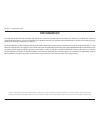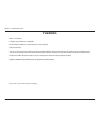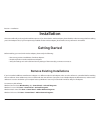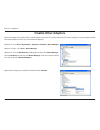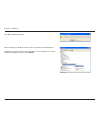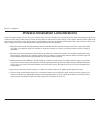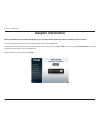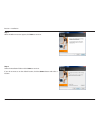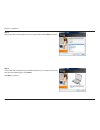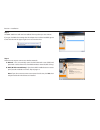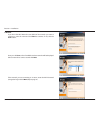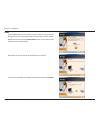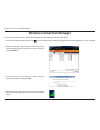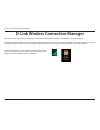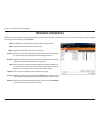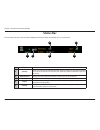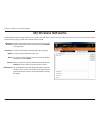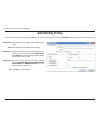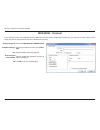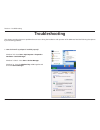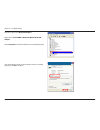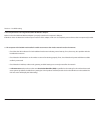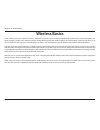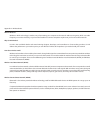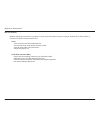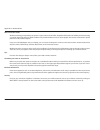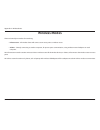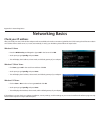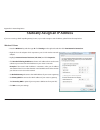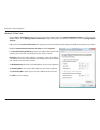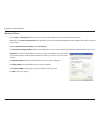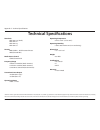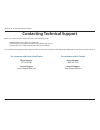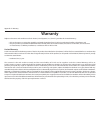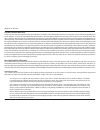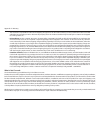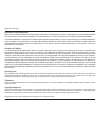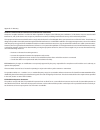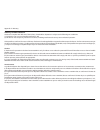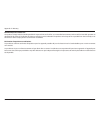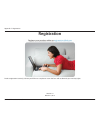- DL manuals
- D-Link
- Network Card
- DWA-182
- User Manual
D-Link DWA-182 User Manual - Troubleshooting
28
D-Link DWA-180 User Manual
Section 5 - Troubleshooting
1. How do I know if my adapter is installed properly?
Troubleshooting
This chapter provides solutions to problems that can occur during the installation and operation of the DWA-180. Read the following descriptions
if you are having problems.
Windows® XP - Go to Start > My Computer > Properties >
Hardware > Device Manager.
Windows® 7/Vista® - Go to Start > Device Manager.
Windows® 8 - Press the Windows key and X together and
then click Device Manager.
Summary of DWA-182
Page 2: Manual Revisions
2 d-link dwa-180 user manual d-link reserves the right to revise this publication and to make changes in the content hereof without obligation to notify any person or organization of such revisions or changes. Manual revisions trademarks d-link and the d-link logo are trademarks or registered tradem...
Page 3: Table of Contents
Version 1.0
Page 4: System Requirements
4 d-link dwa-180 user manual section 1 - product overview d-link dwa-180 wireless ac1000 dual band usb adapter system requirements • windows® 8, 7, vista®, or xp (32/64-bit) • cd-rom drive • an 802.11ac, 802.11n, 802.11g, or 802.11a wireless network • 20mb hard drive space • an available usb port pr...
Page 5: Introduction
5 d-link dwa-180 user manual section 1 - product overview introduction the dwa-180 wireless ac1000 dual band usb adapter is a convenient wireless connectivity solution for desktop or notebook pcs. Instead of stringing ethernet cables to your pc or dismantling your desktop computer case, the dwa-180 ...
Page 6: Features
6 d-link dwa-180 user manual section 1 - product overview features • 802.11n compliant. • fully 802.11g and 802.11a compatible. • powered by the usb port; no external power source required. • usb 2.0 standard * . • you can securely connect to a wireless network using wpa™/wpa2™ (wi-fi® protected acc...
Page 7: Hardware Overview
7 d-link dwa-180 user manual section 1 - product overview hardware overview 1 led this led will blink slowly when installed properly. If this light is off, the drivers are not installed. During the wps process, this light will blink fast. 2 usb connector used to connect the dwa-180 to your computer....
Page 8: Installation
8 d-link dwa-180 user manual section 2 - installation installation this section will walk you through the installation process. If you have a built-in wireless adapter, please disable it in device manager before installing your d-link adapter. Also, if you have previously installed another wireless ...
Page 9: Disable Other Adapters
9 d-link dwa-180 user manual section 2 - installation disable other adapters most newer laptops may include a built-in wireless adapter. To prevent any conflicts with the d-link wireless adapter, it is recommended to disable the wireless adapter (as well as any unused ethernet adapters). Windows® xp...
Page 10
10 d-link dwa-180 user manual section 2 - installation click yes to disable the adapter. When the adapter is disabled, a down arrow or a grayed icon will be displayed. Disabling the adapter will not remove the drivers. If you would like to use the adapter, simply right-click it and select enable..
Page 11
11 d-link dwa-180 user manual section 2 - installation wireless installation considerations the d-link wireless adapter lets you access your network using a wireless connection from virtually anywhere within the operating range of your wireless network. Keep in mind, however, that the number, thickn...
Page 12: Adapter Installation
12 d-link dwa-180 user manual section 2 - installation warning: do not connect the dwa-180 adapter to your computer before installing the driver software from the d-link cd. Turn on the computer and insert the d-link dwa-180 driver cd in the cd-rom drive. If the cd autorun function does not automati...
Page 13
13 d-link dwa-180 user manual section 2 - installation step 1 when the welcome screen appears, click next to continue. Step 2 select the installation folder and click next to continue. If you do not want to use the default location, click the browse button and select a location..
Page 14
14 d-link dwa-180 user manual section 2 - installation step 4 connect the dwa-180 adapter to an available usb slot on your computer. If the found new hardware wizard appears, click cancel. Click next to continue. Step 3 select the location to add a program icon to a program folder and click next to ...
Page 15
15 d-link dwa-180 user manual section 2 - installation step 5 the dwa-180 drivers will now be installed. This may take up to one minute. If you get a bubble alert stating that the adapter has not been installed, ignore it and click the x in the upper-right corner to close the alert. Step 6 there are...
Page 16
16 d-link dwa-180 user manual section 2 - installation a. Manual if you know the wi-fi network name (ssid) of the network you want to connect to, enter the name and click next to continue. If not, click the scan button. Once you click scan, a list of available wireless networks will be displayed. Se...
Page 17
17 d-link dwa-180 user manual section 2 - installation b. Wps press the wps button on your router. If you do not know how to start the wps process on your router, please refer to its manual for more information. Within two minutes press the connect now button on the screen to start the wps process o...
Page 18
18 d-link dwa-180 user manual section 2 - installation step 7 the wireless connection wizard is now completed. Click finish to continue. Step 8 the adapter installation is completed. Click finish..
Page 19: Wi-Fi Protected Setup (Wps)
19 d-link dwa-180 user manual section 3 - connect to a wireless network wi-fi protected setup (wps) wi-fi protected setup™ (wps) system is designed for easy setup of security-enabled wi-fi networks. It is recommended to have the access point or wireless router nearby during setup. “push button confi...
Page 20: Wireless Connection Manager
20 d-link dwa-180 user manual section 3 - connect to a wireless network wireless connection manager to connect to a wireless network using the d-link wireless connection manager, follow the steps below: 1. Launch the manager by either clicking on the icon in the system tray or double-click the wirel...
Page 21
21 d-link dwa-180 user manual section 4 - wireless connection manager this section will show you how to configure your new d-link wireless adapter using the d-link wireless connection manager. The dwa-180 uses the wireless connection manager as the management software. The manager provides the user ...
Page 22: Wireless Networks
22 d-link dwa-180 user manual section 4 - wireless connection manager wireless networks the ssid (service set identifier) is the name of the wireless network. Displays the mac address of the wireless device. Displays the link quality of the wireless connection. If there is a “lock” icon, this means ...
Page 23: Status Bar
23 d-link dwa-180 user manual section 4 - wireless connection manager status bar the status bar at the top of the window will display information about the network you are connected to. 1 2 4 3 5 6 1 status displays if you are connected or disconnected to a wireless network. 2 security if there is a...
Page 24: My Wireless Networks
24 d-link dwa-180 user manual section 4 - wireless connection manager my wireless networks the my wireless networks page will allow you to create, edit, and delete wireless network profiles. Every time you connect to a network using the wireless networks page, a profile will automatically be created...
Page 25: Add/modify Profile
25 d-link dwa-180 user manual section 4 - wireless connection manager add/modify profile you may add a new network by clicking the new button or edit a current profile by clicking the modify button from the my wireless networks page. Profile name: ssid: network type: security type: ok: enter a name ...
Page 26: Wpa/wpa2 - Personal
26 d-link dwa-180 user manual section 4 - wireless connection manager wpa/wpa2 - personal if your wireless network is using wpa-personal or wpa2-personal (also known as wpa-psk or wpa2-psk), you will need to know if tkip or aes is being used and the passphrase (also known as wi-fi password or key). ...
Page 27: Wpa/wpa2 - Enterprise
27 d-link dwa-180 user manual section 4 - wireless connection manager wpa/wpa2 - enterprise wpa and wpa2-enterprise are for advanced users who are familiar with using a radius server and setting up certificates. Set security option: passphrase settings: advanced config: eap type: user certificate: u...
Page 28: Troubleshooting
28 d-link dwa-180 user manual section 5 - troubleshooting 1. How do i know if my adapter is installed properly? Troubleshooting this chapter provides solutions to problems that can occur during the installation and operation of the dwa-180. Read the following descriptions if you are having problems....
Page 29
29 d-link dwa-180 user manual section 5 - troubleshooting click the + sign next to network adapters. Right-click on d-link dwa-180 wireless n dual band usb adapter. Select properties to check that the drivers are installed properly. Look under device status to check that the device is working proper...
Page 30
30 d-link dwa-180 user manual section 5 - troubleshooting make sure that the dwa-180 wireless adapter is properly seated in the computer’s usb port. If windows ® does not detect the hardware upon insertion of the adapter, make sure to completely remove drivers that were previously loaded. 2. The com...
Page 31: Wireless Basics
31 d-link dwa-180 user manual appendix a - wireless basics d-link wireless products are based on industry standards to provide easy-to-use and compatible high-speed wireless connectivity within your home, business or public access wireless networks. Strictly adhering to the ieee standard, the d-link...
Page 32
32 d-link dwa-180 user manual appendix a - wireless basics what is wireless? Wireless or wi-fi ® technology is another way of connecting your computer to the network without using wires. Wi-fi uses radio frequency to connect wirelessly, so you have the freedom to connect computers anywhere in your h...
Page 33
33 d-link dwa-180 user manual appendix a - wireless basics who uses wireless? Wireless technology has become so popular in recent years that almost everyone is using it, whether it’s for home, office, or business, d-link has a wireless solution for it. Home • gives everyone at home broadband access ...
Page 34
34 d-link dwa-180 user manual appendix a - wireless basics where is wireless used? Wireless technology is expanding everywhere not just at home or the office. People like the freedom of mobility and it’s becoming so popular that more and more public facilities now provide wireless access to attract ...
Page 35: Wireless Modes
35 d-link dwa-180 user manual appendix a - wireless basics there are basically two modes of networking: • infrastructure – all wireless clients will connect to an access point or wireless router. • ad-hoc – directly connecting to another computer, for peer-to-peer communication, using wireless netwo...
Page 36: Networking Basics
36 d-link dwa-180 user manual appendix b - networking basics networking basics check your ip address windows® xp users • click on start > run. In the run box type cmd and click ok. • at the prompt, type ipconfig and press enter. • this will display the ip address, subnet mask, and the default gatewa...
Page 37
37 d-link dwa-180 user manual appendix b - networking basics windows® 8 users • press the windows key and then type ip. Click settings on the right side and then click view network connections. • right-click on the adapter which represents your d-link wireless network adapter. • highlight internet p...
Page 38
38 d-link dwa-180 user manual appendix b - networking basics windows® 7/ vista® users • click on start > control panel (make sure you are in classic view). Double-click on the network and sharing center icon. If you are using windows vista, click on manage network connections along the left panel in...
Page 39
39 d-link dwa-180 user manual appendix b - networking basics windows® xp users • click on start > control panel. Make sure you are in classic view. Double-click on the network connections icon. • right-click on the local area connection which represents your d-link wireless network adapter (or other...
Page 40: Technical Specifications
40 d-link dwa-180 user manual appendix c - technical specifications technical specifications standards • ieee 802.11ac (draft) • ieee 802.11n • ieee 802.11g • ieee 802.11a security • wpa ™ /wpa2 ™ - wi-fi protected access • wps (pin and pbc) media access control • csma/ca with ack frequency range • ...
Page 41
41 d-link dwa-180 user manual appendix d - contacting technical support contacting technical support before you contact technical support, please have the following ready: • model number of the product (e.G., dwa-180) • hardware revision (located on the label on the adapter (e.G., rev a1)) • serial ...
Page 42: Warranty
42 d-link dwa-180 user manual appendix e - warranty warranty subject to the terms and conditions set forth herein, d-link systems, inc. (“d-link”) provides this limited warranty: • only to the person or entity that originally purchased the product from d-link or its authorized reseller or distributo...
Page 43
43 d-link dwa-180 user manual appendix e - warranty limited software warranty: d-link warrants that the software portion of the product (“software”) will substantially conform to d-link’s then current functional specifications for the software, as set forth in the applicable documentation, from the ...
Page 44
44 d-link dwa-180 user manual appendix e - warranty • the customer is responsible for all in-bound shipping charges to d-link. No cash on delivery (“cod”) is allowed. Products sent cod will either be rejected by d-link or become the property of d-link. Products shall be fully insured by the customer...
Page 45
45 d-link dwa-180 user manual appendix e - warranty disclaimer of other warranties: except for the limited warranty specified herein, the product is provided “as-is” without any warranty of any kind whatsoever including, without limitation, any warranty of merchantability, fitness for a particular p...
Page 46
46 d-link dwa-180 user manual appendix e - warranty federal communication commission interference statement: this device complies with part 15 of the fcc rules. Operation is subject to the following two conditions: (1) this device may not cause harmful interference, and (2) this device must accept a...
Page 47
47 d-link dwa-180 user manual appendix e - warranty industry canada statement this device complies with rss-210 of the industry canada rules. Operation is subject to the following two conditions: (1) this device may not cause harmful interference, and (2) this device must accept any interference rec...
Page 48
48 d-link dwa-180 user manual appendix e - warranty radiation exposure statement: the product comply with the canada portable rf exposure limit set forth for an uncontrolled environment and are safe for intended operation as described in this manual. The further rf exposure reduction can be achieved...
Page 49: Registration
49 d-link dwa-180 user manual appendix f - registration version 1.0 march 21, 2013 product registration is entirely voluntary and failure to complete or return this form will not diminish your warranty rights. Registration.