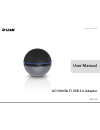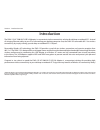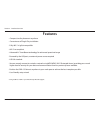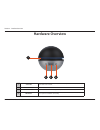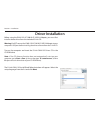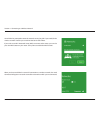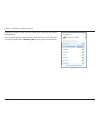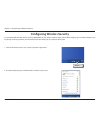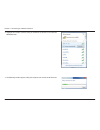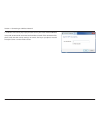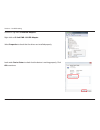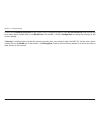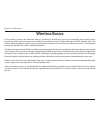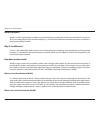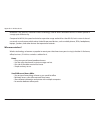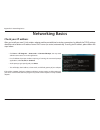- DL manuals
- D-Link
- Adapter
- DWA-192
- User Manual
D-Link DWA-192 User Manual - System Requirements
3
D-Link DWA-192 User Manual
Section 1 - Product Overview
• D-Link DWA-192 AC1900 Wi-Fi USB 3.0 Adapter
• Micro-USB 3.0 Cable
• Manual and Warranty on CD
• Quick Installation Guide
System Requirements
• A computer or laptop with an available USB port (USB 3.0 recommended)
• Windows
®
8.1 / 8
/ 7
• CD-ROM drive
• 1.3 GHz processor and at least 128 MB of RAM
• A 802.11ac/n/b/g/a access point or wireless router
Product Overview
Package Contents
Summary of DWA-192
Page 2: Table of Contents
2 d-link dwa-192 user manual table of contents product overview ..............................................................3 package contents ......................................................................... 3 system requirements ..............................................................
Page 3: System Requirements
3 d-link dwa-192 user manual section 1 - product overview • d-link dwa-192 ac1900 wi-fi usb 3.0 adapter • micro-usb 3.0 cable • manual and warranty on cd • quick installation guide system requirements • a computer or laptop with an available usb port (usb 3.0 recommended) • windows ® 8.1 / 8 / 7 • c...
Page 4: Introduction
4 d-link dwa-192 user manual section 1 - product overview introduction the dwa-192 ac1900 wi-fi usb 3.0 adapter is a convenient wireless connectivity solution for desktop or notebook pcs. Instead of stringing ethernet cables to your pc or dismantling your desktop computer case, the dwa-192 can enabl...
Page 5: Features
5 d-link dwa-192 user manual section 1 - product overview features • compact size for placement anywhere • convenience of plug & play installation • fully 802.11n/g/b/a compatible • 802.11ac compliant • advanced ac smartbeam technology for enhanced speed and range • powered by the usb port; no exter...
Page 6: Hardware Overview
Version 1.0
Page 7: Getting Started
7 d-link dwa-192 user manual section 2 - installation getting started installation this section will walk you through the installation process. If you have a built-in wireless adapter, please disable it in device manager before installing your d-link adapter. Also, if you have previously installed a...
Page 8
8 d-link dwa-192 user manual section 2 - installation disable other wireless adapters most newer laptops may include a built-in wireless adapter. To prevent any conflicts with the d-link wireless adapter, it is recommended to disable the wireless adapter (as well as any unused ethernet adapters). Fr...
Page 9
9 d-link dwa-192 user manual section 2 - installation click yes to disable the adapter. The adapter is now disabled. When disabled, a red x will be displayed. Disabling the adapter will not remove the drivers. If you would like to use the adapter, simply right-click it and select enable..
Page 10: Driver Installation
10 d-link dwa-192 user manual section 2 - installation driver installation before using the dwa-192 ac1900 wi-fi usb 3.0 adapter, you must first install a device driver from the included d-link cd. Warning: do not connect the dwa-192 ac1900 wi-fi usb 3.0 adapter to your computer’s usb port before in...
Page 11
11 d-link dwa-192 user manual section 2 - installation the welcome window will appear. Click next to continue. By default setup will install to the default location: c:\program files\d-link\dwa-192, where c: represents the drive letter of your hard drive. To install to a different location click bro...
Page 12
12 d-link dwa-192 user manual section 2 - installation the drivers and software will now install. Please allow 1-2 minutes for this process to finish. The driver installation process is complete. Click finish to exit setup. The dwa-192’s status led should be blinking blue (see hardware overview on p...
Page 13
13 d-link dwa-192 user manual section 2 - installation wireless installation considerations the d-link wireless adapter lets you access your network using a wireless connection from virtually anywhere within the operating range of your wireless network. Keep in mind that the number, thickness and lo...
Page 14: Using Windows 8
14 d-link dwa-192 user manual section 4 - connecting to a wireless network connecting to a wireless network using windows 8 it is recommended to enable wireless security (wpa/wpa2) on your wireless router or access point before configuring your wireless adapter. If you are joining an existing networ...
Page 15
15 d-link dwa-192 user manual section 4 - connecting to a wireless network you will then be prompted to enter the network security key (wi-fi password) for the wireless network. Enter the password into the box and click next. If you wish to use wi-fi protected setup (wps) to connect to the router, y...
Page 16: Using Windows 7
16 d-link dwa-192 user manual section 4 - connecting to a wireless network using windows 7 windows 7 users may use the built-in wireless utility to connect to a wireless network. If you are using another company’s utility or windows 2000, please refer to the user manual of your wireless adapter for ...
Page 17
17 d-link dwa-192 user manual section 4 - connecting to a wireless network highlight the wireless network (ssid) you would like to connect to and click the connect button. If you get a good signal but cannot access the internet, check your tcp/ip settings for your wireless adapter. Refer to networki...
Page 18
18 d-link dwa-192 user manual section 4 - connecting to a wireless network configuring wireless security it is recommended to enable wireless security (wpa/wpa2) on your wireless router or access point before configuring your wireless adapter. If you are joining an existing network, you will need to...
Page 19
19 d-link dwa-192 user manual section 4 - connecting to a wireless network 3. Highlight the wireless network (ssid) you would like to connect to and click the connect button. 4. The following window appears while your computer tries to connect to the router..
Page 20
20 d-link dwa-192 user manual section 4 - connecting to a wireless network 5. Enter the same security key or passphrase that is on your router and click connect. It may take 20-30 seconds to connect to the wireless network. If the connection fails, please verify that the security settings are correc...
Page 21: Troubleshooting
21 d-link dwa-192 user manual section 5 - troubleshooting 1. How do i know if my adapter is installed properly? Click device manager. Troubleshooting this chapter provides solutions to problems that can occur during the installation and operation of the dwa-192. Read the following descriptions if yo...
Page 22
22 d-link dwa-192 user manual section 5 - troubleshooting click the + sign next to network adapters. Right-click on d-link dwa-192 usb adapter. Select properties to check that the drivers are installed properly. Look under device status to check that the device is working properly. Click ok to conti...
Page 23
23 d-link dwa-192 user manual section 5 - troubleshooting make sure that the dwa-192 ac1900 wi-fi usb 3.0 adapter is properly seated in the computer’s usb port. If windows does not detect the hardware upon insertion of the adapter, make sure to completely remove drivers that were previously loaded. ...
Page 24
24 d-link dwa-192 user manual section 5 - troubleshooting check that the network connection for the wireless client is configured properly. Select ap (infrastructure) when connecting to an access point. Double-click on the wlan icon in the taskbar > click on configuration to change the settings for ...
Page 25: Wireless Basics
25 d-link dwa-192 user manual appendix a - wireless basics d-link wireless products are based on industry standards to provide easy-to-use and compatible high-speed wireless connectivity within your home, business or public access wireless networks. Strictly adhering to the ieee standard, the d-link...
Page 26
26 d-link dwa-192 user manual appendix a - wireless basics what is wireless? Wireless or wi-fi technology is another way of connecting your computer to the network without using wires. Wi-fi uses radio frequency to connect wirelessly, so you have the freedom to connect computers anywhere in your hom...
Page 27
27 d-link dwa-192 user manual appendix a - wireless basics bluetooth is the industry standard wireless technology used for wpan. Bluetooth devices in wpan operate in a range up to 30 feet away. Compared to wlan, the speed and wireless operation range are both less than wlan, but in return it doesn’t...
Page 28
28 d-link dwa-192 user manual appendix a - wireless basics where is wireless used? Wireless technology is expanding everywhere not just at home or office. People like the freedom of mobility and it’s becoming so popular that more and more public facilities now provide wireless access to attract peop...
Page 29: Wireless Modes
29 d-link dwa-192 user manual appendix a - wireless basics there are basically two modes of networking: • infrastructure – all wireless clients will connect to an access point or wireless router. • ad hoc – directly connecting to another computer, for peer-to-peer communication, using wireless netwo...
Page 30: Networking Basics
30 d-link dwa-192 user manual appendix b - networking basics networking basics check your ip address after you install your new d-link wireless adapter and have established a wireless connection, by default, the tcp/ip settings should be set to obtain an ip address from a dhcp server (i.E. Router) a...
Page 31
31 d-link dwa-192 user manual appendix b - networking basics statically assign an ip address if you are not using a dhcp capable gateway/router, or you need to assign a static ip address, please follow the steps below: • click on start > control panel (make sure you are in classic view). Double-clic...
Page 32: Technical Specifications
32 d-link dwa-192 user manual appendix c - technical specifications technical specifications standards • ieee 802.11ac • ieee 802.11n • ieee 802.11g • ieee 802.11b • ieee 802.11a bus type • usb 3.0 (2.0, 1.1 compatible) security • wi-fi protected access (wpa™ & wpa2™) • wi-fi protected setup – pbc f...