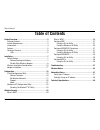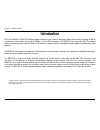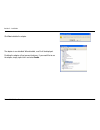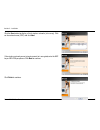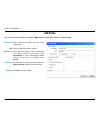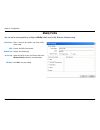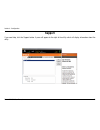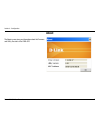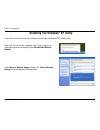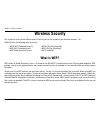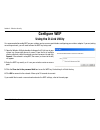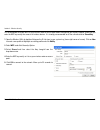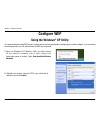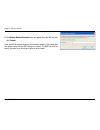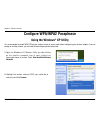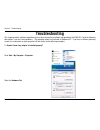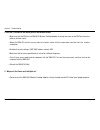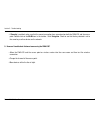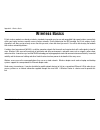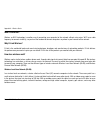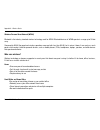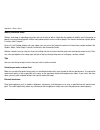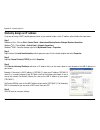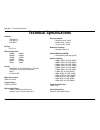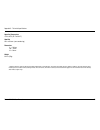- DL manuals
- D-Link
- PCI Card
- DWA-510
- User Manual
D-Link DWA-510 User Manual - Features
5
D-Link DWA-510 User Manual
Section 1 - Product Overview
• Faster Wireless Networking - Faster data transfers mean increased productivity. With the DWA-510 in your desktop
PC, you will have the flexibility of wireless networking speeds that save you time and money.
• Compatible with 80.11b and 80.11g Devices - Fully compatible with the IEEE 80.11b and 80.11g standards, the
DWA-510 can connect with existing 80.11b or 80.11g compliant routers, access points and cards. That means you can
still communicate with colleagues and friends while you have the ability to link to even more wireless networks.
• 3-bit PCI Performance/Plug & Play Connectivity - The DWA-510 is a powerful 3-bit PCI adapter that installs quickly
and easily into desktop PCs, and when used with other D-Link Wireless G products will automatically connect to the
network out of the box.
• User-friendly configuration and diagnostic utilities.
Features
Summary of DWA-510
Page 2: Table of Contents
D-link dwa-510 user manual table of contents product overview ...................................................3 package contents ..............................................................3 system requirements .......................................................3 introduction .................
Page 3: System Requirements
3 d-link dwa-510 user manual section 1 - product overview • d-link dwa-510 wireless g desktop adapter • manual, software, and warranty on cd system requirements • a desktop computer with an available pci slot • windows ® 000, xp, 98se, me or vista • 300mhz processor and at least 64mb of ram • an 80....
Page 4: Introduction
4 d-link dwa-510 user manual section 1 - product overview introduction the d-link wireless g dwa-510 desktop adapter features the very latest in advanced wireless silicon chip technology to deliver a maximum wireless signal rate of up to 54mbps* in the .4ghz frequency. The dwa-510 also works with 80...
Page 5: Features
5 d-link dwa-510 user manual section 1 - product overview • faster wireless networking - faster data transfers mean increased productivity. With the dwa-510 in your desktop pc, you will have the flexibility of wireless networking speeds that save you time and money. • compatible with 80.11b and 80.1...
Page 6: Hardware Overview
6 d-link dwa-510 user manual section 1 - product overview hardware overview leds act a blinking light indicates transmission of data. Link a steady light indicates a connection to a wireless network..
Page 7: Getting Started
7 d-link dwa-510 user manual section - installation getting started installation this section will walk you through the installation process. If you have a built-in wireless adapter, please disable it in device manager before installing your d-link adapter. Also, if you have previously installed ano...
Page 8
8 d-link dwa-510 user manual section - installation disable other wireless adapters most newer laptops may include a built-in wireless adapter. To prevent any conflicts or confusion with the d-link wireless adapter, it is recommended to disable the wireless adapter (as well as any unused ethernet ad...
Page 9
9 d-link dwa-510 user manual section - installation click yes to disable the adapter. The adapter is now disabled. When disabled, a red x will be displayed. Disabling the adapter will not remove the drivers. If you would like to use the adapter, simply right-click it and select enable..
Page 10
10 d-link dwa-510 user manual section - installation wireless installation considerations the d-link wireless adapter lets you access your network using a wireless connection from virtually anywhere within the operating range of your wireless network. Keep in mind, however, that the number, thicknes...
Page 11: Adapter Installation
11 d-link dwa-510 user manual section - installation note: please install the dwa-510 desktop adapter into your computer before installing the driver software from the d-link cd. Refer to the insert included with this adapter for installation instructions. Turn on the computer and insert the d-link ...
Page 12
1 d-link dwa-510 user manual section - installation the installshield wizard window will appear. Click next to continue. By default setup will install to the default location: c:\program files\wireless g dwa-510 , where c: represents the drive letter of your hard drive. To install to a different loc...
Page 13
13 d-link dwa-510 user manual section - installation enter the network name (ssid) manually. If you enter the ssid incorrectly, you will automatically be brought to the site survey page. Click next to continue or click scan to display the site survey page. Dwa-510 click next click finish and shut do...
Page 14
14 d-link dwa-510 user manual section - installation if the wireless network you are trying to connect to is encrypted, enter the wep key or wpa-psk passphrase. Click next to continue. Click finish to continue. Click the scan button to display a list of wireless networks (site survey). Click on the ...
Page 15: Configuration
15 d-link dwa-510 user manual section 3 - configuration configuration this section will show you how to configure your new d-link wireless adapter using the d-link utility as well as the windows ® xp zero configuration utility. D-link configuration utility the d-link dwa-510 uses the configuration u...
Page 16: Wireless Networks
16 d-link dwa-510 user manual section 3 - configuration wireless networks the ssid (service set identifier) is the name of the wireless network. Displays the mac address of the wireless device. Displays the link quality of the wireless connection. If there is a “lock” icon, this means the wireless n...
Page 17: My Wireless Networks
17 d-link dwa-510 user manual section 3 - configuration my wireless networks the my wireless networks page will allow you to create, edit, and delete wireless network profiles. Every time you connect to a network using the wireless networks page, a profile will automatically be created. New button: ...
Page 18: Add Profile
18 d-link dwa-510 user manual section 3 - configuration add profile you may add a new network by clicking the new button from the my wireless networks page. Profile name: ssid: enter a name for your profile (e.G. Home, office, coffee shop). Enter the ssid of the wireless network. Select the network ...
Page 19: Modify Profile
19 d-link dwa-510 user manual section 3 - configuration modify profile you may edit an existing profile by clicking the modify button from the my wireless networks page. Profile name: ssid: enter a name for your profile (e.G. Home, office, coffee shop). Displays the ssid of the network. Displays the...
Page 20: Support
0 d-link dwa-510 user manual section 3 - configuration support if you need help, click the support button. A pane will appear to the right of the utility which will display information about the utility..
Page 21: About
1 d-link dwa-510 user manual section 3 - configuration the about screen gives you information about the firmware and utility versions of the dwa-510. About.
Page 22: Windows
D-link dwa-510 user manual section 3 - configuration windows ® xp configuration utility windows ® xp/ vista users may use the built-in wireless utility. The following instructions are for windows xp service pack users. If you are using windows ® 000, you must use the d-link utility. Please refer to ...
Page 23: Disabling The Windows
3 d-link dwa-510 user manual section 3 - configuration disabling the windows ® xp utility if you want to use the d-link wireless utility you must disable the windows ® xp wireless utility. Right-click on the wireless computer icon in your system tray (lower-right corner next to the time). Select vie...
Page 24
4 d-link dwa-510 user manual section 3 - configuration in the wireless network connection properties window, uncheck use windows ® to configure my wireless network settings and then click ok..
Page 25: Wireless Security
5 d-link dwa-510 user manual section 4 - wireless security wireless security this section will show you the different levels of security you can use to protect your data from intruders. The dwa-510 offers the following types of security: • wpa (wi-fi protected access ) • wpa-psk (pre-shared key) • w...
Page 26: What Is Wpa?
6 d-link dwa-510 user manual section 4 - wireless security what is wpa? Wpa, or wi-fi protected access, is a wi-fi standard that was designed to improve the security features of wep (wired equivalent privacy). The major improvements over wep: • improved data encryption through the temporal key integ...
Page 27: Configure Wep
7 d-link dwa-510 user manual section 4 - wireless security configure wep using the d-link utility it is recommended to enable wep on your wireless router or access point before configuring your wireless adapter. If you are joining an existing network, you will need to know the wep key being used. 1....
Page 28
8 d-link dwa-510 user manual section 4 - wireless security it is recommended to enable wep on your wireless router or access point before configuring your wireless adapter. Make sure you enter the wep key exactly the same on all wireless devices. It is strongly recommended to set the authentication ...
Page 29: Configure Wep
9 d-link dwa-510 user manual section 4 - wireless security configure wep using the windows ® xp utility it is recommended to enable wep on your wireless router or access point before configuring your wireless adapter. If you are joining an existing network, you will need to know the wep key being us...
Page 30
30 d-link dwa-510 user manual section 4 - wireless security 3. The wireless network connection box will appear. Enter the wep key and click connect. It may take 0-30 seconds to connect to the wireless network. If the connection fails, please verify that the wep settings are correct. The wep key must...
Page 31: Using The D-Link Utility
31 d-link dwa-510 user manual section 4 - wireless security configure wpa/wpa2 passphrase using the d-link utility it is recommended to enable wpa-psk on your wireless router or access point before configuring your wireless adapter. If you are joining an existing network, you will need to know the w...
Page 32
3 d-link dwa-510 user manual section 4 - wireless security it is recommended to enable wpa-psk on your wireless router or access point before configuring your wireless adapter. Make sure you enter the passphrase exactly the same on all wireless devices. 1. Open the wireless utility by double-clickin...
Page 33: Using The Windows
33 d-link dwa-510 user manual section 4 - wireless security configure wpa/wpa2 passphrase using the windows ® xp utility it is recommended to enable wpa-psk on your wireless router or access point before configuring your wireless adapter. If you are joining an existing network, you will need to know...
Page 34
34 d-link dwa-510 user manual section 4 - wireless security 3. The wireless network connection box will appear. Enter the wpa-psk passphrase and click connect. It may take 0-30 seconds to connect to the wireless network. If the connection fails, please verify that the wpa-psk settings are correct. T...
Page 35: Configure Wpa/wpa2
35 d-link dwa-510 user manual section 4 - wireless security configure wpa/wpa2 using the d-link utility wpa and wpa are for advanced users who are familiar with using a radius server and setting up certificates. 1. Open the wireless utility by double-clicking on the d-link icon in your system tray (...
Page 36: Configure 802.1X
36 d-link dwa-510 user manual section 4 - wireless security configure 802.1x using the d-link utility 80.1x is for advanced users who are familiar with using a radius server and setting up certificates. 1. Open the wireless utility by double-clicking on the d-link icon in your system tray (lower-rig...
Page 37: Troubleshooting
37 d-link dwa-510 user manual section 5 - troubleshooting 1. How do i know if my adapter is installed properly? Select the hardware tab. Troubleshooting this chapter provides solutions to problems that can occur during the installation and operation of the dwa-510. Read the following descriptions if...
Page 38
38 d-link dwa-510 user manual section 5 - troubleshooting click the + sign next to network adapters. Right-click on d-link dwa-510 desktop adapter. Select properties to check that the drivers are installed properly. Look under device status to check that the device is working properly. Click ok to c...
Page 39
39 d-link dwa-510 user manual section 5 - troubleshooting • make sure that the ssid on the dwa-510 wireless desktop adapter is exactly the same as the ssid on the access point or wireless router. • move the dwa-510 and the access point or wireless router into the same room and then test the wireless...
Page 40
40 d-link dwa-510 user manual section 5 - troubleshooting • check that the led indicators for the broadband modem are indicating normal activity. If not, there may be a problem with the broadband connection. • check that the led indicators on the wireless router are functioning properly. If not, che...
Page 41
41 d-link dwa-510 user manual section 5 - troubleshooting • if security is enabled, make sure that the correct encryption keys are entered on both the dwa-510 and the access point. Double-click on the wlan icon in the taskbar > click encryption. Check to see that the key selected is set to the same ...
Page 42: Wireless Basics
4 d-link dwa-510 user manual appendix a - wireless basics d-link wireless products are based on industry standards to provide easy-to-use and compatible high-speed wireless connectivity within your home, business or public access wireless networks. Strictly adhering to the ieee standard, the d-link ...
Page 43
43 d-link dwa-510 user manual appendix a - wireless basics what is wireless? Wireless or wi-fi technology is another way of connecting your computer to the network without using wires. Wi-fi uses radio frequency to connect wirelessly, so you have the freedom to connect computers anywhere in your hom...
Page 44
44 d-link dwa-510 user manual appendix a - wireless basics wireless personal area network (wpan) bluetooth is the industry standard wireless technology used for wpan. Bluetooth devices in wpan operate in a range up to 30 feet away. Compared to wlan the speed and wireless operation range are both les...
Page 45
45 d-link dwa-510 user manual appendix a - wireless basics where is wireless used? Wireless technology is expanding everywhere not just at home or office. People like the freedom of mobility and it’s becoming so popular that more and more public facilities now provide wireless access to attract peop...
Page 46: Wireless Modes
46 d-link dwa-510 user manual appendix a - wireless basics security don’t let you next-door neighbors or intruders connect to your wireless network. Secure your wireless network by turning on the wpa or wep security feature on the router. Refer to product manual for detail information on how to set ...
Page 47: Networking Basics
47 d-link dwa-510 user manual appendix b - networking basics networking basics check your ip address after you install your new d-link adapter, by default, the tcp/ip settings should be set to obtain an ip address from a dhcp server (i.E. Wireless router) automatically. To verify your ip address, pl...
Page 48
48 d-link dwa-510 user manual appendix b - networking basics statically assign an ip address if you are not using a dhcp capable gateway/router, or you need to assign a static ip address, please follow the steps below: step 1 windows ® vista - click on start > control panel > network and sharing cen...
Page 49: Technical Specifications
49 d-link dwa-510 user manual appendix c - technical specifications technical specifications standards • ieee 80.11b • ieee 80.11g • ieee 80.11 bus type pci ./.3 wireless signal rates* • 54mbps • 48mbps • 36mbps • 4mbps • 18mbps • 1mbps • 11mbps • 9mbps • 6mbps • 5.5mbps • mbps • 1mbps security • wp...
Page 50
50 d-link dwa-510 user manual appendix c - technical specifications operating temperature 0°c to 40°c (3°f to 104°f) humidity 95% maximum (non-condensing) dimensions • l = 16mm • w = 1mm • h = 19mm weight 0.1 lb (55g) * maximum wireless signal rate derived from ieee standard 80.11g specifications. A...