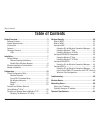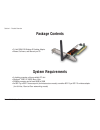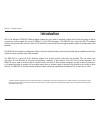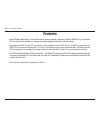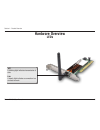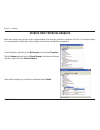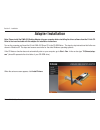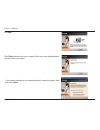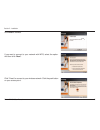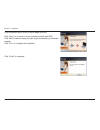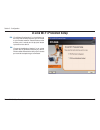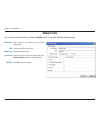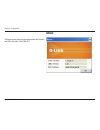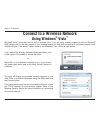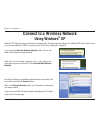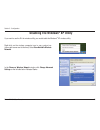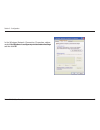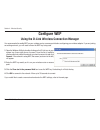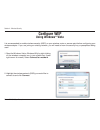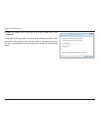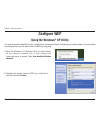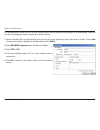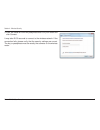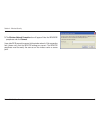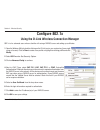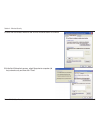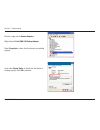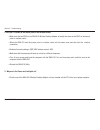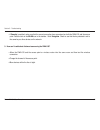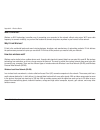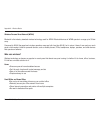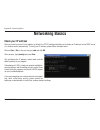- DL manuals
- D-Link
- PCI Card
- DWA-510
- User Manual
D-Link DWA-510 User Manual - Modify Profile
23
D-Link DWA-510 User Manual
Section 3 - Configuration
Modify Profile
You may edit an existing profile by clicking the Modify button from the
My Wireless Networks
page.
Profile Name:
SSID:
Enter a name for your profile (e.g. Home, Office,
Coffee Shop).
Displays the SSID of the network.
Displays the network type.
Select the type of security used. Please refer to the
Wireless Security section for more information.
Click OK to save your settings.
Network Type:
Set Security:
OK Button:
Summary of DWA-510
Page 2: Table of Contents
2 d-link dwa-510 user manual table of contents table of contents product overview ...................................................3 package contents ..............................................................3 system requirements .......................................................3 introdu...
Page 3: System Requirements
3 d-link dwa-510 user manual section 1 - product overview •d-linkdwa-510wirelessgdesktopadapter •manual,software,andwarrantyoncd system requirements •adesktopcomputerwithanavailablepcislot •windows ® 2000,xp,98se,meorvista •300mhzprocessorandatleast64mbofram •an802.11gor802.11baccesspoint( for infra...
Page 4: Introduction
4 d-link dwa-510 user manual section 1 - product overview introduction the d-link wireless g dwa-510 desktop adapter features the very latest in advanced wireless silicon chip technology to deliver a maximum wireless signal rate of up to 54mbps* in the 2.4ghz frequency. The dwa-510 also works with 8...
Page 5: Features
5 d-link dwa-510 user manual section 1 - product overview •fasterwirelessnetworking-fasterdatatransfersmeanincreasedproductivity.Withthedwa-510inyourdesktop pc,youwillhavetheflexibilityofwirelessnetworkingspeedsthatsaveyoutimeandmoney. •compatiblewith802.11band802.11gdevices-fullycompatiblewiththeie...
Page 6: Hardware Overview
6 d-link dwa-510 user manual section 1 - product overview hardware overview leds act a blinking light indicates transmission of data. Link a steady light indicates a connection to a wireless network..
Page 7: Getting Started
7 d-link dwa-510 user manual section 2 - installation getting started installation thissectionwillwalkyouthroughtheinstallationprocess.Ifyouhaveabuilt-inwirelessadapter,pleasedisableitindevicemanager beforeinstallingyourd-linkadapter.Also,ifyouhavepreviouslyinstalledanotherwirelessadapter,pleasemake...
Page 8
8 d-link dwa-510 user manual section 2 - installation disable other wireless adapters mostnewerlaptopsmayincludeabuilt-inwirelessadapter.Topreventanyconflictsorconfusionwiththed-linkwirelessadapter, itisrecommendedtodisablethewirelessadapter(aswellasanyunusedethernetadapters). Fromthedesktop,right-c...
Page 9
9 d-link dwa-510 user manual section 2 - installation click yes to disable the adapter. Theadapterisnowdisabled.Whendisabled,aredxwillbedisplayed. Disabling the adapter will not remove the drivers. If you would like to use theadapter,simplyright-clickitandselectenable..
Page 10
10 d-link dwa-510 user manual section 2 - installation wireless installation considerations the d-link wireless adapter lets you access your network using a wireless connection from virtually anywhere within the operating rangeofyourwirelessnetwork.Keepinmind,however,thatthenumber,thicknessandlocati...
Page 11: Adapter Installation
11 d-link dwa-510 user manual section 2 - installation note: please install the dwa-510 desktop adapter into your computer before installing the driver software from the d-link cd. Refer to the insert included with this adapter for installation instructions. Turn on the computer and insert the d-lin...
Page 12
12 d-link dwa-510 user manual section 2 - installation the installshield wizard window will appear. Click next to continue. By default setup will install to the default location: c:\program files\wireless g dwa-510 ,wherec:representsthedriveletter of your hard drive. To install to a different locati...
Page 13
13 d-link dwa-510 user manual section 2 - installation click next click finishandshutdownyourcomputer.Next,insertyourdesktopadapter and then restart your system. If you want to connect to our network manually, select the option. And then click “next”..
Page 14
14 d-link dwa-510 user manual section 2 - installation ifthewirelessnetworkyouaretryingtoconnecttoisencrypted,enterthewep key or wpa-psk passphrase. Click next to continue. Click the scanbuttontodisplayalistofwirelessnetworks(sitesurvey).Click onthenetworkname(ssid)andclicknext. Enterthenetworkname(...
Page 15
15 d-link dwa-510 user manual section 2 - installation if you want to connect to your network with wps, select the option. And then click “next”. Click “press” to connect to your wireless network. Click the push button on your access point. Click finish to continue. Dwa-510 dwa-510 dwa-510
Page 16
16 d-link dwa-510 user manual section 2 - installation note: please press the button on the access point within 120 seconds and it is recommended that the access point is nearby. Connection established and click “next”. Click “finish” to complete installation. Dwa-510
Page 17
17 d-link dwa-510 user manual section 2 - installation if you encounter failure of wps, below page will show. Click “retry” to re-connect to your wireless network with wps. Click “next” to select the way you want to get connected to your wireless network. Click ”exit ” to complete the installation. ...
Page 18: Configuration
18 d-link dwa-510 user manual section 3 - configuration configuration this section will show you how to configure your new d-link wireless adapter using the d-link utility as well as the windows ® xp zero configuration utility and vista wlan auto configuration. D-link configuration utility the d-lin...
Page 19: Wireless Networks
19 d-link dwa-510 user manual section 3 - configuration wireless networks thewirelessnetworks(sitesurvey)pagewilldisplayallwirelessnetworksthatareavailableinyourarea.Toconnecttoanetwork, simplyhighlightthewirelessnetwork(ssid)andclickconnect. The ssid (service set identifier) is the name of the wire...
Page 20: D-Link Wi-Fi Protected Setup
20 d-link dwa-510 user manual section 3 - configuration d-link wi-fi protected setup “push button configuration” is a virtual button on the utility that can be pressed to get connected to your wireless network. Please make sure the access point is nearby and its physical button is placed on the devi...
Page 21: My Wireless Networks
21 d-link dwa-510 user manual section 3 - configuration my wireless networks themywirelessnetworkspagewillallowyoutocreate,edit,anddeletewirelessnetworkprofiles.Everytimeyouconnecttoa network using the wireless networks page,aprofilewillautomaticallybecreated. New button: modify: click new to create...
Page 22: Add Profile
22 d-link dwa-510 user manual section 3 - configuration add profile you may add a new network by clicking the new button from the my wireless networks page. Profile name: ssid: enter a name for your profile (e.G. Home, office, coffee shop). Enter the ssid of the wireless network. Select the network ...
Page 23: Modify Profile
23 d-link dwa-510 user manual section 3 - configuration modify profile you may edit an existing profile by clicking the modify button from the my wireless networks page. Profile name: ssid: enter a name for your profile (e.G. Home, office, coffee shop). Displays the ssid of the network. Displays the...
Page 24: Support
24 d-link dwa-510 user manual section 3 - configuration support ifyouneedhelp,clickthesupportbutton.Apanewillappeartotherightoftheutilitywhichwilldisplayinformationaboutthe utility..
Page 25: About
25 d-link dwa-510 user manual section 3 - configuration the about screen gives you information about the firmware and utility versions of the dwa-510. About.
Page 26: Using Windows
26 d-link dwa-510 user manual section 3 - configuration connect to a wireless network using windows ® vista ™ windows ® vista ™ users may use the built-in wireless utility. If you are using another company’s utility or windows ® 2000, please refer to the user manual of your wireless adapter for help...
Page 27: Using Windows
27 d-link dwa-510 user manual section 3 - configuration windows ® xp/ vista users may use the built-in wireless utility. The following instructions are for windows xp service pack 2 users. If you are using windows ® 2000,youmustusethed-linkutility.Pleaserefertopage18. Right-click on the wireless com...
Page 28: Disabling The Windows
28 d-link dwa-510 user manual section 3 - configuration disabling the windows ® xp utility if you want to use the d-link wireless utility you must disable the windows ® xp wireless utility. Right-click on the wireless computer icon in your system tray (lower-rightcornernexttothetime).Selectview avai...
Page 29
29 d-link dwa-510 user manual section 3 - configuration in the wireless network connection properties window, uncheck use windows ® to configure my wireless network settings and then click ok..
Page 30: Wireless Security
30 d-link dwa-510 user manual section 4 - wireless security wireless security this section will show you the different levels of security you can use to protect your data from intruders. The dwa-510offersthefollowingtypesofsecurity: •wpa2(wi-fiprotectedaccess2) •wpa2-psk(pre-sharedkey) •wpa(wi-fipro...
Page 31: What Is Wpa?
31 d-link dwa-510 user manual section 4 - wireless security what is wpa? Wpa,orwi-fiprotectedaccess,isawi-fistandardthatwasdesignedtoimprovethesecurityfeaturesofwep(wiredequivalent privacy). The2majorimprovementsoverwep: •improveddataencryptionthroughthetemporalkeyintegrityprotocol(tkip).Tkipscrambl...
Page 32: Configure Wep
32 d-link dwa-510 user manual section 4 - wireless security configure wep using the d-link wireless connection manager itisrecommendedtoenableweponyourwirelessrouteroraccesspointbeforeconfiguringyourwirelessadapter.Ifyouarejoining anexistingnetwork,youwillneedtoknowthewepkeybeingused. 1. Open the wi...
Page 33
33 d-link dwa-510 user manual section 4 - wireless security it is recommended to enable wep on your wireless router or access point before configuring your wireless adapter. Make sure you enter the wep key exactly the same on all wireless devices. It is strongly recommended to set the authentication...
Page 34: Configure Wep
34 d-link dwa-510 user manual section 4 - wireless security configure wep using windows ® vista it is recommended to enable wireless security (wep) on your wireless router or access point before configuring your wireless adapter. If you are joining an existing network, you will need to know the secu...
Page 35
35 d-link dwa-510 user manual section 4 - wireless security 3. Enter the same wep key that is on your router and click connect. It may take 20-30 seconds to connect to the wireless network. If the connection fails, please verify that the security settings are correct. The key or passphrase must be e...
Page 36: Configure Wep
36 d-link dwa-510 user manual section 4 - wireless security configure wep using the windows ® xp utility itisrecommendedtoenableweponyourwirelessrouteroraccesspointbeforeconfiguringyourwirelessadapter.Ifyouarejoining anexistingnetwork,youwillneedtoknowthewepkeybeingused. 2. Highlight the wireless ne...
Page 37
37 d-link dwa-510 user manual section 4 - wireless security 3. The wireless network connection box will appear. Enter the wep key and click connect. It may take 20-30 seconds to connect to the wireless network. If the connection fails,pleaseverifythatthewepsettingsarecorrect.Thewepkeymustbe exactly ...
Page 38
38 d-link dwa-510 user manual section 4 - wireless security configure wpa/wpa2 passphrase using the d-link wireless connection manager it is recommended to enable wpa-psk on your wireless router or access point before configuring your wireless adapter. If you are joininganexistingnetwork,youwillneed...
Page 39
39 d-link dwa-510 user manual section 4 - wireless security it is recommended to enable wpa-psk on your wireless router or access point before configuring your wireless adapter. Make sure you enter the passphrase exactly the same on all wireless devices. 1. Openthewirelessutilitybydouble-clickingont...
Page 40: Using Windows
40 d-link dwa-510 user manual section 4 - wireless security configure wpa/wpa2 passphrase using windows ® vista it is recommended to enable wireless security (wpa/wpa2) on your wireless router or access point before configuring your wireless adapter. If you are joining an existing network, you will ...
Page 41
41 d-link dwa-510 user manual section 4 - wireless security 3. Enter the same wpa/wpa2 passphrase that is on your router and click connect. It may take 20-30 seconds to connect to the wireless network. If the connection fails, please verify that the security settings are correct. The key or passphra...
Page 42: Using The Windows
42 d-link dwa-510 user manual section 4 - wireless security configure wpa/wpa2 passphrase using the windows ® xp utility it is recommended to enable wpa-psk on your wireless router or access point before configuring your wireless adapter. If you are joininganexistingnetwork,youwillneedtoknowthepassp...
Page 43
43 d-link dwa-510 user manual section 4 - wireless security 3. The wireless network connection box will appear. Enter the wpa/wpa2 passphrase and click connect. It may take 20-30 seconds to connect to the wireless network. If the connection fails, please verify that the wpa-psk settings are correct....
Page 44: Configure Wpa/wpa2
44 d-link dwa-510 user manual section 4 - wireless security configure wpa/wpa2 using the d-link wireless connection manager wpa and wpa2 are for advanced users who are familiar with using a radius server and setting up certificates. 1. Openthewirelessutilitybydouble-clickingonthed-linkiconinyoursyst...
Page 45: Configure 802.1X
45 d-link dwa-510 user manual section 4 - wireless security configure 802.1x using the d-link wireless connection manager 802.1x is for advanced users who are familiar with using a radius server and setting up certificates. 1. Openthewirelessutilitybydouble-clickingonthed-linkiconinyoursystemtray(lo...
Page 46
46 d-link dwa-510 user manual section 4 - wireless security how to configure dwa-510 connection with psp x- link via windows zero configuration. 1. Right-click the icon of dwa-510 wireless network connection. Then select the properties to continue. 2.Then click the configure button to continue..
Page 47
47 d-link dwa-510 user manual section 4 - wireless security 3.Select tab “advanced”. Then select the item of property “network type”and set value to be “802.11ad hoc”. And then click “ok”. 4 .Select the item of property “psp xlink mode” and set value to be “enable”. And then click “ok”..
Page 48
48 d-link dwa-510 user manual section 4 - wireless security 5. Select the tab wireless networks and click the advanced button to continue. 6.Inthelistofnetworkstoaccess,selectcomputer-to-computer(ad hoc) networks only and then click “close”.
Page 49
49 d-link dwa-510 user manual section 4 - wireless security 7. Click refresh network list. Checkthelistofavailablewirelessnetworks,andselectthessidofyourpspdeviceandclicktoconnectwithit..
Page 50: Troubleshooting
50 d-link dwa-510 user manual section 5 - troubleshooting 1. How do i know if my adapter is installed properly? Select the hardware tab. Troubleshooting this chapter provides solutions to problems that can occur during the installation and operation of the dwa-510. Read the following descriptionsify...
Page 51
51 d-link dwa-510 user manual section 5 - troubleshooting click the + sign next to network adapters. Right-click on d-link dwa-510 desktop adapter. Select properties to check that the drivers are installed properly. Look under device status to check that the device is working properly. Click ok to c...
Page 52
52 d-link dwa-510 user manual section 5 - troubleshooting •makesurethatthessidonthedwa-510wirelessdesktopadapterisexactlythesameasthessidontheaccess point or wireless router. • move the dwa-510 and the access point or wireless router into the same room and then test the wireless connection. •disable...
Page 53
53 d-link dwa-510 user manual section 5 - troubleshooting •checkthattheledindicatorsforthebroadbandmodemareindicatingnormalactivity.Ifnot,theremaybeaproblem with the broadband connection. •checkthattheledindicatorsonthewirelessrouterarefunctioningproperly.Ifnot,checkthattheacpowerand ethernet cables...
Page 54
54 d-link dwa-510 user manual section 5 - troubleshooting • if securityisenabled,makesurethatthecorrectencryptionkeysareenteredonboththedwa-510andtheaccess point. Double-click on the wlan icon in the taskbar > click encryption. Check to see that the key selected is set to the same key as other devic...
Page 55: Wireless Basics
55 d-link dwa-510 user manual appendixa-wirelessbasics d-link wireless products are based on industry standards to provide easy-to-use and compatible high-speed wireless connectivity withinyourhome,businessorpublicaccesswirelessnetworks.Strictlyadheringtotheieeestandard,thed-linkwirelessfamily ofpro...
Page 56
56 d-link dwa-510 user manual appendixa-wirelessbasics what is wireless? Wireless or wi-fi technology is another way of connecting your computer to the network without using wires. Wi-fi uses radio frequencytoconnectwirelessly,soyouhavethefreedomtoconnectcomputersanywhereinyourhomeorofficenetwork. W...
Page 57
57 d-link dwa-510 user manual appendixa-wirelessbasics wireless personal area network (wpan) bluetoothistheindustrystandardwirelesstechnologyusedforwpan.Bluetoothdevicesinwpanoperateinarangeupto30feet away. Comparedtowlanthespeedandwirelessoperationrangearebothlessthanwlan,butinreturnitdoesn’tusenea...
Page 58
58 d-link dwa-510 user manual appendixa-wirelessbasics where is wireless used? Wirelesstechnologyisexpandingeverywherenotjustathomeoroffice.Peoplelikethefreedomofmobilityandit’sbecomingso popular that more and more public facilities now provide wireless access to attract people. The wireless connect...
Page 59: Wireless Modes
59 d-link dwa-510 user manual appendixa-wirelessbasics security don’t let you next-door neighbors or intruders connect to your wireless network. Secure your wireless network by turning on the wpa or wep security feature on the router. Refer to product manual for detail information on how to set it u...
Page 60: Networking Basics
60 d-link dwa-510 user manual appendixb-networkingbasics networking basics check your ip address afteryouinstallyournewd-linkadapter,bydefault,thetcp/ipsettingsshouldbesettoobtainanipaddressfromadhcpserver (i.E.Wirelessrouter)automatically.Toverifyyouripaddress,pleasefollowthestepsbelow. Click on st...
Page 61
61 d-link dwa-510 user manual appendixb-networkingbasics statically assign an ip address ifyouarenotusingadhcpcapablegateway/router,oryouneedtoassignastaticipaddress,pleasefollowthestepsbelow: step 1 windows ® vista - click on start > control panel > network and sharing center> manage wireless conne...
Page 62: Technical Specifications
62 d-link dwa-510 user manual appendix c - technical specifications technical specifications standards •ieee802.11b •ieee802.11g •ieee802.11 bus type pci 2.2/2.3 wireless signal rates* •54mbps •48mbps •36mbps •24mbps •18mbps •12mbps •11mbps •9mbps •6mbps •5.5mbps •2mbps •1mbps security •wpa/wpa2-wi-...
Page 63
63 d-link dwa-510 user manual appendix c - technical specifications operating temperature 0°cto40°c(32°f to 104°f) humidity 95%maximum(non-condensing) dimensions •l=126mm •w=12mm •h=19mm weight 0.12lb(55g) *maximumwirelesssignalratederivedfromieeestandard802.11gspecifications.Actualdatathroughputwil...