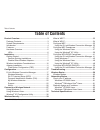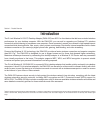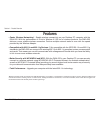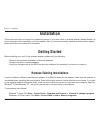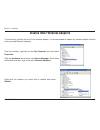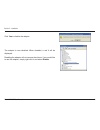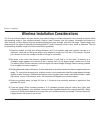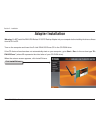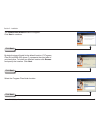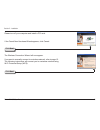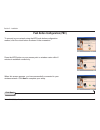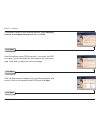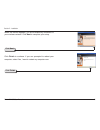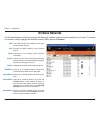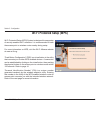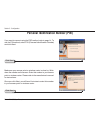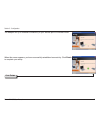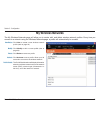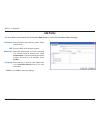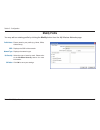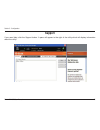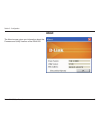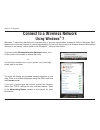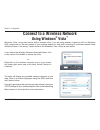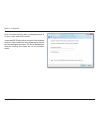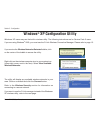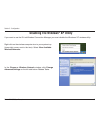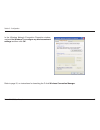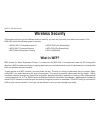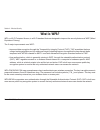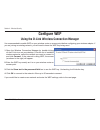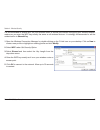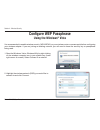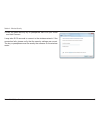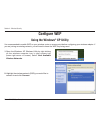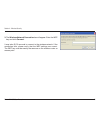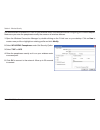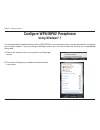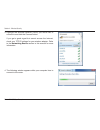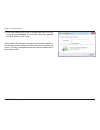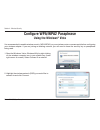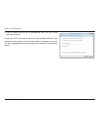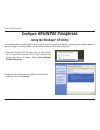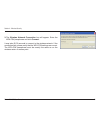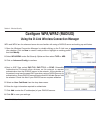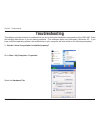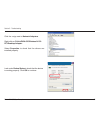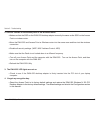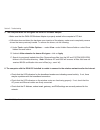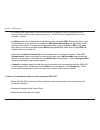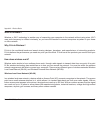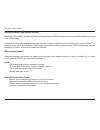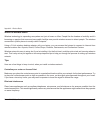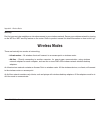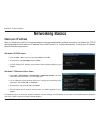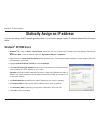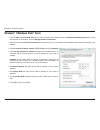- DL manuals
- D-Link
- PCI Card
- DWA-525
- User Manual
D-Link DWA-525 User Manual
Summary of DWA-525
Page 2: Table of Contents
2 d-link dwa-525 user manual table of contents product overview ........................................................3 package contents .....................................................3 system requirements ...............................................3 introduction ...........................
Page 3: System Requirements
3 d-link dwa-525 user manual section 1 - product overview • d-link dwa-525 wireless n 150 pci desktop adapter • manual and warranty on cd • d-link wireless connection manager on cd • quick installation guide system requirements • a desktop computer with an available pci slot • windows ® 7, windows v...
Page 4: Introduction
4 d-link dwa-525 user manual section 1 - product overview introduction the d-link wireless n 150 pci desktop adapter (dwa-525) is a 802.11n client device that delivers unrivaled wireless performance for your desktop computer. With the dwa-525, you can add or upgrade your desktop pc’s wireless connec...
Page 5: Features
5 d-link dwa-525 user manual section 1 - product overview • faster wireless networking* - enable wireless connectivity on your desktop pc computer with the dwa-525. With the performance of d-link’s wireless n 150 line of wireless products, the dwa-525 delivers a more reliable wireless connection. Pe...
Page 6: Hardware Overview
6 d-link dwa-525 user manual section 1 - product overview hardware overview leds act / link a blinking light indicates transmission of data. A steady light indicates a connection to a wireless network..
Page 7: Getting Started
7 d-link dwa-525 user manual section 2 - installation getting started installation this section will walk you through the installation process. If you have a built-in wireless adapter, please disable it in device manager before installing your d-link adapter. Also, if you have previously installed a...
Page 8
8 d-link dwa-525 user manual section 2 - installation disable other wireless adapters to prevent any conflicts with the d-link wireless adapter, it is recommended to disable any wireless adapter (as well as any unused ethernet adapters). From the desktop, right-click on the my computer icon and sele...
Page 9
9 d-link dwa-525 user manual section 2 - installation click yes to disable the adapter. The adapter is now disabled. When disabled, a red x will be displayed. Disabling the adapter will not remove the drivers. If you would like to use the adapter, simply right-click it and select enable..
Page 10
10 d-link dwa-525 user manual section 2 - installation wireless installation considerations the d-link wireless adapter lets you access your network using a wireless connection from virtually anywhere within the operating range of your wireless network. Keep in mind, however, that the number, thickn...
Page 11: Adapter Installation
11 d-link dwa-525 user manual section 2 - installation warning: do not install the dwa-525 wireless n 150 pci desktop adapter into your computer before installing the driver software from the d-link cd. Turn on the computer and insert the d-link dwa-525 driver cd in the cd-rom drive. If the cd autor...
Page 12
12 d-link dwa-525 user manual section 2 - installation the installshield wizard window will appear. Click next to continue. By default setup will install to the default location: c:\program files\d-link\dwa-525, where c: represents the drive letter of your hard drive. To install to a different locat...
Page 13
13 d-link dwa-525 user manual section 2 - installation click next the wireless connection wizard will now appear. If you want to manually connect to a wireless network, refer to page 15. The following instructions will connect you to a wireless network using wi-fi protected setup (wps). Click next p...
Page 14
14 d-link dwa-525 user manual section 2 - installation to connect to your network using the wps push button configuration method, click the virtual button as shown in the screenshot. Press the wps button on your access point or wireless router within 2 minutes to establish connectivity. Push button ...
Page 15
15 d-link dwa-525 user manual section 2 - installation to manually connect to your wireless network, select manually connect to a wireless network and then click next. Click the scan button to display a list of wireless networks (site survey). Click on the network name (ssid) and click next. Enter t...
Page 16
16 d-link dwa-525 user manual section 2 - installation when this screen appears, you are successfully connected to your wireless network. Click next to complete your setup. Click finish to continue. If you are prompted to reboot your computer, select yes, i want to restart my computer now. Click nex...
Page 17: Configuration
17 d-link dwa-525 user manual section 3 - configuration configuration this section will show you how to configure your new d-link wireless adapter using the d-link utility as well as the windows ® xp zero configuration utility & windows vista wlan autoconfig. D-link wireless connection manager the d...
Page 18: Wireless Networks
18 d-link dwa-525 user manual section 3 - configuration wireless networks the ssid (service set identifier) is the name of the wireless network. Displays the mac address of the wireless device. Displays the link quality of the wireless connection. If there is a “lock” icon, this means the wireless n...
Page 19: Wi-Fi Protected Setup (Wps)
19 d-link dwa-525 user manual section 3 - configuration wi-fi protected setup (wps) wi-fi protected setup (wps) system is designed for easy setup of security-enabled wi-fi networks. It is recommended to have the access point or wireless router nearby during setup. For more information on wps, visit ...
Page 20
20 d-link dwa-525 user manual section 3 - configuration if you want to connect using the pbc method, refer to page 14. To use the pin method, select pin (personal identification number) and click next. Click next make sure your access point or wireless router is close by. Write down the number on th...
Page 21
21 d-link dwa-525 user manual section 3 - configuration the adapter will try to establish connectivity to your access point or wireless router. When this screen appears, you have successfully established connectivity. Click finish to complete your setup. Click finish.
Page 22: My Wireless Networks
22 d-link dwa-525 user manual section 3 - configuration my wireless networks the my wireless networks page will allow you to create, edit, and delete wireless network profiles. Every time you connect to a network using the wireless networks page, a profile will automatically be created. New button: ...
Page 23: Add Profile
23 d-link dwa-525 user manual section 3 - configuration add profile you may add a new network by clicking the new button from the my wireless networks page. Profile name: ssid: enter a name for your profile (e.G. Home, office, coffee shop). Enter the ssid of the wireless network. Select the network ...
Page 24: Modify Profile
24 d-link dwa-525 user manual section 3 - configuration modify profile you may edit an existing profile by clicking the modify button from the my wireless networks page. Profile name: ssid: enter a name for your profile (e.G. Home, office, coffee shop). Displays the ssid of the network. Displays the...
Page 25: Support
25 d-link dwa-525 user manual section 3 - configuration support if you need help, click the support button. A pane will appear to the right of the utility which will display information about the utility..
Page 26: About
26 d-link dwa-525 user manual section 3 - configuration the about screen gives you information about the firmware and utility versions of the dwa-525. About.
Page 27: Using Windows
27 d-link dwa-525 user manual section 3 - configuration connect to a wireless network using windows ® 7 windows ® 7 users may use the built-in wireless utility. If you are using another company’s utility or windows ® 2000, please refer to the user manual of your wireless adapter for help with connec...
Page 28: Using Windows
28 d-link dwa-525 user manual section 3 - configuration connect to a wireless network using windows ® vista ™ windows ® vista ™ users may use the built-in wireless utility. If you are using another company’s utility or windows ® 2000, please refer to the user manual of your wireless adapter for help...
Page 29
29 d-link dwa-525 user manual section 3 - configuration enter the same security key or passphrase that is on your router and click connect. It may take 20-30 seconds to connect to the wireless network. If the connection fails, please verify that the security settings are correct. The key or passphra...
Page 30: Windows
30 d-link dwa-525 user manual section 3 - configuration windows ® xp configuration utility windows ® xp users may use the built-in wireless utility. The following instructions are for service pack 2 users. If you are using windows ® 2000, you must use the d-link wireless connection manager. Please r...
Page 31: Disabling The Windows
31 d-link dwa-525 user manual section 3 - configuration disabling the windows ® xp utility if you want to use the d-link wireless connection manager you must disable the windows ® xp wireless utility. Right-click on the wireless computer icon in your system tray (lower-right corner next to the time)...
Page 32
32 d-link dwa-525 user manual section 3 - configuration in the wireless network connection properties window, uncheck use windows ® to configure my wireless network settings and then click ok. Refer to page 15, on instructions for launching the d-link wireless connection manager..
Page 33: Wireless Security
33 d-link dwa-525 user manual section 4 - wireless security wireless security this section will show you the different levels of security you can use to protect your data from intruders. The dwa-525 offers the following types of security: • wpa2 (wi-fi protected access 2) • wpa2-psk (pre-shared key)...
Page 34: What Is Wpa?
34 d-link dwa-525 user manual section 4 - wireless security what is wpa? Wpa, or wi-fi protected access, is a wi-fi standard that was designed to improve the security features of wep (wired equivalent privacy). The 2 major improvements over wep: • improved data encryption through the temporal key in...
Page 35: Configure Wep
35 d-link dwa-525 user manual section 4 - wireless security configure wep using the d-link wireless connection manager it is recommended to enable wep on your wireless router or access point before configuring your wireless adapter. If you are joining an existing network, you will need to know the w...
Page 36
36 d-link dwa-525 user manual section 4 - wireless security it is recommended to enable wep on your wireless router or access point before configuring your wireless adapter. Make sure you enter the wep key exactly the same on all wireless devices. It is strongly recommended to set the authentication...
Page 37: Configure Wep Passphrase
37 d-link dwa-525 user manual section 4 - wireless security configure wep passphrase using the windows ® vista it is recommended to enable wireless security (wpa/wpa2) on your wireless router or access point before configuring your wireless adapter. If you are joining an existing network, you will n...
Page 38
38 d-link dwa-525 user manual section 4 - wireless security 3. Enter the same security key or passphrase that is on your router and click connect. It may take 20-30 seconds to connect to the wireless network. If the connection fails, please verify that the security settings are correct. The key or p...
Page 39: Configure Wep
39 d-link dwa-525 user manual section 4 - wireless security configure wep using the windows ® xp utility it is recommended to enable wep on your wireless router or access point before configuring your wireless adapter. If you are joining an existing network, you will need to know the wep key being u...
Page 40
40 d-link dwa-525 user manual section 4 - wireless security 3. The wireless network connection box will appear. Enter the wep key and click connect. It may take 20-30 seconds to connect to the wireless network. If the connection fails, please verify that the wep settings are correct. The wep key mus...
Page 41
41 d-link dwa-525 user manual section 4 - wireless security configure wpa/wpa2 passphrase using the d-link wireless connection manager it is recommended to enable wpa-psk on your wireless router or access point before configuring your wireless adapter. If you are joining an existing network, you wil...
Page 42
42 d-link dwa-525 user manual section 4 - wireless security it is recommended to enable wpa-psk on your wireless router or access point before configuring your wireless adapter. Make sure you enter the passphrase exactly the same on all wireless devices. 1. Open the wireless connection manager by do...
Page 43: Using Windows
43 d-link dwa-525 user manual section 4 - wireless security configure wpa/wpa2 passphrase using windows ® 7 it is recommended to enable wireless security (wpa/wpa2) on your wireless router or access point before configuring your wireless adapter. If you are joining an existing network, you will need...
Page 44
44 d-link dwa-525 user manual section 4 - wireless security 3. Highlight the wireless network (ssid) you would like to connect to and click the connect button. If you get a good signal but cannot access the internet, check your tcp/ip settings for your wireless adapter. Refer to the networking basic...
Page 45
45 d-link dwa-525 user manual section 4 - wireless security 5. Enter the same security key or passphrase that is on your router and click connect. You can also connect by pushing the wps button on the router. It may take 20-30 seconds to connect to the wireless network. If the connection fails, plea...
Page 46: Using The Windows
46 d-link dwa-525 user manual section 4 - wireless security configure wpa/wpa2 passphrase using the windows ® vista it is recommended to enable wireless security (wpa/wpa2) on your wireless router or access point before configuring your wireless adapter. If you are joining an existing network, you w...
Page 47
47 d-link dwa-525 user manual section 4 - wireless security 3. Enter the same security key or passphrase that is on your router and click connect. It may take 20-30 seconds to connect to the wireless network. If the connection fails, please verify that the security settings are correct. The key or p...
Page 48: Configure Wpa
48 d-link dwa-525 user manual section 4 - wireless security configure wpa /wpa2 passphrase using the windows ® xp utility it is recommended to enable wpa on your wireless router or access point before configuring your wireless adapter. If you are joining an existing network, you will need to know th...
Page 49
49 d-link dwa-525 user manual section 4 - wireless security 3. The wireless network connection box will appear. Enter the wpa-psk passphrase and click connect. It may take 20-30 seconds to connect to the wireless network. If the connection fails, please verify that the wpa-psk settings are correct. ...
Page 50: Configure Wpa/wpa2 (Radius)
50 d-link dwa-525 user manual section 4 - wireless security configure wpa/wpa2 (radius) using the d-link wireless connection manager wpa and wpa2 are for advanced users who are familiar with using a radius server and setting up certificates. 1. Open the wireless connection manager by double-clicking...
Page 51: Troubleshooting
51 d-link dwa-525 user manual section 5 - troubleshooting 1. How do i know if my adapter is installed properly? Select the hardware tab. Troubleshooting this chapter provides solutions to problems that can occur during the installation and operation of the dwa-525. Read the following descriptions if...
Page 52
52 d-link dwa-525 user manual section 5 - troubleshooting click the + sign next to network adapters. Right-click on d-link dwa-525 wireless n 150 pci desktop adapter. Select properties to check that the drivers are installed properly. Look under device status to check that the device is working prop...
Page 53
53 d-link dwa-525 user manual section 5 - troubleshooting • make sure that the ssid on the dwa-525 desktop adapter is exactly the same as the ssid on the access point or wireless router. • move the dwa-525 and access point or wireless router into the same room and then test the wireless connection. ...
Page 54
54 d-link dwa-525 user manual section 5 - troubleshooting • make sure that the dwa-525 wireless adapter is properly seated in the computer’s pci slot. • if windows does not detect the hardware upon insertion of the adapter, make sure to completely remove drivers that were previously loaded. To remov...
Page 55
55 d-link dwa-525 user manual section 5 - troubleshooting • in infrastructure mode, make sure the same service set identifier (ssid) is specified on the settings for the wireless clients and access points. The ssid factory default setting for d-link products is default. • in ad-hoc mode, both wirele...
Page 56: Wireless Basics
56 d-link dwa-525 user manual appendix a - wireless basics d-link wireless products are based on industry standards to provide easy-to-use and compatible high-speed wireless connectivity within your home, business or public access wireless networks. Strictly adhering to the ieee standard, the d-link...
Page 57
57 d-link dwa-525 user manual appendix a - wireless basics what is wireless? Wireless or wi-fi technology is another way of connecting your computer to the network without using wires. Wi-fi uses radio frequency to connect wirelessly, so you have the freedom to connect computers anywhere in your hom...
Page 58
58 d-link dwa-525 user manual appendix a - wireless basics wireless personal area network (wpan) bluetooth is the industry standard wireless technology used for wpan. Bluetooth devices in wpan operate in a range up to 30 feet away. Compared to wlan the speed and wireless operation range are both les...
Page 59
59 d-link dwa-525 user manual appendix a - wireless basics where is wireless used? Wireless technology is expanding everywhere not just at home or office. People like the freedom of mobility and it’s becoming so popular that more and more public facilities now provide wireless access to attract peop...
Page 60: Wireless Modes
60 d-link dwa-525 user manual appendix a - wireless basics security don’t let you next-door neighbors or intruders connect to your wireless network. Secure your wireless network by turning on the wpa or wep security feature on the router. Refer to product manual for detail information on how to set ...
Page 61: Networking Basics
61 d-link dwa-525 user manual appendix b - networking basics networking basics check your ip address after you install your new d-link wireless adapter and have established a wireless connection, by default, the tcp/ip settings should be set to obtain an ip address from a dhcp server (i.E. Router) a...
Page 62: Windows
62 d-link dwa-525 user manual appendix b - networking basics statically assign an ip address if you are not using a dhcp capable gateway/router, or you need to assign a static ip address, please follow the steps below: windows ® xp/2000 users • windows ® xp - click on start > control panel. Make sur...
Page 63: Windows
63 d-link dwa-525 user manual appendix b - networking basics windows ® 7/windows vista ® users • click on start > control panel. Make sure you are in classic view. Double-click on the network and sharing center icon. Along the left panel in the window, click on manage network connections. • right-cl...
Page 64: Technical Specifications
64 d-link dwa-525 user manual appendix c - technical specifications technical specifications standards* • ieee 802.11g • ieee 802.11n security • wpa wpa2 - wi-fi protected access (tkip, mic, iv expansion, shared key authentication) • 64/128-bit wep • wps (wi-fi protected) frequency range • 2.4ghz to...