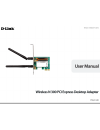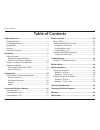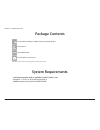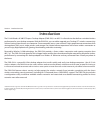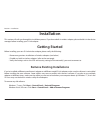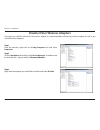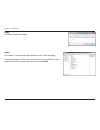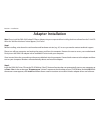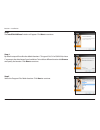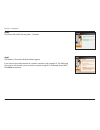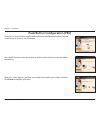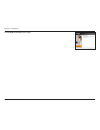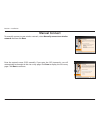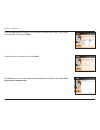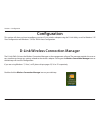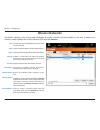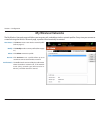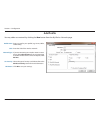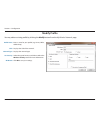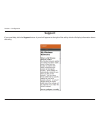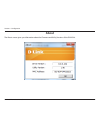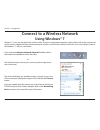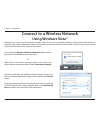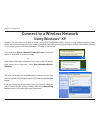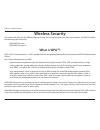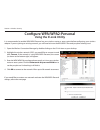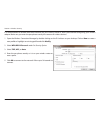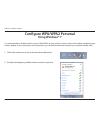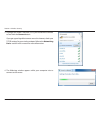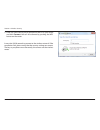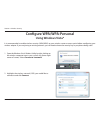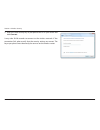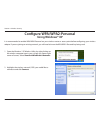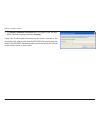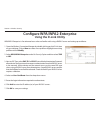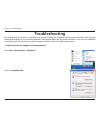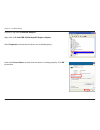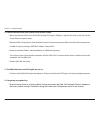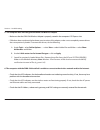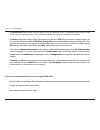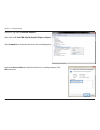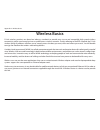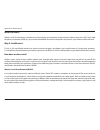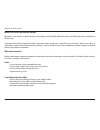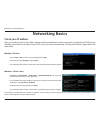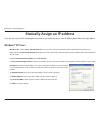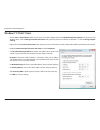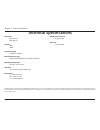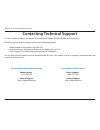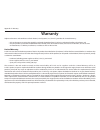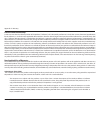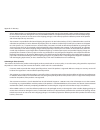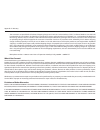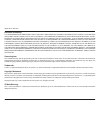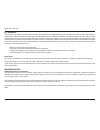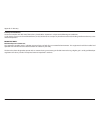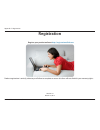- DL manuals
- D-Link
- Network Card
- DWA-548
- Manual
D-Link DWA-548 Manual
Summary of DWA-548
Page 2: Table of Contents
2 d-link dwa-548 user manual table of contents product overview ..............................................................3 package contents ........................................................................... 3 system requirements ............................................................
Page 3: System Requirements
3 d-link dwa-548 user manual section 1 - product overview system requirements • a desktop computer with an available 64-bit pci express slot • windows® 7, vista®, or xp (with service pack 3) • 300mhz processor and at least 64mb of ram product overview package contents if any of the above items are m...
Page 4: Introduction
4 d-link dwa-548 user manual section 1 - product overview introduction the d-link wireless n 300 pci express desktop adapter (dwa-548) is an 802.11n client device that delivers unrivaled wireless performance for your desktop computer. With the dwa-548, you can add or upgrade your desktop pc’s wirele...
Page 5: Features
5 d-link dwa-548 user manual section 1 - product overview • faster wireless networking* - enable wireless connectivity on your desktop pc computer with the dwa-548. With the performance of d-link’s wireless n 300 line of wireless products, the dwa-548 delivers an unsurpassed wireless experience. Per...
Page 6: Hardware Overview
6 d-link dwa-548 user manual section 1 - product overview hardware overview 1 wlan led the led will blink when the wireless adapter is operating correctly. 1.
Page 7: Getting Started
7 d-link dwa-548 user manual section 2 - installation getting started installation this section will walk you through the installation process. If you have a built-in wireless adapter, please disable it in the device manager before installing your d-link adapter. Before installing your new d-link wi...
Page 8
8 d-link dwa-548 user manual section 2 - installation disable other wireless adapters step 1 from the desktop, right-click on the my computer icon and select properties. Step 2 click the hardware tab and then click device manager. Scroll down the list and click the + sign to the left of network adap...
Page 9
9 d-link dwa-548 user manual section 2 - installation step 4 click yes to disable the adapter. Step 5 the adapter is now disabled. When disabled, a red x will be displayed. Disabling the adapter will not remove the drivers. If you would like to use the adapter in the future, simply right-click it an...
Page 10
10 d-link dwa-548 user manual section 2 - installation wireless installation considerations the d-link wireless adapter lets you access your network using a wireless connection from virtually anywhere within the operating range of your wireless network. Keep in mind that the number, thickness and lo...
Page 11: Adapter Installation
11 d-link dwa-548 user manual section 2 - installation adapter installation note: please install the dwa-548 desktop pci express adapter into your computer before installing the driver software from the d-link cd. When the “add new hardware” wizard appears, click cancel. Step 1 before installing, wr...
Page 12
12 d-link dwa-548 user manual section 2 - installation step 3 the installshield wizard window will appear. Click next to continue. Step 4 by default setup will install to the default location: c:\program files\d-link\dwa-548, where c: represents the drive letter of your hard drive. To install to a d...
Page 13
13 d-link dwa-548 user manual section 2 - installation step 6 the drivers will install. This may take 1-2 minutes. Step 7 the wireless connection wizard will now appear. If you want to manually connect to a wireless network, refer to page 16. The following instructions will connect you to a wireless...
Page 14
14 d-link dwa-548 user manual section 2 - installation to connect to your network using the wps push button configuration method, click the virtual button as shown in the screenshot. Press the wps button on your access point or wireless router within 2 minutes to establish connectivity. When this sc...
Page 15
15 d-link dwa-548 user manual section 2 - installation click finish to complete your setup..
Page 16: Manual Connect
16 d-link dwa-548 user manual section 2 - installation to manually connect to your wireless network, select manually connect to a wireless network and then click next. Enter the network name (ssid) manually. If you enter the ssid incorrectly, you will automatically be brought to the site survey page...
Page 17
17 d-link dwa-548 user manual section 2 - installation click finish to continue. If you are prompted to reboot your computer, select yes, i want to restart my computer now. Please enter the encryption key and click next. Click the scan button to display a list of wireless networks (site survey). Cli...
Page 18: Configuration
18 d-link dwa-548 user manual section 3 - configuration configuration d-link wireless connection manager this section will show you how to configure your new d-link wireless adapter using the d-link utility as well as windows® xp zero configuration and windows® 7/vista® wlan auto configuration. The ...
Page 19: Wireless Networks
19 d-link dwa-548 user manual section 3 - configuration wireless networks the wireless networks (site survey) page will display all wireless networks that are available in your area. To connect to a network, simply highlight the wireless network (ssid) and click connect. The ssid (service set identi...
Page 20: My Wireless Networks
20 d-link dwa-548 user manual section 3 - configuration my wireless networks the my wireless networks page will allow you to create, edit, and delete wireless network profiles. Every time you connect to a network using the wireless networks page, a profile will automatically be created. New button: ...
Page 21: Add Profile
21 d-link dwa-548 user manual section 3 - configuration add profile you may add a new network by clicking the new button from the my wireless networks page. Profile name: ssid: enter a name for your profile (e.G. Home, office, coffee shop). Enter the ssid of the wireless network. If you are connecti...
Page 22: Modify Profile
22 d-link dwa-548 user manual section 3 - configuration modify profile you may edit an existing profile by clicking the modify button from the my wireless networks page. Profile name: ssid: enter a name for your profile (e.G. Home, office, coffee shop). Displays the ssid of the network. Displays the...
Page 23: Support
23 d-link dwa-548 user manual section 3 - configuration support if you need help, click the support button. A panel will appear to the right of the utility which will display information about the utility..
Page 24: About
24 d-link dwa-548 user manual section 3 - configuration the about screen gives you information about the firmware and utility versions of the dwa-548. About.
Page 25: Using Windows® 7
25 d-link dwa-548 user manual section 3 - configuration connect to a wireless network using windows® 7 windows® 7 users may use the built-in wireless utility. If you are using another company’s utility, please refer to the user manual of your wireless adapter for help with connecting to a wireless n...
Page 26: Using Windows Vista®
26 d-link dwa-548 user manual section 3 - configuration connect to a wireless network using windows vista® windows vista® users may use the built-in wireless utility. If you are using another company’s utility, please refer to the user manual of your wireless adapter for help with connecting to a wi...
Page 27: Using Windows® Xp
27 d-link dwa-548 user manual section 3 - configuration connect to a wireless network using windows® xp windows® xp users may use the built-in wireless utility (zero configuration utility). If you are using another company’s utility, please refer to the user manual of your wireless adapter for help ...
Page 28: Wireless Security
28 d-link dwa-548 user manual section 4 - wireless security wireless security this section will show you the different levels of security you can use to protect your data from intruders. The dwa-548 offers the following types of security: • wpa/wpa2-personal • wpa/wpa2-enterprise what is wpa™? Wpa, ...
Page 29: Configure Wpa/wpa2-Personal
29 d-link dwa-548 user manual section 4 - wireless security configure wpa/wpa2-personal using the d-link utility it is recommended to enable wpa/wpa2-personal on your wireless router or access point before configuring your wireless adapter. If you are joining an existing network, you will need to kn...
Page 30
30 d-link dwa-548 user manual section 4 - wireless security it is recommended to enable wpa/wpa2-personal on your wireless router or access point before configuring your wireless adapter. Make sure you enter the passphrase exactly the same on all wireless devices. 1. Open the wireless connection man...
Page 31: Configure Wpa/wpa2 Personal
31 d-link dwa-548 user manual section 4 - wireless security configure wpa/wpa2 personal using windows® 7 it is recommended to enable wireless security (wpa/wpa2) on your wireless router or access point before configuring your wireless adapter. If you are joining an existing network, you will need to...
Page 32
32 d-link dwa-548 user manual section 4 - wireless security 3. Highlight the wireless network (ssid) you would like to connect to and click the connect button. If you get a good signal but cannot access the internet, check your tcp/ip settings for your wireless adapter. Refer to the networking basic...
Page 33
33 d-link dwa-548 user manual section 4 - wireless security 5. Enter the same security key or passphrase that is on your router and click connect. You can also connect by pushing the wps button on the router. It may take 20-30 seconds to connect to the wireless network. If the connection fails, plea...
Page 34: Configure Wpa/wpa-Personal
34 d-link dwa-548 user manual section 4 - wireless security configure wpa/wpa-personal using windows vista® it is recommended to enable wireless security (wpa/wpa2) on your wireless router or access point before configuring your wireless adapter. If you are joining an existing network, you will need...
Page 35
35 d-link dwa-548 user manual section 4 - wireless security 3. Enter the same security key or passphrase that is on your router and click connect. It may take 20-30 seconds to connect to the wireless network. If the connection fails, please verify that the security settings are correct. The key or p...
Page 36: Configure Wpa/wpa2-Personal
36 d-link dwa-548 user manual section 4 - wireless security configure wpa/wpa2-personal using windows® xp it is recommended to enable wpa/wpa2-personal on your wireless router or access point before configuring your wireless adapter. If you are joining an existing network, you will need to know the ...
Page 37
37 d-link dwa-548 user manual section 4 - wireless security 3. The wireless network connection box will appear. Enter the wpa/ wpa2-personal passphrase and click connect. It may take 20-30 seconds to connect to the wireless network. If the connection fails, please verify that the wpa/wpa2-personal s...
Page 38: Using The D-Link Utility
38 d-link dwa-548 user manual section 4 - wireless security configure wpa/wpa2-enterprise using the d-link utility wpa/wpa2-enterprise is for advanced users who are familiar with using a radius server and setting up certificates. 1. Open the wireless connection manager by double-clicking on the d-li...
Page 39: Troubleshooting
39 d-link dwa-548 user manual section 5 - troubleshooting 1. How do i know if my adapter is installed properly? Select the hardware tab. Troubleshooting this chapter provides solutions to problems that can occur during the installation and operation of the dwa-548. Read the following descriptions if...
Page 40
40 d-link dwa-548 user manual section 5 - troubleshooting click the + sign next to network adapters. Right-click on d-link dwa-548 desktop pci express adapter. Select properties to check that the drivers are installed properly. Look under device status to check that the device is working properly. C...
Page 41
41 d-link dwa-548 user manual section 5 - troubleshooting • make sure that the ssid on the dwa-548 desktop pci express adapter is exactly the same as the ssid on the access point or wireless router. • move the dwa-548 and access point or wireless router into the same room and then test the wireless ...
Page 42
42 d-link dwa-548 user manual section 5 - troubleshooting • make sure that the dwa-548 wireless adapter is properly seated in the computer’s pci express slot. • if windows does not detect the hardware upon insertion of the adapter, make sure to completely remove drivers that were previously loaded. ...
Page 43
43 d-link dwa-548 user manual section 5 - troubleshooting • in infrastructure mode, make sure the same service set identifier (ssid) is specified on the settings for the wireless clients and access points. The ssid factory default setting for d-link products is default. • in ad-hoc mode, both wirele...
Page 44: Windows® 7 Troubleshooting
44 d-link dwa-548 user manual section 5 - troubleshooting windows® 7 troubleshooting go to start > computer > properties. Select the device manager.
Page 45
45 d-link dwa-548 user manual section 5 - troubleshooting click the + sign next to network adapters. Right-click on d-link dwa-548 desktop pci express adapter. Select properties to check that the drivers are installed properly. Look under device status to check that the device is working properly. C...
Page 46: Wireless Basics
46 d-link dwa-548 user manual appendix a - wireless basics d-link wireless products are based on industry standards to provide easy-to-use and compatible high-speed wireless connectivity within your home, business or public access wireless networks. Strictly adhering to the ieee standard, the d-link...
Page 47
47 d-link dwa-548 user manual appendix a - wireless basics what is wireless? Wireless or wi-fi technology is another way of connecting your computer to the network without using wires. Wi-fi uses radio frequency to connect wirelessly, so you have the freedom to connect computers anywhere in your hom...
Page 48
48 d-link dwa-548 user manual appendix a - wireless basics wireless personal area network (wpan) bluetooth is the industry standard wireless technology used for wpan. Bluetooth devices in wpan operate in a range up to 30 feet away. Compared to wlan the speed and wireless operation range are both les...
Page 49
49 d-link dwa-548 user manual appendix a - wireless basics where is wireless used? Wireless technology is expanding everywhere not just at home or office. People like the freedom of mobility and it’s becoming so popular that more and more public facilities now provide wireless access to attract peop...
Page 50: Networking Basics
50 d-link dwa-548 user manual appendix b - networking basics networking basics check your ip address after you install your new d-link wireless adapter and have established a wireless connection, by default, the tcp/ip settings should be set to obtain an ip address from a dhcp server (i.E. Router) a...
Page 51: Windows® Xp Users
51 d-link dwa-548 user manual appendix b - networking basics statically assign an ip address if you are not using a dhcp capable gateway/router, or you need to assign a static ip address, please follow the steps below: windows® xp users • windows® xp - click on start > control panel. Make sure you a...
Page 52: Windows® 7/vista® Users
52 d-link dwa-548 user manual appendix b - networking basics windows® 7/vista® users • click on start > control panel (make sure you are in classic view). Double-click on the network and sharing center icon. If you are using windows vista®, click on manage network connections along the left panel in...
Page 53: Technical Specifications
53 d-link dwa-548 user manual appendix c - technical specifications technical specifications standards* • ieee 802.11g • ieee 802.11n security • wpa • wpa2 frequency range • 2.4ghz to 2.483ghz external antenna type • dipole with detachable reverse sma connector operating temperature • 0 to 40º c (32...
Page 54
54 d-link dwa-548 user manual appendix d - contacting technical support contacting technical support u.S. And canadian customers can contact d-link technical support through our web site or by phone. Before you contact technical support, please have the following ready: • model number of the product...
Page 55: Warranty
55 d-link dwa-548 user manual appendix e - warranty warranty subject to the terms and conditions set forth herein, d-link systems, inc. (“d-link”) provides this limited warranty: • only to the person or entity that originally purchased the product from d-link or its authorized reseller or distributo...
Page 56
56 d-link dwa-548 user manual appendix e - warranty limited software warranty: d-link warrants that the software portion of the product (“software”) will substantially conform to d-link’s then current functional specifications for the software, as set forth in the applicable documentation, from the ...
Page 57
57 d-link dwa-548 user manual appendix e - warranty • after an rma number is issued, the defective product must be packaged securely in the original or other suitable shipping package to ensure that it will not be damaged in transit, and the rma number must be prominently marked on the outside of th...
Page 58
58 d-link dwa-548 user manual appendix e - warranty • the customer is responsible for all in-bound shipping charges to d-link. No cash on delivery (“cod”) is allowed. Products sent cod will be rejected by d-link. Products shall be fully insured by the customer and shipped to d-link networks, inc., 2...
Page 59
59 d-link dwa-548 user manual appendix e - warranty limitation of liability: to the maximum extent permitted by law, d-link is not liable under any contract, negligence, strict liability or other legal or equitable theory for any loss of use of the product, inconvenience or damages of any character,...
Page 60
60 d-link dwa-548 user manual appendix e - warranty fcc statement: this equipment has been tested and found to comply with the limits for a class b digital device, pursuant to part 15 of the fcc rules. These limits are designed to provide reasonable protection against harmful interference in a resid...
Page 61
61 d-link dwa-548 user manual appendix e - warranty industry canada notice: this device complies with rss-210 of the industry canada rules. Operation is subject to the following two conditions: (1) this device may not cause harmful interference, and (2) this device must accept any interference recei...
Page 62: Registration
62 d-link dwa-548 user manual appendix f - registration version 1.0 march 19, 2012 product registration is entirely voluntary and failure to complete or return this form will not diminish your warranty rights. Registration register your product online at http://registration.Dlink.Com.