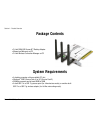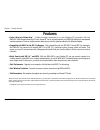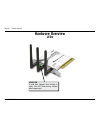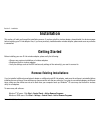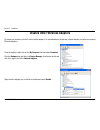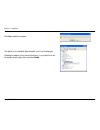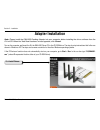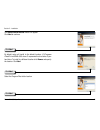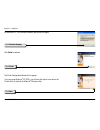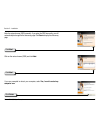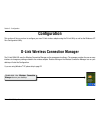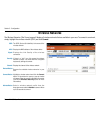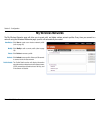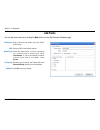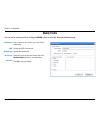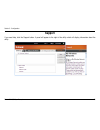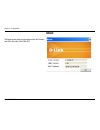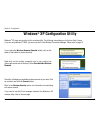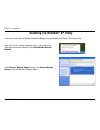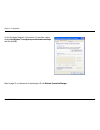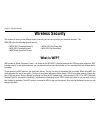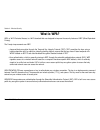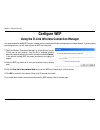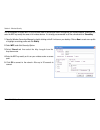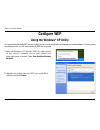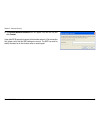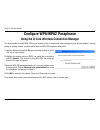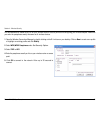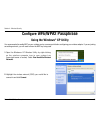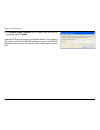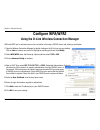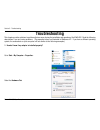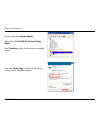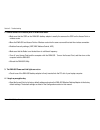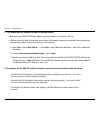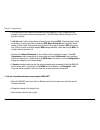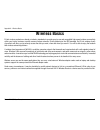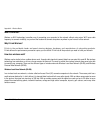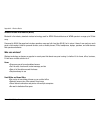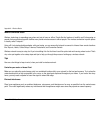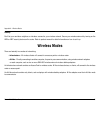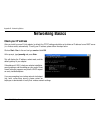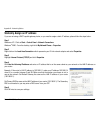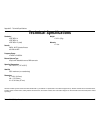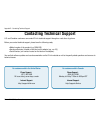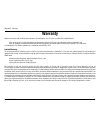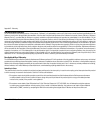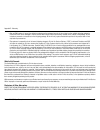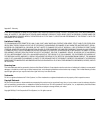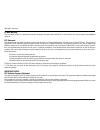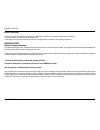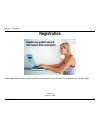- DL manuals
- D-Link
- Adapter
- DWA-552
- User Manual
D-Link DWA-552 User Manual - My Wireless Networks
17
D-Link DWA-55 User Manual
Section 3 - Configuration
My Wireless Networks
The My Wireless Networks page will allow you to create, edit, and delete wireless network profiles. Every time you connect to a
network using the Wireless Networks page, a profile will automatically be created.
New Button:
Modify:
Click New to create a new wireless network profile
(refer to page 18).
Click Modify to edit a current profile (refer to page
19).
Click Delete to remove a profile.
Click Activate to use a profile. Allow up to 30 seconds
to connect to the wireless network.
The Profile Details section will display information
about the wireless network such as the network name
(SSID), network type (Infrastructure or Ad-Hoc), and
if the network is secured.
Delete:
Activate:
Profile Details:
Summary of DWA-552
Page 2: Table of Contents
D-link dwa-55 user manual table of contents product overview ...................................................3 package contents ................................................................3 system requirements .........................................................3 introduction ..............
Page 3: System Requirements
3 d-link dwa-55 user manual section 1 - product overview • d-link dwa-55 xtreme n™ desktop adapter • manual and warranty on cd • d-link wireless connection manager on cd system requirements • a desktop computer with an available pci slot • windows ® 000 (service pack 4) or xp (service pack ) • 300mh...
Page 4: Introduction
4 d-link dwa-55 user manual section 1 - product overview introduction the d-link xtreme n™ desktop adapter (dwa-55) is a draft 80.11n client device that delivers unrivaled wireless performance for your desktop computer. With the dwa-55, you can add or upgrade your desktop pc’s wireless connectivity ...
Page 5: Features
5 d-link dwa-55 user manual section 1 - product overview • faster wireless networking* - enable wireless connectivity on your desktop pc computer with the dwa-55. With the performance of d-link’s xtreme n ™ line of wireless products, the dwa-55 delivers an unsurpassed wireless experience. Perform mu...
Page 6: Hardware Overview
6 d-link dwa-55 user manual section 1 - product overview hardware overview leds wlan led a solid light indicates that wireless is ready. This led blinks during wireless data transmission..
Page 7: Getting Started
7 d-link dwa-55 user manual section - installation getting started installation this section will walk you through the installation process. If you have a built-in wireless adapter, please disable it in device manager before installing your d-link adapter. Also, if you have previously installed anot...
Page 8
8 d-link dwa-55 user manual section - installation disable other wireless adapters to prevent any conflicts with the d-link wireless adapter, it is recommended to disable any wireless adapter (as well as any unused ethernet adapters). From the desktop, right-click on the my computer icon and select ...
Page 9
9 d-link dwa-55 user manual section - installation click yes to disable the adapter. The adapter is now disabled. When disabled, a red x will be displayed. Disabling the adapter will not remove the drivers. If you would like to use the adapter, simply right-click it and select enable..
Page 10
10 d-link dwa-55 user manual section - installation wireless installation considerations the d-link wireless adapter lets you access your network using a wireless connection from virtually anywhere within the operating range of your wireless network. Keep in mind, however, that the number, thickness...
Page 11: Adapter Installation
11 d-link dwa-55 user manual section - installation note: please install the dwa-552 desktop adapter into your computer before installing the driver software from the d-link cd. When the “add new hardware” wizard appears, click cancel. Turn on the computer and insert the d-link dwa-55 driver cd in t...
Page 12
1 d-link dwa-55 user manual section - installation the installshield wizard window will appear. Click next to continue. By default setup will install to the default location: c:\program files\d-link\dwa-552 , where c: represents the drive letter of your hard drive. To install to a different location...
Page 13
13 d-link dwa-55 user manual section - installation for windows ® xp: this software installation alert screen will appear. Click continue anyway click finish click next the d-link configuration wizard will now appear. If you are using windows ® xp (sp), you will have the option to use either the d-l...
Page 14
14 d-link dwa-55 user manual section - installation if you are prompted to reboot your computer, select yes, i want to restart my computer now. Click finish click next enter the network name (ssid) manually. If you enter the ssid incorrectly, you will automatically be brought to the site survey page...
Page 15: Configuration
15 d-link dwa-55 user manual section 3 - configuration configuration this section will show you how to configure your new d-link wireless adapter using the d-link utility as well as the windows ® xp zero configuration utility. D-link wireless connection manager the d-link dwa-55 uses the wireless co...
Page 16: Wireless Networks
16 d-link dwa-55 user manual section 3 - configuration wireless networks the ssid (service set identifier) is the name of the wireless network. Displays the mac address of the wireless device. Displays the link quality of the wireless connection. If there is a “lock” icon, this means the wireless ne...
Page 17: My Wireless Networks
17 d-link dwa-55 user manual section 3 - configuration my wireless networks the my wireless networks page will allow you to create, edit, and delete wireless network profiles. Every time you connect to a network using the wireless networks page, a profile will automatically be created. New button: m...
Page 18: Add Profile
18 d-link dwa-55 user manual section 3 - configuration add profile you may add a new network by clicking the new button from the my wireless networks page. Profile name: ssid: enter a name for your profile (e.G. Home, office, coffee shop). Enter the ssid of the wireless network. Select the network t...
Page 19: Modify Profile
19 d-link dwa-55 user manual section 3 - configuration modify profile you may edit an existing profile by clicking the modify button from the my wireless networks page. Profile name: ssid: enter a name for your profile (e.G. Home, office, coffee shop). Displays the ssid of the network. Displays the ...
Page 20: Support
0 d-link dwa-55 user manual section 3 - configuration support if you need help, click the support button. A panel will appear to the right of the utility which will display information about the utility..
Page 21: About
1 d-link dwa-55 user manual section 3 - configuration the about screen gives you information about the firmware and utility versions of the dwa-55. About.
Page 22: Windows
D-link dwa-55 user manual section 3 - configuration windows ® xp configuration utility windows ® xp users may use the built-in wireless utility. The following instructions are for service pack users. If you are using windows ® 000, you must use the d-link wireless connection manager. Please refer to...
Page 23: Disabling The Windows
3 d-link dwa-55 user manual section 3 - configuration disabling the windows ® xp utility if you want to use the d-link wireless connection manager you must disable the windows ® xp wireless utility. Right-click on the wireless computer icon in your system tray (lower-right corner next to the time). ...
Page 24
4 d-link dwa-55 user manual section 3 - configuration in the wireless network connection properties window, uncheck use windows ® to configure my wireless network settings and then click ok. Refer to page 15, on instructions for launching the d-link wireless connection manager..
Page 25: Wireless Security
5 d-link dwa-55 user manual section 4 - wireless security wireless security this section will show you the different levels of security you can use to protect your data from intruders. The dwa-55 offers the following types of security: • wpa (wi-fi protected access ) • wpa-psk (pre-shared key) • wpa...
Page 26: What Is Wpa?
6 d-link dwa-55 user manual section 4 - wireless security what is wpa? Wpa, or wi-fi protected access, is a wi-fi standard that was designed to improve the security features of wep (wired equivalent privacy). The major improvements over wep: • improved data encryption through the temporal key integr...
Page 27: Configure Wep
7 d-link dwa-55 user manual section 4 - wireless security configure wep using the d-link wireless connection manager it is recommended to enable wep on your wireless router or access point before configuring your wireless adapter. If you are joining an existing network, you will need to know the wep...
Page 28
8 d-link dwa-55 user manual section 4 - wireless security it is recommended to enable wep on your wireless router or access point before configuring your wireless adapter. Make sure you enter the wep key exactly the same on all wireless devices. It is strongly recommended to set the authentication t...
Page 29: Configure Wep
9 d-link dwa-55 user manual section 4 - wireless security configure wep using the windows ® xp utility it is recommended to enable wep on your wireless router or access point before configuring your wireless adapter. If you are joining an existing network, you will need to know the wep key being use...
Page 30
30 d-link dwa-55 user manual section 4 - wireless security 3. The wireless network connection box will appear. Enter the wep key and click connect. It may take 0-30 seconds to connect to the wireless network. If the connection fails, please verify that the wep settings are correct. The wep key must ...
Page 31
31 d-link dwa-55 user manual section 4 - wireless security configure wpa/wpa2 passphrase using the d-link wireless connection manager it is recommended to enable wpa-psk on your wireless router or access point before configuring your wireless adapter. If you are joining an existing network, you will...
Page 32
3 d-link dwa-55 user manual section 4 - wireless security it is recommended to enable wpa-psk on your wireless router or access point before configuring your wireless adapter. Make sure you enter the passphrase exactly the same on all wireless devices. 1. Open the wireless connection manager by doub...
Page 33: Configure Wpa
33 d-link dwa-55 user manual section 4 - wireless security configure wpa /wpa2 passphrase using the windows ® xp utility it is recommended to enable wep on your wireless router or access point before configuring your wireless adapter. If you are joining an existing network, you will need to know the...
Page 34
34 d-link dwa-55 user manual section 4 - wireless security 3. The wireless network connection box will appear. Enter the wpa-psk passphrase and click connect. It may take 0-30 seconds to connect to the wireless network. If the connection fails, please verify that the wpa-psk settings are correct. Th...
Page 35: Configure Wpa/wpa2
35 d-link dwa-55 user manual section 4 - wireless security configure wpa/wpa2 using the d-link wireless connection manager wpa and wpa are for advanced users who are familiar with using a radius server and setting up certificates. 1. Open the wireless connection manager by double-clicking on the d-l...
Page 36: Troubleshooting
36 d-link dwa-55 user manual section 5 - troubleshooting 1. How do i know if my adapter is installed properly? Select the hardware tab. Troubleshooting this chapter provides solutions to problems that can occur during the installation and operation of the dwa-55. Read the following descriptions if y...
Page 37
37 d-link dwa-55 user manual section 5 - troubleshooting click the + sign next to network adapters. Right-click on d-link dwa-552 wireless desktop adapter. Select properties to check that the drivers are installed properly. Look under device status to check that the device is working properly. Click...
Page 38
38 d-link dwa-55 user manual section 5 - troubleshooting • make sure that the ssid on the dwa-55 desktop adapter is exactly the same as the ssid on the access point or wireless router. • move the dwa-55 and access point or wireless router into the same room and then test the wireless connection. • d...
Page 39
39 d-link dwa-55 user manual section 5 - troubleshooting • make sure that the dwa-55 wireless adapter is properly seated in the computer’s pci slot. • if windows does not detect the hardware upon insertion of the adapter, make sure to completely remove drivers that were previously loaded. To remove ...
Page 40
40 d-link dwa-55 user manual section 5 - troubleshooting • in infrastructure mode, make sure the same service set identifier (ssid) is specified on the settings for the wireless clients and access points. The ssid factory default setting for d-link products is default. • in ad-hoc mode, both wireles...
Page 41: Wireless Basics
41 d-link dwa-55 user manual appendix a - wireless basics d-link wireless products are based on industry standards to provide easy-to-use and compatible high-speed wireless connectivity within your home, business or public access wireless networks. Strictly adhering to the ieee standard, the d-link ...
Page 42
4 d-link dwa-55 user manual appendix a - wireless basics what is wireless? Wireless or wi-fi technology is another way of connecting your computer to the network without using wires. Wi-fi uses radio frequency to connect wirelessly, so you have the freedom to connect computers anywhere in your home ...
Page 43
43 d-link dwa-55 user manual appendix a - wireless basics wireless personal area network (wpan) bluetooth is the industry standard wireless technology used for wpan. Bluetooth devices in wpan operate in a range up to 30 feet away. Compared to wlan the speed and wireless operation range are both less...
Page 44
44 d-link dwa-55 user manual appendix a - wireless basics where is wireless used? Wireless technology is expanding everywhere not just at home or office. People like the freedom of mobility and it’s becoming so popular that more and more public facilities now provide wireless access to attract peopl...
Page 45: Wireless Modes
45 d-link dwa-55 user manual appendix a - wireless basics security don’t let your next-door neighbors or intruders connect to your wireless network. Secure your wireless network by turning on the wpa or wep security feature on the router. Refer to product manual for detail information on how to set ...
Page 46: Networking Basics
46 d-link dwa-55 user manual appendix b - networking basics networking basics check your ip address after you install your new d-link adapter, by default, the tcp/ip settings should be set to obtain an ip address from a dhcp server (i.E. Wireless router) automatically. To verify your ip address, ple...
Page 47
47 d-link dwa-55 user manual appendix b - networking basics statically assign an ip address if you are not using a dhcp capable gateway/router, or you need to assign a static ip address, please follow the steps below: step 1 windows ® xp - click on start > control panel > network connections. Window...
Page 48: Technical Specifications
48 d-link dwa-55 user manual appendix c - technical specifications technical specifications standards* • ieee 80.11b • ieee 80.11g • ieee 80.11n (draft) security • wpa - wi-fi protected access • 64/18-bit wep frequency range • .4ghz to .46ghz external antenna type • dipole with detachable reverse sm...
Page 49: Contacting Technical Support
49 d-link dwa-55 user manual appendix d - contacting technical support contacting technical support u.S. And canadian customers can contact d-link technical support through our web site or by phone. Before you contact technical support, please have the following ready: • model number of the product ...
Page 50: Warranty
50 d-link dwa-55 user manual appendix e - warranty warranty subject to the terms and conditions set forth herein, d-link systems, inc. (“d-link”) provides this limited warranty: • only to the person or entity that originally purchased the product from d-link or its authorized reseller or distributor...
Page 51
51 d-link dwa-55 user manual appendix e - warranty limited software warranty: d-link warrants that the software portion of the product (“software”) will substantially conform to d-link’s then current functional specifications for the software, as set forth in the applicable documentation, from the d...
Page 52
5 d-link dwa-55 user manual appendix e - warranty • after an rma number is issued, the defective product must be packaged securely in the original or other suitable shipping package to ensure that it will not be damaged in transit, and the rma number must be prominently marked on the outside of the ...
Page 53
53 d-link dwa-55 user manual appendix e - warranty if any implied warranty cannot be disclaimed in any territory where a product is sold, the duration of such implied warranty shall be limited to the duration of the applicable warranty period set forth above. Except as expressly covered under the li...
Page 54
54 d-link dwa-55 user manual appendix e - warranty ce mark warning: this is a class b product. In a domestic environment, this product may cause radio interference, in which case the user may be required to take adequate measures. Fcc statement: this equipment has been tested and found to comply wit...
Page 55
55 d-link dwa-55 user manual appendix e - warranty industry canada notice: this device complies with rss-10 of the industry canada rules. Operation is subject to the following two conditions: (1) this device may not cause harmful interference, and () this device must accept any interference received...
Page 56: Registration
56 d-link dwa-55 user manual appendix f - registration version 1.0 august 1, 006 product registration is entirely voluntary and failure to complete or return this form will not diminish your warranty rights. Registration.