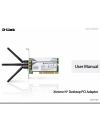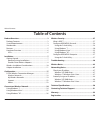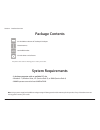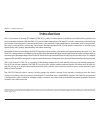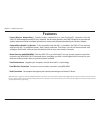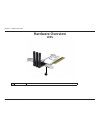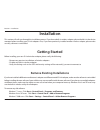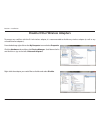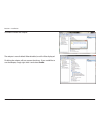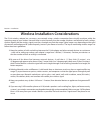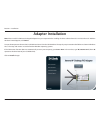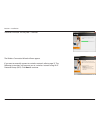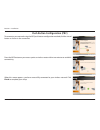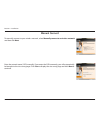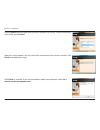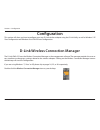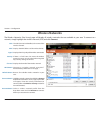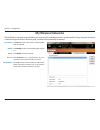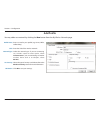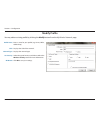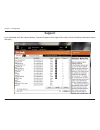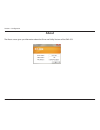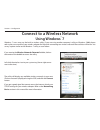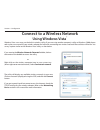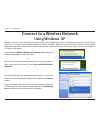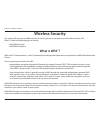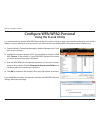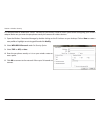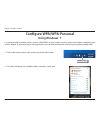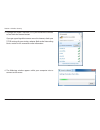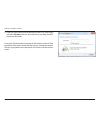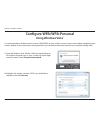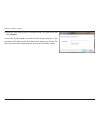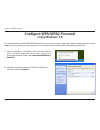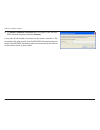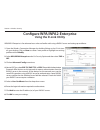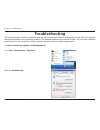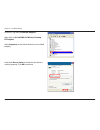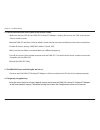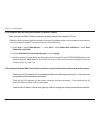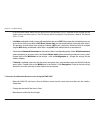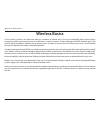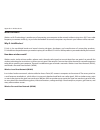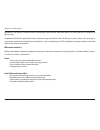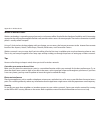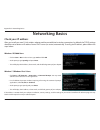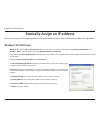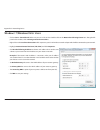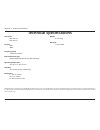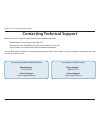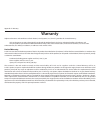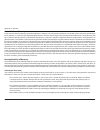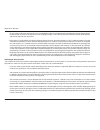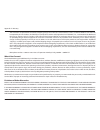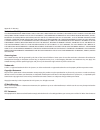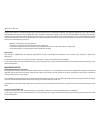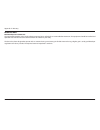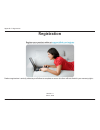- DL manuals
- D-Link
- Adapter
- DWA-552
- User Manual
D-Link DWA-552 User Manual - Introduction
4
D-Link DWA-552 User Manual
Section 1 - Product Overview
Introduction
The D-Link Xtreme N
®
Desktop PCI Adapter (DWA-552) is a 802.11n client device that delivers unrivaled wireless performance
for your desktop computer. With the DWA-552, you can add or upgrade your Desktop PC’s wireless connectivity without having
to purchase a new computer. Once connected, access your network’s high-speed Internet connection while sharing photos,
files, music, video, printers, and storage. Get a better Internet experience with a faster wireless connection so you can enjoy
digital phone calls, gaming, downloading, and video streaming.
Powered by Xtreme N
®
technology, the DWA-552 provides a faster wireless connection and superior reception than 802.11g*. The
DWA-552 is designed for use in bigger homes and for those that demand higher networking. Maximize wireless performance by
connecting this desktop adapter to an Xtreme N
®
Router and stay connected from virtually anywhere in the home. This adapter
supports WPA and WPA2 encryption to prevent outside intrusion and protect your personal information from being exposed.
The D-Link Xtreme N
®
DWA-552 is a powerful 32-bit desktop adapter that installs quickly and easily into desktop computers.
Like all D-Link wireless adapters, the DWA-552 can be used in ad-hoc mode to connect directly with other cards for peer-to-
peer file sharing or in infrastructure mode to connect with a wireless access point or router for access to the Internet in your
office or home network.
The DWA-552 features robust security to help protect the wireless network from intruders, complying with the latest
wireless networking security protocols, including Wi-Fi Protected Access (WPA/WPA2) support. The DWA-552 also includes
a configuration utility to discover available wireless networks and create and save detailed connectivity profiles for those
networks most often accessed.
•
Maximum wireless signal rate derived from IEEE Standard 802.11g and 802.11n specifications. Actual data throughput will vary. Network conditions and environmental factors,
including volume of network traffic, building materials and construction, and network overhead, lower actual data throughput rate. Environmental factors will adversely affect
wireless signal range.
Summary of DWA-552
Page 2: Table of Contents
2 d-link dwa-552 user manual table of contents product overview ..............................................................3 package contents ........................................................................... 3 system requirements ............................................................
Page 3: System Requirements
3 d-link dwa-552 user manual section 1 - product overview system requirements • a desktop computer with an available pci slot • windows ® 7, windows vista ® , xp (service pack 2), or 2000 (service pack 4) • 300mhz processor and at least 64mb of ram product overview package contents if any of the abo...
Page 4: Introduction
4 d-link dwa-552 user manual section 1 - product overview introduction the d-link xtreme n ® desktop pci adapter (dwa-552) is a 802.11n client device that delivers unrivaled wireless performance for your desktop computer. With the dwa-552, you can add or upgrade your desktop pc’s wireless connectivi...
Page 5: Features
5 d-link dwa-552 user manual section 1 - product overview • faster wireless networking* - enable wireless connectivity on your desktop pc computer with the dwa-552. With the performance of d-link’s xtreme n ® line of wireless products, the dwa-552 delivers an unsurpassed wireless experience. Perform...
Page 6: Hardware Overview
6 d-link dwa-552 user manual section 1 - product overview hardware overview leds 1 wlan led a solid light indicates that wireless is ready. This led blinks during wireless data transmission. 1.
Page 7: Getting Started
7 d-link dwa-552 user manual section 2 - installation getting started installation this section will walk you through the installation process. If you have a built-in wireless adapter, please disable it in the device manager before installing your d-link adapter. Also, if you have previously install...
Page 8
8 d-link dwa-552 user manual section 2 - installation disable other wireless adapters to prevent any conflicts with the d-link wireless adapter, it is recommended to disable any wireless adapter (as well as any unused ethernet adapters). From the desktop, right-click on the my computer icon and sele...
Page 9
9 d-link dwa-552 user manual section 2 - installation click yes to disable the adapter. The adapter is now disabled. When disabled, a red x will be displayed. Disabling the adapter will not remove the drivers. If you would like to use the adapter, simply right-click it and select enable..
Page 10
10 d-link dwa-552 user manual section 2 - installation wireless installation considerations the d-link wireless adapter lets you access your network using a wireless connection from virtually anywhere within the operating range of your wireless network. Keep in mind, however, that the number, thickn...
Page 11: Adapter Installation
11 d-link dwa-552 user manual section 2 - installation note: please install the dwa-552 desktop pci adapter into your computer before installing the driver software from the d-link cd. When the “add new hardware” wizard appears, click cancel. Turn on the computer and insert the d-link dwa-552 driver...
Page 12
12 d-link dwa-552 user manual section 2 - installation the installshield wizard window will appear. Click next to continue. By default setup will install to the default location: c:\program files\d-link\dwa-552, where c: represents the drive letter of your hard drive. To install to a different locat...
Page 13
13 d-link dwa-552 user manual section 2 - installation the drivers will install. This may take 1-2 minutes. The wireless connection wizard will now appear. If you want to manually connect to a wireless network, refer to page 15. The following instructions will connect you to a wireless network using...
Page 14
14 d-link dwa-552 user manual section 2 - installation to connect to your network using the wps push button configuration method, click the virtual button as shown in the screenshot. Press the wps button on your access point or wireless router within two minutes to establish connectivity. When this ...
Page 15: Manual Connect
15 d-link dwa-552 user manual section 2 - installation to manually connect to your wireless network, select manually connect to a wireless network and then click next. Enter the network name (ssid) manually. If you enter the ssid incorrectly, you will automatically be brought to the site survey page...
Page 16
16 d-link dwa-552 user manual section 2 - installation click finish to continue. If you are prompted to reboot your computer, select yes, i want to restart my computer now. When this screen appears, you are successfully connected to your wireless network. Click finish to complete your setup. Click t...
Page 17: Configuration
17 d-link dwa-552 user manual section 3 - configuration configuration d-link wireless connection manager this section will show you how to configure your new d-link wireless adapter using the d-link utility as well as windows ® xp zero configuration and windows vista ® wlan auto configuration. The d...
Page 18: Wireless Networks
18 d-link dwa-552 user manual section 3 - configuration wireless networks the wireless networks (site survey) page will display all wireless networks that are available in your area. To connect to a network, simply highlight the wireless network (ssid) and click connect. The ssid (service set identi...
Page 19: My Wireless Networks
19 d-link dwa-552 user manual section 3 - configuration my wireless networks the my wireless networks page will allow you to create, edit, and delete wireless network profiles. Every time you connect to a network using the wireless networks page, a profile will automatically be created. New button: ...
Page 20: Add Profile
20 d-link dwa-552 user manual section 3 - configuration add profile you may add a new network by clicking the new button from the my wireless networks page. Profile name: ssid: enter a name for your profile (e.G. Home, office, coffee shop). Enter the ssid of the wireless network. Select the network ...
Page 21: Modify Profile
21 d-link dwa-552 user manual section 3 - configuration modify profile you may edit an existing profile by clicking the modify button from the my wireless networks page. Profile name: ssid: enter a name for your profile (e.G. Home, office, coffee shop). Displays the ssid of the network. Displays the...
Page 22: Support
22 d-link dwa-552 user manual section 3 - configuration support if you need help, click the support button. A panel will appear to the right of the utility which will display information about the utility..
Page 23: About
23 d-link dwa-552 user manual section 3 - configuration the about screen gives you information about the driver and utility versions of the dwa-552. About.
Page 24: Using Windows
24 d-link dwa-552 user manual section 3 - configuration connect to a wireless network using windows ® 7 windows ® 7 users may use the built-in wireless utility. If you are using another company’s utility or windows ® 2000, please refer to the user manual of your wireless adapter for help with connec...
Page 25: Using Windows Vista
25 d-link dwa-552 user manual section 3 - configuration connect to a wireless network using windows vista ® windows vista ® users may use the built-in wireless utility. If you are using another company’s utility or windows ® 2000, please refer to the user manual of your wireless adapter for help wit...
Page 26: Using Windows
26 d-link dwa-552 user manual section 3 - configuration connect to a wireless network using windows ® xp windows ® xp users may use the built-in wireless utility (zero configuration utility). The following instructions are for service pack 2 users. If you are using another company’s utility or windo...
Page 27: Wireless Security
27 d-link dwa-552 user manual section 4 - wireless security wireless security this section will show you the different levels of security you can use to protect your data from intruders. The dwa-552 offers the following types of security: • wpa/wpa2-personal • wpa/wpa2-enterprise what is wpa ™ ? Wpa...
Page 28: Configure Wpa/wpa2-Personal
28 d-link dwa-552 user manual section 4 - wireless security configure wpa/wpa2-personal using the d-link utility it is recommended to enable wpa/wpa2-personal on your wireless router or access point before configuring your wireless adapter. If you are joining an existing network, you will need to kn...
Page 29
29 d-link dwa-552 user manual section 4 - wireless security it is recommended to enable wpa ™ /wpa2 ™ -personal on your wireless router or access point before configuring your wireless adapter. Make sure you enter the passphrase exactly the same on all wireless devices. 1. Open the wireless connecti...
Page 30: Configure Wpa/wpa-Personal
30 d-link dwa-552 user manual section 4 - wireless security it is recommended to enable wireless security (wpa/wpa2) on your wireless router or access point before configuring your wireless adapter. If you are joining an existing network, you will need to know the security key or passphrase being us...
Page 31
31 d-link dwa-552 user manual section 4 - wireless security 3. Highlight the wireless network (ssid) you would like to connect to and click the connect button. If you get a good signal but cannot access the internet, check your tcp/ip settings for your wireless adapter. Refer to the networking basic...
Page 32
32 d-link dwa-552 user manual section 4 - wireless security 5. Enter the same security key or passphrase that is on your router and click connect. You can also connect by pushing the wps button on the router. It may take 20-30 seconds to connect to the wireless network. If the connection fails, plea...
Page 33: Configure Wpa/wpa-Personal
33 d-link dwa-552 user manual section 4 - wireless security configure wpa/wpa-personal using windows vista ® it is recommended to enable wireless security (wpa/wpa2) on your wireless router or access point before configuring your wireless adapter. If you are joining an existing network, you will nee...
Page 34
34 d-link dwa-552 user manual section 4 - wireless security 3. Enter the same security key or passphrase that is on your router and click connect. It may take 20-30 seconds to connect to the wireless network. If the connection fails, please verify that the security settings are correct. The key or p...
Page 35: Configure Wpa/wpa2-Personal
35 d-link dwa-552 user manual section 4 - wireless security configure wpa/wpa2-personal using windows ® xp it is recommended to enable wpa/wpa2-personal on your wireless router or access point before configuring your wireless adapter. If you are joining an existing network, you will need to know the...
Page 36
36 d-link dwa-552 user manual section 4 - wireless security 3. The wireless network connection box will appear. Enter the wpa/ wpa2-personal passphrase and click connect. It may take 20-30 seconds to connect to the wireless network. If the connection fails, please verify that the wpa/wpa2-personal s...
Page 37: Using The D-Link Utility
37 d-link dwa-552 user manual section 4 - wireless security configure wpa/wpa2-enterprise using the d-link utility wpa/wpa2-enterprise is for advanced users who are familiar with using a radius server and setting up certificates. 1. Open the wireless connection manager by double-clicking on the d-li...
Page 38: Troubleshooting
38 d-link dwa-552 user manual section 5 - troubleshooting 1. How do i know if my adapter is installed properly? Select the hardware tab. Troubleshooting this chapter provides solutions to problems that can occur during the installation and operation of the dwa-552. Read the following descriptions if...
Page 39
39 d-link dwa-552 user manual section 5 - troubleshooting click the + sign next to network adapters. Right-click on d-link dwa-552 wireless desktop pci adapter. Select properties to check that the drivers are installed properly. Look under device status to check that the device is working properly. ...
Page 40
40 d-link dwa-552 user manual section 5 - troubleshooting • make sure that the ssid on the dwa-552 desktop pci adapter is exactly the same as the ssid on the access point or wireless router. • move the dwa-552 and access point or wireless router into the same room and then test the wireless connecti...
Page 41
41 d-link dwa-552 user manual section 5 - troubleshooting • make sure that the dwa-552 wireless adapter is properly seated in the computer’s pci slot. • if windows does not detect the hardware upon insertion of the adapter, make sure to completely remove drivers that were previously loaded. To remov...
Page 42
42 d-link dwa-552 user manual section 5 - troubleshooting • in infrastructure mode, make sure the same service set identifier (ssid) is specified on the settings for the wireless clients and access points. The ssid factory default setting for d-link products is default. The default ssid is “d-link”....
Page 43: Wireless Basics
43 d-link dwa-552 user manual appendix a - wireless basics d-link wireless products are based on industry standards to provide easy-to-use and compatible high-speed wireless connectivity within your home, business or public access wireless networks. Strictly adhering to the ieee standard, the d-link...
Page 44
44 d-link dwa-552 user manual appendix a - wireless basics what is wireless? Wireless or wi-fi technology is another way of connecting your computer to the network without using wires. Wi-fi uses radio frequency to connect wirelessly, so you have the freedom to connect computers anywhere in your hom...
Page 45
45 d-link dwa-552 user manual appendix a - wireless basics bluetooth is the industry standard wireless technology used for wpan. Bluetooth devices in wpan operate in a range up to 30 feet away. Compared to wlan the speed and wireless operation range are both less than wlan, but in return it does not...
Page 46
46 d-link dwa-552 user manual appendix a - wireless basics where is wireless used? Wireless technology is expanding everywhere not just at home or office. People like the freedom of mobility and it’s becoming so popular that more and more public facilities now provide wireless access to attract peop...
Page 47: Networking Basics
47 d-link dwa-552 user manual appendix b - networking basics networking basics check your ip address after you install your new d-link wireless adapter and have established a wireless connection, by default, the tcp/ip settings should be set to obtain an ip address from a dhcp server (i.E. Router) a...
Page 48: Windows
48 d-link dwa-552 user manual appendix b - networking basics statically assign an ip address if you are not using a dhcp capable gateway/router, or you need to assign a static ip address, please follow the steps below: windows ® xp/2000 users • windows ® xp - click on start > control panel. Make sur...
Page 49: Windows
49 d-link dwa-552 user manual appendix b - networking basics windows ® 7/windows vista ® users • click on start > control panel. Make sure you are in classic view. Double-click on the network and sharing center icon. Along the left panel in the window, click on manage network connections. • right-cl...
Page 50: Technical Specifications
50 d-link dwa-552 user manual appendix c - technical specifications technical specifications standards* • ieee 802.11g • ieee 802.11n security • wpa • wpa2 frequency range • 2.4ghz to 2.462ghz external antenna type • dipole with detachable reverse sma connector operating temperature • 32°f to 131°f ...
Page 51
51 d-link dwa-552 user manual appendix d - contacting technical support contacting technical support before you contact technical support, please have the following ready: • model number of the product (e.G. Dwa-552) • hardware revision (located on the label on the adapter (e.G. Rev a2)) • serial nu...
Page 52: Warranty
52 d-link dwa-552 user manual appendix e - warranty warranty subject to the terms and conditions set forth herein, d-link systems, inc. (“d-link”) provides this limited warranty: • only to the person or entity that originally purchased the product from d-link or its authorized reseller or distributo...
Page 53
53 d-link dwa-552 user manual appendix e - warranty limited software warranty: d-link warrants that the software portion of the product (“software”) will substantially conform to d-link’s then current functional specifications for the software, as set forth in the applicable documentation, from the ...
Page 54
54 d-link dwa-552 user manual appendix e - warranty to ensure that it will not be damaged in transit, and the rma number must be prominently marked on the outside of the package. Do not include any manuals or accessories in the shipping package. D-link will only replace the defective portion of the ...
Page 55
55 d-link dwa-552 user manual appendix e - warranty • the customer is responsible for all in-bound shipping charges to d-link. No cash on delivery (“cod”) is allowed. Products sent cod will be rejected by d-link. Products shall be fully insured by the customer and shipped to d-link networks, inc., 2...
Page 56
56 d-link dwa-552 user manual appendix e - warranty limitation of liability: to the maximum extent permitted by law, d-link is not liable under any contract, negligence, strict liability or other legal or equitable theory for any loss of use of the product, inconvenience or damages of any character,...
Page 57
57 d-link dwa-552 user manual appendix e - warranty designed to provide reasonable protection against harmful interference in a residential installation. This equipment generates, uses, and can radiate radio frequency energy and, if not installed and used in accordance with the instructions, may cau...
Page 58
58 d-link dwa-552 user manual appendix e - warranty important note: radiation exposure statement: this equipment complies with canada radiation exposure limits set forth for an uncontrolled environment. This equipment should be installed and operated with minimum distance 20cm between the radiator &...
Page 59: Registration
59 d-link dwa-552 user manual appendix f - registration version 1.4 june 8, 2010 product registration is entirely voluntary and failure to complete or return this form will not diminish your warranty rights. Registration.