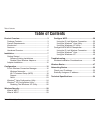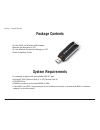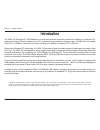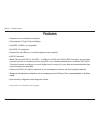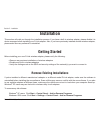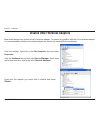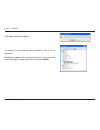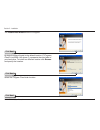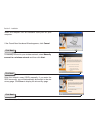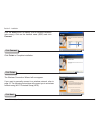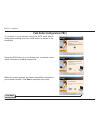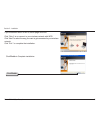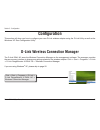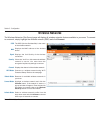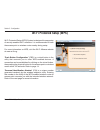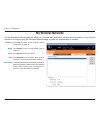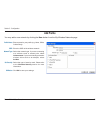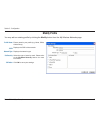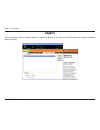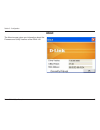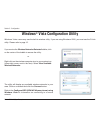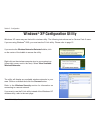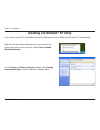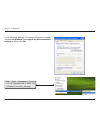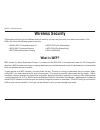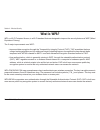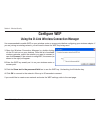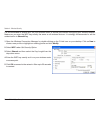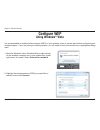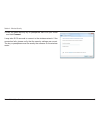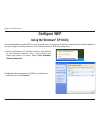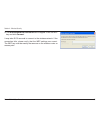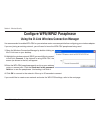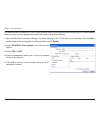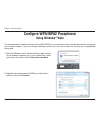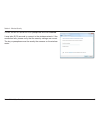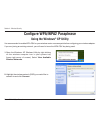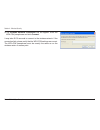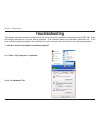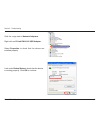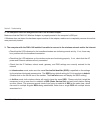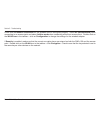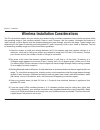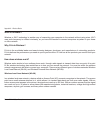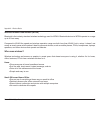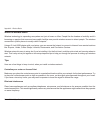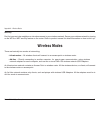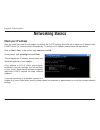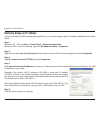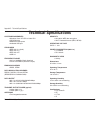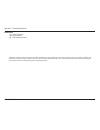- DL manuals
- D-Link
- Adapter
- DWA140 - RANGE BOOSTER N USB ADAPTOR
- User Manual
D-Link DWA140 - RANGE BOOSTER N USB ADAPTOR User Manual
Summary of DWA140 - RANGE BOOSTER N USB ADAPTOR
Page 2: Table of Contents
D-link dwa-140 user manual table of contents product overview ........................................................3 package contents ...................................................3 system requirements .............................................3 introduction .................................
Page 3: System Requirements
D-link dwa-140 user manual section 1 - product overview • d-link dwa-140 wireless usb adapter • manual and warranty on cd • d-link wireless connection manager on cd • quick installation guide system requirements • a computer or laptop with an available usb 2.0 port • windows ® 2000 (service pack 4) ...
Page 4: Introduction
4 d-link dwa-140 user manual section 1 - product overview introduction the dwa-140 wireless n™ usb adapter is a convenient wireless connectivity solution for desktop or notebook pcs. Instead of stringing ethernet cables to your pc or dismantling your desktop computer case, the dwa-140 can enable dra...
Page 5: Features
D-link dwa-140 user manual section 1 - product overview features • compact size for placement anywhere. • convenience of plug & play installation. • fully 802.11b/802.11g compatible. • draft 802.11n compliant. • powered by the usb port; no external power source required. • usb 2.0 standard * . • bet...
Page 6: Hardware Overview
D-link dwa-140 user manual section 1 - product overview hardware overview usb port used to connect the dwa-140 to your computer..
Page 7: Getting Started
D-link dwa-140 user manual section - installation getting started installation this section will walk you through the installation process. If you have a built-in wireless adapter, please disable it in device manager before installing your d-link adapter. Also, if you have previously installed anoth...
Page 8
D-link dwa-140 user manual section - installation disable other wireless adapters most newer laptops may include a built-in wireless adapter. To prevent any conflicts with the d-link wireless adapter, it is recommended to disable the wireless adapter (as well as any unused ethernet adapters). From t...
Page 9
D-link dwa-140 user manual section - installation click yes to disable the adapter. The adapter is now disabled. When disabled, a red x will be displayed. Disabling the adapter will not remove the drivers. If you would like to use the adapter, simply right-click it and select enable..
Page 10: Adapter Installation
10 d-link dwa-140 user manual section - installation warning: do not install the dwa-140 usb adapter into your computer before installing the driver software from the d-link cd. Turn on the computer and insert the d-link dwa-140 driver cd in the cd-rom drive. The step-by-step instructions that follo...
Page 11
11 d-link dwa-140 user manual section - installation the installshield wizard window will appear. By default setup will install to the default location: c:\program files\d-link\dwa-140, where c: represents the drive letter of your hard drive. To install to a different location click browse and speci...
Page 12
1 d-link dwa-140 user manual section - installation insert the adapter into an available usb port on your computer. If the found new hardware wizard appears, click cancel. Enter the network name (ssid) manually. If you enter the ssid incorrectly, you will automatically be brought to the site survey ...
Page 13
1 d-link dwa-140 user manual section - installation click the scan button to display a list of wireless networks (site survey). Click on the network name (ssid) and click connect. Click finish to complete installation. Click connect click finish the wireless connection wizard will now appear. If you...
Page 14
14 d-link dwa-140 user manual section - installation to connect to your network using the wps push button configuration method, click the virtual button as shown in the screenshot. Press the wps button on your access point or wireless router within 2 minutes to establish connectivity. When this scre...
Page 15
1 d-link dwa-140 user manual section - installation if you encounter failure of wps, below page will show. Click “retry” to re-connect to your wireless network with wps. Click “next” to select the way you want to get connected to your wireless network. Click ”exit ” to complete the installation. Cli...
Page 16: Configuration
1 d-link dwa-140 user manual section - configuration configuration this section will show you how to configure your new d-link wireless adapter using the d-link utility as well as the windows ® xp zero configuration utility. D-link wireless connection manager the d-link dwa-140 uses the wireless con...
Page 17: Wireless Networks
1 d-link dwa-140 user manual section - configuration wireless networks the ssid (service set identifier) is the name of the wireless network. Displays the mac address of the wireless device. Displays the link quality of the wireless connection. If there is a “lock” icon, this means the wireless netw...
Page 18: Wi-Fi Protected Setup (Wps)
1 d-link dwa-140 user manual section - configuration wi-fi protected setup (wps) wi-fi protected setup (wps) system is designed for easy setup of security-enabled wi-fi networks. It is recommended to have the access point or wireless router nearby during setup. For more information on wps, visit the...
Page 19: My Wireless Networks
1 d-link dwa-140 user manual section - configuration my wireless networks the my wireless networks page will allow you to create, edit, and delete wireless network profiles. Every time you connect to a network using the wireless networks page, a profile will automatically be created. New button: mod...
Page 20: Add Profile
0 d-link dwa-140 user manual section - configuration add profile you may add a new network by clicking the new button from the my wireless networks page. Profile name: ssid: enter a name for your profile (e.G. Home, office, coffee shop). Enter the ssid of the wireless network. Select the network typ...
Page 21: Modify Profile
1 d-link dwa-140 user manual section - configuration modify profile you may edit an existing profile by clicking the modify button from the my wireless networks page. Profile name: ssid: enter a name for your profile (e.G. Home, office, coffee shop). Displays the ssid of the network. Displays the ne...
Page 22: Support
D-link dwa-140 user manual section - configuration support if you need help, click the support button. A panel will appear to the right of the utility which will display information about the utility..
Page 23: About
D-link dwa-140 user manual section - configuration the about screen gives you information about the firmware and utility versions of the dwa-140. About.
Page 24: Windows
4 d-link dwa-140 user manual section - configuration windows ® vista configuration utility windows ® vista tm users may use the built-in wireless utility. If you are using windows ® 2000, you must use the d-link utility. Please refer to page 12. Right-click on the wireless computer icon in your syst...
Page 25: Windows
D-link dwa-140 user manual section - configuration windows ® xp configuration utility windows ® xp users may use the built-in wireless utility. The following instructions are for service pack 2 users. If you are using windows ® 2000, you must use the d-link utility. Please refer to page 15. Right-cl...
Page 26: Disabling The Windows
D-link dwa-140 user manual section - configuration disabling the windows ® xp utility if you want to use the d-link wireless connection manager you must disable the windows ® xp wireless utility. Right-click on the wireless computer icon in your system tray (lower-right corner next to the time). Sel...
Page 27
D-link dwa-140 user manual section - configuration in the wireless network connection properties window, uncheck use windows ® to configure my wireless network settings and then click ok. Click -> start -> programs -> d-link -> d-link rangebooster n dwa-140 -> wireless connection manager.
Page 28: Wireless Security
D-link dwa-140 user manual section 4 - wireless security wireless security this section will show you the different levels of security you can use to protect your data from intruders. The dwa-140 offers the following types of security: • wpa2 (wi-fi protected access 2) • wpa2-psk (pre-shared key) • ...
Page 29: What Is Wpa?
D-link dwa-140 user manual section 4 - wireless security what is wpa? Wpa, or wi-fi protected access, is a wi-fi standard that was designed to improve the security features of wep (wired equivalent privacy). The 2 major improvements over wep: • improved data encryption through the temporal key integ...
Page 30: Configure Wep
0 d-link dwa-140 user manual section 4 - wireless security configure wep using the d-link wireless connection manager it is recommended to enable wep on your wireless router or access point before configuring your wireless adapter. If you are joining an existing network, you will need to know the we...
Page 31
1 d-link dwa-140 user manual section 4 - wireless security it is recommended to enable wep on your wireless router or access point before configuring your wireless adapter. Make sure you enter the wep key exactly the same on all wireless devices. It is strongly recommended to set the authentication ...
Page 32: Configure Wep
D-link dwa-140 user manual section 4 - wireless security configure wep using windows ® vista it is recommended to enable wireless security (wep) on your wireless router or access point before configuring your wireless adapter. If you are joining an existing network, you will need to know the securit...
Page 33
D-link dwa-140 user manual section 4 - wireless security 3. Enter the same security key or passphrase that is on your router and click connect. It may take 20-30 seconds to connect to the wireless network. If the connection fails, please verify that the security settings are correct. The key or pass...
Page 34: Configure Wep
4 d-link dwa-140 user manual section 4 - wireless security configure wep using the windows ® xp utility it is recommended to enable wep on your wireless router or access point before configuring your wireless adapter. If you are joining an existing network, you will need to know the wep key being us...
Page 35
D-link dwa-140 user manual section 4 - wireless security 3. The wireless network connection box will appear. Enter the wep key and click connect. It may take 20-30 seconds to connect to the wireless network. If the connection fails, please verify that the wep settings are correct. The wep key must b...
Page 36
D-link dwa-140 user manual section 4 - wireless security configure wpa/wpa2 passphrase using the d-link wireless connection manager it is recommended to enable wpa-psk on your wireless router or access point before configuring your wireless adapter. If you are joining an existing network, you will n...
Page 37
D-link dwa-140 user manual section 4 - wireless security it is recommended to enable wpa-psk on your wireless router or access point before configuring your wireless adapter. Make sure you enter the passphrase exactly the same on all wireless devices. 1. Open the wireless connection manager by doubl...
Page 38: Using Windows
D-link dwa-140 user manual section 4 - wireless security configure wpa/wpa2 passphrase using windows ® vista it is recommended to enable wireless security (wpa/wpa2) on your wireless router or access point before configuring your wireless adapter. If you are joining an existing network, you will nee...
Page 39
D-link dwa-140 user manual section 4 - wireless security 3. Enter the wpa-psk/wpa2-psk passphrase and click connect. It may take 20-30 seconds to connect to the wireless network. If the connection fails, please verify that the security settings are correct. The key or passphrase must be exactly the ...
Page 40: Using The Windows
40 d-link dwa-140 user manual section 4 - wireless security configure wpa/wpa2 passphrase using the windows ® xp utility it is recommended to enable wpa-psk on your wireless router or access point before configuring your wireless adapter. If you are joining an existing network, you will need to know...
Page 41
41 d-link dwa-140 user manual section 4 - wireless security 3. The wireless network connection box will appear. Enter the wpa-psk passphrase and click connect. It may take 20-30 seconds to connect to the wireless network. If the connection fails, please verify that the wpa-psk settings are correct. ...
Page 42: Troubleshooting
4 d-link dwa-140 user manual section - troubleshooting 1. How do i know if my adapter is installed properly? Select the hardware tab. Troubleshooting this chapter provides solutions to problems that can occur during the installation and operation of the dwa-130. Read the following descriptions if yo...
Page 43
4 d-link dwa-140 user manual section - troubleshooting click the + sign next to network adapters. Right-click on d-link dwa-140 usb adapter. Select properties to check that the drivers are installed properly. Look under device status to check that the device is working properly. Click ok to continue...
Page 44
44 d-link dwa-140 user manual section - troubleshooting make sure that the dwa-140 wireless adapter is properly seated in the computer’s usb port. If windows does not detect the hardware upon insertion of the adapter, make sure to completely remove drivers that were previously loaded. 2. The compute...
Page 45
4 d-link dwa-140 user manual section - troubleshooting check that the network connection for the wireless client is configured properly. Select ap (infrastructure) when connecting to an access point and select ad-hoc mode when connecting without an access point. Double-click on the wlan icon in the ...
Page 46
4 d-link dwa-140 user manual section - installation wireless installation considerations the d-link wireless adapter lets you access your network using a wireless connection from virtually anywhere within the operating range of your wireless network. Keep in mind, however, that the number, thickness...
Page 47: Wireless Basics
4 d-link dwa-140 user manual appendix a - wireless basics d-link wireless products are based on industry standards to provide easy-to-use and compatible high-speed wireless connectivity within your home, business or public access wireless networks. Strictly adhering to the ieee standard, the d-link ...
Page 48
4 d-link dwa-140 user manual appendix a - wireless basics what is wireless? Wireless or wi-fi technology is another way of connecting your computer to the network without using wires. Wi-fi uses radio frequency to connect wirelessly, so you have the freedom to connect computers anywhere in your home...
Page 49
4 d-link dwa-140 user manual appendix a - wireless basics wireless personal area network (wpan) bluetooth is the industry standard wireless technology used for wpan. Bluetooth devices in wpan operate in a range up to 30 feet away. Compared to wlan the speed and wireless operation range are both less...
Page 50
0 d-link dwa-140 user manual appendix a - wireless basics where is wireless used? Wireless technology is expanding everywhere not just at home or office. People like the freedom of mobility and it’s becoming so popular that more and more public facilities now provide wireless access to attract peopl...
Page 51: Wireless Modes
1 d-link dwa-140 user manual appendix a - wireless basics security don’t let you next-door neighbors or intruders connect to your wireless network. Secure your wireless network by turning on the wpa or wep security feature on the router. Refer to product manual for detail information on how to set i...
Page 52: Networking Basics
D-link dwa-140 user manual appendix b - networking basics networking basics check your ip address after you install your new d-link adapter, by default, the tcp/ip settings should be set to obtain an ip address from a dhcp server (i.E. Wireless router) automatically. To verify your ip address, pleas...
Page 53
D-link dwa-140 user manual appendix b - networking basics statically assign an ip address if you are not using a dhcp capable gateway/router, or you need to assign a static ip address, please follow the steps below: step 1 windows ® xp - click on start > control panel > network connections. Windows ...
Page 54: Technical Specifications
4 d-link dwa-140 user manual appendix c - technical specifications technical specifications system requirements • windows vista / xp sp2 or 2000 sp4 • cd-rom drive • 20mb hard disk space • available usb port standards • ieee 802.11n (draft) • ieee 802.11g • ieee 802.11b • usb 2.0 frequency range • 2...
Page 55
D-link dwa-140 user manual appendix c - technical specifications dimensions • l = 4.64 (114.3mm) • w = 2.13 (54mm) • h = 0.34 inches (8.7mm) * maximum wireless signal rate derived from ieee standard 802.11g specifications. Actual data throughput will vary. Network conditions and environmental factor...