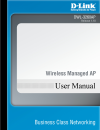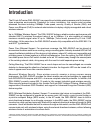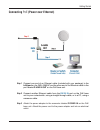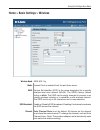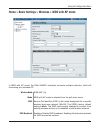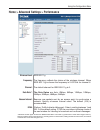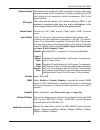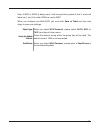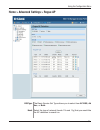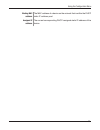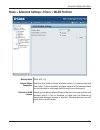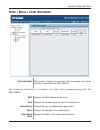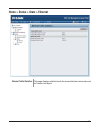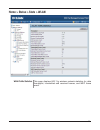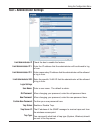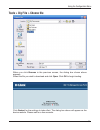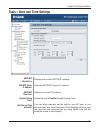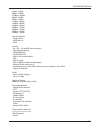D-Link DWL-3260AP - AirPremier - Wireless Access Point User Manual - Connecting
1
Getting Started
Connecting
PoE
(Power over Ethernet)
Connect one end of an Ethernet cable (included with your package) to the
LAN port
on the DWL-3260AP and the other end of the Ethernet cable to the
port labeled
P+DATA OUT
on the PoE base unit.
Connect another Ethernet cable from the
DATA IN
port on the PoE base
unit to your router/switch, using a straight through cable, or to a PC, using a
crossover cable.
Attach the power adapter to the connector labeled
POWER IN
on the PoE
base unit. Attach the power cord to the power adapter and into an electrical
outlet.
Step 1
Step 2
Step 3
Summary of DWL-3260AP - AirPremier - Wireless Access Point
Page 2: Table of Contents
Table of contents table of contents table of contents ............................................................................. Package contents ............................................................................ 3 introduction ..............................................................
Page 3: Package Contents
3 d-link air premier tm dwl-3260ap managed wireless access point power over ethernet base unit power adapter-dc 48v, 0.4a power cord manual and warranty on cd quick installation guide ethernet cable package contents minimum system requirements note: using a power supply with a different voltage than...
Page 4: Introduction
4 the d-link airpremier dwl-3260ap is a powerful and reliable wireless access point for business- class enterprise environments. Designed for indoor installation, this access point provides advanced functions including 108mbps turbo speed, security, quality of service (qos), and power over ethernet ...
Page 5
5 introduction increased network flexibility and efficiency. The dwl-3260ap supports multiple ssids, allowing you to separate applications based on security and performance requirements. You can enable encryption and authentication on one ssid to protect private applications and assign no security o...
Page 6: Features and Benefits
6 for business-class environments - the dwl-3260ap is designed to be in smoke detector shape, with is ideal for mounting on ceilings or other indoor deployments. It also comes with an optional rp-sma external directional antenna for communicating with another dwl-3260ap. 3 different operation modes ...
Page 7: Wireless Basics
7 wireless basics d-link wireless products are based on industry standards to provide easy-to-use and compatible high-speed wireless connectivity within your home, business or public access wireless networks. D-link wireless products will allow you access to the data you want, when and where you wan...
Page 8: Standards-Based Technology
Standards-based technology the dwl-3260ap managed wireless access point utilizes the 802.11b and the 802.11g standards. The ieee 802.11g standard is an extension of the 802.11b standard. It increases the maximum wireless signal rate by up to 54mbps* (maximum wireless signal rate of up to 108mbps* in...
Page 9
Wireless basics the d-link air premier dwl-3260ap lets you access your network, using a wireless connection, from virtually anywhere within its operating range. Keep in mind, however, that the number, thickness and location of walls, ceilings, or other objects that the wireless signals must pass thr...
Page 10: Three Operational Modes
10 three operational modes three operational modes.
Page 11: Getting Started
11 getting started consult with your cable or dsl provider for proper installation of the modem. Connect the cable or dsl modem to a router. ( see the printed quick installation guide included with your router. ) if you are connecting a desktop computer to your network, install the d-link wda-2320 w...
Page 12: Connecting
1 getting started connecting poe (power over ethernet) connect one end of an ethernet cable (included with your package) to the lan port on the dwl-3260ap and the other end of the ethernet cable to the port labeled p+data out on the poe base unit. Connect another ethernet cable from the data in port...
Page 13: Using The Configuration Menu
13 using the configuration menu using the configuration menu to configure the dwl-3260ap, use a computer which is connected to the dwl-3260ap with an ethernet cable (see the network layout diagram). First, disable the access the internet using a proxy server function. To disable this function, go to...
Page 14
14 using the configuration menu after successfully logging into the dwl-3260ap the following screen appears: when making changes on most of the configuration screens in this section, use the apply button at the bottom of each screen to save your configuration changes. Click to apply configuration ch...
Page 15
15 using the configuration menu home > basic settings > wireless access point is selected from the pull-down menu. Service set identifier (ssid) is the name designated for a specific wireless local area network (wlan). The ssid’s factory default setting is dlink . The ssid can be easily changed to c...
Page 16
16 auto channel scan: authentication: select enable or disable. (enable this feature to auto-select the channel for best wireless performance.) open system shared key open system/shared key wpa-enterprise wpa-personal wpa2-enterprise wpa2-personal wpa-auto-enterprise wpa-auto-personal home > basic s...
Page 17: Wpa-Auto-Enterprise
17 home > basic settings > wireless > wpa-enterprise, wpa2-enterprise, & wpa-auto-enterprise using the configuration menu cipher type: group key update interval: when you select wpa-enterprise , you must select auto , aes , or tkip from the pull down menu. Select the interval during which the group ...
Page 18: Wpa-Auto-Personal
1 home > basic settings > wireless > wpa-personal, wpa2-personal, & wpa-auto-personal cipher type: group key update interval: select the interval during which the group key will be valid. The default value of 1800 is recommended. When you select wpa-personal , please select auto , aes , or tkip from...
Page 19
1 home > basic settings > wireless > wds with ap mode wds with ap mode is selected from the pull-down menu. Service set identifier (ssid) is the name designated for a specific wireless local area network (wlan). The ssid’s factory default setting is dlink . The ssid can be easily changed to connect ...
Page 20
0 home > basic settings > wireless > wds with ap (continued) auto channel scan: remote ap mac address: select enable or disable. (enable this feature to auto-select the channel for best wireless performance.) enter the mac addresses of the aps in your network that will serve as bridges to wirelessly...
Page 21
1 home > basic settings > wireless > wds mode in wds mode, the dwl-3260ap wirelessly connects multiple networks, without functioning as a wireless ap. Wds is selected from the pull-down menu. Service set identifier (ssid) is the name designated for a specific wireless local area network (wlan). The ...
Page 22
Auto channel scan: remote ap mac address: select enable or disable. (enable this feature to auto-select the channel for best wireless performance.) enter the mac addresses of the aps in your network that will serve as bridges to wirelessly connect multiple networks. Authentication: select open syste...
Page 23: Home > Wireless Modes
3 access point wds with ap wds open system shared key open system/shared key wpa-enterprise wpa-personal wpa2-enterprise wpa2-personal wpa-auto-enterprise wpa-auto-personal open system shared key open system/shared key wpa-personal wpa2-personal wpa-auto-personal open system shared key open system/s...
Page 24: Home > Basic Settings > Lan
4 static (manual) is chosen here. Choose this option if you do not have a dhcp server in your network, or if you wish to assign a static ip address to the dwl-3260ap. When dhcp is selected the other fields here will be greyed out. The default ip address is 192.168.0.50. Assign a static ip address th...
Page 25
5 using the configuration menu home > advanced settings > performance dtim: *”maximum wireless signal rate based on ieee standard 802.11a and 802.11g specifications. Actual data throughput will vary. Network conditions and environmental factors, including volume of network traffic, building material...
Page 26
6 using the configuration menu wmm: select enable or disable, disable is selected by default. Wmm stands for wi-fi multimedia, by enabling this feature it will improve the user experience for audio and video applications over a wi-fi network. Preamble: select the default value short and long , or lo...
Page 27
7 using the configuration menu home > advanced settings > grouping load balance: load balancing allows you to balance and share the wireless network traffic and clients using multiple dwl-3260aps. Select enable or disable . If the ethernet connection between the lan and the dwl-3260ap is disconnecte...
Page 28
Using the configuration menu home > advanced settings > multi-ssid if you want to configure the guest and internal networks on virtual lan (vlans), the switch and dhcp server you are using must support vlans. As a prerequisite step, configure a port on the switch for handling vlan tagged packets as ...
Page 29
Security: the multi-ssids security can be wpa/wpa2-enterprise or wpa-auto-enterprise only when the primary ssid’s security is at the same security level. Also, they must connect to the same radius server. Vlan id: if you configure enable guest access and configure internal and guest networks on vlan...
Page 30
30 note: if wpa or wpa2 is being used, it will occupy the key space 2 and 3, which will leave key 1 and 4 for other ssids to use for wep. When you configure one multi-ssid, you must click save to table and then click apply to save your settings. Cipher type: group key update interval: select the int...
Page 31
31 using the configuration menu home > advanced settings > rogue ap the basic service set type allows you to select from ap bss, ad hoc , or both . Select the type of network (bands 11b and 11g) that you would like the ap detection to search on. Bss type: band:.
Page 32
3 using the configuration menu select the security type off, wep, wpa-enterprise, wpa-personal, wpa2-enterprise, wpa2-personal, wpa-auto-enterprise , and wpa-auto-personal that you would like to consider during ap detection. This window shows all of the neighbor aps detected, which is based on your ...
Page 33
33 using the configuration menu home > advanced settings > dhcp server > dynamic pool settings dhcp server control: ip assigned from: dynamic host configuration protocol assigns dynamic ip addresses to devices on the network. This protocol simplifies network management and allows new wireless device...
Page 34
34 using the configuration menu windows internet naming service is a system that determines the ip address of a network computer that has a dynamically assigned ip address. Enter the ip address of the dns server. The dns (domain name server) translates domain names such as www.Dlink.Com into ip addr...
Page 35
35 using the configuration menu home > advanced settings > dhcp server > static pool settings dhcp server control: assigned ip: assigned mac address: submask: dynamic host configuration protocol assigns ip addresses to wireless devices on the network. This protocol simplifies network management and ...
Page 36
36 using the configuration menu gateway: enter the ip address of the gateway on the network. Windows internet naming service is a system that determines the ip address of a network computer with a dynamically assigned ip address, if applicable. Enter the ip address of the domain name server, if appl...
Page 37
37 using the configuration menu home > advanced settings > dhcp server > current ip mapping list these are ip address pools to which the dhcp server function has assigned dynamic ip addresses. This screen displays information about the current dhcp dynamic and static ip address pools. This informati...
Page 38
3 using the configuration menu binding mac address: assigned ip address: the mac address of a device on the network that is within the dhcp static ip address pool. The current corresponding dhcp-assigned static ip address of the device..
Page 39
3 using the configuration menu home > advanced settings >filters > wireless mac acl wireless band: access control: mac address: mac address list: ieee 802.11g enter the mac addresses that you wish to include in your filters list, and click save . When you enter a mac address, it appears in this list...
Page 40
40 using the configuration menu home > advanced settings >filters > wlan partition wireless band: internal station connection: ethernet to wlan access: ieee 802.11g enabling this feature allows wireless clients to communicate with each other. If this is disabled, wireless stations of the selected ba...
Page 41
41 using the configuration menu home > status > device information device information: this window displays the configuration settings of the dwl-3260ap, including the firmware version and device mac address..
Page 42
4 using the configuration menu home > status > client information client information: this window displays the wireless client information for clients currently connected to the dwl-3260ap. The following information is available for each client communicating with the dwl-3260ap. Displays the mac add...
Page 43
43 home > status > stats > ethernet ethernet traffic statistics: this page displays statistics both the transmitted and received count for frames and bytes..
Page 44: Home > Status > Stats > Wlan
44 home > status > stats > wlan wlan traffic statistics: this page displays 802.11g wireless network statistics for data throughput, transmitted and received frames, and wep frame errors..
Page 45
45 using the configuration menu view log: the log displays system and network messages including a time stamp and message type. Home > status > log > view log.
Page 46
46 using the configuration menu home > status > log > log settings log server / ip address: enter the ip address of the server you would like to send the dwl-3260aps log to. Log settings log type: check the box for the type of activity you want to log. There are three types: system, wireless and not...
Page 47
47 using the configuration menu tool > administrator settings limit administrator ip 1: enter the ip address that the administrator will be allowed to log in from. Limit administrator ip limit administrator ip 2: enter a secondary ip address that the administrator will be allowed to log in from. Log...
Page 48
4 using the configuration menu status: status is enabled by default. Uncheck the box to disable the console. Console settings console protocol: select the type of protocol you would like to use, telnet or ssh . Snmp settings public community string: enter the public snmp community string. Status: st...
Page 49
4 tool > firmware and ssl certification upload upload ssl certification: click browse to locate the ssl certification file on your local computer. After selecting and opening the file, click upload to upload the file to the dwl-3260ap. Upload firmware after downloading the most recent version of fir...
Page 50
50 using the configuration menu tool > configuration file upload and download download configuration file: click download to save the current dwl-3260ap configuration to your local computer. Upload file: click browse to locate a previously saved configuration file on your local computer. After selec...
Page 51
51 using the configuration menu tools > cfg file > choose file when you click browse in the previous screen, the dialog box shown above appears. Select the file you wish to download and click open . Click ok to begin loading. Click restart for the settings to take effect. The dialog box above will a...
Page 52
5 using the configuration menu tools > date and time settings sntp/ntp information: displays the current sntp/ntp settings. Snt/ntp server ip address: enter the sntp/ntp server ip address. Sntp/ntp time zone: select your correct time zone. Daylight saving time: check the box to enable daylight savin...
Page 53: System > System Settings
53 using the configuration menu system > system settings click restart to restart the dwl-3260ap. Click restore to restore the dwl-3260ap back to factory default settings..
Page 54: Help
54 help using the configuration menu scroll down the help page for topics and explanations. Help:.
Page 55: Product Specifications
55 technical specifications product specifications standards - ieee 802.11b - ieee 802.11g - ieee 802.3 - ieee 802.3u - ieee 802.3af data rates - for 802.11g: 108, 54, 48, 36, 24, 18, 12, 9 and 6mbps - for 802.11b: 11, 5.5, 2 and 1mbps wireless frequency range 2.4ghz to 2.4835ghz antenna - internal ...
Page 56
56 technical specifications 1mbps: -94dbm 2mbps: -90dbm 5.5mbps: -89dbm 6mbps: -90dbm 9mbps: -84dbm 11mbps: -85dbm 12mbps: -82dbm 18mbps: -80dbm 24mbps: -77dbm 36mbps: -73dbm 48mbps: -72dbm 54mbps: -72dbm operation modes - access point - wds with ap - wds security - 64-, 128-, 152-bit wep data encry...
Page 57
57 technical specifications - status - traffic activity operating voltage 48vdc +/- 10% for poe power consumption 6.24 watts (130ma) (max.) dimensions - diameter: 171.97 mm (6.77 inches) - height: 48.16 mm (1.90 inches) weight 284 grams (0.63 lb) operating temperature -40 to 60 c (-40 to 140 f) stor...