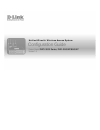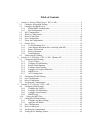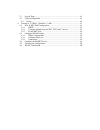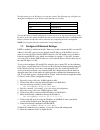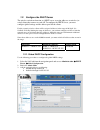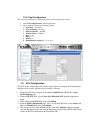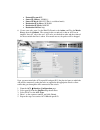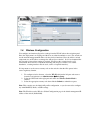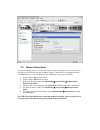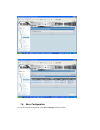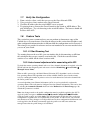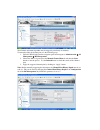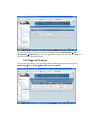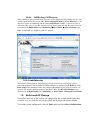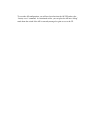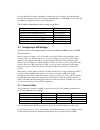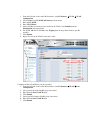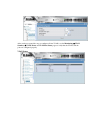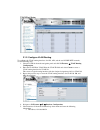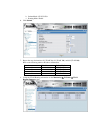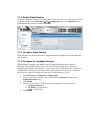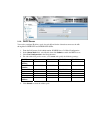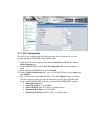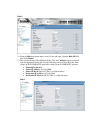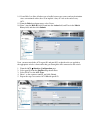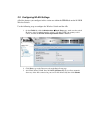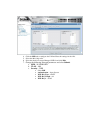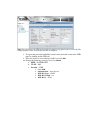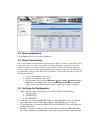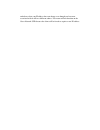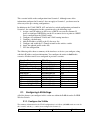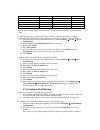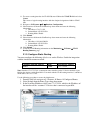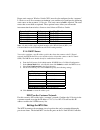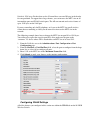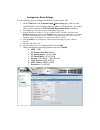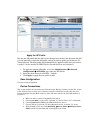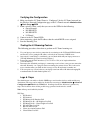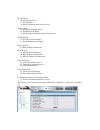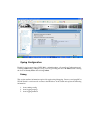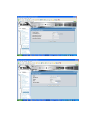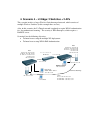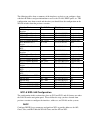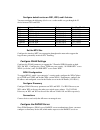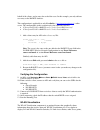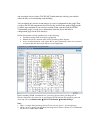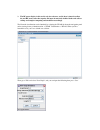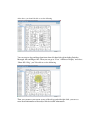- DL manuals
- D-Link
- Wireless Access Point
- DWL-3500AP
- Configuration Manual
D-Link DWL-3500AP Configuration Manual
Summary of DWL-3500AP
Page 1
Configuration guide product model: dws-3000 series, dwl-3500ap/8500ap version 1.5 unified wired & wireless access system.
Page 2: Table of Contents
Table of contents 1. Scenario 1 - basic l2 edge setup: 1 ws + 2 aps ..................................................... 4 1.1. Configure ap network settings ......................................................................... 5 1.2. Configure the dhcp server .....................................
Page 3
3.7 logs & traps .................................................................................................... 43 3.8 syslog configuration ........................................................................................ 45 3.9 debug .......................................................
Page 4
1. Scenario 1 - basic l2 edge setup: 1 ws + 2 aps the diagram in this scenario shows a very basic l2 edge network configuration with one wireless switch and two access points. All devices are in the same l2 domain. The objectives in this setup are as follows: • set up the minimum configuration for m...
Page 5
The table below gives the ip addresses used in this scenario. The following steps will guide you through the configuration of the wireless switch and the access point. Device subnet wireless switch 10.90.90.90/8 ap1 10.90.90.91/8 ap2 10.90.90.92/8 client address pool 10.90.91.1 – 10.90.91.254 to beg...
Page 6
1.2. Configure the dhcp server the wireless switch can function as a dhcp server to assign addresses to wireless (or wired) clients that connect to each ap. To configure the dhcp server, you must configure global settings and the address pool for the clients. For this scenario, wireless clients will...
Page 7
1.2.2. Pool configuration this section describes how to configure the address pool for the wireless clients. 1. Select pool configuration in the navigation tree. 2. Select create and specify the following settings: a. Pool name – guestpool b. Type of binding - dynamic c. Network number – 10.0.0.0 d....
Page 8
• protocol keyword: ip • source ip address: 10.90.91.1 • source ip mask: 0.0.0.255 (this is a wildcard mask) • destination ip address: 10.90.90.1 • destination ip mask: 0.0.0.255 • destination l4 port: http 6. Create a new rule, enter 2 as the rule id, permit as the action, and true for match every,...
Page 9
1.4. Wireless configuration you configure and monitor all wireless settings from the wlan tab on the navigation panel. Since the deployment is an l2 edge and there are no subnet boundaries to cross, the switch can use the network management ip address for the wireless functions (note: the wireless s...
Page 10
1.5. Device connections at this point, all the devices are ready to be connected. After the switch discovers the aps, they will appear on the failed list because the mac addresses of the aps are not configured in the valid ap database (i.E. The switch has not been configured to accept any valid aps)...
Page 11
1.6. Save configuration to save the switch configuration, select save changes from the tool bar..
Page 12
1.7. Verify the configuration 1. From a wireless client, verify that you can see the guest network ssid. 2. Using a wireless client, connect to the guest network. 3. Check the ip address that the switch dhcp server assigned. 4. Try pinging from a client on the guest network to the switch or ap ip ad...
Page 13
The channel adjustment algorithm may be triggered periodically or manually. To manually adjust the channel plan, use the following steps: 1. Select the wlan tab from the navigation panel and navigate to administration Æ ap management Æ rf management. 2. Choose the 802.11 b/g and select the manual ch...
Page 14
You may also manually change the operational channel from the administration Æ ap management Æ advanced page. Select the appropriate channel of the ap radio and change it to the desired channel on the next screen. 1.8.3. Rogue ap detection to check the rogue ap list, select the wlan tab from the nav...
Page 15
1.8.4. Power adjustment to check power level, select the wlan tab from the navigation panel and click monitoring Æ access points Æ managed access points. Select radio details tab to check the power level. The automatic power adjustment algorithm works by setting the initial power of the ap to the va...
Page 16
1.8.4.1. Self healing cell recovery when a managed ap is powered down, the power of its neighboring ap(s) managed by the same switch is immediately increased by 20%. Power adjustment mode should be interval to see an increase in power of neighboring ap. By default, initial power is 100%, so decrease...
Page 17
To reset the ap configuration, you will need to telnet into the ap cli and use the “factory-reset” command. As mentioned earlier, you can place the ap into “debug” mode from the switch if the ap is currently managed to gain access to the ui..
Page 18
2. Scenario 2 – l2/l3 edge: 1 ws + 1 ap + 1 remote ap the diagram in this section shows a l2/l3 edge/overlay setup. In this scenario, a wireless switch acts as an l3 device. Although the two aps are directly connected to the switch, they are in different subnets. Both the aps are managed by the d-li...
Page 19
To begin the wireless switch configuration, connect to the port 12 from a pc on the 10.0.0.0 network and launch the web browser using the default ip address: 10.90.90.90/8. You connect the aps after you complete the entire switch configuration. The ip address information for this scenario is as foll...
Page 20
1. From the lan tab on the switch web interface, click l2 features Æ vlan Æ vlan configuration. 2. Select create from vlan id and name pull down menu. 3. Enter the vlan id. 4. Enter vlan name. 5. On the slot/port row for the port to include in the vlan, select include from the participation drop-dow...
Page 21
After you have repeated the steps to configure all four vlans, use the monitoring Æ vlan summaryÆ vlan status and vlan port status pages to verify that the vlans and the ports are configured properly. Vlan status.
Page 22
Vlan port status 2.1.2. Configure vlan routing to configure the vlan routing interfaces for ap1, ap2, and the two d-link-net networks, use the following steps. 1. Select the lan tab from the navigation panel and click l3 features Æ vlan routing configuration. 2. Enter the vlan id for vlan 20 in the ...
Page 23
B. Subnet mask: 255.255.255.0 c. Routing mode: enable 6. Click submit. 7. Repeat the steps for interface 4/2 (vlan 30), 4/3 (vlan 100), and 4/4 (vlan 200). Refer to the following table for ip address information: interface ip address subnet mask interface 4/1 192.168.20.254 255.255.255.0 interface 4...
Page 24
2.1.3. Enable global routing you need to enable the routing mode to allow the switch to operate as a l3 device in this scenario. To do this, navigate to the l3 features Æ ip Æ configuration page. Select enable from the routing mode drop-down menu and click submit. 2.1.4. Configure static routing sin...
Page 25
2.1.6. Dhcp server you need to configure ip address pools for each ap and for the clients that connect to the aps through the d-link net1 and dlink-net2 ssids. 1. From the lan menu, click administration Æ dhcp server Æ global configuration 2. In the admin mode field, select enable, then click submit...
Page 26
2.1.7. Acl configuration the acl in this scenario blocks ip traffic between wireless clients who access the network through d-link-net1 and d-link-net2. 7. From the lan menu, navigate to the access control lists > ip acl > access profile settings page. 8. From the ip acl field, select create new ext...
Page 27
Rule 1 12. From the rule drop-down menu, select create, and enter 2 into the rule id field, then click submit. 13. The screen refreshes with additional fields. Click the configure button associated with the appropriate fields and enter the following criteria to deny ip traffic from clients on the d-...
Page 28
14. Create rule 3 to allow all other type of traffic between any source and any destination since as mentioned earlier, there is an implicit “deny all” rule at the end of every acl. 15. From the rule drop-down menu, select create. 16. Enter 3 into the rule id field, permit into the action field, and...
Page 29
2.2. Configuring wlan settings all of the features you configure in this section are within the wlan tab on the d-link wireless switch. Use the following steps to configure the wireless switch and the aps. 1. On the global tab of the administration Æ basic setup page, make sure the switch ip address...
Page 30
4. Click the ssid tab to configure the vap and network settings for the aps. 5. Select the 802.11b/g radio. 6. Select the check box next to managed ssid 2 and click edit. 7. Change the following network parameters and select submit: a. Ssid – d-link-net1 b. Vlan – 100 c. Security – wep • select psk ...
Page 31
Note: for convenience, the ssid created under one radio is propagated to the second radio. The ssid parameters on the second radio may then be modified. 8. To repeat the procedure and add a second secure network, return to the ssid page by clicking on the ssid tab. 9. Select the check box next to ma...
Page 32
2.3. Save configuration use the tool menu to save the switch configuration. 2.4. Device connections this section outlines the connections needed between the wireless switches and the aps. At this point, all the devices are ready to be connected. After the switch discovers the aps, they will become m...
Page 33
And observe that your ip address does not change even though you have now associated with an ap on a different subnet. Fast roams will not function on the guest network ssid because the client will be forced to acquire a new ip address..
Page 35
3. Scenario 3 – l3 overlay: 1 ws + 2 ap the diagram in this section shows a network configuration with a d-link wireless switch connected to an l3 device/router. One ap is connected to the d-link wireless switch, and the other is connected to the l3 device. Both aps are managed by the d- link wirele...
Page 36
This scenario builds on the configuration from scenario 2. Although some of the information configured in scenario 2 does not apply to scenario 3, you do not need to delete any of the pre-existing configurations. In addition to the vlan, dhcp, acl and wireless switch configuration performed in scena...
Page 37
Vlan 20 (interface 4/1) ap1 port 0/1 192.168.20.254 vlan 30 (interface 4/2) ap2 port 0/13 192.168.30.254 vlan 100 (interface 4/3) d-link-net1 ports 0/1 and 0/13 192.168.100.254 vlan 200 (interface 4/4) d-link-net2 ports 0/1 and 0/13 192.168.200.254 vlan 5 (interface 4/5) customer-net port 0/24 172.1...
Page 38
11. To create a routing interface for vlan 250, enter 250 into the vlan id field and select create. This creates a logical routing interface with the slot/port designation of 4/6 for vlan 250. 12. Navigate to l3 features Æ ip Æ interface configuration. 13. Select interface 4/5 from the slot/port dro...
Page 39
Proper static routes to wireless switch (ws1) must be also configured on the “customer” l3 device as well. In a customer environment, you would need to configure the following static routes on the customer’s l3 device. The static routes in bold is required. The static routes that are not bold are op...
Page 40
Switch is 1518 bytes. Packets that use the l3 tunnel have an extra 20 bytes in the header for encapsulation. To support these larger frames, you can increase the mtu size on all intermediate ports and wlan switch ports. The ap can transmit and receive frames of up to 1542 bytes on the lan port if yo...
Page 41
Configure the basic settings use the following steps to configure the wireless switch and the aps. 1. On the global tab of the administration Æ basic setup page, make sure the switch ip address is the loopback interface address (192.168.10.254), the country code is correct, and that the wlan switch ...
Page 42
Apply the ap profile because the ap profile that the aps use has changed and you have not disconnected ap1, you can manually re-apply the ap profile settings in order to update it with the new l3- tunnel network. The new profile will automatically be applied to ap2 after you connect it to the l3 dev...
Page 43
Verifying the configuration 4. Make sure that the l3 tunnel status is “configured” for the l3-tunnel network (on the wireless network configuration page of the l3-tunnel network administration Æ basic setup Æ ssid 5. From a wireless client, verify that you can see the ssids for the following: • gues...
Page 44
Peer ws traps 10. Peer ws discovered 11. Peer ws failed 12. Peer ws unknown protocol discovered ap state traps 13. Ws managed ap discovered 14. Ws managed ap failed 15. Ws managed ap unknown protocol discovered ap failure traps 16. Ws-ap association failure 17. Ws-ap authentication failure rogue ap ...
Page 45
Syslog configuration enable syslog by traversing to dws-3026 -> administration -> system log configuration and selecting submit. Then, configure syslog server by providing the server ip address and selecting the level of severity filter and selecting submit. Debug this section outlines information r...
Page 47
4. Scenario 4 – l3 edge: 2 switches + 2 aps this scenario involves a larger wireless switch managed network, which consists of multiple wireless switches (in this example there are two). Also, in this scenario, the l3-tunnel network is updated to require wpa2 authentication for “fast authenticated r...
Page 48
The following tables show a summary of the interfaces on devices you configure, along with their ip address and port information as well as the vlans, dhcp pools, etc. This configuration starts from scratch and therefore you should clear the configuration on the wlan switches from the previous scena...
Page 49
Configure default routes on ws1, ws2, and l3 device you must configure the following default routes so that traffic can get through the l3 device between ws1 and ws2. Set the mtu size configure the interface mtu size appropriate throughout the network to support the larger frames potentially involve...
Page 50
Behalf of the clients, and an entry for each of the users. In this example, you only add one user entry to the radius database. This configuration is applicable to only freeradius ( http://www.Freeradius.Net/ )radius server. The configurations in this section involve the following two files: • c:\pr...
Page 51
And associated wireless clients. The wlan visualization tool can help you visualize where the aps are in relationship to the building. You can upload one or more custom images to create a background for the graph. Then, you place the wlan components discovered by the switch on the graph to help prov...
Page 52
3. The rf power display in this tool is only for reference, and it doesn’t intend to reflect the real rf status cause that requires the input of materials of office blocks and walls or ceilings and complex computing and simulation accordingly. The network visualization can be launched by selecting t...
Page 53
After above, you should be able to see the following you can start to drag and drop from items from left hand side tab including switches, managed aps and rogue aps. Then you can go to ‘view’ ‘ap power display’ and select ‘show 802.11b/g’, you’ll be able to see the following then you can move your c...