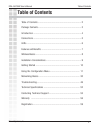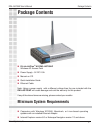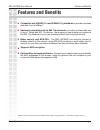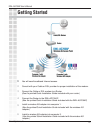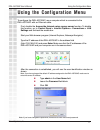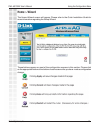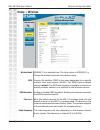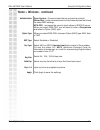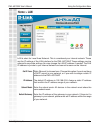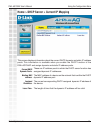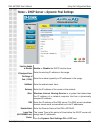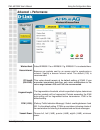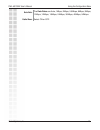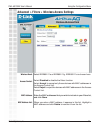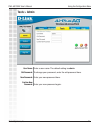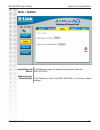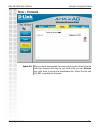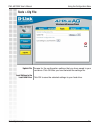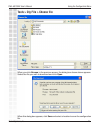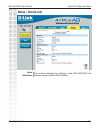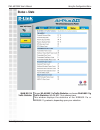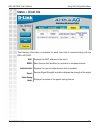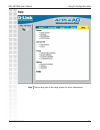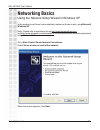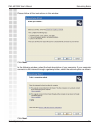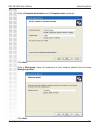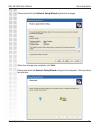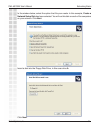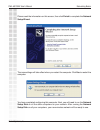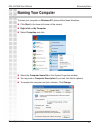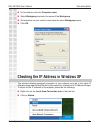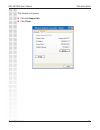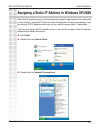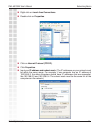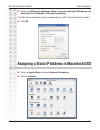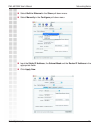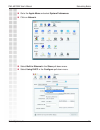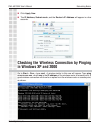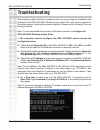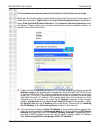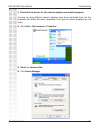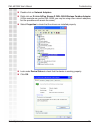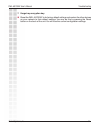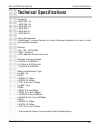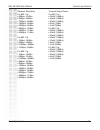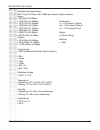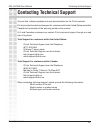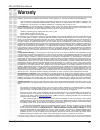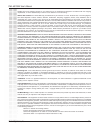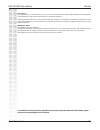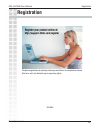D-Link DWL-AG700AP - AirPlus AG - Wireless Access Point Manual - Table of Contents
2
DWL-AG700AP User’s Manual
D-Link Systems, Inc.
Table of Contents
Table of Contents
Table of Contents ............................................................................2
Package Contents ............................................................................3
Introduction .................................................................................... 4
Connections .................................................................................... 5
LEDs ................................................................................................ 6
Features and Benefits ......................................................................7
Wireless Basics ................................................................................ 8
Installation Considerations .............................................................. 9
Getting Started ............................................................................. 10
Using the Configuration Menu .................................................... 11
Networking Basics ........................................................................ 30
Troubleshooting ........................................................................... 46
Technical Specifications ............................................................... 52
Contacting Technical Support ...................................................... 55
Warranty ..................................................................................... 56
Registration .................................................................................. 59
Summary of DWL-AG700AP - AirPlus AG - Wireless Access Point
Page 2: Table of Contents
2 dwl-ag700ap user’s manual d-link systems, inc. Table of contents table of contents table of contents ............................................................................2 package contents ............................................................................3 introduction ..............
Page 3: Package Contents
3 dwl-ag700ap user’s manual d-link systems, inc. Package contents note: using a power supply with a different voltage than the one included with the dwl-ag700ap will cause damage and void the warranty for this product. If any of the above items are missing, please contact your reseller. Package cont...
Page 4: Introduction
4 dwl-ag700ap user’s manual d-link systems, inc. Introduction introduction with a maximum wireless signal rate of up to 54mbps*, the dwl-ag700ap is a wireless access point that enables dualband networks, conveniently delivering connectivity in both the 802.11a and 802.11g bands. With the dwl-ag700ap...
Page 5: Connections
5 dwl-ag700ap user’s manual d-link systems, inc. Connections the auto/mdix lan port automatically senses the cable type when connecting to ethernet-enabled computers. Pressing the reset button restores the router to its original factory default settings. Receptor for the power adapter..
Page 6: Leds
6 dwl-ag700ap user’s manual d-link systems, inc. Leds power led a solid light indicates a proper connection to the power supply. Wlan led a solid light indicates that the wireless segment (802.11a and/or 802.11b/g) is ready. This led blinks during data transmission. Local network led a solid light i...
Page 7: Features and Benefits
7 dwl-ag700ap user’s manual d-link systems, inc. Features and benefits features and benefits *maximum wireless signal rate based on ieee standard 802.11a/g specifications. Actual data throughput will vary. Better security with wpa-psk - the dwl-ag700ap can securely connect to wireless clients on the...
Page 8: Wireless Basics
8 dwl-ag700ap user’s manual d-link systems, inc. Wireless basics d-link wireless products are based on industry standards to provide easy-to-use and compatible high-speed wireless connectivity within your home, business or public access wireless networks. D-link wireless products will allow you acce...
Page 9: Installation Considerations
9 dwl-ag700ap user’s manual d-link systems, inc. The d-link dwl-ag700ap lets you access your network, using a wireless connection, from virtually anywhere within its operating range. Keep in mind, however, that the number, thickness and location of walls, ceilings, or other objects that the wireless...
Page 10: Getting Started
10 dwl-ag700ap user’s manual d-link systems, inc. Getting started consult with your cable or dsl provider for proper installation of the modem. Connect the cable or dsl modem to a router. ( see the printed quick installation guide included with your router. ) install a wireless ag adapter into compu...
Page 11: Using The Configuration Menu
11 dwl-ag700ap user’s manual d-link systems, inc. Using the configuration menu using the configuration menu to configure the dwl-ag700ap, use a computer which is connected to the dwl-ag700ap with an ethernet cable. First, disable the access the internet using a proxy server function. To disable this...
Page 12: Home > Wizard
12 dwl-ag700ap user’s manual d-link systems, inc. Using the configuration menu the home>wizard screen will appear. Please refer to the quick installation guide for more information regarding the setup wizard. Home > wizard these buttons appear on most of the configuration screens in this section. Pl...
Page 13: Home > Wireless
13 dwl-ag700ap user’s manual d-link systems, inc. Using the configuration menu home > wireless service set identifier (ssid) is the name designated for a specific wireless local area network (wlan). The ssid’s factory default setting is default. The ssid can be easily changed to connect to an existi...
Page 14: Home > Wireless - Continued
14 dwl-ag700ap user’s manual d-link systems, inc. Using the configuration menu when you select wpa-psk, choose a cipher (eap) type: aes, auto or tkip. Select enabled or disabled. Select hex or ascii. Hexadecimal digits consist of the numbers 0-9 and the letters a-f. Ascii (american standard code for...
Page 15: Home > Lan
15 dwl-ag700ap user’s manual d-link systems, inc. Home > lan static (manual) is chosen here. Choose this option if you do not have a dhcp server in your network, or if you wish to assign a static ip address to the dwl-ag700ap. The default ip address is 192.168.0.50. Assign a static ip address that i...
Page 16
16 dwl-ag700ap user’s manual d-link systems, inc. Home > dhcp server > current ip mapping using the configuration menu these are ip address pools to which the dhcp server function has assigned dynamic ip addresses. Assigned ip address- lease time- this screen displays information about the current d...
Page 17
17 dwl-ag700ap user’s manual d-link systems, inc. Using the configuration menu home > dhcp server > dynamic pool settings function enable or disable: ip assigned from: the range of pool (1-256): submask: gateway: wins: lease time (60-31536000 sec): dns: domain name: status: enable or disable the dhc...
Page 18: Advanced > Performance
18 dwl-ag700ap user’s manual d-link systems, inc. Using the configuration menu advanced > performance wireless band: beacon interval: rts length (256-2346): fragment length: dtim (1-255): transmit power: select ieee802.11a or ieee802.11g. Ieee802.11a is selected here. Beacons are packets sent by an ...
Page 19
19 dwl-ag700ap user’s manual d-link systems, inc. Using the configuration menu data rate: radio wave: select on or off. The data rates are auto, 1mbps, 2mbps, 5.5mbps, 6mbps, 9mbps, 11mbps, 12mbps, 18mbps, 24mbps, 36mbps, 48mbps, 54mbps..
Page 20
20 dwl-ag700ap user’s manual d-link systems, inc. Using the configuration menu wireless band: access control: mac address: mac address list: select ieee802.11a or ieee802.11g. Ieee802.11a is chosen here. Enter the mac addresses that you wish to include in your filters list, and click save. When you ...
Page 21: Tools > Admin
21 dwl-ag700ap user’s manual d-link systems, inc. Using the configuration menu tools > admin user name: old password: new password: confirm new password: enter a user name. The default setting is admin. To change your password, enter the old password here. Enter your new password here. Enter your ne...
Page 22: Tools > System
22 dwl-ag700ap user’s manual d-link systems, inc. Using the configuration menu tools > system apply settings and restart: restore to factory default settings: click restart to apply the system settings and restart the dwl-ag700ap. Click restore to return the dwl-ag700ap to its factory default settin...
Page 23: Tools > Firmware
23 dwl-ag700ap user’s manual d-link systems, inc. Using the configuration menu tools > firmware update file: after you have downloaded the most recent version of the firmware from http://support.Dlink.Com to your hard drive, you can browse your hard drive to locate the downloaded file. Select the fi...
Page 24: Tools > Cfg File
24 dwl-ag700ap user’s manual d-link systems, inc. Using the configuration menu tools > cfg file update file: load settings to the loacl hard drive: browse for the configuration settings that you have saved to your hard drive. Click ok after you have selected the settings file. Click ok to save the s...
Page 25
25 dwl-ag700ap user’s manual d-link systems, inc. Tools > cfg file > choose file when you click browse in the previous screen, the dialog box shown above appears. Select the file you wish to download and click open. When this dialog box appears, click save and select a location to save the configura...
Page 26: Status > Device Info
26 dwl-ag700ap user’s manual d-link systems, inc. Status > device info using the configuration menu device information: this window displays the settings of the dwl-ag700ap, the firmware version and the mac address. 1.00 auto auto.
Page 27: Status > Stats
27 dwl-ag700ap user’s manual d-link systems, inc. Status > stats using the configuration menu wlan 802.11a traffic statistics: choose wlan 802.11a traffic statistics, or choose wlan 802.11g traffic statistics. Wlan 802.11a is chosen here. This window displays the statistics of the ieee802.11a or iee...
Page 28: Status > Client Info
28 dwl-ag700ap user’s manual d-link systems, inc. Status > client info using the configuration menu the following information is available for each client that is communicating with the dwl-ag700ap. Mac: bssid: authentication: signal: power saving mode: displays the mac address of the client. Basic ...
Page 29: Help
29 dwl-ag700ap user’s manual d-link systems, inc. Help using the configuration menu click on any item in the help screen for more information. Help:.
Page 30: Networking Basics
30 dwl-ag700ap user’s manual d-link systems, inc. Using the network setup wizard in windows xp in this section you will learn how to establish a network at home or work, using microsoft windows xp. Note: please refer to websites such as http://www.Homenethelp.Com and http://www.Microsoft.Com/windows...
Page 31
31 dwl-ag700ap user’s manual d-link systems, inc. Networking basics click next. In the following window, select the best description of your computer. If your computer connects to the internet through a gateway/router, select the second option as shown. Click next. Please follow all the instructions...
Page 32
32 dwl-ag700ap user’s manual d-link systems, inc. Networking basics enter a computer description and a computer name (optional). Click next. Enter a workgroup name. All computers on your network should havethesame workgroup name. Click next..
Page 33
33 dwl-ag700ap user’s manual d-link systems, inc. Please wait while the network setup wizard applies the changes. When the changes are complete, click next. Please wait while the network setup wizard configures the computer. This may take a few minutes. Networking basics.
Page 34
34 dwl-ag700ap user’s manual d-link systems, inc. Networking basics insert a disk into the floppy disk drive, in this case drive a. Click next. In the window below, select the option that fits your needs. In this example, create a network setup disk has been selected. You will run this disk on each ...
Page 35
35 dwl-ag700ap user’s manual d-link systems, inc. Please read the information under here’s how in the screen below. After you complete the network setup wizard you will use the network setup disk to run the network setup wizard once on each of the computers on your network. To continue click next. N...
Page 36
36 dwl-ag700ap user’s manual d-link systems, inc. Please read the information on this screen, then click finish to complete the network setup wizard. The new settings will take effect when you restart the computer. Click yes to restart the computer. You have completed configuring this computer. Next...
Page 37: Naming Your Computer
37 dwl-ag700ap user’s manual d-link systems, inc. Networking basics naming your computer to name your computer on windows xp, please follow these directions. Click start (in the lower left corner of the screen). Right-click on my computer. Select properties and click. Select the computer name tab in...
Page 38
38 dwl-ag700ap user’s manual d-link systems, inc. In this window, enter the computer name. Select workgroup and enter the name of the workgroup. All computers on your network must have the same workgroup name. Click ok. Networking basics the wireless adapter-equipped computers in your network must b...
Page 39
39 dwl-ag700ap user’s manual d-link systems, inc. Networking basics this window will appear: click the support tab. Click close..
Page 40
40 dwl-ag700ap user’s manual d-link systems, inc. Note: dhcp-enabled routers will automatically assign ip addresses to the computers on the network, using dhcp (dynamic host configuration protocol) technology. If you are using a dhcp-capable router you will not need to assign static ip addresses. If...
Page 41
41 dwl-ag700ap user’s manual d-link systems, inc. Networking basics right-click on local area connections. Double-click on properties. Click on internet protocol (tcp/ip). Click properties. Input your ip address and subnet mask.(the ip addresses on your network must be within the same range. For exa...
Page 42
42 dwl-ag700ap user’s manual d-link systems, inc. Networking basics input your dns server addresses. (note: if you are entering a dns server, you must enter the ip address of the default gateway.) the dns server information will be supplied by your isp (internet service provider.) click ok. Assignin...
Page 43
43 dwl-ag700ap user’s manual d-link systems, inc. Networking basics select built-in ethernet in the show pull-down menu. Select manually in the configure pull-down menu. Input the static ip address, the subnet mask and the router ip address in the appropriate fields. Click apply now..
Page 44
44 dwl-ag700ap user’s manual d-link systems, inc. Networking basics go to the apple menu and select system preferences. Click on network. Select built-in ethernet in the show pull-down menu. Select using dhcp in the configure pull-down menu..
Page 45: In Windows Xp and 2000
45 dwl-ag700ap user’s manual d-link systems, inc. Networking basics click apply now. The ip address, subnet mask, and the router’s ip address will appear in a few seconds. Go to start > run > type cmd. A window similar to this one will appear. Type ping xxx.Xxx.Xxx.Xxx, where xxx is the ip address o...
Page 46: Troubleshooting
46 dwl-ag700ap user’s manual d-link systems, inc. Troubleshooting troubleshooting this chapter provides solutions to problems that can occur during the installation and operation of the dwl-ag700ap wireless access point. We cover various aspects of the network setup, including the network adapters. ...
Page 47
47 dwl-ag700ap user’s manual d-link systems, inc. Troubleshooting 2. The wireless client cannot access the internet in the infrastructure mode. Make sure the wireless client is associated and joined with the correct access point. To check this connection: right-click on the local area connection ico...
Page 48
48 dwl-ag700ap user’s manual d-link systems, inc. 3. Check that the drivers for the network adapters are installed properly. You may be using different network adapters than those illustrated here, but this procedure will remain the same, regardless of the type of network adapters you are using. Go ...
Page 49
49 dwl-ag700ap user’s manual d-link systems, inc. Troubleshooting double-click on network adapters. Right-click on d-link air plus xtreme g dwl-g650 wireless cardbus adapter. (in this example we use the dwl-g650; you may be using other network adapters, but the procedure will remain the same.) selec...
Page 50
50 dwl-ag700ap user’s manual d-link systems, inc. Troubleshooting 4. What variables may cause my wireless products to lose reception? D-link products let you access your network from virtually anywhere you want. However, the positioning of the products within your environment will affect the wireles...
Page 51
51 dwl-ag700ap user’s manual d-link systems, inc. 7. I forgot my encryption key. Reset the dwl-ag700ap to its factory default settings and restore the other devices on your network to their default settings. You may do this by pressing the reset button on the back of the unit. You will lose the curr...
Page 52: Technical Specifications
52 dwl-ag700ap user’s manual d-link systems, inc. Technical specifications technical specifications standards • ieee 802.11a • ieee 802.11b • ieee 802.11g • ieee 802.3 • ieee 802.3u • ieee 802.3x device management • web-based – internet explorer v6 or later; netscape navigator v6 or later; or other ...
Page 53
53 dwl-ag700ap user’s manual d-link systems, inc. Technical specifications receiver sensitivity for 802.11a: • 6mbps: -87dbm • 9mbps: -86dbm • 12mbps: -85dbm • 18mbps: -83dbm • 24mbps: -80dbm • 36mbps: -76dbm • 48mbps: -71dbm • 54mbps: -71dbm for 802.11b: • 1mbps: -92dbm • 2mbps: -89dbm • 5.5mbps: -...
Page 54
54 dwl-ag700ap user’s manual d-link systems, inc. Wireless operating range* 802.11a/g (full power with 2.0dbi gain diversity dipole antenna) indoor: • 98ft (30m) @ 54mbps • 105ft (32m) @ 48mbps • 121ft (37m) @ 36mbps • 148ft (45m) @ 24mbps • 197ft (60m) @ 18mbps • 223ft (68m) @ 12mbps • 253ft (77m) ...
Page 55: Contacting Technical Support
55 dwl-ag700ap user’s manual d-link systems, inc. Contacting technical support you can find software updates and user documentation on the d-link website. D-link provides free technical support for customers within the united states and within canada for the duration of the warranty period on this p...
Page 56: Warranty
56 dwl-ag700ap user’s manual d-link systems, inc. Subject to the terms and conditions set forth herein, d-link systems, inc. (“d-link”) provides this limited warranty: · only to the person or entity that originally purchased the product from d-link or its authorized reseller or distributor, and · on...
Page 57
57 dwl-ag700ap user’s manual d-link systems, inc. Handling and return shipping charges for any product that is not packaged and shipped in accordance with the foregoing requirements, or that is determined by d-link not to be defective or non-conforming. What is not covered: the limited warranty prov...
Page 58
58 dwl-ag700ap user’s manual d-link systems, inc. Fcc caution: the manufacturer is not responsible for any radio or tv interference caused by unauthorized modifications to this equipment; such modifications could void the user’s authority to operate the equipment. This device complies with part 15 o...
Page 59: Registration
59 dwl-ag700ap user’s manual d-link systems, inc. Registration registration 021 605 product registration is entirely voluntary and failure to complete or return this form will not diminish your warranty rights..