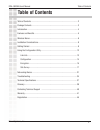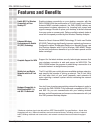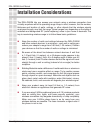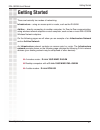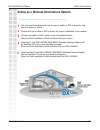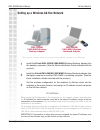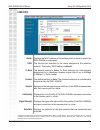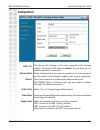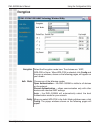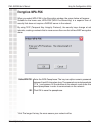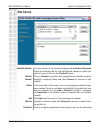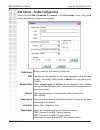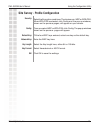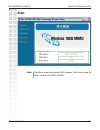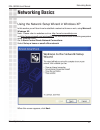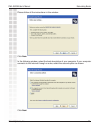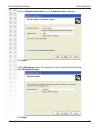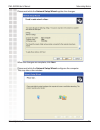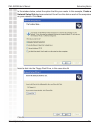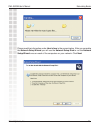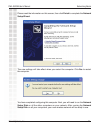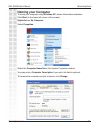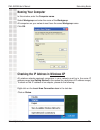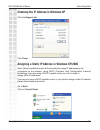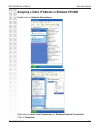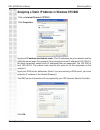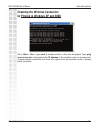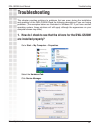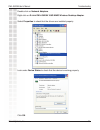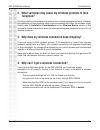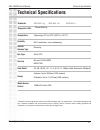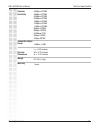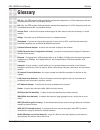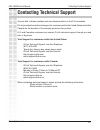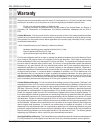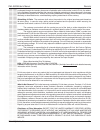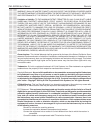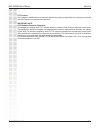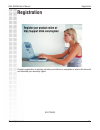- DL manuals
- D-Link
- Adapter
- DWL-G520M
- Manual
D-Link DWL-G520M Manual
Summary of DWL-G520M
Page 2: Table of Contents
2 dwl-g520m user’s manual d-link systems, inc. Table of contents table of contents table of contents ...............................................................................................2 package contents ........................................................................................
Page 3: Package Contents
3 dwl-g520m user’s manual d-link systems, inc. At least 64mb of memory and a 500mhz processor an 802.11g or 802.11b access point (for infrastructure mode), or another 802.11g or 802.11b wireless adapter (for ad-hoc, peer-to-peer networking mode.) package contents package contents d-link dwl-g520m 10...
Page 4: Introduction
4 dwl-g520m user’s manual d-link systems, inc. Connect to wireless networks at farther distances than before with d-link airplus xtreme g™ line of products infused with double xr (2xr) technology. By combining d-link’s new 2xr technology with d-link 108g technology, this new wireless desktop adapter...
Page 5: Features and Benefits
5 dwl-g520m user’s manual d-link systems, inc. Features and benefits features and benefits * maximum wireless signal rate derived from ieee standard 802.11g specifications. Actual data throughput will vary. Network conditions and environmental factors, including volume of network traffic, building mater...
Page 6: Wireless Basics
6 dwl-g520m user’s manual d-link systems, inc. Wireless basics wireless basics wireless users can use the same applications they use on a wired network. Wireless adapter cards used on laptop and desktop systems support the same protocols as ethernet adapter cards. D-linkwireless products are based o...
Page 7
7 dwl-g520m user’s manual d-link systems, inc. Standards-based technology the dwl-g520m wireless pci adapter utilizes the 802.11g standard. The ieee 802.11g standard is an extension of the 802.11b standard. It increases the data rate up to 54mbps within the 2.4ghz band, utilizing ofdm technology. Th...
Page 8: Installation Considerations
8 dwl-g520m user’s manual d-link systems, inc. Installation considerations the dwl-g520m lets you access your network using a wireless connection from virtually anywhere within its operating range. Keep in mind, however, that the number, thickness and location of walls, ceilings, or other objects th...
Page 9: Getting Started
9 dwl-g520m user’s manual d-link systems, inc. A wireless router - d-link 108g mimo di-634m desktop computers with a d-link 108g mimo dwl-g520m a cable modem - d-link dcm-202 getting started getting started there are basically two modes of networking: infrastructure – using an access point or router...
Page 10
10 dwl-g520m user’s manual d-link systems, inc. Infrastructure network setting up a wireless infrastructure network for a typical wireless setup at home, please do the following: you will need broadband internet access (a cable or dsl-subscriber line into your home or office). Consult with your cable...
Page 11
11 dwl-g520m user’s manual d-link systems, inc. Ad hoc network for a typical wireless setup at home (as shown above), please do the following: setting up a wireless ad-hoc network 1 2 3 dwl-g520m 108g mimo wireless desktop adapter 1 2 set the wireless configuration for the adapters to ad-hoc mode, se...
Page 12
12 dwl-g520m user’s manual d-link systems, inc. Using the configuration utility using the configuration utility if you are using windows xp, you can use either the zero configuration utility or the d-link configuration utility. To use the d-link configuration utility with xp, right-click on the wireless ...
Page 13: Link Info
13 dwl-g520m user’s manual d-link systems, inc. Using the configuration utility status: ssid: displays the mac address of the access point or router to which the dwl-g520m is associated. The service set identifier is the name assigned to the wireless network. The factory ssid setting is default. Tx ra...
Page 14: Configuration
14 dwl-g520m user’s manual d-link systems, inc. Using the configuration utility ssid (1-3): wireless mode: channel: ad-hoc band: power mode: support band: the service set identifier is the name assigned to the wireless network. The factory ssid setting is default. You can enter up to 3 wireless networ...
Page 15: Encryption
15 dwl-g520m user’s manual d-link systems, inc. Using the configuration utility encryption encryption: auth. Mode: config: select the encryption mode here. The choices are: wep, wpa-psk or none. When wpa-psk is selected, click config and the pop-up windows, shown on the following pages, will appear on ...
Page 16: Encryption-Wpa-Psk
16 dwl-g520m user’s manual d-link systems, inc. Using the configuration utility encryption-wpa-psk when you select wpa-psk in the encryption window, the screen below will appear. Suitable for the home user, wpa-psk (wpa pre-shared key) is a superior form of security that does not require a radius ser...
Page 17: Site Survey
17 dwl-g520m user’s manual d-link systems, inc. Using the configuration utility site survey available network: refresh: connect: profile: the top section of the window displays the available networks. Scroll up and down the list and highlight the network to which you wish to connect. Click on the conn...
Page 18
18 dwl-g520m user’s manual d-link systems, inc. Using the configuration utility site survey - profile configuration when you click add, properties or connect in the site survey screen, this popup screen appears for configuration purposes. Ssid: wireless mode: channel: the service set identifier is the na...
Page 19
19 dwl-g520m user’s manual d-link systems, inc. Site survey - profile configuration using the configuration utility security: config: default key: network key: key length: key format: ok: select the encryption mode here. The choices are: wep or wpa-psk. When wpa-psk is selected, click config and the pop-...
Page 20: About
20 dwl-g520m user’s manual d-link systems, inc. Using the configuration utility about about: the about screen displays the mac address, utility version and the driver version of the dwl-g520m..
Page 21: Networking Basics
21 dwl-g520m user’s manual d-link systems, inc. Networking basics networking basics using the network setup wizard in windows xp in this section you will learn how to establish a network at home or work, using microsoft windows xp. Note: please refer to websites such as http://www.Homenethelp.Com an...
Page 22
22 dwl-g520m user’s manual d-link systems, inc. Networking basics please follow all the instructions in this window: click next. In the following window, select the best description of your computer. If your computer connects to the internet through a router, select the second option as shown. Click...
Page 23
23 dwl-g520m user’s manual d-link systems, inc. Networking basics enter a computer description and a computer name (optional.) click next. Enter a workgroup name. All computers on your network should havethe same workgroup name. Click next..
Page 24
24 dwl-g520m user’s manual d-link systems, inc. Networking basics please wait while the network setup wizard applies the changes. When the changes are complete, click next. Please wait while the network setup wizard configures the computer. This may take a few minutes..
Page 25
25 dwl-g520m user’s manual d-link systems, inc. Networking basics in the window below, select the option that fits your needs. In this example, create a network setup disk has been selected. You will run this disk on each of the computers on your network. Click next. Click next. Insert a disk into th...
Page 26
26 dwl-g520m user’s manual d-link systems, inc. Networking basics please read the information under here’s how in the screen below. After you complete the network setup wizard you will use the network setup disk to run the network setup wizard once on each of the computers on your network. Click nex...
Page 27
27 dwl-g520m user’s manual d-link systems, inc. Networking basics please read the information on this screen, then click finish to complete the network setup wizard. The new settings will take effect when you restart the computer. Click yes to restart the computer. You have completed configuring this...
Page 28: Naming Your Computer
28 dwl-g520m user’s manual d-link systems, inc. Networking basics naming your computer to name your computer using windows xp, please follow these directions: click start (in the lower left corner of the screen). Right-click on my computer. Select properties. Select the computer name tab in the syst...
Page 29: Naming Your Computer
29 dwl-g520m user’s manual d-link systems, inc. Networking basics naming your computer checking the ip address in windows xp in this window, enter the computer name. Select workgroup and enter the name of the workgroup. All computers on your network must have the same workgroup name. Click ok. All w...
Page 30
30 dwl-g520m user’s manual d-link systems, inc. Click the support tab. Click close. Assigning a static ip address in windows xp/2000 note: many broadband routers will automatically assign ip addresses to the computers on the network, using dhcp (dynamic host configuration protocol) technology. If you...
Page 31
31 dwl-g520m user’s manual d-link systems, inc. Networking basics double-click on network connections. Click on properties. Right-click on local area connections (or wireless network connection). Assigning a static ip address in windows xp/2000
Page 32
32 dwl-g520m user’s manual d-link systems, inc. Networking basics input your ip address and subnet mask. (the ip addresses on your network must be within the same range. For example, if one computer has an ip address of 192.168.0.2, the other computers should have ip addresses that are sequential, l...
Page 33
33 dwl-g520m user’s manual d-link systems, inc. Networking basics checking the wireless connection by pinging in windows xp and 2000 go to start > run > type cmd. A window similar to this one will appear. Type ping xxx.Xxx.Xxx.Xxx, where xxx is the ip address of the wireless router or access point. ...
Page 34: Are Installed Properly?
34 dwl-g520m user’s manual d-link systems, inc. 1. How do i check to see that the drivers for the dwl-g520m are installed properly? Click device manager. Select the hardware tab. Troubleshooting go to start > my computer > properties. This chapter provides solutions to problems that can occur during...
Page 35
35 dwl-g520m user’s manual d-link systems, inc. Double-click on network adapters. Right-click on d-link dwl-g520m 108g mimo wireless desktop adapter. Select properties to check that the drivers are installed properly. Look under device status to check that the device is working properly. Click ok. T...
Page 36: Reception?
36 dwl-g520m user’s manual d-link systems, inc. Troubleshooting 2. What variables may cause my wireless products to lose reception? D-link products let you access your network from virtually anywhere you want. However, the positioning of the products within your environment will affect the wireless ...
Page 37: Technical Specifications
37 dwl-g520m user’s manual d-link systems, inc. Standards technical specifications technical specifications data rates* csma/ca with ack ieee 802.11g ieee 802.11b ieee 802.11 temperature operating: 0ºc to 55ºc (32ºf to 131ºf) 95% maximum, non-condensing humidity internal antenna type diversity 32-bit ...
Page 38
38 dwl-g520m user’s manual d-link systems, inc. Technical specifications receiver sensitivity 5.5mbps cck 2mbps qpsk 1mbps bpsk 11mbps ofdm 9mbps ofdm 6mbps ofdm 24mbps ofdm 18mbps ofdm 12mbps ofdm 54mbps ofdm 48mbps ofdm 36mbps ofdm 14dbm ± 2db transmitter output power l = 6.50 inches w = 0.75 inche...
Page 39: Glossary
39 dwl-g520m user’s manual d-link systems, inc. Glossary 802.11b - an ieee wireless lan specification standard that operates in 2.4 ghz frequency band and is interoperable with 802.11b standard devices. 802.11g - an ieee wireless lan specification standard that operates in 2.4 ghz frequency band and i...
Page 40: Contacting Technical Support
40 dwl-g520m user’s manual d-link systems, inc. Contacting technical support you can find software updates and user documentation on the d-link website. D-link provides free technical support for customers within the united states and within canada for the duration of the warranty period on this prod...
Page 41: Warranty
41 dwl-g520m user’s manual d-link systems, inc. Warranty warranty subject to the terms and conditions set forth herein, d-link systems, inc. (“d-link”) provides this limited warranty for its product only to the person or entity that originally purchased the product from: · d-link or its authorized r...
Page 42
42 dwl-g520m user’s manual d-link systems, inc. Warranty purchased through the inventory clearance or liquidation sale or other sales in which d-link, the sellers, or the liquidators expressly disclaim their warranty obligation pertaining to the product and in that case, the product is being sold “a...
Page 43
43 dwl-g520m user’s manual d-link systems, inc. Warranty warranty shall be limited to ninety (90) days. Except as expressly covered under the limited warranty provided herein, the entire risk as to the quality, selection and performance of the product is with the purchaser of the product. Limitation...
Page 44
44 dwl-g520m user’s manual d-link systems, inc. Warranty fcc caution: any changes or modifications not expressly approved by the party responsible for compliance could void the user’s authority to operate this equipment. Important note: fcc radiation exposure statement: this equipment complies with f...
Page 45: Registration
45 dwl-g520m user’s manual d-link systems, inc. Registration registration 05/17/2005 product registration is entirely voluntary and failure to complete or return this form will not diminish your warranty rights..