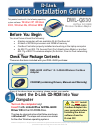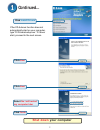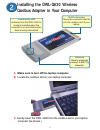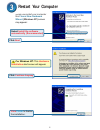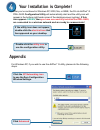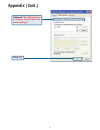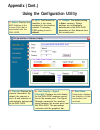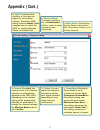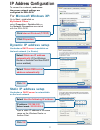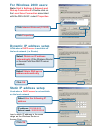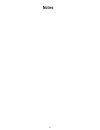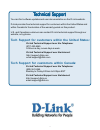D-Link DWL-G630 - AirPlus G 802.11g Wireless PC Card Quick Installation Manual
1
AirPlus G 2.4GHz
Wireless Cardbus Adapter
DWL-G630
©2003 D-Link Systems, Inc. All rights reserved. Trademarks or registered trademarks are the property of their respective holders. Software and
specifications subject to change without notice. DWL-G630 v1.00
If any of the above items are missing, please contact your reseller.
CD-ROM (containing Drivers, Manual and Warranty)
This product works with the following operating
system software:
Windows XP, Windows
2000, Windows Me, Windows 98SE
Before You Begin
DWL-G630 AirPlus G 2.4GHz Wireless Cardbus
Adapter
Check Your Package Contents
These are the items included with your DWL-G630 purchase:
Turn on the computer
and
Insert
the
D- Link AirPlus G DWL-G630
Driver CD in the CD-ROM drive.
The step-by-step instructions that follow are shown
in Windows XP. The steps and screens are similar
for the other Windows operating systems
Insert the D-Link CD-ROM Into Your
Computer
Do
NOT
install
the DWL-G630
Cardbus Adapter into
your computer before
installing the driver
software from the
D-Link CD!
You must have at least the following:
•
A laptop computer with an available 32-bit Cardbus slot
•
At least a 300 MHz processor and 32MB of memory
•
Cardbus Controller properly installed and working in the laptop computer
•
An 802.11g or 802.11b Access Point (for Infrastructure Mode) or another
802.11g or 802.11b wireless adapter (for Ad-Hoc; Peer-to-Peer networking
mode.)
TM
TM
TM