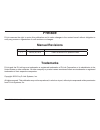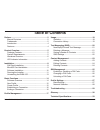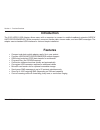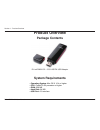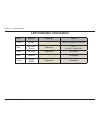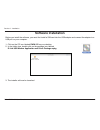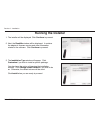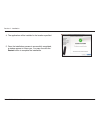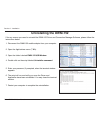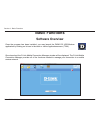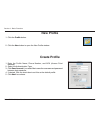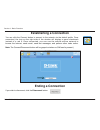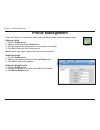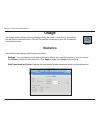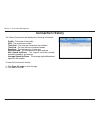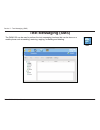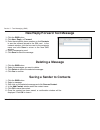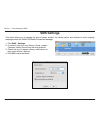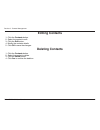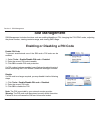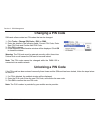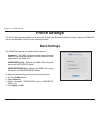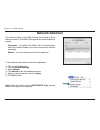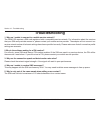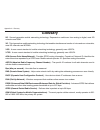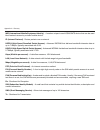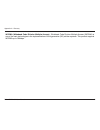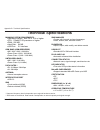- DL manuals
- D-Link
- Modem
- DWM-152
- User Manual
D-Link DWM-152 User Manual
Summary of DWM-152
Page 2: Manual Revisions
2 d-link dwm-152 user manual d-link reserves the right to revise this publication and to make changes in the content hereof without obligation to notify any person or organization of such revisions or changes. Manual revisions trademarks d-link and the d-link logo are trademarks or registered tradem...
Page 3: Table of Contents
3 d-link dwm-152 user manual table of contents preface..........................................................................2 manual revisions .................................................... 2 trademarks .............................................................2 introduction ..............
Page 4: Introduction
4 d-link dwm-152 user manual section 1 - product overview introduction compact and sleek mobile adapter easily fits in your pocket • provides hsdpa/umts/gprs/gsm/edge network support • gsm circuit-switched (csd) data transfer for multimedia • plug-and-play: no cd-rom required • connection software l...
Page 5: Product Overview
5 d-link dwm-152 user manual section 1 - product overview operating system: • mac os x 10.4 or higher cpu: • powerpc g3 processor or higher ram: • 256 mb hard disk: • 64 mb usb port: • 2.0 interface product overview d-link dwm-152 - 3.5g hsdpa usb adapter system requirements package contents.
Page 6: Hardware Overview
6 d-link dwm-152 user manual section 1 - product overview hardware overview usb port connects the dwm-152 to a computer. Status indicator a multi-colored led indicates connection status information. Sim card slot accepts a standard sim card. Microsd card slot accepts a microsd card (up to 8gb)..
Page 7: Led Indicator Information
7 d-link dwm-152 user manual section 1 - product overview led indicator information color service blinking solid yellow system – device initializing / no signal red sim card service searching error (no sim / invalid sim) green wcdma registered connected blue hsdpa – connected purple gprs/ edge regis...
Page 8: Installation
8 d-link dwm-152 user manual section 2 - installation installation follow the steps below to install a sim card: remove the cover from the end of the adapter. 1. Pull out the sim card tray. (figure 1) 2. Insert the sim card with the gold contacts facing down. (figure 2) 3. Push the sim card tray bac...
Page 9: Microsd Card Installation
9 d-link dwm-152 user manual section 2 - installation microsd card installation follow the steps below to install a microsd card: unplug the dwm-152 usb adapter from the computer. 1. Gently lift the upper left corner of the microsd card slot cover. 2. (figure a) insert the microsd card with the gold...
Page 10: Software Installation
10 d-link dwm-152 user manual section 2 - installation click on the cd icon labeled 1. Dwm-152 on your desktop. In the folder view, double-click on the package icon labeled 2. D-link usb modem application and driver package.Mpkg. The installer will now be launched. 3. Software installation before yo...
Page 11: Running The Installer
11 d-link dwm-152 user manual section 2 - installation running the installer the installer will be displayed. Click 1. Continue to proceed. Next, the 2. Read me window will be displayed. It contains the adapter’s firmware version and other information related to the software. Click continue to proce...
Page 12
12 d-link dwm-152 user manual section 2 - installation 4. The application will be installed to the location specified. 5. Once the installation process is successfully completed, a window appear to inform you. You may now click the restart button to complete the installation..
Page 13: Uninstalling The Dwm-152
13 d-link dwm-152 user manual section 2 - installation uninstalling the dwm-152 if for any reason you need to uninstall the dwm-152 driver and connection manager software, please follow the instructions below. Disconnect the dwm-152 mobile adapter from your computer. 1. Open the applications menu ( ...
Page 14: Basic Functions
14 d-link dwm-152 user manual section 3 - basic functions basic functions software overview once the program has been installed, you may launch the dwm-152 usb modem application by clicking on its icon in the dock or via the applications menu (ñza). Once launched, the d-link mobile connection manage...
Page 15: New Profile
15 d-link dwm-152 user manual section 3 - basic functions new profile click the 1. Profile button. Click the 2. New button to open the new profile window. Create profile enter the profile name, phone number, and apn (access point 1. Network) select the authentication type. 2. Click 3. Save account i...
Page 16: Ending A Connection
16 d-link dwm-152 user manual section 3 - basic functions ending a connection establishing a connection you can click the connect button to connect to the network via the default profile. Once connected, the icon on the right side of the window will display a green checkmark instead of a red x. Once...
Page 17: Profile Management
17 d-link dwm-152 user manual section 4 - profile management profile management editing a profile click the 1. Profile button. Select a profile and click the 2. Edit button. Click the appropriate tab and enter the information in the fields. 3. Click 4. Ok to close the edit profile window. Note: prof...
Page 18: Usage
18 d-link dwm-152 user manual section 5 - connection management usage statistics the usage window allows users to manage not only the current connection (if connected), but also their connection history. Click the connection info button to open the connection information window. The statistics tab d...
Page 19: Connection History
19 d-link dwm-152 user manual section 5 - connection management connection history the history connection tab displays the following information: profile - the name of the profile apn - the access point name time start - the time the connection was initiated time end - the time that the connected en...
Page 20: Text Messaging (Sms)
20 d-link dwm-152 user manual section 7 - text messaging (sms) text messaging (sms) the dwm-152 can be used to perform the text messaging functions that can be done on a mobile phone such as sending, receiving, replying, forwarding and deleting. Sms.
Page 21: Deleting A Message
21 d-link dwm-152 user manual section 7 - text messaging (sms) new/reply/forward text message click the 1. Sms button. Click 2. New, reply, or forward. Enter the recipient’s phone number or click 3. Contacts to see the contacts stored to the sim card. In the contacts window, click the box next to th...
Page 22: Sms Settings
22 d-link dwm-152 user manual section 7 - text messaging (sms) sms settings this menu allows you to change the service center number, its validity period, and whether to store outgoing messages within the dwm-152 mobile connection manager. Click 1. Sms > settings. If needed, enter the new service ce...
Page 23: Contact Management
23 d-link dwm-152 user manual section 8 - contact management contact management adding contacts the dwm-152 contacts manager displays all the contacts on the sim card. Contacts can be added, edited, deleted and imported. Click the 1. Contacts button. Click the 2. Add button. In the add contact windo...
Page 24: Deleting Contacts
24 d-link dwm-152 user manual section 8 - contact management deleting contacts editing contacts click the 1. Contacts button. Select the contact to edit. 2. Click the 3. Edit button. Modify the contacts details. 4. Click 5. Ok to save the changes. Click the 1. Contacts button. Select the contact to ...
Page 25: Sim Management
25 d-link dwm-152 user manual section 9 - sim management sim management sim management includes functions such as enabling/disabling a pin, changing the pin1/pin2 codes, adjusting the phone number, viewing contacts usage, and viewing sms usage. Enabling or disabling a pin code enable pin code to pre...
Page 26: Changing A Pin Code
26 d-link dwm-152 user manual section 9 - sim management changing a pin code sim cards often contain two pin codes that can be changed. Click 1. Tools > change pin code > pin1 or pin2. Enter the details in the following fields: current pin code, enter 2. New pin code and confirm new pin code. Click ...
Page 27: Band Settings
27 d-link dwm-152 user manual section 10 - profile settings band settings the dwm-152 supports two band selection options: automatic - the dwm-152 automatically selects the band based on the networks available in current area and those supported by the dwm-152. Umts/hsdpa only -restricts the dwm-152...
Page 28: Network Selection
28 d-link dwm-152 user manual section 10 - profile settings the current location of the dwm-152 may be covered by more than one network. The dwm-152 supports two network selection options: automatic - by default the dwm-152 will automatically select the network based on the user account and network ...
Page 29: Troubleshooting
29 d-link dwm-152 user manual section 12 - troubleshooting 1. Why am i unable to connect to a mobile service network? The dwm-152 requires a sim card registered with a compatible service network. For information about the services that your sim card provides access to, please contact your mobile ser...
Page 30: Glossary
30 d-link dwm-152 user manual appendix a - glossary glossary 2g - second-generation mobile networking technology. Represents a switchover from analog to digital; most 2g networks use gsm. 3g - third-generation mobile networking technology that enables simultaneous transfer of voice and non-voice dat...
Page 31
31 d-link dwm-152 user manual appendix a - glossary imei (international mobile equipment identity) - a number unique to each gsm/umts device that can be used block network access by a stolen mobile device. Ip (internet protocol) - routes packets over a network. Hsdpa (high speed downlink packet acce...
Page 32
32 d-link dwm-152 user manual appendix a - glossary wcdma (wideband code division multiple access) - wideband code division multiple-access (wcdma) is one of the main technologies in the implementation of third-generation (3g) cellular systems. This product supports wcdma up to 384kbps..
Page 33: Technical Specifications
33 d-link dwm-152 user manual appendix b - technical specifications technical specifications minimum system requirements operating system: mac os x 10.4 or higher • cpu: powerpc g3 processor or higher • ram: 256 mb • hard disk: 64 mb • usb port: 2.0 interface • gsm band (gsm/gprs/edge) 850 / 900 / 1...