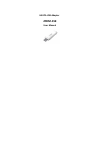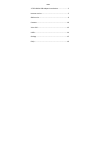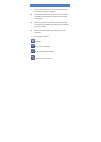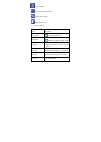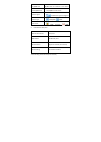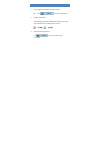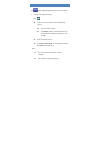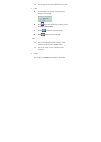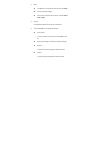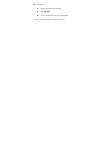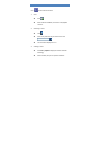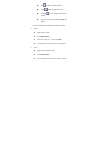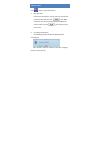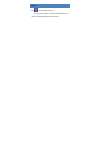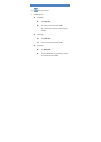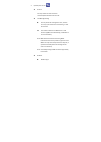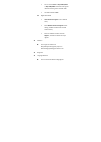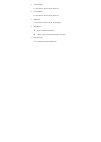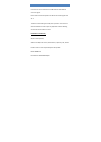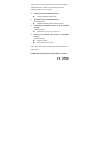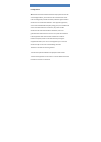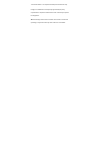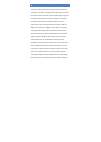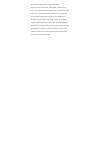- DL manuals
- D-Link
- Modem
- DWM-156
- User Manual
D-Link DWM-156 User Manual
Summary of DWM-156
Page 1
Hsupa usb adapter dwm‐156 user manual.
Page 2
Index 3.75g hsupa usb adapter introduction ....................... 2 internet service .............................................................. 5 sms service .................................................................... 6 contacts ............................................................
Page 3
3. 75g hsup a usb adapter introducti on 1. To launch the network connect, double‐click the shortcut icon on the desktop. It should be noted that: if the pin code enabled, enter the correct one, then click ok. The (u)sim will be locked after three retries of incorrect pin code inputting; enter the co...
Page 4
: access to ussd : access to check usage statistics : set parameters options : help (user manual) 3. Status information status description new message new message(s) arrived. Message full indicates the (u)sim’s storage of sms no device indicates that system cannot find the device. Initializing indic...
Page 5
No (u)sim card (u)sim card not inserted or the device invalid (u)sim card the (u)sim is out of service. Network signal indicate the signal strength of network type gsm/gprs, umts. Data service edge available, hspa 4. Led indicator description state of led indicator description red solid on no sim ca...
Page 6
In tern et service 1. Connecting with the default connection profile click to set up the connection; 2. Statistics information the following window will be displayed at lower right corner of main interface when connecting to the internet. 3. Disconnect from the internet click to disconnect the inter...
Page 7
Sms service click to enter sms (short message service) service interface. 1. Creating and sending a message. Click : input the recipient number by one of the following options: enter the number directly; click send to, choose the recipient number from the phonebook and add to the sending list , then...
Page 8
The message cannot expand 2,048 characters at most. 2. Inbox the following prompt box will be displayed when received a new message; reply : access the edit interface, write the content, click send or save to draft; forward : forward the selected message; delete : delete the selected message. Note: ...
Page 9
4. Draft the msg sent unsuccessfully will be saved in the draft . Click the selected message; confirm the recipient and the content, and click send or save to draft. 5. Recycle all deleted information will be saved in the recycle. 6. The selected sms can be operated as follows: save number: to save ...
Page 10
Sms export right‐click the selected the message; click sms export ; specify the path and the file name, and click save. Note: the exported message will be saved as a *.Csv file..
Page 11
Con ta cts click to enter contacts interface. 1. New click ; enter the name and mobile, and save it in the (u)sim card or pc. 2. Searching a contact click ; enter the key characters of you want to find in the ; the result will be displayed in turn. 3. Viewing a contact click local or (u)sim to displ...
Page 12
Edit : modify the selected contact; delete : delete the selected contact; send sms : send a message to the selected contact; copy to: copy the contact between (u)sim card and pc. Note: the deleted contact information cannot be retrieved. 4. Import right‐click the mouse; click contacts import; select...
Page 13
Confirm the name and the path the file saved, then click save..
Page 14
Voice call click to enter voice call interface. 1. Dial operation enter voice call interface, you can enter the call number by dial number pad, then click to dial. When connected, you can click volume button to adjust the volume; when you click , you can hang up the current call. 2. Incoming call op...
Page 15
Ussd click to enter ussd interface. You can add, edit, delete, and send ussd operation. The result of sending will display on the edit box..
Page 16
Settin gs click to list the functions. 1. Pin management enable pin click enable pin; enter the correct pin code and click ok. Note: the pin code should be a numeric string of 4‐8 digits. Disable pin click disable pin; enter the correct pin code and click ok. Modify pin click modify pin; enter the o...
Page 17
2. Options (also can use ) general you may choose the alert tone when connected/disconnected to the internet. Text message setting you may active the message alert tone, and also can set up your favorite tone via selecting a *.Wav file in the pc. The number showed in the sms center is read from the ...
Page 18
You can choose auto or only umts/hspa or only gprs/edge. The device will register network according to the selected mode. The default mode is auto. Registration mode auto search and register is set as default value; select manual search and register before dialing, available networks will be listed ...
Page 19
3. Contacts import for more details, refer to internet contacts‐4. 4. Contacts export for more details, refer to internet contacts‐5. 5. Sms export for more details, refer to internet text message‐5. 6. Help &about help: to open the user manual about: to get the connection manager information. 7. Sh...
Page 20
Faqs 1. Q: what shall i do if i cannot connect to the internet? A: checking setting and check the profile is correct to match the (u)sim card operator. If not, can manual to enter the apn information to connect to the internet. 2. Q: why can’t i receive the message? A: please confirm whether the (u)...
Page 21
Ce warn in g: users have to use the connection to usb interfaces with usb 2.0 version or higher. Please make sure the temperature for device will not be higher than 45 ˚c the device is tested for typical body worn operation. The minimum distance between the user and/or any bystander and the radiatin...
Page 22
Complies with the essential requirements of article 3 of the r&tte 1999/5/ec directive, if used for its intended use and that the following standards have been applied: 1. Health (article 3.1(a) of the r&tte directive) en 62311: 2008/ en 62209‐2:2010 2. Safety (article 3.1(a) of the r&tte directive)...
Page 23
Fcc wa rn in g: fcc regulations: this device has been tested and found to comply with the limits for a class b digital device, pursuant to part 15 of the fcc rules. These limits are designed to provide reasonable protection against harmful interference in a residential installation. This equipment ...
Page 24
‐consult the dealer or an experienced radio/tv technician for help. Changes or modifications not expressly approved by the party responsible for compliance could void the user‘s authority to operate the equipment. the antenna(s) used for this transmitter must not be co‐located or operating in conju...
Page 25
4rf exposure information (sar) this device meets the government’s requirements for exposure to radio waves. This device is designed and manufactured not to exceed the emission limits for exposure to radio frequency (rf) energy set by the federal communications commission of the u.S. Government. The ...
Page 26
With usb slot configurations including horizontal‐up, horizontal‐down, vertical‐front, vertical‐back. This device can be used in host product(s) with substantially similar physical dimensions, construction, and electrical and rf characteristics. The highest sar value, tested per fcc rf exposure guid...