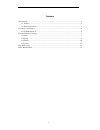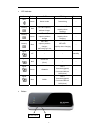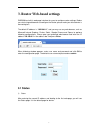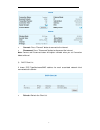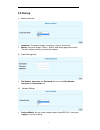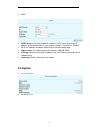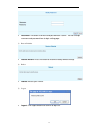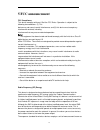D-Link DWR-330 User Manual - 1 Introduction
3
1 Introduction
DWR-330 is a HSIA Wi-Fi device, working in EV-DO network. This device is a
Wi-Fi router. It can provide up to 8 connections to various Wi-Fi devices such as smart
phones, laptops, or tablet PCs. This quick guide provides instructions on how to use
and get started with the product. For information about connection of services, please
consult your service provider.
1.1. Features
Built-in HSIA modem module
Downlink throughput up to 3.1Mbps
Uplink throughput up to 1.8Mbps
WWAN
connection
CDMA2000 EVDO Rev. A
Compatible to CDMA 2000 EVDO Rev 0 and CDMA 2000 1x RTT, IS-95
A/B.
Wi-Fi 802.11 b/g/n
Built-in firewall to protect your Internet
Share internet connection with 8 Wi-Fi devices
Micro USB interface
Multi-color LED indicating status of network connection
Support Microsoft Windows XP / Vista / Windows 7/Windows 8
Support
Linux
Support Mac OS 10.5/10.6/10.7/10.8/10.9
Antenna
One Internal EVDO main antenna
One Internal EVDO diversity antenna
One Internal Wi-Fi antenna
1.2. Product Overview
Appearance