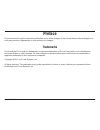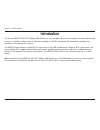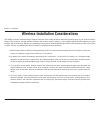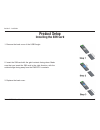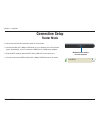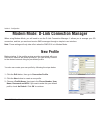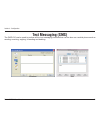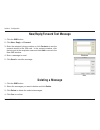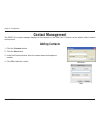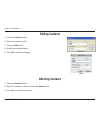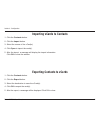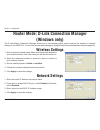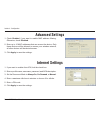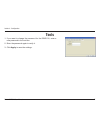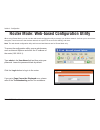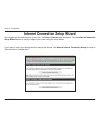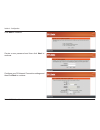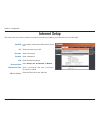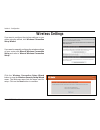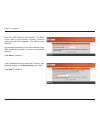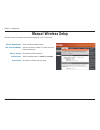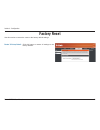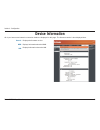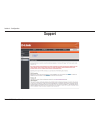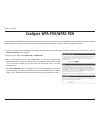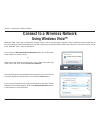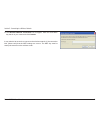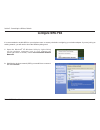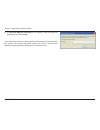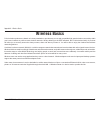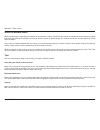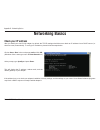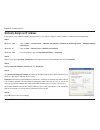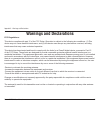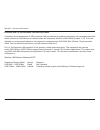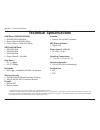- DL manuals
- D-Link
- Network Router
- DWR-510
- User Manual
D-Link DWR-510 User Manual - Hardware Overview
3
D-Link DWR-510 User Manual
Section 1 - Product Overview
Hardware Overview
Side Panel
Port/LED
Function
USB Connector Connects to your computer’s USB port.
Status LED
Indicates the status of your network connection.
Color
Solid
Blinking (Fast) Blinking (Slow)*
Blue
WCDMA/HSDPA/HSUPA
Connected
Transmitting
Dial on demand
Green
GSM/GPRS Connected
Transmitting
Dial on demand
Red
SIM error/No service
-
-
Status LED
USB Connector
* This applies when the device is in standby mode.
Summary of DWR-510
Page 2: Trademarks
I d-link dwr-510 user manual d-link reserves the right to revise this publication and to make changes in the content hereof without obligation to notify any person or organization of such revisions or changes. Trademarks d-link and the d-link logo are trademarks or registered trademarks of d-link co...
Page 3: Table of Contents
Ii d-link dwr-510 user manual table of contents preface...........................................................................I trademarks .............................................................. I product overview ........................................................1 package contents ...
Page 4
Iii d-link dwr-510 user manual table of contents configure wpa-psk/wpa2-psk .......................... 36 connect to a wireless network ................................37 using windows vista™ ......................................... 37 configure wireless security ............................ 38 usi...
Page 5: System Requirements
1 d-link dwr-510 user manual section 1 - product overview • d-link dwr-510 mini 3g 7.2mbps usb router • manual on the device system requirements • a compatible (u)sim card with service.* • computers with windows ® , macintosh ® , or linux-based operating systems with an installed ethernet adapter • ...
Page 6: Introduction
2 d-link dwr-510 user manual section 1 - product overview introduction the d-link dwr-510 mini 3g 7.2mbps usb router is a very compact 3g router and dongle, slim and small enough to carry in a pocket. It allows users to take full advantage of hsupa-compatible 3g networks for portable use anywhere or...
Page 7: Hardware Overview
3 d-link dwr-510 user manual section 1 - product overview hardware overview side panel port/led function usb connector connects to your computer’s usb port. Status led indicates the status of your network connection. Color solid blinking (fast) blinking (slow)* blue wcdma/hsdpa/hsupa connected trans...
Page 8
4 d-link dwr-510 user manual section 2 - installation wireless installation considerations the dwr-510 can be accessed using a wireless connection from virtually anywhere within the operating range of your wireless network. Keep in mind, however, that the quantity, thickness and location of walls, c...
Page 9: Product Setup
5 d-link dwr-510 user manual section 2 - installation 1. Remove the back cover of the usb dongle. Product setup installing the sim card 3. Replace the back cover. 2. Insert the sim card with the gold contacts facing down. Make sure that you insert the sim card in the right direction, with the notche...
Page 10: Connection Setup
6 d-link dwr-510 user manual section 2 - installation 1. Move the router/modem selection switch to modem mode. 2. Connect the mini 3g 7.2mbps usb router to your computer, the led will blink green. 3. Follow the instructions to install the d-link connection manager. 4. Enter the pin code for the sim ...
Page 11: Connection Setup
7 d-link dwr-510 user manual section 2 - installation connection setup \1. Move the router/modem selection switch to router mode. 2. Connect the mini 3g 7.2mbps usb router to your computer, the led will blink green. Alternatively, you can connect the dwr-510 to a usb power adapter. 3. Find the wi-fi...
Page 12: New Profile
8 d-link dwr-510 user manual section 3 - configuration when using modem mode, you will need to use the d-link connection manager. It allows you to manage your 3g connection, and lets you send and receive sms messages through a simple to use interface. Note: these settings will only take effect when ...
Page 13: Establishing A Connection
9 d-link dwr-510 user manual section 3 - configuration establishing a connection you can click the connect button to connect to the network via the default profile. Once connected, you can use the mobile service network to browse the internet, send e-mail, send text messages, and perform other tasks...
Page 14: Text Messaging (Sms)
10 d-link dwr-510 user manual section 3 - configuration text messaging (sms) the dwr-510 can be used to perform all the text messaging functions that can be done on a mobile phone such as sending, receiving, replying, forwarding and deleting. Windows mac.
Page 15: Deleting A Message
11 d-link dwr-510 user manual section 3 - configuration new/reply/forward text message 1. Click the sms button. 2. Click new, reply, or forward. 3. Enter the recipient’s phone number or click contacts to see the contacts stored to the sim card. In the contacts window, click the box next to the recip...
Page 16: Contact Management
12 d-link dwr-510 user manual section 3 - configuration contact management adding contacts the dwr-510 contacts manager displays all the contacts on the sim card. Contacts can be added, edited, deleted and imported. 1. Click the contacts button. 2. Click the new button. 3. In the add contact window,...
Page 17: Deleting Contacts
13 d-link dwr-510 user manual section 3 - configuration deleting contacts editing contacts 1. Click the contacts button. 2. Select the contact to edit. 3. Click the edit button. 4. Modify the contacts details. 5. Click ok to save the changes. 1. Click the contacts button. 2. Select the contact to de...
Page 18: Importing Vcards to Contacts
14 d-link dwr-510 user manual section 3 - configuration importing vcards to contacts exporting contacts to vcards 1. Click the contacts button. 2. Click the export button. 3. Select the destination to save the vcard(s). 4. Click ok to export the card(s). 5. After the export, a message will be displa...
Page 19: (Windows Only)
15 d-link dwr-510 user manual section 3 - configuration router mode: d-link connection manager (windows only) wireless settings network settings the d-link mobile connection manager allows you to conveniently adjust options such as the wireless or network settings for the dwr-510. You can also acces...
Page 20: Advanced Settings
16 d-link dwr-510 user manual section 3 - configuration advanced settings 1. Check enabled, if you want to enable mac address filtering. Otherwise, check disabled. 2. Enter up to 10 mac addresses that can access the device. Only these devices will be allowed to access your wireless network; all othe...
Page 21: Tools
17 d-link dwr-510 user manual section 3 - configuration tools 1. If you want to change the password for the dwr-510, enter a new password in the text box. 2. Enter the password again to verify it. 3. Click apply to save the settings..
Page 22
18 d-link dwr-510 user manual section 3 - configuration when using router mode, you can use the web-based configuration utility to manage your wireless network. It allows you to set wireless encryption, control access to the wireless network, set up an ftp server for file sharing, and more. Note: th...
Page 23
19 d-link dwr-510 user manual section 3 - configuration internet connection setup wizard once logged into the web interface of the router, the setup > internet page will appear. Click the internet connection setup wizard button to quickly configure your router using the setup wizard. If you want to ...
Page 24
20 d-link dwr-510 user manual section 3 - configuration click next to continue. Create a new password and then click next to continue. Configure your 3g internet connection settings and then click next to continue..
Page 25
21 d-link dwr-510 user manual section 3 - configuration click connect to save your settings. Once the router has finished rebooting, click continue. Please allow 1-2 minutes to connect..
Page 26: Internet Setup
22 d-link dwr-510 user manual section 3 - configuration internet setup if you want to enable auto apn, tick the check box. Enter the name of your isp. Enter a username. Enter a password. Enter the apn description. Set to always on, on demand, or manual. Enter a maximum idle time in minutes. Choose 0...
Page 27: Wireless Settings
23 d-link dwr-510 user manual section 3 - configuration wireless settings if you want to configure the wireless settings on your router using the wizard, click wireless connection setup wizard. If you want to manually configure the wireless settings on your router click manual wireless connection se...
Page 28
24 d-link dwr-510 user manual section 3 - configuration enter the ssid (service set identifier). The ssid is the name of your wireless network. Create a name using up to 20 characters. The ssid is case- sensitive. It is recommended that you tick the checkbox to use wpa wireless encryption to secure ...
Page 29
25 d-link dwr-510 user manual section 3 - configuration the final menu appears to indicate that setup is complete. You should write down the wireless network name (ssid) and network key for future reference when connecting other wireless devices to your wireless network. Click save to finish the sec...
Page 30: Manual Wireless Setup
26 d-link dwr-510 user manual section 3 - configuration manual wireless setup enter a wireless network name. Set the maximum number of clients that can connect wirelessly. Choose the wireless channel. Set the visibility status to visible or invisible. Choose the wireless security mode. Wireless netw...
Page 31: Network Setup
27 d-link dwr-510 user manual section 3 - configuration network setup enter the router ip address. Enter the subnet mask. If you want to enable dhcp server, check enabled. Otherwise, check disabled. Enter values for the dhcp ip address range. Router ip address: subnet mask: enable dhcp server: dhcp ...
Page 32: Administrator Settings
28 d-link dwr-510 user manual section 3 - configuration administrator settings enter a password. Verify the password. Password: verify password: use this section to change the password for the administrator account..
Page 33: Factory Reset
29 d-link dwr-510 user manual section 3 - configuration factory reset click this button to restore all settings to the factory defaults. Restore to factory default: use this section to restore the router to the factory default settings..
Page 34: Device Information
30 d-link dwr-510 user manual section 3 - configuration device information all of your internet and network connection details are displayed on this page. The firmware version is also displayed here. Displays the firmware version. Displays information about the wan. Displays information about the la...
Page 35: Wireless Information
31 d-link dwr-510 user manual section 3 - configuration wireless information all of your wireless connection details are displayed on this page. Displays the wireless clients and their mac addresses. Number of wireless clients:.
Page 36: Support
32 d-link dwr-510 user manual section 3 - configuration support.
Page 37: Wireless Security
33 d-link dwr-510 user manual section 4 - security wireless security this section will show you the different levels of security you can use to protect your data from intruders. The dwr-510 offers the following types of security: • wpa2 (wi-fi protected access 2) • wpa2-psk (pre-shared key) • wpa (w...
Page 38: Configure Wep
34 d-link dwr-510 user manual section 4 - security configure wep it is recommended to enable encryption on your wireless router before your wireless network adapters. Please establish wireless connectivity before enabling encryption. Your wireless signal may degrade when enabling encryption due to t...
Page 39: What Is Wpa?
35 d-link dwr-510 user manual section 4 - security what is wpa? Wpa, or wi-fi protected access, is a wi-fi standard that was designed to improve the security features of wep (wired equivalent privacy). The 2 major improvements over wep: • improved data encryption through the temporal key integrity p...
Page 40: Configure Wpa-Psk/wpa2-Psk
36 d-link dwr-510 user manual section 4 - security configure wpa-psk/wpa2-psk it is recommended to enable encryption on your wireless router before your wireless network adapters. Please establish wireless connectivity before enabling encryption. Your wireless signal may degrade when enabling encryp...
Page 41: Using Windows Vista™
37 d-link dwr-510 user manual section 5 - connecting to a wireless network connect to a wireless network using windows vista™ windows ® vista ™ users may use the built-in wireless utility. If you are using another company’s utility or windows ® 2000, please refer to the user manual of your wireless ...
Page 42: Configure Wireless Security
38 d-link dwr-510 user manual section 5 - connecting to a wireless network configure wireless security it is recommended to enable wireless security (wep/wpa/wpa2) on your wireless router or access point before configuring your wireless adapter. If you are joining an existing network, you will need ...
Page 43
39 d-link dwr-510 user manual section 5 - connecting to a wireless network 3. Enter the same security key or passphrase that is on your router and click connect. It may take 20-30 seconds to connect to the wireless network. If the connection fails, please verify that the security settings are correc...
Page 44: Using Windows
40 d-link dwr-510 user manual section 5 - connecting to a wireless network connect to a wireless network using windows ® xp windows ® xp users may use the built-in wireless utility (zero configuration utility). The following instructions are for service pack 2 users. If you are using another company...
Page 45: Configure Wep
41 d-link dwr-510 user manual section 5 - connecting to a wireless network configure wep it is recommended to enable wep on your wireless router or access point before configuring your wireless adapter. If you are joining an existing network, you will need to know the wep key being used. 2. Highligh...
Page 46
42 d-link dwr-510 user manual section 5 - connecting to a wireless network 3. The wireless network connection box will appear. Enter the same wep key that is on your router and click connect. It may take 20-30 seconds to connect to the wireless network. If the connection fails, please verify that th...
Page 47: Configure Wpa-Psk
43 d-link dwr-510 user manual section 5 - connecting to a wireless network configure wpa-psk it is recommended to enable wpa on your wireless router or access point before configuring your wireless adapter. If you are joining an existing network, you will need to know the wpa key being used. 2. High...
Page 48
44 d-link dwr-510 user manual section 5 - connecting to a wireless network 3. The wireless network connection box will appear. Enter the wpa-psk passphrase and click connect. It may take 20-30 seconds to connect to the wireless network. If the connection fails, please verify that the wpa-psk setting...
Page 49: Troubleshooting
45 d-link dwr-510 user manual section 6 - troubleshooting troubleshooting this chapter provides solutions to problems that can occur during the installation and operation of the dwr-510. Read the following descriptions if you are having problems. (the examples below are illustrated in windows ® xp. ...
Page 50
46 d-link dwr-510 user manual section 6 - troubleshooting • configure your internet settings: • go to start > settings > control panel. Double-click the internet options icon. From the security tab, click the button to restore the settings to their defaults. • click the connection tab and set the di...
Page 51: Wireless Basics
47 d-link dwr-510 user manual appendix a - wireless basics d-link wireless products are based on industry standards to provide easy-to-use and compatible high-speed wireless connectivity within your home, business or public access wireless networks. Strictly adhering to the ieee standard, the d-link...
Page 52
48 d-link dwr-510 user manual appendix a - wireless basics what is wireless? Wireless or wi-fi technology is another way of connecting your computer to the network without using wires. Wi-fi uses radio frequency to connect wirelessly, so you have the freedom to connect computers anywhere in your hom...
Page 53
49 d-link dwr-510 user manual appendix a - wireless basics compared to wlan the speed and wireless operation range are both less than wlan, but in return it doesn’t use nearly as much power which makes it ideal for personal devices, such as mobile phones, pdas, headphones, laptops, speakers, and oth...
Page 54
50 d-link dwr-510 user manual appendix a - wireless basics where is wireless used? Wireless technology is expanding everywhere not just at home or office. People like the freedom of mobility and it’s becoming so popular that more and more public facilities now provide wireless access to attract peop...
Page 55: Wireless Modes
51 d-link dwr-510 user manual appendix a - wireless basics there are basically two modes of networking: • infrastructure – all wireless clients will connect to an access point or wireless router. • ad-hoc – directly connecting to another computer, for peer-to-peer communication, using wireless netwo...
Page 56: Networking Basics
52 d-link dwr-510 user manual appendix b - networking basics networking basics check your ip address after you install your new d-link adapter, by default, the tcp/ip settings should be set to obtain an ip address from a dhcp server (i.E. Wireless router) automatically. To verify your ip address, pl...
Page 57
53 d-link dwr-510 user manual appendix b - networking basics statically assign an ip address if you are not using a dhcp capable gateway/router, or you need to assign a static ip address, please follow the steps below: step 1 windows ® vista ™ - click on start > control panel > network and internet ...
Page 58: Warnings and Declarations
54 d-link dwr-510 user manual appendix c - warnings and declarations warnings and declarations fcc regulations: this device complies with part 15 of the fcc rules. Operation is subject to the following two conditions: (1) this device may not cause harmful interference, and (2) this device must accep...
Page 59
55 d-link dwr-510 user manual appendix c - warnings and declarations rf exposure information (sar) this device meets the government’s requirements for exposure to radio waves. This device is designed and manufactured not to exceed the emission limits for exposure to radio frequency (rf) energy set b...
Page 60
56 d-link dwr-510 user manual appendix c - warnings and declarations products with 2.4–ghz wireless lan devices france l’utilisation de cet equipement (2.4ghz wireless lan) est soumise à certaines restrictions: cet equipement peut être utilisé à l’interieur d’un batiment en utilisant toutes les freq...
Page 61
57 d-link dwr-510 user manual appendix c - warnings and declarations declaration of conformity 1. Health (article 3.1(a) of the r&tte directive) applied standard(s): en62311: 2008/ iec 62209-2:2010 2. Safety (article 3.1(a) of the r&tte directive) applied standard(s): en 60950-1:2006+a11:2009 3. Ele...
Page 62: Technical Specifications
58 d-link dwr-510 user manual appendix d - technical specifications technical specifications gsm band (gsm/gprs/edge) 850/900/1800/1900 mhz power class 4 (850/900 mhz) power class 1 (1800/1900 mhz) umts/hsdpa band * 850/1900 mhz 850/2100 mhz 900/2100 mhz power class 3 (+24 dbm) data rates ** dl: 7.2...