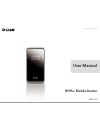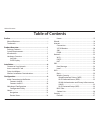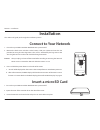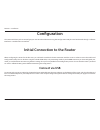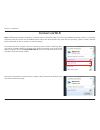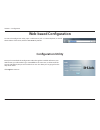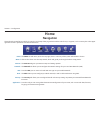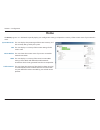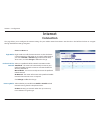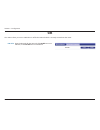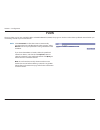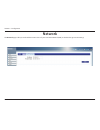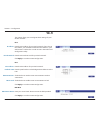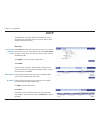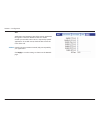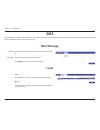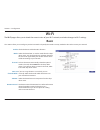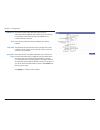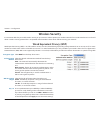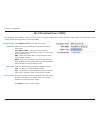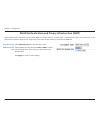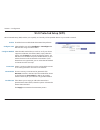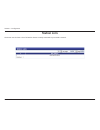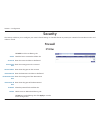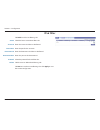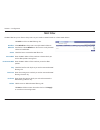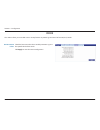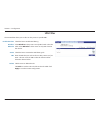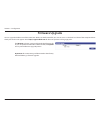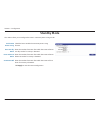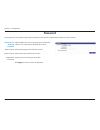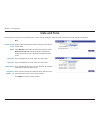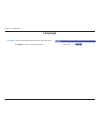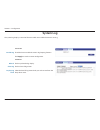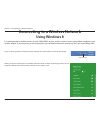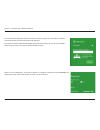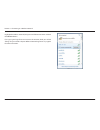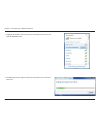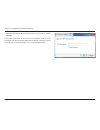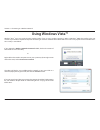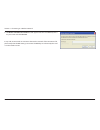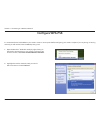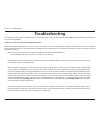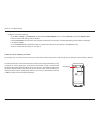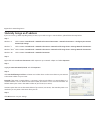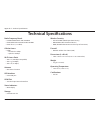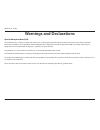- DL manuals
- D-Link
- Wireless Router
- DWR-730
- User Manual
D-Link DWR-730 User Manual - Introduction
2
D-Link DWR-730 User Manual
Section 1 - Product Overview
Introduction
High-Speed Mobile Internet with 3G Connectivity
The DWR-730 HSPA+ Mobile Router gives you high-speed access to the Internet wherever you are and lets you share it on the go. Using HSPA+
technology, you can achieve download speeds of up to 21.6 Mbps and upload speeds of up to 5.76 Mbps
1
. The built-in 3G antenna provides a reliable
connection to your 3G service provider, and a separate Wi-Fi antenna gives extended coverage to the computers and mobile devices connected to
the DWR-730.
Mobile Internet for All of Your Devices
The HSPA+ Mobile Router lets you share your fast mobile connection over Wi-Fi from a device small enough to fit in your pocket. With the DWR-730,
you can get online with your notebook, smartphone, tablet, or any other wireless device using a single 3G mobile connection. The DWR-730 provides
high-speed Wireless N coverage to give high-speed wireless access to everybody – whether you are with colleagues on a business trip, or travelling
with friends and family.
Built-in Software for Instant Access Anywhere
The DWR-730 is truly plug and play, with drivers built right into the router so you can connect without the need to install anything. Open a browser,
connect the router, and you can set up your network right from a web interface. This means that notebooks and netbooks without a CD-ROM drive can
connect and get up and running in no time. Once the device is set up, you can simply power it on to start up your portable mobile network, meaning
that you can share your mobile Internet connection without even needing a computer.
Designed for True Portability
The DWR-730 HSPA+ Mobile Router is small and slim enough to carry around in your purse, bag, or pocket. It features a microSD card slot for optional
removable storage (up to 32 GB), allowing you to always have your files and contacts on hand. The built-in 2380 mAh rechargeable Li-Ion battery can
provide up to six hours of mobile usage, meaning that you can share your mobile Internet connection in the car, in the park, or anywhere, and work
or play longer without needing to recharge.
The D-Link DWR-730 HSPA+ Mobile Router lets you share a fast mobile Internet connection with multiple PCs and mobile
devices wherever you go. It offers 3G HSPA+ compatibility for fast downlink and uplink data rates, so you get the high-speed
upload and download speeds even when you’re on the go. Set up a personal mobile network anywhere, anytime allowing you
and those around you to access the Internet, and share files.
1
All references to speed are for comparison purposes only. Actual speeds will vary depending on a range of factors including mobile network coverage, signal strength, network activity, and environmental conditions.
Summary of DWR-730
Page 2: Manual Revisions
I d-link dwr-730 user manual d-link reserves the right to revise this publication and to make changes in the content hereof without obligation to notify any person or organization of such revisions or changes. Manual revisions trademarks d-link and the d-link logo are trademarks or registered tradem...
Page 3: Table of Contents
Ii d-link dwr-730 user manual table of contents preface.................................................................................. I manual revisions ........................................................................... I trademarks .........................................................
Page 4
Iii d-link dwr-730 user manual table of contents ip filter ...............................................................................37 ipv6 filter ..........................................................................38 mac filter ..............................................................
Page 5: System Requirements
1 d-link dwr-730 user manual section 1 - product overview system requirements • a compatible (u)sim card with mobile data service 1 • a computer a with windows ® , macintosh ® , or linux-based operating systems • internet explorer 8, firefox 12.0, chrome 20.0 , or safari 4.0 1. Subject to services a...
Page 6: Introduction
2 d-link dwr-730 user manual section 1 - product overview introduction high-speed mobile internet with 3g connectivity the dwr-730 hspa+ mobile router gives you high-speed access to the internet wherever you are and lets you share it on the go. Using hspa+ technology, you can achieve download speeds...
Page 7: Hardware Overview
3 d-link dwr-730 user manual section 1 - product overview hardware overview left side power button press and hold this button for 6 seconds to power on/off the device. Wps button press this button to add new wireless devices quickly and easily using wi-fi protected setup (wps). Press and hold for mo...
Page 8: Hardware Overview
4 d-link dwr-730 user manual section 1 - product overview hardware overview oled display the current status of the dwr-730’s functions including mobile network, wi-fi, security, internet status, signal strength, and battery level will be shown on the oled display. Please refer to the table below for...
Page 9
5 d-link dwr-730 user manual section 1 - product overview 3 wi-fi & clients indicates that the wi-fi network is currently tuned on number indicates the number of clients currently connected to the device by wi-fi 4 internet connection status internet if this icon is displayed, there is an internet c...
Page 10: Connect To Your Network
Dwr-730 user manual hspa+ mobile router version 1.0
Page 11: Driver Installation
7 d-link dwr-730 user manual section 2 - installation driver installation when you plug the dwr-730 into your computer, any necessary drivers will immediately install (with your permission). Note: these drivers are windows-only. Mac and linux users will still be able to configure the dwr-730 using t...
Page 12
8 d-link dwr-730 user manual section 2 - installation wireless installation considerations the dwr-730 can be accessed using a wireless connection from anywhere within the operating range of its wireless network. Keep in mind that the quantity, thickness, and location of walls, ceilings, or other ob...
Page 13: Configuration
9 d-link dwr-730 user manual section 2 - installation configuration initial connection to the router this section will show you how to configure your new d-link mobile router using the configuration utility that can be obtained through a software interface or a web-based user interface. When configu...
Page 14: Connect Via Wi-Fi
10 d-link dwr-730 user manual section 2 - installation connect via wi-fi note: the following example uses windows 7’s built-in wireless connection utility. If you are using a different operating system, or a third party connection utility, the process may be different. Please refer to the documentat...
Page 15
11 d-link dwr-730 user manual section 2 - installation you will then be prompted to enter the network security key for your router. The unique security key for your router will be displayed on a sticker in the router’s battery bay. Enter the security key in the box provided and click ok. Your wirele...
Page 16: Web-Based Configuration
12 d-link dwr-730 user manual section 3 - configuration web-based configuration to access the configuration utility, open a web browser (such as internet explorer) and enter the ip address of the router, which is 192.168.0.1 by default. Once you have reached the configuration utility through the ins...
Page 17: Home
13 d-link dwr-730 user manual section 3 - configuration home throughout the interface you will find a menu bar at the top of the page which includes tabs for easy navigation, and a summary bar in the upper right corner with a quick view of essential information. The home tab will return you the home...
Page 18: Device Status
14 d-link dwr-730 user manual section 3 - configuration this icon shows whether or not a compatible (u)sim card has been inserted into the device. The number to the right of this icon indicates the number of unread messages in the sms inbox. Indicates the current strength of the mobile network signa...
Page 19: Home
15 d-link dwr-730 user manual section 3 - configuration the home page acts as a dashboard to quickly display your configuration settings and provide a summary of the current status of your network’s status. This area displays the percentage of the router’s memory and cpu currently being used by the ...
Page 20: Wizard
16 d-link dwr-730 user manual section 3 - configuration wizard the wizard page will guide you through the steps required to configure the basic settings of your router such as the ip address, network name (ssid), and password. Click on the wizard button on the navigation bar to commence the wizard. ...
Page 21
17 d-link dwr-730 user manual section 3 - configuration w i -f i c onfiguration choose a password for your wireless security. Clients will need this password in order to access your network wirelessly. If you are currently connected to the router using wi-fi, you will need to reconnect to the router...
Page 22: Internet
18 d-link dwr-730 user manual section 3 - configuration internet this page allows you to configure the internet settings for your mobile network connection. Use the tabs in the left-hand column to navigate through the different settings categories. C onnection o peration flight mode turns off all co...
Page 23
19 d-link dwr-730 user manual section 3 - configuration u ser p rofile click add to add a new user profile. Enter a name to identify the new user profile. Enter the access point name (apn) for the connection. If you do not know this information, please contact your service provider. Select the proto...
Page 24: 2G/3G Modem
20 d-link dwr-730 user manual section 3 - configuration 2g/3g modem i nformation displays information about your 2g or 3g modem. S ettings select your preferred modem type from the drop-down menu: auto - the modem will automatically select the modem type depending on the network it is connected to. ...
Page 25: Sim
21 d-link dwr-730 user manual section 3 - configuration sim enter the pin code for the sim card. Click enable to turn on sim lock, or click disable to turn off sim lock. Pin code: this section allows you to turn sim lock on or off for the sim card which is currently inserted into the router..
Page 26: Plmn
22 d-link dwr-730 user manual section 3 - configuration plmn select automatic to allow the router to automatically connect to the first available network when roaming. Select manual to choose your preferred roaming network from the list below. If you have selected manual mode, click on the preferred...
Page 27: Network
23 d-link dwr-730 user manual section 3 - configuration network the network pages allow you to check the current status of your local area network (lan), and make changes to lan settings..
Page 28: Wi-Fi
24 d-link dwr-730 user manual section 3 - configuration wi-fi this section allows you to configure the ip settings for your wireless network. Ip v 4 enter the ipv4 address for your wi-fi network. If you change this address, you will need to enter the new address in your web browser’s address bar in ...
Page 29: Dhcp
25 d-link dwr-730 user manual section 3 - configuration dhcp the dwr-730 has a built-in dhcp server which can assign ip addresses to connected clients. This section allows you to configure the dhcp settings. Dns s erver select none from the drop-down menus if you do not wish to specify a first, seco...
Page 30: Nat
26 d-link dwr-730 user manual section 3 - configuration nat this section allows you to configure functions related to network address translation (nat) such as port triggering. P ort t rigger use this option to have inbound traffic automatically forwarded to a dynamic address on the lan when trigger...
Page 31
27 d-link dwr-730 user manual section 3 - configuration alg application level gateways (alg) allow certain applications to augment a network’s firewall or nat. This section enables you to enable various algs as required by specific applications. To enable an alg, check the box next to the name of th...
Page 32: Sms
28 d-link dwr-730 user manual section 3 - configuration sms the dwr-730 can send and receive sms text messages through the mobile network’s sms function. In this section you can check the sim card’s inbox and outbox, as well as send new messages. New message send to: messages: enter the phone number...
Page 33: Wi-Fi
29 d-link dwr-730 user manual section 3 - configuration wi-fi the wi-fi pages allow you to check the current status of your wi-fi network, and make changes to wi-fi settings. This section allows you to configure your wi-fi network and specify the wireless security method to be used to secure your ne...
Page 34
30 d-link dwr-730 user manual section 3 - configuration the delivery traffic indication message broadcasts information about buffered data to clients that are currently in low-power mode. Enter the desired dtim period as a number of beacon intervals. Enter the ssid (network name) to identify your wi...
Page 35: Wireless Security
31 d-link dwr-730 user manual section 3 - configuration wireless security it is recommended that you enable wireless security on your router in order to protect your wireless network from unauthorized access. You should select a wireless security protocol that is compatible with the wireless clients...
Page 36: Wi-Fi Protected Access (Wpa)
32 d-link dwr-730 user manual section 3 - configuration wi-fi protected access (wpa) wi-fi protected access (wpa) is a newer and more secure encryption protocol which makes significant improvements over wep. There are two versions of wpa; the original wpa, and the newer wpa2. Encryption type: wpa mo...
Page 37
33 d-link dwr-730 user manual section 3 - configuration wlan authentication and privacy infrastructure (wapi) wlan authentication and privacy infrastructure (wapi) is a wireless security standard which is implemented in china. You should only use this protocol if your wireless clients do not support...
Page 38: Wi-Fi Protected Setup (Wps)
34 d-link dwr-730 user manual section 3 - configuration wi-fi protected setup (wps) check the box to enable the wi-fi protected setup feature. Select whether you wish to configure or .Unconfigure the wps function using the radio buttons. Select the wps method that you wish to use. If your device sup...
Page 39: Mac Filter
35 d-link dwr-730 user manual section 3 - configuration check the box to enable the mac filtering feature. Select the filtering mode from the drop-down menu. You can choose to deny.Listed.Stations access to your network, or allow.Listed.Stations access. L isted s tations t able to add a new filterin...
Page 40: Station Lists
36 d-link dwr-730 user manual section 3 - configuration the station list tab shows a list of all wireless clients currently connected to your wireless network. Station lists.
Page 41: Firewall
37 d-link dwr-730 user manual section 3 - configuration firewall security the security tab allows you to configure your router’s firewall settings and enable features to protect your network from outside intrusions and malicious attacks. Click add to add a new filtering rule. Check the box to activa...
Page 42: Ipv6 Filter
38 d-link dwr-730 user manual section 3 - configuration ipv6 filter click add to add a new filtering rule. Check the box to active the ip filter rule. Enter the source ip address to be filtered. Enter the port for the source ip. Enter the destination ip address to be filtered. Enter the port on the ...
Page 43: Mac Filter
39 d-link dwr-730 user manual section 3 - configuration mac filter click add.To add a new mac filtering rule. Select blacklist to deny access to only the mac addresses listed below. Select whitelist to allow access to only the mac addresses listed below. Check the box to activate the mac filter rule...
Page 44: Ddos
40 d-link dwr-730 user manual section 3 - configuration ddos check the box next to the rule to enable prevention against that specific kind of dos attack. Click apply to save the current configuration. Dos prevention filters: this section allows you to enable various security features to protect aga...
Page 45: Url Filter
41 d-link dwr-730 user manual section 3 - configuration url filter check the box to enable url filtering. Select blacklist to deny access to only urls listed in the rule table. Select whitelist.To allow access to only urls listed in the rule list. Check the box to activate the url filtering rule. En...
Page 46: About
42 d-link dwr-730 user manual section 3 - configuration about this tab shows the router’s basic information. Application this tab allows you to configure the router’s administrative functions, such as time & date, remote access, and firmware. You can also access the system log..
Page 47: Configuration
43 d-link dwr-730 user manual section 3 - configuration b ackup click backup to save the router’s current configuration to a file on your computer. You will then be prompted with a “save file” dialogue, where you can choose where to save the configuration file. R estore click browse to locate a prev...
Page 48: Firmware Upgrade
44 d-link dwr-730 user manual section 3 - configuration firmware upgrade click browse to locate a previously downloaded firmware file on your computer. Once the file has been located, click update to carry out the firmware upgrade process. Important: all current settings will be restored to their fa...
Page 49: Standby Mode
45 d-link dwr-730 user manual section 3 - configuration standby mode this section allows you to configure the router’s automatic power-saving modes. Check the box to enable the automatic power saving features. Enter the number of minutes after which the router will enter standby mode if no activity ...
Page 50: Password
46 d-link dwr-730 user manual section 3 - configuration password select whether you wish to change the password for the admin or user account from the drop down menu. Enter the existing password for this account. Enter the new password for this account. Type the new password again to confirm. Click ...
Page 51: Date And Time
47 d-link dwr-730 user manual section 3 - configuration d ate displays the current time and date according to the router’s system clock. Select manual to manually set the time and date, or select get.From.Time.Server to have the router automatically synchronize the time with a network time protocol ...
Page 52
48 d-link dwr-730 user manual section 3 - configuration time zone: enable daylight saving: start date: end date: t ime z one select your time zone from the drop-down menu. Check the box to enable automatic adjustment for daylight saving. Enter the details of the starting date and time for daylight s...
Page 53: Language
49 d-link dwr-730 user manual section 3 - configuration language language: select your preferred language from the drop-down menu. Click apply to save the current configuration..
Page 54: System Log
50 d-link dwr-730 user manual section 3 - configuration system log enable log: refresh: clear log: display log level: l og s etting check the box to enable the router’s log-keeping function. Click apply to save the current configuration. L og d isplay click to update the log display. Click to clear ...
Page 55: Using Windows 8
51 d-link dwr-730 user manual section 4 - connecting to a wireless network it is recommended to enable wireless security (wpa/wpa2) on your wireless router or access point before configuring your wireless adapter. If you are joining an existing network, you will need to know the security key (wi-fi ...
Page 56
52 d-link dwr-730 user manual section 4 - connecting to a wireless network you will then be prompted to enter the network security key (wi-fi password) for the wireless network. Enter the password into the box and click next. If you wish to use wi-fi protected setup (wps) to connect to the router, y...
Page 57: Using Windows 7
53 d-link dwr-730 user manual section 4 - connecting to a wireless network connecting to a wireless network using windows 7 windows 7 users may use the built-in wireless utility to connect to a wireless network. If you are using another company’s utility or windows 2000, please refer to the user man...
Page 58
54 d-link dwr-730 user manual section 4 - connecting to a wireless network highlight the wireless network (ssid) you would like to connect to and click the connect button. If you get a good signal but cannot access the internet, check your tcp/ip settings for your wireless adapter. Refer to “network...
Page 59
55 d-link dwr-730 user manual section 4 - connecting to a wireless network configuring wireless security it is recommended to enable wireless security (wpa/wpa2) on your wireless router or access point before configuring your wireless adapter. If you are joining an existing network, you will need to...
Page 60
56 d-link dwr-730 user manual section 4 - connecting to a wireless network 3. Highlight the wireless network (ssid) you would like to connect to and click the connect button. 4. The following window appears while your computer tries to connect to the router..
Page 61
57 d-link dwr-730 user manual section 4 - connecting to a wireless network 5. Enter the same security key or passphrase that is on your router and click connect. It may take 20-30 seconds to connect to the wireless network. If the connection fails, please verify that the security settings are correc...
Page 62: Using Windows Vista™
58 d-link dwr-730 user manual section 4 - connecting to a wireless network using windows vista™ windows ® vista ™ users may use the built-in wireless utility. If you are using another company’s utility or windows ® 2000, please refer to the user manual of your wireless adapter for help with connecti...
Page 63
59 d-link dwr-730 user manual section 4 - connecting to a wireless network configuring wireless security it is recommended to enable wireless security (wep/wpa/wpa2) on your wireless router or access point before configuring your wireless adapter. If you are joining an existing network, you will nee...
Page 64
60 d-link dwr-730 user manual section 4 - connecting to a wireless network 3. Enter the same security key or passphrase that is on your router and click connect. It may take 20-30 seconds to connect to the wireless network. If the connection fails, please verify that the security settings are correc...
Page 65: Using Windows
61 d-link dwr-730 user manual section 4 - connecting to a wireless network connect to a wireless network using windows ® xp windows ® xp users may use the built-in wireless utility (zero configuration utility). The following instructions are for service pack 2 users. If you are using another company...
Page 66: Configure Wep
62 d-link dwr-730 user manual section 4 - connecting to a wireless network configure wep it is recommended to enable wep on your wireless router or access point before configuring your wireless adapter. If you are joining an existing network, you will need to know the wep key being used. 2. Highligh...
Page 67
63 d-link dwr-730 user manual section 4 - connecting to a wireless network 3. The wireless network connection box will appear. Enter the same wep key that is on your router and click connect. It may take 20-30 seconds to connect to the wireless network. If the connection fails, please verify that th...
Page 68: Configure Wpa-Psk
64 d-link dwr-730 user manual section 4 - connecting to a wireless network configure wpa-psk it is recommended to enable wpa on your wireless router or access point before configuring your wireless adapter. If you are joining an existing network, you will need to know the wpa key being used. 2. High...
Page 69
65 d-link dwr-730 user manual section 4 - connecting to a wireless network 3. The wireless network connection box will appear. Enter the wpa-psk passphrase and click connect. It may take 20-30 seconds to connect to the wireless network. If the connection fails, please verify that the wpa-psk setting...
Page 70: Troubleshooting
66 d-link dwr-730 user manual section 5 - troubleshooting troubleshooting this chapter provides solutions to problems that can occur during the installation and operation of the dwr-730. Read the following descriptions if you are having problems. 1. Why can’t i access the web-based configuration uti...
Page 71
67 d-link dwr-730 user manual section 5 - troubleshooting • configure your internet settings: - go to start > settings > control panel. Double-click the internet options icon. From the security tab, click the default level button to restore the settings to their defaults. - click the connection tab ...
Page 72: Networking Basics
68 d-link dwr-730 user manual appendix b - networking basics networking basics check your ip address after you install your new d-link adapter, by default, the tcp/ip settings should be set to obtain an ip address from a dhcp server (i.E. Wireless router) automatically. To verify your ip address, pl...
Page 73
69 d-link dwr-730 user manual appendix b - networking basics statically assign an ip address step 2 right-click on the local area connection which represents your network adapter and select properties. Step 3 highlight internet protocol (tcp/ip) and click properties. Step 4 click use the following i...
Page 74: Technical Specifications
70 d-link dwr-730 user manual appendix c - technical specifications technical specifications radio frequency bands • hsupa/hspda/umts: 900/2100 mhz • edge/gprs/gsm: 850/900/1800/2100 mhz • power class 3 (+23 dbm) cellular access • hspa+ • downlink: 21 mbps • uplink: 5.76 mbps wi-fi access point • 80...
Page 75: Warnings and Declarations
71 d-link dwr-730 user manual appendix d - safety specific.Absorption.Rate.(sar) this mobile device is a radio transmitter and receiver. It is not designed to exceed the limits for exposure to radio waves recommended by international guidelines. These guidelines were developed by the independent sci...