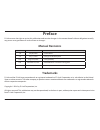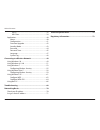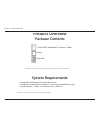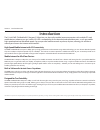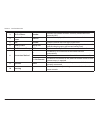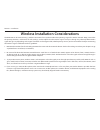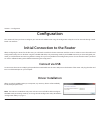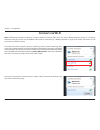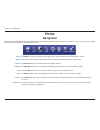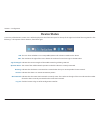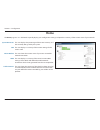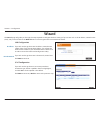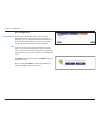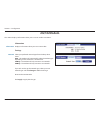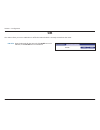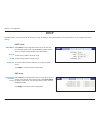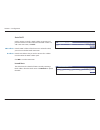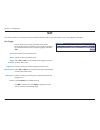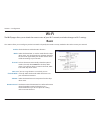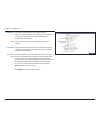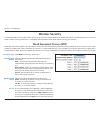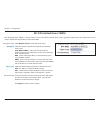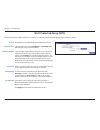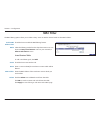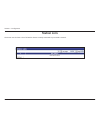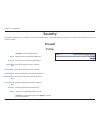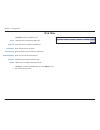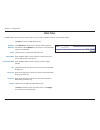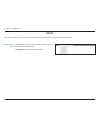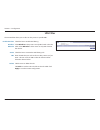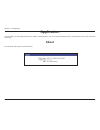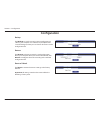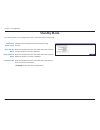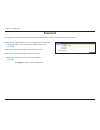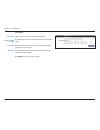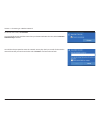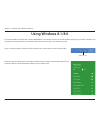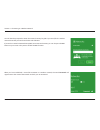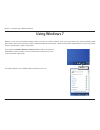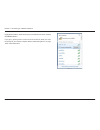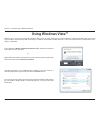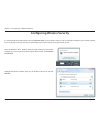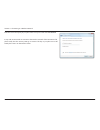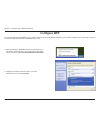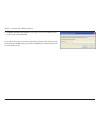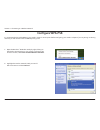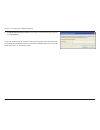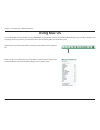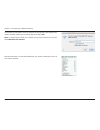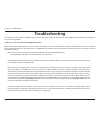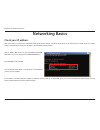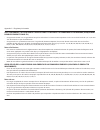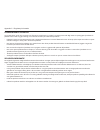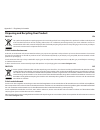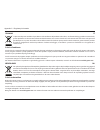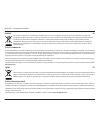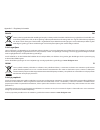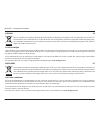- DL manuals
- D-Link
- Wireless Router
- DWR-730
- User Manual
D-Link DWR-730 User Manual - Assign A Static Ip Address
71
D-Link DWR-730 User Manual
Appendix A - Networking Basics
Assign a Static IP address
Step 2
Right-click on the Local Area Connection which represents your network adapter and select Properties.
Step 3
Highlight Internet Protocol (TCP/IP) and click Properties.
Step 4
Click Use the following IP address and enter an IP address that is on the same subnet as your network
or the LAN IP address on your router.
Example: If the router´s LAN IP address is 192.168.0.1, make your IP address 192.168.0.X where X is a
number between 2 and 99. Make sure that the number you choose is not in use on the network. Set
Default Gateway the same as the LAN IP address of your router (192.168.0.1).
Set Primary DNS the same as the LAN IP address of your router (192.168.0.1). The Secondary DNS is
not needed or you may enter a DNS server from your ISP.
Step 5
Click OK twice to save your settings.
Click on Start > Control Panel > Network and Internet Connections > Network Connections > Configure your Internet
Protocol (IP) settings.
Step 1
If you are not using a DHCP capable gateway/router or you need to assign a static IP address, please follow the steps below:
Windows
®
8
Windows
®
7
Windows
®
Vista
™
Windows
®
XP
Click on Start > Control Panel > Network and Internet > Network and Sharing Center > Manage Network Connections.
Click on Start > Control Panel > Network and Internet > Network and Sharing Center > Manage Network Connections.
Click on Start > Control Panel > Network Connections.
Summary of DWR-730
Page 2: Preface
I d-link dwr-730 user manual preface d-link reserves the right to revise this publication and to make changes in the content hereof without obligation to notify any person or organization of such revisions or changes. Manual revisions revision date description 1.0 july 09, 2014 • initial release 2.0...
Page 3: Table of Contents
Ii d-link dwr-730 user manual table of contents manual revisions ........................................................................... I trademarks ...................................................................................... I product overview ...........................................
Page 4
Iii d-link dwr-730 user manual table of contents ddos ..................................................................................38 url filter ...........................................................................39 application ...............................................................
Page 5: System Requirements
1 d-link dwr-730 user manual section 1 - product overview system requirements • a compatible (u)sim card with mobile data service 1 • a computer a with windows ® , macintosh ® , or linux-based operating system • internet explorer 7, firefox 12.0, chrome 20.0 , or safari 5.0 1 subject to services and...
Page 6: Introduction
Dwr-730 user manual mobile wi-fi hotspot 21 mbps version 3.00
Page 7: Hardware Overview
3 d-link dwr-730 user manual section 1 - product overview hardware overview front side and battery cover 1 power button press and hold this button for 6 seconds to power on/off the device. 2 wps button press this button to add new wireless devices quickly and easily using wi-fi protected setup (wps)...
Page 8: Hardware Overview
4 d-link dwr-730 user manual section 1 - product overview hardware overview oled display this oled display shows the current status of the dwr-730’s functions including mobile network, wi-fi, security, internet status, signal strength, and battery level. Please refer to the table below for the speci...
Page 9
5 d-link dwr-730 user manual section 1 - product overview 3 wi-fi & clients number indicates the number of clients currently connected to the device by wi-fi. 4 internet connection status internet if this icon is displayed, there is a connection to the internet. 5 sms number there are unread sms mes...
Page 10: Connect To Your Network
6 d-link dwr-730 user manual section 2 - installation connect to your network installation this section will guide you through the installation process. 1. Ensure that your dwr-730 mobile wi-fi hotspot 21 mbps is powered off. 2. Remove the back cover and take out the battery. Slide your (u)sim card ...
Page 11
7 d-link dwr-730 user manual section 2 - installation wireless installation considerations the dwr-730 can be accessed using a wireless connection from anywhere within the operating range of its wireless network. Keep in mind that the quantity, thickness, and location of walls, ceilings, or other ob...
Page 12: Configuration
8 d-link dwr-730 user manual section 3 - configuration configuration initial connection to the router this section will show you how to configure your new d-link mobile router using the configuration utility that can be accessed through a web- based user interface. When configuring the router for th...
Page 13: Connect Via Wi-Fi
9 d-link dwr-730 user manual section 3 - configuration connect via wi-fi note: the following example uses windows 7’s built-in wireless connection utility. If you are using a different operating system or a third party connection utility, the process may be different. Please refer to “connecting to ...
Page 14
10 d-link dwr-730 user manual section 3 - configuration you will then be prompted to enter the network security key for your router. The unique security key for your router will be displayed on a sticker on the underside of router’s battery cover. Enter the security key in the box provided and click...
Page 15: Web-Based Configuration
11 d-link dwr-730 user manual section 3 - configuration web-based configuration to access the configuration utility, open a web browser (such as internet explorer) and enter the ip address of the router, which is 192.168.0.1 by default. Once you have reached the configuration utility through the ins...
Page 16: Home
12 d-link dwr-730 user manual section 3 - configuration home throughout the interface you will find a menu bar at the top of the page which includes tabs for easy navigation, and a summary bar in the upper right corner with a quick view of essential information. The home tab will return you the home...
Page 17: Device Status
13 d-link dwr-730 user manual section 3 - configuration this icon shows whether or not a compatible (u)sim card has been inserted into the device. The number to the right of this icon indicates the number of unread messages in the sms inbox. Indicates the current strength of the mobile network signa...
Page 18: Home
14 d-link dwr-730 user manual section 3 - configuration the home page acts as a dashboard to quickly display your configuration settings and provide a summary of the current status of your network. This area displays the percentage of the router’s memory and cpu currently being used by the system. T...
Page 19: Wizard
15 d-link dwr-730 user manual section 3 - configuration wizard the wizard page will guide you through the steps required to configure the basic settings of your router such as the ip address, network name (ssid), and password. Click on the wizard button on the navigation bar to commence the wizard. ...
Page 20
16 d-link dwr-730 user manual section 3 - configuration wi-fi configuration choose a password for your wireless security. Clients will need this password in order to access your network wirelessly. If you are currently connected to the router using wi-fi, you will need to reconnect to the router usi...
Page 21: Internet
17 d-link dwr-730 user manual section 3 - configuration internet this page allows you to configure the internet settings for your mobile network connection. Use the tabs in the left-hand column to navigate through the different settings categories. Connection operation flight mode turns off all comm...
Page 22
18 d-link dwr-730 user manual section 3 - configuration user profile click add to add a new user profile. Enter a name to identify the new user profile. Enter the access point name (apn) for the connection. If you do not know this information, please contact your service provider. Select the protoco...
Page 23: 2G/3G Modem
19 d-link dwr-730 user manual section 3 - configuration 2g/3g modem information displays information about your 2g or 3g modem. Settings select your preferred network type from the drop-down menu: auto - the modem will automatically select the modem type depending on the network it is connected to. ...
Page 24: Sim
20 d-link dwr-730 user manual section 3 - configuration sim enter the pin code for the sim card. Click enable to turn on sim lock, or click disable to turn off sim lock. Pin code: this section allows you to turn sim lock on or off for the sim card which is currently inserted into the router..
Page 25: Plmn
21 d-link dwr-730 user manual section 3 - configuration plmn select automatic to allow the router to automatically connect to the first available network when roaming. Select manual to choose your preferred roaming network from the list below. If you have selected manual mode, click on the preferred...
Page 26: Network
22 d-link dwr-730 user manual section 3 - configuration network the network pages allow you to check the current status of your local area network (lan), and make changes to lan settings. This section allows you to configure the ip settings for your wireless network. Wi-fi ipv4 enter the ipv4 addres...
Page 27: Dhcp
23 d-link dwr-730 user manual section 3 - configuration dhcp dhcp server select none from the drop-down menu if you do not wish to enable the dhcp server. Select server to specify a dhcp server, and enter the information in the fields below. Set the starting address of the ip range. Set the ending a...
Page 28
24 d-link dwr-730 user manual section 3 - configuration static dhcp use this option to specify a dhcp address reservation to a particular device or machine based on the mac address. To add a new reservation, click add. Enter the mac address of the device or machine for which you wish to make the dhc...
Page 29: Nat
25 d-link dwr-730 user manual section 3 - configuration nat this section allows you to configure functions related to network address translation (nat) such as port triggering and dmz. Use this option to have inbound traffic automatically forwarded to a dynamic address on the lan when triggered by o...
Page 30
26 d-link dwr-730 user manual section 3 - configuration dmz is short for demilitarized zone. Checking dmz enable will expose a chosen computer to the outside world by completely disabling all firewalls. Caution: only recommended for advanced users, enabling this option will potentially expose your c...
Page 31: Sms
27 d-link dwr-730 user manual section 3 - configuration sms the dwr-730 can send and receive sms text messages through the mobile network’s sms function. In this section you can check the sim card’s inbox and outbox, as well as send new messages. New message send to: messages: enter the phone number...
Page 32: Wi-Fi
28 d-link dwr-730 user manual section 3 - configuration wi-fi the wi-fi pages allow you to check the current status of your wi-fi network, and make changes to wi-fi settings. This section allows you to configure your wi-fi network and specify the wireless security method to be used to secure your ne...
Page 33
29 d-link dwr-730 user manual section 3 - configuration the delivery traffic indication message broadcasts information about buffered data to clients that are currently in low-power mode. Enter the desired dtim period as a number of beacon intervals. Enter the ssid (network name) to identify your wi...
Page 34: Wireless Security
30 d-link dwr-730 user manual section 3 - configuration wireless security it is recommended that you enable wireless security on your router in order to protect your wireless network from unauthorized access. You should select a wireless security protocol that is compatible with the wireless clients...
Page 35: Wi-Fi Protected Access (Wpa)
31 d-link dwr-730 user manual section 3 - configuration wi-fi protected access (wpa) wi-fi protected access (wpa) is a newer and more secure encryption protocol which makes significant improvements over wep. There are two versions of wpa: the original wpa, and the newer wpa2. Encryption type: wpa mo...
Page 36: Wi-Fi Protected Setup (Wps)
32 d-link dwr-730 user manual section 3 - configuration wi-fi protected setup (wps) check the box to enable the wi-fi protected setup feature. Select whether you wish to configure or unconfigure the wps function using the radio buttons. Select the wps method that you wish to use. If your device supp...
Page 37: Mac Filter
33 d-link dwr-730 user manual section 3 - configuration check the box to enable the mac filtering feature. Select the filtering mode from the drop-down menu. You can choose to deny listed stations access to your network, or allow listed stations access. Listed stations table to add a new filtering r...
Page 38: Station Lists
34 d-link dwr-730 user manual section 3 - configuration the station list tab shows a list of all wireless clients currently connected to your wireless network. Station lists.
Page 39: Firewall
35 d-link dwr-730 user manual section 3 - configuration firewall security the security tab allows you to configure your router’s firewall settings and enable features to protect your network from outside intrusions and malicious attacks. Click add to add a new filtering rule. Check the box to activa...
Page 40: Ipv6 Filter
36 d-link dwr-730 user manual section 3 - configuration ipv6 filter click add to add a new filtering rule. Check the box to active the ip filter rule. Enter the source ip address to be filtered. Enter the port for the source ip. Enter the destination ip address to be filtered. Enter the port on the ...
Page 41: Mac Filter
37 d-link dwr-730 user manual section 3 - configuration mac filter click add to add a new mac filtering rule. Select blacklist to deny access to only the mac addresses listed below. Select whitelist to allow access to only the mac addresses listed below. Check the box to activate the mac filter rule...
Page 42: Ddos
38 d-link dwr-730 user manual section 3 - configuration ddos check the box next to the rule to enable prevention against that specific kind of dos attack. Click apply to save the current configuration. Dos prevention filters: this section allows you to enable various security features to protect aga...
Page 43: Url Filter
39 d-link dwr-730 user manual section 3 - configuration url filter check the box to enable url filtering. Select blacklist to deny access to only urls listed in the rule table. Select whitelist to allow access to only urls listed in the rule list. Check the box to activate the url filtering rule. En...
Page 44: About
40 d-link dwr-730 user manual section 3 - configuration about this tab shows the router’s basic information. Application this tab allows you to configure the router’s administrative functions, such as time & date, remote access, and firmware. You can also access the system log..
Page 45: Configuration
41 d-link dwr-730 user manual section 3 - configuration backup click backup to save the router’s current configuration to a file on your computer. You will then be prompted with a “save file” dialogue, where you can choose where to save the configuration file. Restore click browse to locate a previo...
Page 46: Firmware Upgrade
42 d-link dwr-730 user manual section 3 - configuration firmware upgrade click browse to locate a previously downloaded firmware file on your computer. Once the file has been located, click update to carry out the firmware upgrade process. Important: all current settings will be restored to their fa...
Page 47: Standby Mode
43 d-link dwr-730 user manual section 3 - configuration standby mode this section allows you to configure the router’s automatic power-saving modes. Check the box to enable the automatic power saving features. Enter the number of minutes after which the router will enter standby mode if no activity ...
Page 48: Password
44 d-link dwr-730 user manual section 3 - configuration password select whether you wish to change the password for the admin or user account from the drop down menu. Enter the existing password for this account. Enter the new password for this account. Type the new password again to confirm. Click ...
Page 49: Date And Time
45 d-link dwr-730 user manual section 3 - configuration date displays the current time and date according to the router’s system clock. Select manual to manually set the time and date, or select get from time server to have the router automatically synchronize the time with a network time protocol (...
Page 50
46 d-link dwr-730 user manual section 3 - configuration time zone: enable daylight saving: start date: end date: time zone select your time zone from the drop-down menu. Check the box to enable automatic adjustment for daylight saving. Enter the details of the starting date and time for daylight sav...
Page 51: Language
47 d-link dwr-730 user manual section 3 - configuration language language: select your preferred language from the drop-down menu. Click apply to save the current configuration..
Page 52: System Log
48 d-link dwr-730 user manual section 3 - configuration system log enable log: refresh: clear log: display log level: log setting check the box to enable the router’s log-keeping function. Click apply to save the current configuration. Log display click to update the log display. Click to clear all ...
Page 53: Using Windows 10
49 d-link dwr-730 user manual section 4 - connecting to a wireless network connecting to a wireless network using windows 10 when connecting to the dwr-730 wirelessly for the first time, you will need to know the default network name (ssid) and security key (wi-fi password) being used. These can be ...
Page 54
50 d-link dwr-730 user manual section 4 - connecting to a wireless network to connect to the ssid, click connect. To automatically connect with the router when your device next detects the ssid, click the connect automatically check box. You will then be prompted to enter the network security key (w...
Page 55: Using Windows 8.1/8.0
51 d-link dwr-730 user manual section 4 - connecting to a wireless network it is recommended to enable wireless security (wpa/wpa2) on your wireless router or access point before configuring your wireless adapter. If you are joining an existing network, you will need to know the security key (wi-fi ...
Page 56
52 d-link dwr-730 user manual section 4 - connecting to a wireless network you will then be prompted to enter the network security key (wi-fi password) for the wireless network. Enter the password into the box and click next. If you wish to use wi-fi protected setup (wps) to connect to the router, y...
Page 57: Using Windows 7
53 d-link dwr-730 user manual section 4 - connecting to a wireless network using windows 7 windows 7 users may use the built-in wireless utility to connect to a wireless network. If you are using another party’s utility or windows 2000, please refer to the user manual of your wireless adapter for he...
Page 58
54 d-link dwr-730 user manual section 4 - connecting to a wireless network highlight the wireless network (ssid) you would like to connect to and click the connect button. If you get a good signal but cannot access the internet, check your tcp/ ip settings for your wireless adapter. Refer to “networ...
Page 59
55 d-link dwr-730 user manual section 4 - connecting to a wireless network configuring wireless security it is recommended to enable wireless security (wpa/wpa2) on your wireless router or access point before configuring your wireless adapter. If you are joining an existing network, you will need to...
Page 60
56 d-link dwr-730 user manual section 4 - connecting to a wireless network highlight the wireless network (ssid) you would like to connect to and click the connect button. The following window appears while your computer tries to connect to the router..
Page 61
57 d-link dwr-730 user manual section 4 - connecting to a wireless network enter the same security key or passphrase that is on your router and click connect. It may take 20-30 seconds to connect to the wireless network. If the connection fails, please verify that the security settings are correct. ...
Page 62: Using Windows Vista™
58 d-link dwr-730 user manual section 4 - connecting to a wireless network using windows vista™ windows ® vista ™ users may use the built-in wireless utility. If you are using another party’s utility or windows ® 2000, please refer to the user manual of your wireless adapter for help with connecting...
Page 63
59 d-link dwr-730 user manual section 4 - connecting to a wireless network configuring wireless security it is recommended to enable wireless security (wep/wpa/wpa2) on your wireless router or access point before configuring your wireless adapter. If you are joining an existing network, you will nee...
Page 64
60 d-link dwr-730 user manual section 4 - connecting to a wireless network enter the same security key or passphrase that is on your router and click connect. It may take 20-30 seconds to connect to the wireless network. If the connection fails, please verify that the security settings are correct. ...
Page 65: Using Windows
61 d-link dwr-730 user manual section 4 - connecting to a wireless network connect to a wireless network using windows ® xp windows ® xp users may use the built-in wireless utility (zero configuration utility). The following instructions are for service pack 2 users. If you are using another party’s...
Page 66: Configure Wep
62 d-link dwr-730 user manual section 4 - connecting to a wireless network configure wep it is recommended to enable wep on your wireless router or access point before configuring your wireless adapter. If you are joining an existing network, you will need to know the wep key being used. 2. Highligh...
Page 67
63 d-link dwr-730 user manual section 4 - connecting to a wireless network 3. The wireless network connection box will appear. Enter the same wep key that is on your router and click connect. It may take 20-30 seconds to connect to the wireless network. If the connection fails, please verify that th...
Page 68: Configure Wpa-Psk
64 d-link dwr-730 user manual section 4 - connecting to a wireless network configure wpa-psk it is recommended to enable wpa on your wireless router or access point before configuring your wireless adapter. If you are joining an existing network, you will need to know the wpa key being used. 2. High...
Page 69
65 d-link dwr-730 user manual section 4 - connecting to a wireless network 3. The wireless network connection box will appear. Enter the wpa-psk passphrase and click connect. It may take 20-30 seconds to connect to the wireless network. If the connection fails, please verify that the wpa-psk setting...
Page 70: Using Mac Os
66 d-link dwr-730 user manual section 4 - connecting to a wireless network using mac os it is recommended to enable wireless security (wpa/wpa2) on your wireless router or access point before configuring your wireless adapter. If you are joining an existing network, you will need to know the securit...
Page 71
67 d-link dwr-730 user manual section 4 - connecting to a wireless network you will then be prompted to enter the network security key (wi-fi password) for the wireless network. Enter the password into the box and click join. Note: to avoid having to enter your network security key each time you con...
Page 72: Troubleshooting
68 d-link dwr-730 user manual section 5 - troubleshooting troubleshooting this chapter provides solutions to problems that can occur during the installation and operation of the dwr-730. Read the following descriptions if you are having problems. 1. Why can’t i access the web-based configuration uti...
Page 73
69 d-link dwr-730 user manual section 5 - troubleshooting • configure your internet settings: - go to start > settings > control panel. Double-click the internet options icon. From the security tab, click the default level button to restore the settings to their defaults. - click the connection tab ...
Page 74: Networking Basics
70 d-link dwr-730 user manual appendix a - networking basics networking basics check your ip address after you install your new d-link adapter, by default, the tcp/ip settings should be set to obtain an ip address from a dhcp server (i.E. Wireless router) automatically. To verify your ip address, pl...
Page 75: Assign A Static Ip Address
71 d-link dwr-730 user manual appendix a - networking basics assign a static ip address step 2 right-click on the local area connection which represents your network adapter and select properties. Step 3 highlight internet protocol (tcp/ip) and click properties. Step 4 click use the following ip add...
Page 76: Technical Specifications
72 d-link dwr-730 user manual appendix b - technical specifications technical specifications radio frequency bands • hsupa/hspda/umts: 900/2100 mhz • edge/gprs/gsm: 850/900/1800/2100 mhz • power class 3 (+23 dbm) cellular access • hspa+ • downlink: 21 mbps • uplink: 5.76 mbps wi-fi access point • 80...
Page 77: Regulatory Information
73 d-link dwr-730 user manual appendix c - regulatory information 73 d-link dwr-730 user manual regulatory information eu battery & weee directives disposal and recycling this product may contain a battery. Recycle or dispose of batteries in accordance with the battery manufacturer's instructions an...
Page 78
74 d-link dwr-730 user manual appendix c - regulatory information 74 d-link dwr-730 user manual european community declaration of conformity: Česky [czech] tímto d-link corporation prohlašuje, že tento produkt, jeho příslušenství a software jsou v souladu se směrnicí 2014/53/eu. Celý text es prohláš...
Page 79
75 d-link dwr-730 user manual appendix c - regulatory information 75 d-link dwr-730 user manual latviski [latvian] ar šo uzņēmums d-link corporation apliecina, ka šis produkts, piederumi un programmatūra atbilst direktīvai 2014/53/es. Es atbilstības deklarācijas pilno tekstu un produkta aparātprogra...
Page 80
76 d-link dwr-730 user manual appendix c - regulatory information 76 d-link dwr-730 user manual svenska[swedish] d-link corporation försäkrar härmed att denna produkt, tillbehör och programvara överensstämmer med direktiv 2014/53/eu. Hela texten med eu-försäkran om överensstämmelse och produkt-firmw...
Page 81
77 d-link dwr-730 user manual appendix c - regulatory information 77 d-link dwr-730 user manual notice of wireless radio lan usage in the european community (for wireless product only): • this device is restricted to indoor use when operated in the european community using channels in the 5.15-5.35 ...
Page 82
78 d-link dwr-730 user manual appendix c - regulatory information 78 d-link dwr-730 user manual avis concernant l'utilisation de la radio sans fil lan dans la communautÉ europÉenne (uniquement pour les produits sans fil) • cet appareil est limité à un usage intérieur lorsqu'il est utilisé dans la co...
Page 83
79 d-link dwr-730 user manual appendix c - regulatory information 79 d-link dwr-730 user manual avviso per l’uso di lan radio wireless nella comunitÀ europea (solo per prodotti wireless) • nella comunità europea, l’uso di questo dispositivo è limitato esclusivamente agli ambienti interni sui canali ...
Page 84
80 d-link dwr-730 user manual appendix c - regulatory information 80 d-link dwr-730 user manual safety instructions the following general safety guidelines are provided to help ensure your own personal safety and protect your product from potential damage. Remember to consult the product user instru...
Page 85
81 d-link dwr-730 user manual appendix c - regulatory information 81 d-link dwr-730 user manual consignes de sÉcuritÉ les consignes générales de sécurité ci-après sont fournies afin d’assurer votre sécurité personnelle et de protéger le produit d’éventuels dommages. Veuillez consulter les consignes ...
Page 86
82 d-link dwr-730 user manual appendix c - regulatory information 82 d-link dwr-730 user manual istruzioni per la sicurezza le seguenti linee guida sulla sicurezza sono fornite per contribuire a garantire la sicurezza personale degli utenti e a proteggere il prodotto da potenziali danni. Per maggior...
Page 87
83 d-link dwr-730 user manual appendix c - regulatory information 83 d-link dwr-730 user manual disposing and recycling your product english en this symbol on the product or packaging means that according to local laws and regulations this product should be not be disposed of in household waste but ...
Page 88
84 d-link dwr-730 user manual appendix c - regulatory information 84 d-link dwr-730 user manual franÇais fr ce symbole apposé sur le produit ou son emballage signifie que, conformément aux lois et règlementations locales, ce produit ne doit pas être éliminé avec les déchets domestiques mais recyclé....
Page 89
85 d-link dwr-730 user manual appendix c - regulatory information 85 d-link dwr-730 user manual italiano it la presenza di questo simbolo sul prodotto o sulla confezione del prodotto indica che, in conformità alle leggi e alle normative locali, questo prodotto non deve essere smaltito nei rifiuti do...
Page 90
86 d-link dwr-730 user manual appendix c - regulatory information 86 d-link dwr-730 user manual polski pl ten symbol umieszczony na produkcie lub opakowaniu oznacza, że zgodnie z miejscowym prawem i lokalnymi przepisami niniejszego produktu nie wolno wyrzucać jak odpady czy śmieci z gospodarstwa dom...
Page 91
87 d-link dwr-730 user manual appendix c - regulatory information 87 d-link dwr-730 user manual magyar hu ez a szimbólum a terméken vagy a csomagoláson azt jelenti, hogy a helyi törvényeknek és szabályoknak megfelelően ez a termék nem semmisíthető meg a háztartási hulladékkal együtt, hanem újrahaszn...
Page 92
88 d-link dwr-730 user manual appendix c - regulatory information 88 d-link dwr-730 user manual dansk dk dette symbol på produktet eller emballagen betyder, at dette produkt i henhold til lokale love og regler ikke må bortskaffes som husholdningsaffald, mens skal sendes til genbrug. Indlever produkt...
Page 93
89 d-link dwr-730 user manual appendix c - regulatory information 89 d-link dwr-730 user manual svenska se den här symbolen på produkten eller förpackningen betyder att produkten enligt lokala lagar och föreskrifter inte skall kastas i hushållssoporna utan i stället återvinnas. Ta den vid slutet av ...