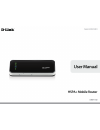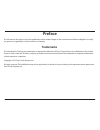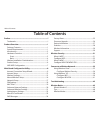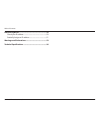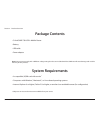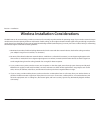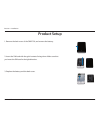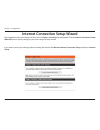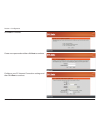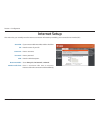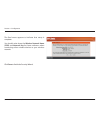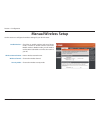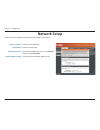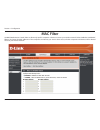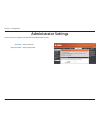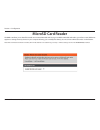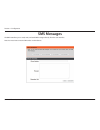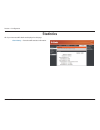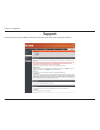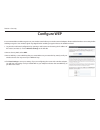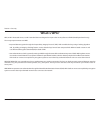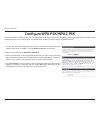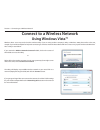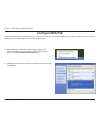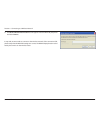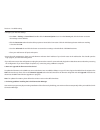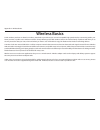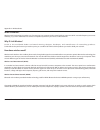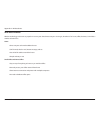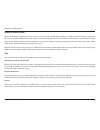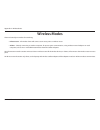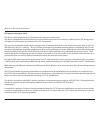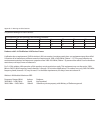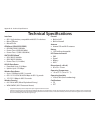- DL manuals
- D-Link
- Wireless Router
- DWR-730
- User Manual
D-Link DWR-730 User Manual - Configure Wireless Security
36
D-Link DWR-730 User Manual
Section 5 - Connecting to a Wireless Network
Configure Wireless Security
It is recommended to enable wireless security (WEP/WPA/WPA2) on your wireless router or access point before configuring your wireless adapter.
If you are joining an existing network, you will need to know the security key or passphrase being used.
2. Highlight the wireless network (SSID) you would like to connect to and click
Connect.
1. Open the Windows
®
Vista
™
Wireless Utility by right-clicking on the wireless
computer icon in your system tray (lower right corner of screen). Select
Connect to a network.
Summary of DWR-730
Page 2: Trademarks
I d-link dwr-730 user manual d-link reserves the right to revise this publication and to make changes in the content hereof without obligation to notify any person or organization of such revisions or changes. Trademarks d-link and the d-link logo are trademarks or registered trademarks of d-link co...
Page 3: Table of Contents
Ii d-link dwr-730 user manual table of contents preface.................................................................................. I trademarks ...................................................................................... I product.Overview...............................................
Page 4
Iii d-link dwr-730 user manual table of contents networking.Basics............................................................50 check your ip address ...............................................................50 statically assign an ip address ...............................................51 w...
Page 5: System Requirements
1 d-link dwr-730 user manual section 1 - product overview • d-link dwr-730 hspa+ mobile router • battery • usb cable • power adapter system requirements • a compatible (u)sim card with service 1 • computers with windows ® , macintosh ® , or linux-based operating systems • internet explorer 6 or high...
Page 6: Introduction
2 d-link dwr-730 user manual section 1 - product overview introduction the d-link dwr-730 hspa+ mobile router is a palm sized 3g router, slim and small enough to carry in your pocket. It allows you to access and share your 3g mobile internet connection anywhere and anytime. The dwr-730 functions as ...
Page 7: Hardware Overview
3 d-link dwr-730 user manual section 1 - product overview hardware overview front power button reset button wifi/wps button status leds indicator color solid blinking (rapid) blinking (slow) sms led green new incoming message inbox full signal led purple hspa+ network transmitting blue wcdma/hsdpa/h...
Page 8: Hardware Overview
4 d-link dwr-730 user manual section 1 - product overview hardware overview back port/led function micro usb port connects to a pc or power adapter through the included usb cable. Microsd slot accepts a microsd card. Micro usb port microsd slot.
Page 9
5 d-link dwr-730 user manual section 2 - installation wireless installation considerations the dwr-730 can be accessed using a wireless connection from virtually anywhere within the operating range of your wireless network. Keep in mind, however, that the quantity, thickness and location of walls, c...
Page 10: Product Setup
6 d-link dwr-730 user manual section 2 - installation 1. Remove the back cover of the dwr-730, and remove the battery. Product setup 2. Insert the sim card with the gold contacts facing down. Make sure that you insert the sim card in the right direction. 3. Replace the battery and the back cover..
Page 11: Wifi/wps Configuration
7 d-link dwr-730 user manual section 2 - installation wifi/wps configuration short press (1 second) the wifi/wps button to enable wps. The wifi/wps led will flash for 2 minutes, allowing devices to connect. Wps will be disabled after 2 mintues. Long press (5 seconds) the wifi/wps button to enable/di...
Page 12
8 d-link dwr-730 user manual section 3 - configuration web-based configuration utility you can use the web-based configuration utility to manage your wireless network. It allows you to set wireless encryption, control access to the wireless network. Note: the web-based configuration utility and its ...
Page 13
9 d-link dwr-730 user manual section 3 - configuration internet connection setup wizard once logged into the web interface of the router, the setup > internet page will appear. Click the internet connection setup wizard button to quickly configure your router using the setup wizard. If you want to e...
Page 14
10 d-link dwr-730 user manual section 3 - configuration click next to continue. Create a new password and then click next to continue. Configure your 3g internet connection settings and then click next to continue..
Page 15
11 d-link dwr-730 user manual section 3 - configuration click connect to save your settings. Once the router has finished rebooting, click continue. Please allow 1-2 minutes to connect..
Page 16: Internet Setup
12 d-link dwr-730 user manual section 3 - configuration internet setup if you want to enable auto apn, tick the check box. Enter the name of your isp. Enter a username. Enter a password. Enter the apn description. Set to always on, on demand, or manual. Enter a maximum idle time in minutes. Enter 0 ...
Page 17: Wireless Settings
13 d-link dwr-730 user manual section 3 - configuration wireless settings if you want to configure the wireless settings on your router using the wizard, click wireless connection setup wizard. If you want to manually configure the wireless settings on your router click manual wireless connection se...
Page 18
14 d-link dwr-730 user manual section 3 - configuration enter the ssid (service set identifier). The ssid is the name of your wireless network. Create a name using up to 20 characters. The ssid is case-sensitive. It is recommended that you tick the checkbox to use wpa wireless encryption to secure y...
Page 19
15 d-link dwr-730 user manual section 3 - configuration the final menu appears to indicate that setup is complete. You should write down the wireless network name (ssid) and network key for future reference when connecting other wireless devices to your wireless network. Click save to finish the sec...
Page 20: Manual Wireless Setup
16 d-link dwr-730 user manual section 3 - configuration manual wireless setup check box to enable wireless and enter router mode, uncheck to disable wireless and enter modem mode. In modem mode, you will need to use the micro usb cable to connect the router to your pc. Enter a wireless network name....
Page 21: Network Setup
17 d-link dwr-730 user manual section 3 - configuration network setup enter the router ip address. Enter the subnet mask. If you want to enable dhcp server, check enabled. Otherwise, check disabled. Enter values for the dhcp ip address range. Router ip address: subnet mask: enable dhcp server: dhcp ...
Page 22: Sim Settings
18 d-link dwr-730 user manual section 3 - configuration sim settings if you would like to enable or disable the pin authentication fuction, click enable/disable pin function. Enable/ disable pin function: modify pin code: if you want to modify the current or default pin value, click modify pin code ...
Page 23: Mac Filter
19 d-link dwr-730 user manual section 3 - configuration mac filter use mac (media access control) filters to allow only specific computers or devices to access your wireless network. Select enabled to enable mac filtering, and enter the mac addresses of the computers and devices you want to have acc...
Page 24: Advanced Internet Settings
20 d-link dwr-730 user manual section 3 - configuration advanced internet settings determine whether the router will search for available carriers automatically, or to only connect to the carrier you specify. Enabling data roaming will allow the router to use your data connection when on an outside ...
Page 25: Advanced Wireless
21 d-link dwr-730 user manual section 3 - configuration advanced wireless enable to allow any wireless client to find your wireless network. Disable to require all wireless clients to manually enter your wireless network’s ssid and settings to connect. Set the transmit power and strength of your wir...
Page 26: Administrator Settings
22 d-link dwr-730 user manual section 3 - configuration administrator settings enter a password. Verify the password. Password: verify password: use this section to change the password for the administrator account..
Page 27: Microsd Card Reader
23 d-link dwr-730 user manual section 3 - configuration microsd card reader the dwr-730 allows you to share files stored on an inserted microsd card. Once you enable the microsd card reader, you will see a new usb device appear as a storage/memory device on your computer allowing you to modify files...
Page 28: Sms Messages
24 d-link dwr-730 user manual section 3 - configuration sms messages the dwr-730 allows you to read, write, and send sms messages directly from the user interface. Note: you must insert an active sim card to use this feature..
Page 29: Factory Reset
25 d-link dwr-730 user manual section 3 - configuration factory reset click this button to restore all settings to the factory defaults. Restore to factory default: use this section to restore the router to the factory default settings..
Page 30: Firmware Upgrade
26 d-link dwr-730 user manual section 3 - configuration firmware upgrade after downloading a firmware file to your computer, click choose file to select the firmware file, then click upgrade to start the upgrade process. Note: do not turn off or disconnect the power during the upgrade process, or yo...
Page 31: Device Information
27 d-link dwr-730 user manual section 3 - configuration device information all of your internet and network connection details are displayed on this page. The firmware version is also displayed here. Displays the firmware version. Displays information about the wan. Displays information about the la...
Page 32: Statistics
28 d-link dwr-730 user manual section 3 - configuration statistics all of your internet traffic details are displayed on this page. Clears the traffic statistics information. Clear history:.
Page 33: Wireless Information
29 d-link dwr-730 user manual section 3 - configuration wireless information all of your wireless connection details are displayed on this page. Displays the wireless clients and their mac addresses. Number of wireless clients:.
Page 34: Support
30 d-link dwr-730 user manual section 3 - configuration support the support section contains additional information about the router and its various settings for reference..
Page 35: Wireless Security
31 d-link dwr-730 user manual section 4 - security wireless security this section will show you the different levels of security you can use to protect your data from intruders. The dwr-730 offers the following types of security: • wpa2 (wi-fi protected access 2) • wpa2-psk (pre-shared key) • wpa (w...
Page 36: Configure Wep
32 d-link dwr-730 user manual section 4 - security configure wep it is recommended to enable encryption on your wireless router before your wireless network adapters. Please establish wireless connectivity before enabling encryption. Your wireless signal may degrade when enabling encryption due to t...
Page 37: What Is Wpa?
33 d-link dwr-730 user manual section 4 - security what is wpa? Wpa, or wi-fi protected access, is a wi-fi standard that was designed to improve the security features of wep (wired equivalent privacy). The 2 major improvements over wep: • improved data encryption through the temporal key integrity p...
Page 38: Configure Wpa-Psk/wpa2-Psk
34 d-link dwr-730 user manual section 4 - security configure wpa-psk/wpa2-psk it is recommended to enable encryption on your wireless router before your wireless network adapters. Please establish wireless connectivity before enabling encryption. Your wireless signal may degrade when enabling encryp...
Page 39: Using Windows Vista™
35 d-link dwr-730 user manual section 5 - connecting to a wireless network connect to a wireless network using windows vista™ windows ® vista ™ users may use the built-in wireless utility. If you are using another company’s utility or windows ® 2000, please refer to the user manual of your wireless ...
Page 40: Configure Wireless Security
36 d-link dwr-730 user manual section 5 - connecting to a wireless network configure wireless security it is recommended to enable wireless security (wep/wpa/wpa2) on your wireless router or access point before configuring your wireless adapter. If you are joining an existing network, you will need ...
Page 41
37 d-link dwr-730 user manual section 5 - connecting to a wireless network 3. Enter the same security key or passphrase that is on your router and click connect. It may take 20-30 seconds to connect to the wireless network. If the connection fails, please verify that the security settings are correc...
Page 42: Using Windows
38 d-link dwr-730 user manual section 5 - connecting to a wireless network connect to a wireless network using windows ® xp windows ® xp users may use the built-in wireless utility (zero configuration utility). The following instructions are for service pack 2 users. If you are using another company...
Page 43: Configure Wep
39 d-link dwr-730 user manual section 5 - connecting to a wireless network configure wep it is recommended to enable wep on your wireless router or access point before configuring your wireless adapter. If you are joining an existing network, you will need to know the wep key being used. 2. Highligh...
Page 44
40 d-link dwr-730 user manual section 5 - connecting to a wireless network 3. The wireless network connection box will appear. Enter the same wep key that is on your router and click connect. It may take 20-30 seconds to connect to the wireless network. If the connection fails, please verify that th...
Page 45: Configure Wpa-Psk
41 d-link dwr-730 user manual section 5 - connecting to a wireless network configure wpa-psk 2. Highlight the wireless network (ssid) you would like to connect to and click connect. 1. Open the windows ® xp wireless utility by right-clicking on the wireless computer icon in your system tray (lower-r...
Page 46
42 d-link dwr-730 user manual section 5 - connecting to a wireless network 3. The wireless network connection box will appear. Enter the wpa-psk passphrase and click connect. It may take 20-30 seconds to connect to the wireless network. If the connection fails, please verify that the wpa-psk setting...
Page 47: Troubleshooting
43 d-link dwr-730 user manual section 6 - troubleshooting troubleshooting this chapter provides solutions to problems that can occur during the installation and operation of the dwr-730. Read the following descriptions if you are having problems. (the examples below are illustrated in windows ® xp. ...
Page 48
44 d-link dwr-730 user manual section 6 - troubleshooting • configure your internet settings: • go to start > settings > control panel. Double-click the internet options icon. From the security tab, click the button to restore the settings to their defaults. • click the connection tab and set the di...
Page 49: Wireless Basics
45 d-link dwr-730 user manual appendix a - wireless basics d-link wireless products are based on industry standards to provide easy-to-use and compatible high-speed wireless connectivity within your home, business or public access wireless networks. Strictly adhering to the ieee standard, the d-link...
Page 50
46 d-link dwr-730 user manual appendix a - wireless basics what is wireless? Wireless or wi-fi technology is another way of connecting your computer to the network without using wires. Wi-fi uses radio frequency to connect wirelessly, so you have the freedom to connect computers anywhere in your hom...
Page 51
47 d-link dwr-730 user manual appendix a - wireless basics who uses wireless? Wireless technology as become so popular in recent years that almost everyone is using it, whether it’s for home, office, business, d-link has a wireless solution for it. Home • gives everyone at home broadband access • su...
Page 52
48 d-link dwr-730 user manual appendix a - wireless basics where is wireless used? Wireless technology is expanding everywhere not just at home or office. People like the freedom of mobility and it’s becoming so popular that more and more public facilities now provide wireless access to attract peop...
Page 53: Wireless Modes
49 d-link dwr-730 user manual appendix a - wireless basics there are basically two modes of networking: • infrastructure – all wireless clients will connect to an access point or wireless router. • ad-hoc – directly connecting to another computer, for peer-to-peer communication, using wireless netwo...
Page 54: Networking Basics
50 d-link dwr-730 user manual appendix b - networking basics networking basics check your ip address after you install your new d-link adapter, by default, the tcp/ip settings should be set to obtain an ip address from a dhcp server (i.E. Wireless router) automatically. To verify your ip address, pl...
Page 55
51 d-link dwr-730 user manual appendix b - networking basics statically assign an ip address if you are not using a dhcp capable gateway/router, or you need to assign a static ip address, please follow the steps below: step 1 windows ® vista ™ - click on start > control panel > network and internet ...
Page 56: Warnings and Declarations
52 d-link dwr-730 user manual appendix c - warnings and declarations fcc regulations: this device complies with part 15 of the fcc rules. Operation is subject to the following two conditions: (1) this device may not cause harmful interference, and (2) this device must accept any interference receive...
Page 57
53 d-link dwr-730 user manual appendix c - warnings and declarations rf exposure information (sar) this device meets the government’s requirements for exposure to radio waves. This device is designed and manufactured not to exceed the emission limits for exposure to radio frequency (rf) energy set b...
Page 58
54 d-link dwr-730 user manual appendix c - warnings and declarations this product belongs to class ii devices this equipment can be operated in the following countries: at be bg ch y cz de dk ee es fi fr gb gr hu ie it is li lt lu lv mt nl no pl pt ro se si sk tr products with 2.4–ghz wireless lan d...
Page 59
55 d-link dwr-730 user manual appendix c - warnings and declarations declaration of conformity 1. Health (article 3.1(a) of the r&tte directive) applied standard(s): en62311: 2008/ iec 62209-2:2010 2. Safety (article 3.1(a) of the r&tte directive) applied standard(s): en 60950-1:2006+a11:2009 3. Ele...
Page 60: Technical Specifications
56 d-link dwr-730 user manual appendix d - technical specifications technical specifications interfaces 802.11g/b wireless, compatible with 802.11n devices micro usb port microsd slot gsm band (gsm/gprs/edge) 850/900/1800/1900 mhz power class 4 (850/900 mhz) power class 1 (1800/1900 mhz) umts/hsdpa ...