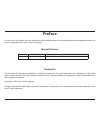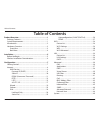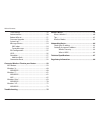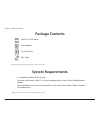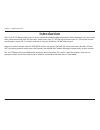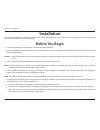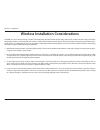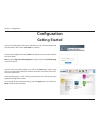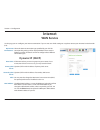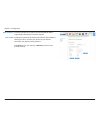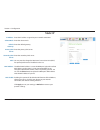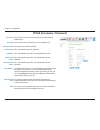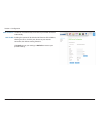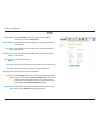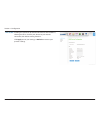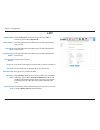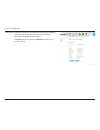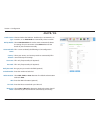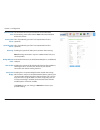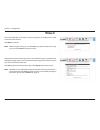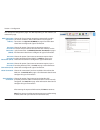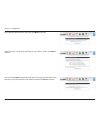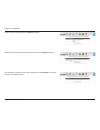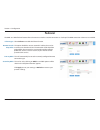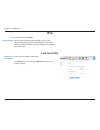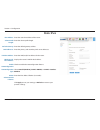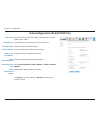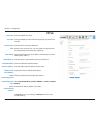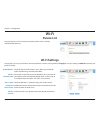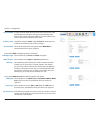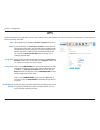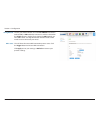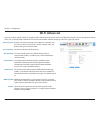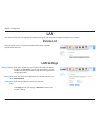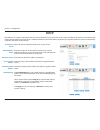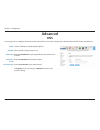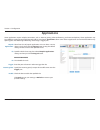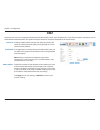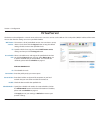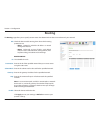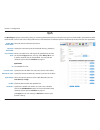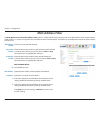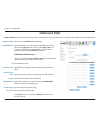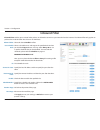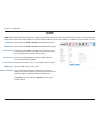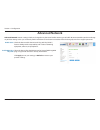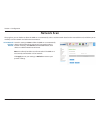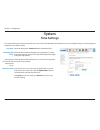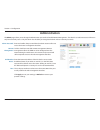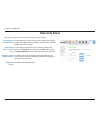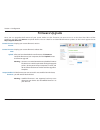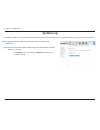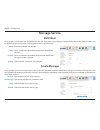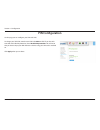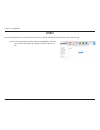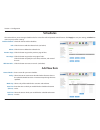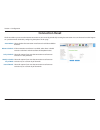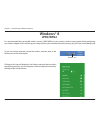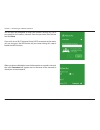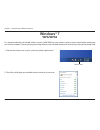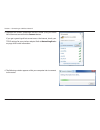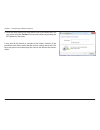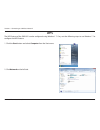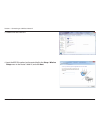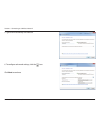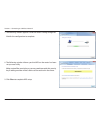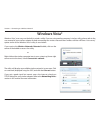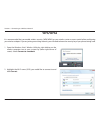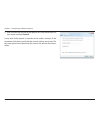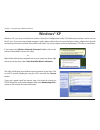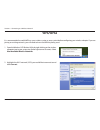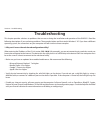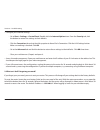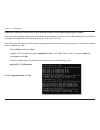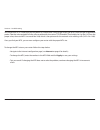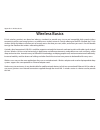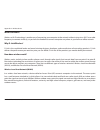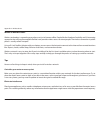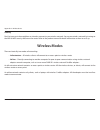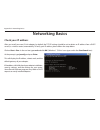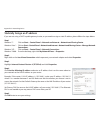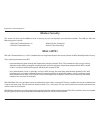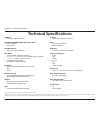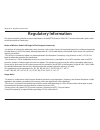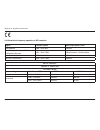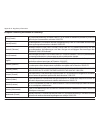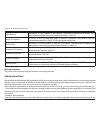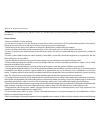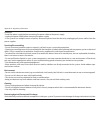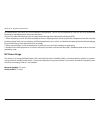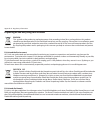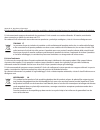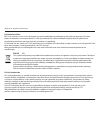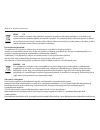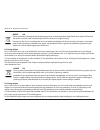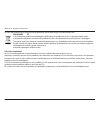- DL manuals
- D-Link
- Wireless Router
- DWR-922
- User Manual
D-Link DWR-922 User Manual
Summary of DWR-922
Page 2: Preface
I d-link dwr-921 user manual d-link reserves the right to revise this publication and to make changes in the content hereof without obligation to notify any person or organization of such revisions or changes. Manual revisions trademarks d-link and the d-link logo are trademarks or registered tradem...
Page 3: Table of Contents
Ii d-link dwr-921 user manual table of contents product overview ..............................................................1 package contents ......................................................................... 1 system requirements .............................................................
Page 4
Iii d-link dwr-921 user manual table of contents time settings .......................................................................49 administration .....................................................................50 reboot & reset ................................................................
Page 5: Product Overview
Version 3.01
Page 6: Introduction
2 d-link dwr-921 user manual section 1 - product overview introduction the d-link 4g lte router allows users to access worldwide mobile broadband networks. Once connected, users can transfer data, stream media, and send sms messages. Simply insert your 3g / 4g sim card, and share your 3g / 4g intern...
Page 7: Hardware Overview
3 d-link dwr-921 user manual section 1 - product overview hardware overview front view 1 reset button press this button with an unfolded paperclip and hold for ten seconds to reset the device. 2 sms led will be solid green if the sms inbox is full, or blinking if there is an unread new sms message. ...
Page 8: Back View
4 d-link dwr-921 user manual section 1 - product overview 1 ethernet lan ports for connection to a network-enabled desktop or notebook computer. 2 ethernet wan port for connection to a dsl/cable modem or router. 3 sim card slot accepts a standard (u)sim card for 3g/4g lte connectivity. 4 power conne...
Page 9: Before You Begin
5 d-link dwr-921 user manual section 2 - installation before you begin installation this section will guide you through the installation process. Placement of the router is very important. Do not place the router in an enclosed area such as a closet, cabinet, or in an attic or garage. 1. Ensure that...
Page 10
6 d-link dwr-921 user manual section 2 - installation wireless installation considerations the dwr-921 can be accessed using a wireless connection from anywhere within the operating range of your wireless network. Keep in mind that the quantity, thickness, and location of walls, ceilings, or other o...
Page 11: Configuration
7 d-link dwr-921 user manual section 4 - configuration configuration to access the configuration utility, open a web browser such as internet explorer and enter the address of the router ( 192.168.0.1 by default). To log in to the configuration utility, admin is the default username and the default ...
Page 12: Internet
8 d-link dwr-921 user manual section 4 - configuration internet select the internet connection type specified by your isp. The corresponding settings will be displayed below. Please see the following sections for details on how to configure these different connection types. My internet connection is...
Page 13
9 d-link dwr-921 user manual section 4 - configuration this feature enables this product to renew the wan ip address automatically when the lease time has expired. Enabling this option will disable the nat function of the dwr-921, allowing it to act as a link for your devices to your internet connec...
Page 14: Static Ip
10 d-link dwr-921 user manual section 4 - configuration enter the ip address assigned to your network connection. Enter the subnet mask. Enter the default gateway. Enter the primary dns server. Enter the secondary dns server. You may need to change the maximum transmission unit (mtu) for optimal per...
Page 15: Pppoe (Username / Password)
11 d-link dwr-921 user manual section 4 - configuration the username/account name that your isp provides to you for pppoe dial-up. Password that your isp provides to you for pppoe dial-up. Re-type your password in this field. Fill in if provided by your isp. (optional) fill in if provided by your is...
Page 16
12 d-link dwr-921 user manual section 4 - configuration auto-reconnect: nat disable: the device will automatically reconnect to your pppoe connection automatically. Enabling this option will disable the nat function of the dwr-921, allowing it to act as a link for your devices to your internet conne...
Page 17: Pptp
13 d-link dwr-921 user manual section 4 - configuration choose static ip only if your isp assigns you an ip address. Otherwise, please choose dynamic ip . Enter the information provided by your isp (only applicable for static ip pptp). Enter the information provided by your isp (only applicable for ...
Page 18
14 d-link dwr-921 user manual section 4 - configuration enabling this option will disable the nat function of the dwr-921, allowing it to act as a link for your devices to your internet connection, but without routing functions. Click apply to save your settings, or refresh to revert to your previou...
Page 19: L2Tp
15 d-link dwr-921 user manual section 4 - configuration choose static ip only if your isp assigns you an ip address. Otherwise, please choose dynamic ip . Enter the information provided by your isp (only applicable for static ip l2tp). Enter the information provided by your isp (only applicable for ...
Page 20
16 d-link dwr-921 user manual section 4 - configuration enabling this option will disable the nat function of the dwr-921, allowing it to act as a link for your devices to your internet connection, but without routing functions. Click apply to save your settings, or refresh to revert to your previou...
Page 21: 4G Lte / 3G
17 d-link dwr-921 user manual section 4 - configuration choose whether the dwr-921 should only use 4g networks, 3g networks, or use auto mode to automatically select a network. Select auto-detection to have the router automatically detect the settings for your connection. Select manual to enter the ...
Page 22
18 d-link dwr-921 user manual section 4 - configuration set the maximum time your connection can be idle before disconnecting. Set it to 0 or choose auto in reconnect mode to disable this feature. Fill in if provided by your isp. If not, keep the default value (optional). Fill in if provided by your...
Page 23: Wizard
19 d-link dwr-921 user manual section 4 - configuration wizard this wizard will guide you through a step-by-step process to configure your router to connect to the internet. Click next to continue. Note: while using the wizard, you can click prev to go back to the previous step, or you can click can...
Page 24
20 d-link dwr-921 user manual section 4 - configuration choose this if your internet connection automatically provides you with an ip address. Most cable modems use this type of connection. See dynamic ip (dhcp) on page 8 for information about how to configure this type of connection. Choose this op...
Page 25
21 d-link dwr-921 user manual section 4 - configuration enter a wireless network name (ssid), then click next to continue. Choose the best security level supported by your wireless clients. Click next to continue. Unless you chose none in the previous step, enter a security password. Clients must en...
Page 26
22 d-link dwr-921 user manual section 4 - configuration this completes the internet connection setup wizard. Click connect to save your changes and reboot the router. Create a new password and then click next to continue. Select your time zone from the drop-down box and then click next to continue..
Page 27: Failover
23 d-link dwr-921 user manual section 4 - configuration failover select failover to enable the failover function. This option should be set to an external ip address that can be used to ensure that the 3g/4g lte connection will be kept from going offline due to inactivity. An example would be google...
Page 28: Ipv6
24 d-link dwr-921 user manual section 4 - configuration ipv6 link-local only displays the ipv6 address of the router. Click apply to save your settings, or refresh to revert to your previous settings. Lan ipv6 link- local address: to enable ipv6, select enable . Select the ipv6 connection type speci...
Page 29: Static Ipv6
25 d-link dwr-921 user manual section 4 - configuration static ipv6 enter the static ipv6 address of the router. Enter the subnet prefix length. Enter the default gateway address. Enter the primary and secondary dns server addresses. Enter the lan (local) ipv6 address for the router. Displays the ro...
Page 30
26 d-link dwr-921 user manual section 4 - configuration autoconfiguration (slaac/dhcpv6) select either obtain dns server address automatically or use the following dns address. Enter the primary and secondary dns server addresses. Check to enable the dhcp-pd feature. Enter the lan (local) ipv6 addre...
Page 31: Pppoe
27 d-link dwr-921 user manual section 4 - configuration pppoe enter your pppoe user name. Enter your pppoe password and then retype the password in the next box. Enter the isp service name (optional). Maximum transmission unit - you may need to change the mtu for optimal performance with your specif...
Page 32: Wi-Fi
28 d-link dwr-921 user manual section 4 - configuration wi-fi device list this page displays a list of currently-connected wireless clients, and their respective mac addresses. Wi-fi settings check this box to enable wireless access. When you enable this option, the following parameters take effect....
Page 33
29 d-link dwr-921 user manual section 4 - configuration a higher channel width allows for faster data transmission, at the possible expense of wireless coverage and compatibility with older wireless clients. Select the optimum channel width for your wireless network from the drop-down menu. The defa...
Page 34: Wps
30 d-link dwr-921 user manual section 4 - configuration select whether you would like to enable or disable wps features. If you use windows 7’s connect to a network wizard to do initial configuration of the router, you will need to enter the wps pin/ap pin into the wizard when prompted. The factory ...
Page 35
31 d-link dwr-921 user manual section 4 - configuration this lets you choose whether to use the push button connection method (pbc) or pin method to connect to a wireless client when the trigger button is clicked. If you choose the pin method, you will need to enter an 8-digit pin number that the wi...
Page 36: Wi-Fi Advanced
32 d-link dwr-921 user manual section 4 - configuration wi-fi advanced this page contains settings which can negatively affect the performance of your router if configured improperly. Do not change these settings unless you are already familiar with them or have been instructed to make the change by...
Page 37
33 d-link dwr-921 user manual section 4 - configuration check this box to reduce the guard interval to 400 ns. This can increase the throughput rate provided that the delay spread of the connection is also low. However, it can also increase error rate in some installations, due to increased sensitiv...
Page 38: Lan
34 d-link dwr-921 user manual section 4 - configuration lan device list this page displays a list of currently-connected wireless clients, and their respective mac addresses. Lan settings enter the ip address you want to use for the router. The default ip address is 192.168.0.1 . If you change the i...
Page 39: Dhcp
35 d-link dwr-921 user manual section 4 - configuration dhcp select this box to enable the dhcp server on your router. Enter the range of ips for the dhcp server to use to assign ip addresses to devices on your network. These values will represent the last octet of the ip addresses in the pool. Ente...
Page 40: Advanced
36 d-link dwr-921 user manual section 4 - configuration advanced dns tick this checkbox to enable the ddns feature. Select a ddns service provider to use. Enter the host name that you registered with your ddns service provider. Enter the username for your ddns account. Enter the password for your dd...
Page 41: Applications
37 d-link dwr-921 user manual section 4 - configuration some applications require multiple connections, such as internet gaming, video conferencing, and internet telephony. These applications may have difficulty working through nat (network address translation). Applications allows some of these app...
Page 42: Dmz
38 d-link dwr-921 user manual section 4 - configuration sometimes you may want a computer exposed to the outside world for certain types of applications. If you choose to expose a computer, you can enable demilitarized zone (dmz). This option will expose the chosen computer completely to the outside...
Page 43: Virtual Server
39 d-link dwr-921 user manual section 4 - configuration the device can be configured as a virtual server so that users can access services such as web or ftp via the public (wan) ip address of the router. You can also allow the settings to run on a specified schedule. This contains a list of pre-def...
Page 44: Url Filter
40 d-link dwr-921 user manual section 4 - configuration check the box to enable url filtering. Url filtering rules this identifies the rule. Enter url that you would like to block. All urls that begin with this url will be blocked. Check the box to enable the specified rule. Click apply to save your...
Page 45: Routing
41 d-link dwr-921 user manual section 4 - configuration check the box to enable routing, then select which routing protocol to use: • ripv1: protocol in which the ip address is routed through the internet. • ripv2: enhanced version of ripv1 with added features such as authentication, routing domain,...
Page 46: Qos
42 d-link dwr-921 user manual section 4 - configuration select this box to enable the qos feature. Specify the maximum upstream bandwidth here (e.G. 400 kbps). Select a schedule to use and copy to the specified rule id when you click the copy to button. You may select always on or use a specific sch...
Page 47: Mac Address Filter
43 d-link dwr-921 user manual section 4 - configuration tick this box to enable mac filtering. Check the box to allow wireless and wired clients with c selected to connect to this device. You can also select to allow or deny connections from unspecified mac addresses. Check the box to allow wireless...
Page 48: Outbound Filter
44 d-link dwr-921 user manual section 4 - configuration select this box to enable outbound filtering. Select a schedule to use and copy to the specified rule id when you click the copy to button. You may select always on or use a specific schedule that you have defined. To create and edit schedules,...
Page 49: Inbound Filter
45 d-link dwr-921 user manual section 4 - configuration select this box to enable the filter. Select a schedule to use and copy to the specified rule id when you click the copy to button. You may select always on or use a specific schedule that you have defined. To create and edit schedules, please ...
Page 50: Snmp
46 d-link dwr-921 user manual section 4 - configuration select whether to enable or disable local snmp administration. Select whether to enable or disable remote snmp administration. Enter the password public in this field to allow read-only access to network administration using snmp. You can view ...
Page 51: Advanced Network
47 d-link dwr-921 user manual section 4 - configuration check the box to enable the universal plug and play (upnp™) feature. Upnp provides compatibility with various networking equipment, software, and peripherals. Select the box to allow the wan port to be “pinged.” blocking wan pings may provide s...
Page 52: Network Scan
48 d-link dwr-921 user manual section 4 - configuration leave this setting on auto to allow the dwr-921 to automatically select a cellular network to connect to. If you need to select a network manually, select manual , click the scan button, then select an available network to connect to. Note : yo...
Page 53: System
49 d-link dwr-921 user manual section 4 - configuration select the appropriate time zone from the drop-down box. Check the box to allow for daylight saving adjustments. Use the drop-down boxes to specify a start date and end date for daylight saving time adjustments. Check the box to allow the route...
Page 54: Administration
50 d-link dwr-921 user manual section 4 - configuration enter and confirm the password that the admin account will use to access the router’s management interface. Tick this check box to enable remote management. Remote management allows the dwr-921 to be configured over the internet through a web b...
Page 55: Reboot & Reset
51 d-link dwr-921 user manual section 4 - configuration use this option to save your current router configuration settings to a file. Click save to open a file dialog, and then select a location and file name for the settings. Use this option to load previously saved router configuration settings. C...
Page 56: Firmware Upgrade
52 d-link dwr-921 user manual section 4 - configuration displays your current firmware’s version. Displays your current firmware’s release date. After you have downloaded a new firmware, click browse to locate the firmware on your computer, then click upload to start the firmware upgrade. Warning: y...
Page 57: System Log
53 d-link dwr-921 user manual section 4 - configuration check the box to send the router logs to a syslog server. Enter the ip address of the syslog server that the router will send the logs to. Click apply to save your settings, or refresh to revert to your previous settings. The dwr-921 keeps a ru...
Page 58: Message Service
54 d-link dwr-921 user manual section 4 - configuration deletes the selected sms message. Opens a create message window to reply to the selected sms message. Opens a create message windows to forward the selected sms message to another recipient. Click this button to check for new messages. This pag...
Page 59: Pin Configuration
55 d-link dwr-921 user manual section 4 - configuration pin configuration on this page you can configure your sim card’s pin. To change your sim’s pin, enter the new pin in the pin text field. If you also wish to enable or disable pin protection, check enable pin protection . This will mean that you...
Page 60: Ussd
56 d-link dwr-921 user manual section 4 - configuration enter an application activation code and click send . This will allow you to activate applications by sending an sms message to your isp. Unstructured supplementary service data (ussd) allows isp-specific applications to be activated with an sm...
Page 61: Schedules
57 d-link dwr-921 user manual section 4 - configuration check this box to enable schedules. Click this icon to edit the selected rule. (see below) click this icon to delete the selected rule. Click this button to go to the previous page of rules. Click this button to go to the next page of rules. Cl...
Page 62: Connection Reset
58 d-link dwr-921 user manual section 4 - configuration select whether the connection reset feature should be enabled or disabled. If the connection reset feature is enabled, select when it should activate via the hour and minute from the dropdown boxes. Select this option if you want the connection...
Page 63: Wps Button
59 d-link dwr-921 user manual section 5 - connecting to a wireless network connect a wireless client to your router wps button step 2 - within 2 minutes, press the wps button on your wireless client (or launch the software utility and start the wps process). The easiest and most secure way to connec...
Page 64: Windows® 8
60 d-link dwr-921 user manual section 5 - connecting to a wireless network windows® 8 wpa/wpa2 it is recommended that you enable wireless security (wpa/wpa2) on your wireless router or access point before configuring your wireless adapter. If you are joining an existing network, you will need to kno...
Page 65
61 d-link dwr-921 user manual section 5 - connecting to a wireless network you will then be prompted to enter the network security key (wi-fi password) for the wireless network. Enter the password into the box and click next . If you wish to use wi-fi protected setup (wps) to connect to the router, ...
Page 66: Windows® 7
62 d-link dwr-921 user manual section 5 - connecting to a wireless network windows® 7 it is recommended that you enable wireless security (wpa/wpa2) on your wireless router or access point before configuring your wireless adapter. If you are joining an existing network, you will need to know the sec...
Page 67
63 d-link dwr-921 user manual section 5 - connecting to a wireless network 3. Highlight the wireless connection with wi-fi name (ssid) you would like to connect to and click the connect button. If you get a good signal but cannot access the internet, check your tcp/ip settings for your wireless adap...
Page 68
64 d-link dwr-921 user manual section 5 - connecting to a wireless network 5. Enter the same security key or passphrase (wi-fi password) that is on your router and click connect . You can also connect by pushing the wps button on the router. It may take 20-30 seconds to connect to the wireless netwo...
Page 69: Wps
65 d-link dwr-921 user manual section 5 - connecting to a wireless network wps the wps feature of the dwr-921 can be configured using windows® 7. Carry out the following steps to use windows® 7 to configure the wps feature: 1. Click the start button and select computer from the start menu. 2. Click ...
Page 70
66 d-link dwr-921 user manual section 5 - connecting to a wireless network 3. Double-click the dwr-921. 4. Input the wps pin number (on the router label) in the setup > wireless setup menu in the router’s web ui) and click next ..
Page 71
67 d-link dwr-921 user manual section 5 - connecting to a wireless network 5. Type a name to identify the network. 6. To configure advanced settings, click the icon. Click next to continue..
Page 72
68 d-link dwr-921 user manual section 5 - connecting to a wireless network 7. The following window appears while the router is being configured. Wait for the configuration to complete. 8. The following window informs you that wps on the router has been set up successfully. Make a note of the securit...
Page 73: Windows Vista®
69 d-link dwr-921 user manual section 5 - connecting to a wireless network windows vista® windows vista® users may use the built-in wireless utility. If you are using another company’s wireless utility, please refer to the user manual of your wireless adapter for help connecting to a wireless networ...
Page 74: Wpa/wpa2
70 d-link dwr-921 user manual section 5 - connecting to a wireless network wpa/wpa2 it is recommended that you enable wireless security (wpa/wpa2) on your wireless router or access point before configuring your wireless adapter. If you are joining an existing network, you will need to know the secur...
Page 75
71 d-link dwr-921 user manual section 5 - connecting to a wireless network 3. Enter the same security key or passphrase (wi-fi password) that is on your router and click connect . It may take 20-30 seconds to connect to the wireless network. If the connection fails, please verify that the security s...
Page 76: Windows® Xp
72 d-link dwr-921 user manual section 5 - connecting to a wireless network windows® xp windows® xp users may use the built-in wireless utility (zero configuration utility). The following instructions are for service pack 2 users. If you are using another company’s utility, please refer to the user m...
Page 77: Wpa/wpa2
73 d-link dwr-921 user manual section 5 - connecting to a wireless network it is recommended to enable wpa on your wireless router or access point before configuring your wireless adapter. If you are joining an existing network, you will need to know the wpa key being used. 2. Highlight the wi-fi ne...
Page 78
74 d-link dwr-921 user manual section 5 - connecting to a wireless network 3. The wireless network connection box will appear. Enter the wpa- psk wi-fi password and click connect . It may take 20-30 seconds to connect to the wireless network. If the connection fails, please verify that the wpa-psk s...
Page 79: Troubleshooting
75 d-link dwr-921 user manual section 6 - troubleshooting troubleshooting this chapter provides solutions to problems that can occur during the installation and operation of the dwr-921. Read the following descriptions if you are having problems. The examples below are illustrated in windows® xp. If...
Page 80
76 d-link dwr-921 user manual section 6 - troubleshooting • configure your internet settings: • go to start > settings > control panel . Double-click the internet options icon. From the security tab, click the button to restore the settings to their defaults. • click the connection tab and set the d...
Page 81
77 d-link dwr-921 user manual section 6 - troubleshooting 3. Why can’t i connect to certain sites or send and receive emails when connecting through my router? If you are having a problem sending or receiving email, or connecting to secure sites such as ebay, banking sites, and hotmail, we suggest l...
Page 82
78 d-link dwr-921 user manual section 6 - troubleshooting you should start at 1472 and work your way down by 10 each time. Once you get a reply, go up by 2 until you get a fragmented packet. Take that value and add 28 to the value to account for the various tcp/ip headers. For example, lets say that...
Page 83: Wireless Basics
79 d-link dwr-921 user manual appendix a - wireless basics d-link wireless products are based on industry standards to provide easy-to-use and compatible high-speed wireless connectivity within your home, business, or public access wireless networks. Strictly adhering to the ieee standard, the d-lin...
Page 84
80 d-link dwr-921 user manual appendix a - wireless basics what is wireless? Wireless or wi-fi technology is another way of connecting your computer to the network without using wires. Wi-fi uses radio frequency to connect wirelessly so you have the freedom to connect computers anywhere in your home...
Page 85
81 d-link dwr-921 user manual appendix a - wireless basics wireless personal area network (wpan) bluetooth is the industry standard wireless technology used for wpan. Bluetooth devices in wpan operate in a range up to 30 feet away. Compared to wlan the speed and wireless operation range are both les...
Page 86
82 d-link dwr-921 user manual appendix a - wireless basics where is wireless used? Wireless technology is expanding everywhere, not just at home or office. People like the freedom of mobility and it’s becoming so popular that more and more public facilities now provide wireless access to attract peo...
Page 87: Wireless Modes
83 d-link dwr-921 user manual appendix a - wireless basics security don’t let your next-door neighbors or intruders connect to your wireless network. Secure your wireless network by turning on the wpa or wep security feature on the router. Refer to the product manual for detail information on how to...
Page 88: Networking Basics
84 d-link dwr-921 user manual appendix b - networking basics networking basics check your ip address after you install your new d-link adapter, by default, the tcp/ip settings should be set to obtain an ip address from a dhcp server (i.E. Wireless router) automatically. To verify your ip address, pl...
Page 89
85 d-link dwr-921 user manual appendix b - networking basics statically assign an ip address if you are not using a dhcp capable gateway/router, or you need to assign a static ip address, please follow the steps below: step 1 windows® 7 - click on start > control panel > network and internet > netwo...
Page 90: Wireless Security
86 d-link dwr-921 user manual appendix b - networking basics wireless security this section will show you the different levels of security you can use to protect your data from intruders. The dwr-921 offers the following types of security: • wpa2 (wi-fi protected access 2) • wpa2-psk (pre-shared key...
Page 91: Technical Specifications
87 d-link dwr-921 user manual appendix c - technical specifications technical specifications lte band 1 • 800 / 900 / 1800 / 2600 mhz umts/hsdpa/hsupa/hspa+/dc-hspa+ band 1 • 900 / 2100 mhz • power class 3 gsm quad-band 1 • 850 / 900 / 1800 / 1900 mhz data rates 2 • up to 300 mbps with 802.11n clien...
Page 92: Regulatory Information
88 d-link dwr-921 user manual appendix d - regulatory information regulatory information this device complies with the essential requirements of the r&tte directive 1999/5/ec. For more information, please refer to the declaration of conformity. Notice of wireless radio lan usage in the european comm...
Page 93
89 d-link dwr-921 user manual appendix d - regulatory information 2.4 ghz wireless frequency operation in eec countries region frequency band max output power (eirp) metropolitan 2400 - 2454 mhz 100 mw guadeloupe, martinique, st pierre et miquelon, mayotte 2454 - 2483.5 mhz 100 mw indoor, 10 mw outd...
Page 94
90 d-link dwr-921 user manual appendix d - regulatory information european community declaration of conformity: Česky [czech] d-link tímto prohlašuje, že tento dwr-921 je ve shodě se základními požadavky a dalšími příslušnými ustanoveními směrnice 1999/5/es. Dansk [danish] undertegnede d-link erklær...
Page 95
91 d-link dwr-921 user manual appendix d - regulatory information malti [maltese] hawnhekk, d-link, jiddikjara li dan dwr-921 jikkonforma mal-ħtiġijiet essenzjali u ma provvedimenti oħrajn relevanti li hemm fid-dirrettiva 1999/5/ec. Magyar [hungarian] alulírott, d-link nyilatkozom, hogy a dwr-921 me...
Page 96
92 d-link dwr-921 user manual appendix d - regulatory information to reduce the risk of bodily injury, electrical shock, fire, and damage to the device and other equipment, observe the following precautions: power sources • observe and follow service markings. • do not push any objects into the open...
Page 97
93 d-link dwr-921 user manual appendix d - regulatory information guidelines. • install the power supply before connecting the power cable to the power supply. • unplug the power cable before removing the power supply. • if the system has multiple sources of power, disconnect power from the device b...
Page 98
94 d-link dwr-921 user manual appendix d - regulatory information your body before you touch any of the electronic components, such as the microprocessor. You can do so by periodically touching an unpainted metal surface on the chassis. You can also take the following steps to help prevent damage fr...
Page 99
95 d-link dwr-921 user manual appendix d - regulatory information disposing of and recycling your product english this symbol on the product or packaging means that according to local laws and regulations this product should be not be disposed of in the household waste but sent for recycling. Please...
Page 100
96 d-link dwr-921 user manual appendix d - regulatory information d-link empfiehlt, ihre produkte von d-link, wenn nicht in gebrauch, immer auszuschalten oder vom netz zu nehmen. Auf diese weise helfen sie, energie zu sparen und co2-emissionen zu reduzieren. Wenn sie mehr über unsere umweltgerechten...
Page 101
97 d-link dwr-921 user manual appendix d - regulatory information lo más ecológicos posible, utilizando materiales reciclables y de baja toxicidad tanto en los productos como en el embalaje. D-link recomienda apagar o desenchufar los productos d-link cuando no se estén utilizando. Al hacerlo, contri...
Page 102
98 d-link dwr-921 user manual appendix d - regulatory information d-link en het milieu bij d-link spannen we ons in om de impact van onze handelingen en producten op het milieu te beperken. Om deze impact te beperken, ontwerpt en bouwt d-link zijn producten zo milieuvriendelijk mogelijk, door het ge...
Page 103
99 d-link dwr-921 user manual appendix d - regulatory information Česky cz tento symbol na výrobku nebo jeho obalu znamená, že podle místně platných předpisů se výrobek nesmí vyhazovat do komunálního odpadu, ale odeslat k recyklaci. Až výrobek doslouží, odneste jej prosím na sběrné místo určené míst...
Page 104
100 d-link dwr-921 user manual appendix d - regulatory information norsk no dette symbolet på produktet eller forpakningen betyr at dette produktet ifølge lokale lover og forskrifter ikke skal kastes sammen med husholdningsavfall, men leveres inn til gjenvinning. Vennligst ta det til et innsamlingss...
Page 105
101 d-link dwr-921 user manual appendix d - regulatory information suomi fi tämä symboli tuotteen pakkauksessa tarkoittaa, että paikallisten lakien ja säännösten mukaisesti tätä tuotetta ei pidä hävittää yleisen kotitalousjätteen seassa vaan se tulee toimittaa kierrätettäväksi. Kun tuote on elinkaar...
Page 106
102 d-link dwr-921 user manual appendix d - regulatory information för mer information om våra miljöansvariga produkter och förpackningar www.Dlinkgreen.Com portuguÊs pt este símbolo no produto ou embalagem significa que, de acordo com as leis e regulamentações locais, este produto não deverá ser el...