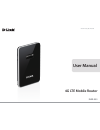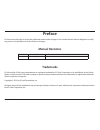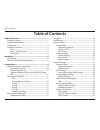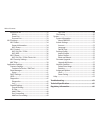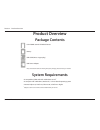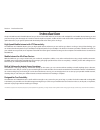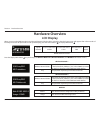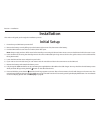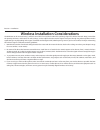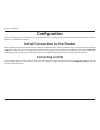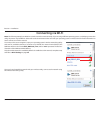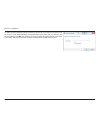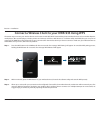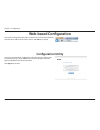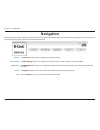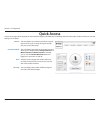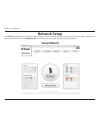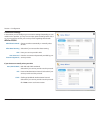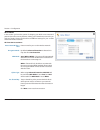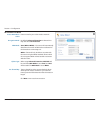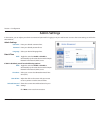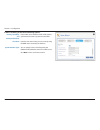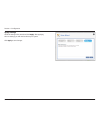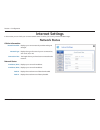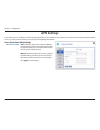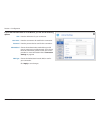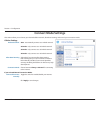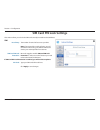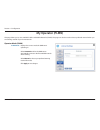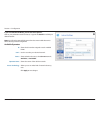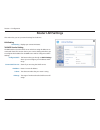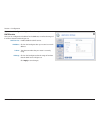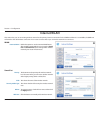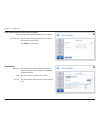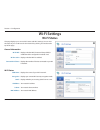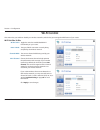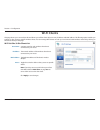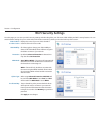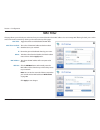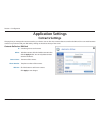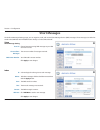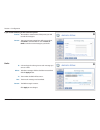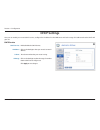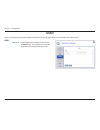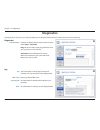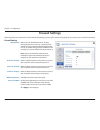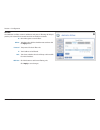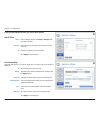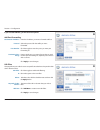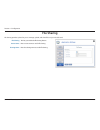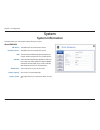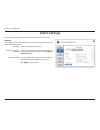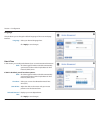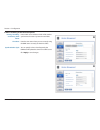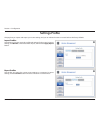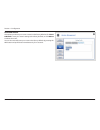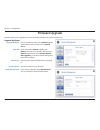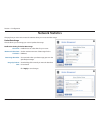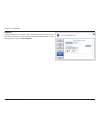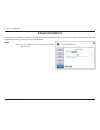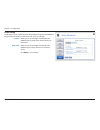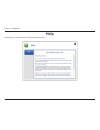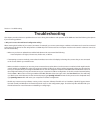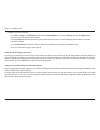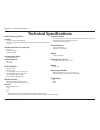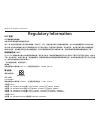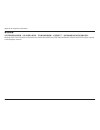- DL manuals
- D-Link
- Wireless Router
- DWR-933
- User Manual
D-Link DWR-933 User Manual
Summary of DWR-933
Page 2: Manual Revisions
I d-link dwr-933 user manual d-link reserves the right to revise this publication and to make changes in the content hereof without obligation to notify any person or organization of such revisions or changes. Manual revisions trademarks d-link and the d-link logo are trademarks or registered tradem...
Page 3: Table of Contents
Ii d-link dwr-933 user manual table of contents product overview ..............................................................1 package contents ......................................................................... 1 system requirements .............................................................
Page 4
Iii d-link dwr-933 user manual table of contents internet wlan .....................................................................32 wlan .................................................................................32 saved list ....................................................................
Page 5: System Requirements
1 d-link dwr-933 user manual section 1 - product overview system requirements • a compatible (u)sim card with mobile data service 1 • a computer with a windows ® , macintosh ® , or linux-based operating system • internet explorer 9, firefox 23, chrome 28, or safari 6 or higher 1 subject to services ...
Page 6: Introduction
2 d-link dwr-933 user manual section 1 - product overview introduction the d-link dwr-933 4g lte mobile router lets you share a fast mobile internet connection with multiple pcs and mobile devices letting you and your friends enjoy the advantages of a wireless network anywhere, anytime. It offers 4g...
Page 7: Hardware Overview
3 d-link dwr-933 user manual section 1 - product overview hardware overview front 1 power button hold this button for 6 seconds to power on/off the device. 2 display/wps button press the button to cycle through the different information displays, or hold this button for 3 seconds to start/cancel wps...
Page 8: Hardware Overview
Dwr-933 user manual 4g lte mobile router version 1.00
Page 9: Hardware Overview
5 d-link dwr-933 user manual section 1 - product overview hardware overview lcd display when you turn on the dwr-933, the d-link logo will appear while the device is booting, then the home screen will appear. After a few seconds of inactivity the screen will power off. To wake up the display, press ...
Page 10: Installation
6 d-link dwr-933 user manual section 2 - installation installation this section will guide you through the installation process. Initial setup 1. Ensure that your dwr-933 is powered off. 2. Remove the battery cover by lifting up on the bottom right corner of it, then remove the battery. 3. Push the ...
Page 11
7 d-link dwr-933 user manual section 2 - installation wireless installation considerations the dwr-933 can be accessed using a wireless connection from anywhere within the operating range of its wireless network. Keep in mind that the quantity, thickness, and location of walls, ceilings, or other ob...
Page 12: Configuration
8 d-link dwr-933 user manual section 2 - installation configuration this section will show you how to configure your new d-link mobile router using the configuration utility that can be obtained through a software interface or a web-based user interface. Initial connection to the router when configu...
Page 13: Connecting Via Wi-Fi
9 d-link dwr-933 user manual section 2 - installation connecting via wi-fi note: the following example uses windows 7’s built-in wireless connection utility. If you are using a different operating system, or a third party connection utility, the process may be different. Please refer to the document...
Page 14
10 d-link dwr-933 user manual section 2 - installation you will then be prompted to enter the network security key for your router. The unique security key for your router will be displayed on the dwr-933’s screen. Enter the security key in the box provided and click ok. Your wireless connection uti...
Page 15
11 d-link dwr-933 user manual section 2 - installation connect a wireless client to your dwr-933 using wps step 2 - within 2 minutes, press the wps button on your wireless device (or launch the software utility and start the wps process). The easiest way to connect your wireless devices to the route...
Page 16: Charging The Dwr-933
12 d-link dwr-933 user manual section 2 - installation charging the dwr-933 fully charge the dwr-933 before use by connecting the supplied micro usb cable to a powered usb port. You may check the device’s battery status while connected via usb and powered off by pressing the wps button on the side o...
Page 17: Web-Based Configuration
13 d-link dwr-933 user manual section 3 - configuration web-based configuration to access the configuration utility, open a web browser (such as internet explorer) and enter the ip address of the router, which is 192.168.0.1 by default. Once you have reached the configuration utility through your we...
Page 18: Navigation
14 d-link dwr-933 user manual section 3 - configuration navigation the internet tab allows you to configure your internet settings. The wi-fi setting allows you to configure your wi-fi network, as well as add new devices using wps. The applications tab allows you to configure firewall and security s...
Page 19: Quick Access
15 d-link dwr-933 user manual section 3 - configuration quick access a quick access page will be displayed on the initial homepage for the dwr-933. The headings below link through to windows where you can alter settings in more detail. This area displays your internet provider, the type of internet ...
Page 20: Network Setup
16 d-link dwr-933 user manual section 3 - configuration network setup the wizard page will guide you through the steps required to configure the basic settings of your router such as the ip address, network name (ssid), and password. Click on the setup wizard button at the bottom of the page to begi...
Page 21
17 d-link dwr-933 user manual section 3 - configuration connection settings in this section you can configure your connection settings. Depending on your mobile service provider, you may have to input optional settings before use, if so, you may need to contact your service provider regarding these ...
Page 22
18 d-link dwr-933 user manual section 3 - configuration wi-fi status in this section you have the option of changing your wi-fi access name and password as well as security features, making your network extra secure for you and your friends. Please note that there are different settings for your 2.4...
Page 23
19 d-link dwr-933 user manual section 3 - configuration access name wi-fi 5 ghz encryption mode wpa mode cipher type pre -shared key enter a name for your 5 ghz wireless network. By default, advanced protection is selected. You may also select no protection. Auto (wpa or wpa2) - the router will auto...
Page 24: Admin Settings
20 d-link dwr-933 user manual section 3 - configuration admin settings in this section, you can adjust your admin username and password for logging in via your web browser to access the router settings, as well as the time and date. Date & time sntp toggle the switch to enable or disable to automati...
Page 25
21 d-link dwr-933 user manual section 3 - configuration enter a sntp server address which will be used to synchronize the router’s system time and date. Enter the time zone where you are currently using the dwr-933 to accurately set the time. You can specify in hours how frequently the dwr-933 will ...
Page 26
22 d-link dwr-933 user manual section 3 - configuration apply settings check all settings in the wizard and click apply. After applying the new settings you will need to reboot your system. Click apply to save changes..
Page 27: Internet Settings
23 d-link dwr-933 user manual section 3 - configuration internet settings in this section you can check your current network status as well as your service provider and data usage. Network status displays your current network provider and signal strength. Displays the type of network you are connect...
Page 28: Apn Settings
24 d-link dwr-933 user manual section 3 - configuration apn settings auto: check this option if you want the dwr-933 to automatically connect to a mobile network after it has been powered on, or has been disconnected from its current mobile network. Manual: check this option if you want to configure...
Page 29
25 d-link dwr-933 user manual section 3 - configuration apn user name password apn method pdp type if your apn selection mode is set to manual, you will see the following options: enter the apn name for your connection. Enter the username to be used for this connection. Enter the password to be used...
Page 30: Connect Mode Settings
26 d-link dwr-933 user manual section 3 - configuration connect mode settings preferred cellular allow data roaming connection mode this section allows you to choose your desired cellular network, allow data roaming, and control your connection mode. Cellular settings if you selected manual connecti...
Page 31: Sim Card Pin Lock Settings
27 d-link dwr-933 user manual section 3 - configuration sim card pin lock settings the number of retries left to access your sim. Note: if you exceed the number of retries, you will be locked out from using your sim and will need to contact your mobile provider for assistance. Move the toggle to ena...
Page 32: My Operator (Plmn)
28 d-link dwr-933 user manual section 3 - configuration my operator (plmn) this page allows you to view available public land mobile networks (plmn). This page can also be used to select a preferred network when you are roaming outside of your home network. Displays the current mode the dwr-933 is o...
Page 33
29 d-link dwr-933 user manual section 3 - configuration shows the id number assigned to each available plmn. Use this to select your desired network. Shows whether the entry is the current network, available, or forbidden. Shows the name of the cellular network. Allows you to see what kind of networ...
Page 34: Router Lan Settings
30 d-link dwr-933 user manual section 3 - configuration router lan settings this section lets you set up network settings for the device. Displays your current lan status. Lan setting lan setting to dhcp service setting the dwr-933 has a built-in dhcp server which can assign ip addresses to connecte...
Page 35
31 d-link dwr-933 user manual section 3 - configuration if you selected configure dhcp, you will see these options: dhcp service here you can configure the ip address for the dwr-933, as well as the range of ip numbers that the dhcp will give out. Dhcp service ip address subnet ip range enable/disab...
Page 36: Internet Wlan
32 d-link dwr-933 user manual section 3 - configuration internet wlan this section lets you use an existing wireless network as the primary internet connection for the dwr-933. When it is unavailable, the dwr-933 will switch to the cellular data connection. Your router can remember up to 10 wireless...
Page 37
33 d-link dwr-933 user manual section 3 - configuration enter the name of the wireless network to connect to. Select the type of security the wireless network uses, then enter the password for it. Click apply to save changes. Ssid security type if you clicked add new, you will see these options: cli...
Page 38: Wi-Fi Settings
34 d-link dwr-933 user manual section 3 - configuration wi-fi settings wi-fi status this page displays your current wi-fi status and wi-fi settings. You can view the status of your 2.4 ghz and 5 ghz networks by clicking on the tabs at the top of the page. General information wi-fi wps wi-fi 2.4 ghz ...
Page 39: Wi-Fi Control
35 d-link dwr-933 user manual section 3 - configuration wi-fi control wi-fi 2.4 ghz 802.11 mode channel width wi-fi channel toggle the switch to enable/disable wi-fi functionality on your router. The type of wi-fi connection currently being accepted by the wireless network. The current channel width...
Page 40
36 d-link dwr-933 user manual section 3 - configuration wi-fi wps wi-fi select pbc use pin mode pin code pin enrollee select whether you want to manage wps for your 2.4 ghz or 5 ghz wireless network. Pbc (push button configuration) enables you to connect a wireless client automatically by pressing t...
Page 41: Wi-Fi Clients
37 d-link dwr-933 user manual section 3 - configuration wi-fi clients this page shows your current client list and allows you to filter clients by host name, ip address and mac address. This filtering option enables you to allow or deny access to specific wireless clients. You can manage wi-fi clien...
Page 42: Wi-Fi Security Settings
38 d-link dwr-933 user manual section 3 - configuration wi-fi security settings from this page you can view your wi-fi security settings and alter things like your ssid name, ssid visibility and wi-fi security features. You can switch between settings for your 2.4 ghz and 5 ghz wireless networks by ...
Page 43: Mac Filter
39 d-link dwr-933 user manual section 3 - configuration mac filter this page allows you to block up to 10 devices from your network based on their mac address. You can manage mac filtering for both your 2.4 ghz and 5 ghz wireless networks by clicking on the tabs at the top of the page. Toggle this s...
Page 44: Application Settings
40 d-link dwr-933 user manual section 3 - configuration application settings contacts settings this page lets you manage the contacts stored on your device. You can also view contacts that are saved on the sim card. You can switch between contacts on your device and your sim card by clicking on the ...
Page 45: Short Messages
41 d-link dwr-933 user manual section 3 - configuration short messages on the short messages settings page, you can organize, send, and receive short message service (sms) messages. These messages can either be saved to the dwr-933 4g lte mobile router directly or on the sim card itself. Store to cu...
Page 46
42 d-link dwr-933 user manual section 3 - configuration send to content the number or contact name of the person you wish to send the message to. Type your message content here. After you are done, click send to send the sms. You can click save as draft to save the current message in your drafts. If...
Page 47: Dhcp Settings
43 d-link dwr-933 user manual section 3 - configuration dhcp settings here you can enable your router’s dhcp service, configure the ip address for the dwr-933 as well as the range of ip addresses that the dhcp will give out. Dhcp service ip address subnet ip range enable/disable the dhcp service. Cl...
Page 48: Ussd
44 d-link dwr-933 user manual section 3 - configuration ussd enter an application activation code and click the send button. This will allow you to activate applications by sending an sms to your isp. Unstructured supplementary service data (ussd) allows isp-specific applications to be activated wit...
Page 49: Diagnostics
45 d-link dwr-933 user manual section 3 - configuration diagnostics enter the ip address that you wish to check and click either ping or traceroute. Ping: this test is used to send ping packets to test if your computer is on the internet. Traceroute: this test displays how many ip addresses are betw...
Page 50: Firewall Settings
46 d-link dwr-933 user manual section 3 - configuration dmz settings pptp pass through ipsec pass through l2tp pass through wan ping blocking access from wan firewall settings dmz is short for demilitarized zone. Clicking this toggle will expose a chosen computer to the outside world by completely d...
Page 51
47 d-link dwr-933 user manual section 3 - configuration ip filter the dwr-933 can filter certain ip addresses and ports. Ip filtering will help to protect your network from outside intrusions and malicious attacks. Id delete protocol ip rule add new id number given to new ip filters. To delete a rul...
Page 52
48 d-link dwr-933 user manual section 3 - configuration if you selected add new ip filter, you will see these options: add ip filter policy protocol ip select whether the filter will drop or accept traffic from the ip address. Select the protocol that you want to allow or deny access to. Enter the i...
Page 53
49 d-link dwr-933 user manual section 3 - configuration if you selected add new, you will see these options: add port forwarding destination ip address protocol port number destination port range enter the ip address you want to forward traffic to. Select the protocol for the traffic you want forwar...
Page 54: File Sharing
50 d-link dwr-933 user manual section 3 - configuration file sharing file sharing server name sharing name this lets you enable the file sharing feature. Enter a server name to use for file sharing. Enter the sharing name to use for file sharing. File sharing provides a place for you to manage, uplo...
Page 55: System
51 d-link dwr-933 user manual section 3 - configuration system system information fw version hardware version imei sim imsi model name battery capacity system uptime the dwr-933’s current firmware version. The dwr-933’s current hardware version. The international mobile equipment identity is a uniqu...
Page 56: Admin Settings
52 d-link dwr-933 user manual section 3 - configuration admin settings username password / confirm password auto logout after adjust your login username here. If you want to change your password, enter the new password here, then enter it again in the confirm password text box. Click on the blue tex...
Page 57
53 d-link dwr-933 user manual section 3 - configuration language this tab allows you to change the default language of the router web page interface. Select your desired language here. Click apply to save changes. Language date & time in this section, you can adjust the date and your current interna...
Page 58
54 d-link dwr-933 user manual section 3 - configuration enter a sntp server address which will be used to synchronize the router’s system time and date. Enter the time zone where you are currently using the dwr-933 to correctly set the time offset. You can specify in hours how frequently the dwr-933...
Page 59: Settings Profile
55 d-link dwr-933 user manual section 3 - configuration settings profile import profiles this tab lets you import previously configured settings for the router. To import settings, click browse... And select a file to import, then click the apply import button. This page lets you import and export y...
Page 60
56 d-link dwr-933 user manual section 3 - configuration reset and reboot this tab lets you reboot your router or reset it to the factory defaults. Click reset to default to reset your router’s settings to the factory defaults, or click reboot to reboot the router. You can also manually reset your ro...
Page 61: Firmware Upgrade
57 d-link dwr-933 user manual section 3 - configuration firmware upgrade choose whether you want to do a manual upgrade of the firmware or if you want to use a remote server. If you chose to do a manual upgrade, click browse... And select your firmware file, then click upload. Check the box next to ...
Page 62: Network Statistics
58 d-link dwr-933 user manual section 3 - configuration network statistics enable this to set a data limit for your router. Set the maximum amount of data usage for the dwr-933. Set a reminder when your data usage goes over the specified percentage. Set which day of the month you want the data limit...
Page 63
59 d-link dwr-933 user manual section 3 - configuration statistics this page allows you to view your router’s packet data usage. You can see your total data transferred as well as total data uploaded and downloaded. To reset the usage back to zero, click clear all data..
Page 64: Advanced Options
60 d-link dwr-933 user manual section 3 - configuration advanced options click the toggle to use the universal plug and play (upnp) feature. Upnp on this page you can enable or disable the universal plug and play (upnp) feature. Devices using upnp can easily view and interact with other compatible n...
Page 65
61 d-link dwr-933 user manual section 3 - configuration power saving on this page you can configure power saving settings to help give your dwr-933 longer battery life when you don’t have easy access to a charger. Allows you to set the length of time before the dwr-933 goes to sleep when no wi-fi cl...
Page 66: Help
62 d-link dwr-933 user manual section 3 - configuration help on this page you can find answers to frequently asked questions..
Page 67: Troubleshooting
63 d-link dwr-933 user manual section 4 - troubleshooting troubleshooting this chapter provides solutions to problems that can occur during the installation and operation of the dwr-933. Read the following descriptions if you are having problems. 1. Why can’t i access the web-based configuration uti...
Page 68
64 d-link dwr-933 user manual section 4 - troubleshooting • configure your internet settings: - go to start > settings > control panel. Double-click the internet options icon. From the security tab, click the default level button to restore the settings to their defaults. - click the connection tab ...
Page 69: Technical Specifications
65 d-link dwr-933 user manual appendix a - technical specifications technical specifications radio frequency bands 1,2 lte mode: • category 6: band 1/3/7/8/20/28/38 • ca: b1+b8, b1+b20, b3+b8, b3+b20, b3+b7, b7+b20, b38+b38, b3+b3, b7+b7, b3+b28 wcdma/hspa/hspa+/dc-hspa mode: • band 1/8 • downlink: ...
Page 70: Regulatory Information
66 d-link dwr-933 user manual appendix b - regulatory information regulatory information 以下警語適用台灣地區 依據 低功率電波輻射性電機管理辦法 第十二條: 經型式認證合格之低功率射頻電機,非經許可,公司、商號或使用者均不得擅自變更頻率、加大功率或變更原設計之特性及功能。 第十四條: 低功率射頻電機之使用不得影響飛航安全及干擾合法通信;經發現有干擾現象時,應立即停用,並改善至無干擾時方得繼續使用。 前項合法通信,指依電信法規定作業之無線電通信。低功率射頻電機須忍受合法通信或工業、科學及醫療用電波輻射性電機...
Page 71
67 d-link dwr-933 user manual appendix b - regulatory information 警告使用者: 此為甲類的資訊技術設備,在居住環境中使用時,可能會造成射頻擾動,在這種情況下,使用者會被要求採取某些適當的對策。 warning: this is a class a product. In a domestic environment this product may cause radio interference in which case the user may be required to take adequate measures..