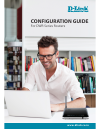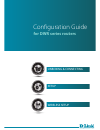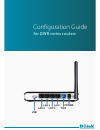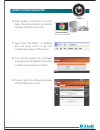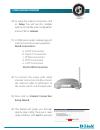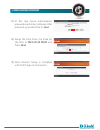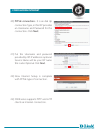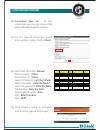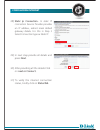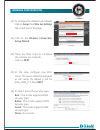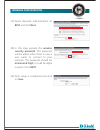- DL manuals
- D-Link
- Network Router
- DWR Series
- Configuration Manual
D-Link DWR Series Configuration Manual
Summary of DWR Series
Page 1
Configuration guide for dwr series routers www.Dlink.Co.In.
Page 2: For Dwr Series Routers
Unboxing & connecting setup wireless setup configuration guide for dwr series routers.
Page 3: For Dwr Series Routers
Configuration guide for dwr series routers.
Page 4: How To Access The Router
How to access the router 4) if you have the computer with wi-fi then, go to wireless utility to display available wireless networks & select the wi-fi name of device. (default wi-fi name is dlink_dwr_113). By default there is no security / password for this network. 5) if you don’t have wi-fi enable...
Page 5: How To Access The Router
How to access the router 6) 7) 8) you will be prompt for username and password. By default username is admin and password is blank. 9) you will get the configuration page of the dwr serier router after getting connected to router. Open the browser (such as internet explorer, mozilla, crome etc.) typ...
Page 6: Configuring Internet
Configuring internet 10) to setup the internet connection click on setup. You will see the multiple options on left side main configuration menus. Click on internet. 11) in dwr series routers multiple types of internet connections are supported. 12) to connect the router with wired internet connecti...
Page 7: Configuring Internet
Configuring internet 15) at first step device administration password needs tobe configured. After password is provided click on next. 16) setup the time zone, for india set the time to gmt+05.30 india and press next. 19) now internet setup is complete with dhcp type of connection..
Page 8: Configuring Internet
Configuring internet 20) pppoe connection:- it is an dial up connection type, in this isp provides an username and password for the connection. Click next. 21) put the username and password provided by isp. Ip address is optional. Service name will be your isp name this is also optional click next. ...
Page 9: Configuring Internet
Configuring internet 24) connection type 3g :- in this connection type, you can use your usb internet dongle to get the internet. 25) for this type of connection select 3g as option in step 3 & click next. 27) now internet setup is complete with internet type as 3g dongle. 26) select dial-up profile...
Page 10: Configuring Internet
28) static ip connection:- in static ip connection service provider provides an ip address, subnet mask default gateway details. For this in step 3 select connection type as static ip. 29) in next step provide all details and press next. 30) after providing all the details click on next or connect. ...
Page 11: Wireless Configuration
32) to configure the wireless lan network, click on setup then wire less settings tab on left side of the page. 33) click on the wireless connection setup wizard. 34) there are three steps to configure the wireless lan network. Click on next. 35) at first step configure your wi-fi name. This name wi...
Page 12: Wireless Configuration
37) select network authentication as best and click next. 39) wi-fi setup is completed and click on save. 38) in this step, provide the wireless security password. This password will be asked when there is new a user wants to connect to your network. This password should be minimum 8 digit. It could...