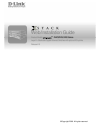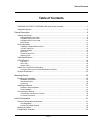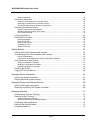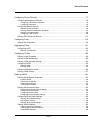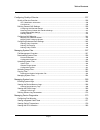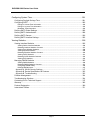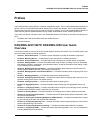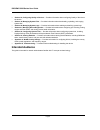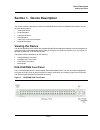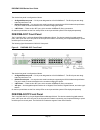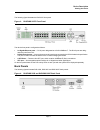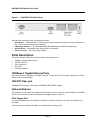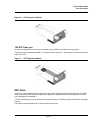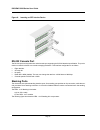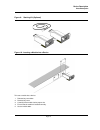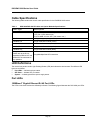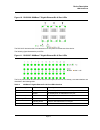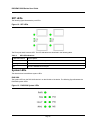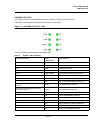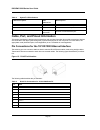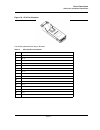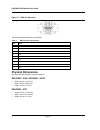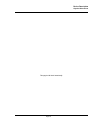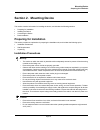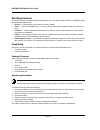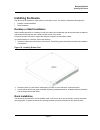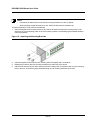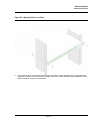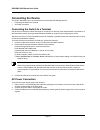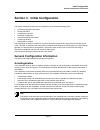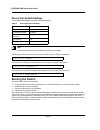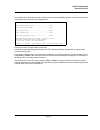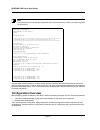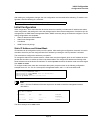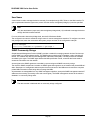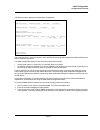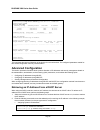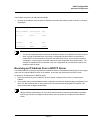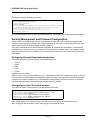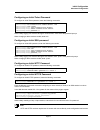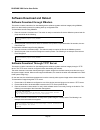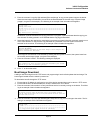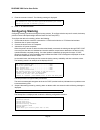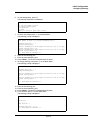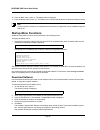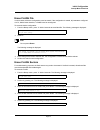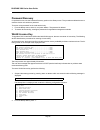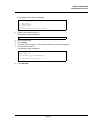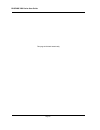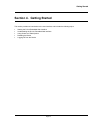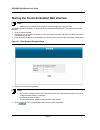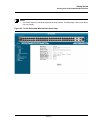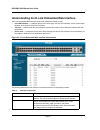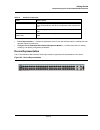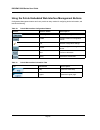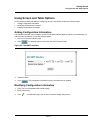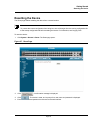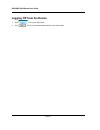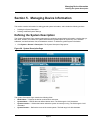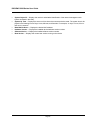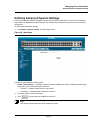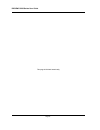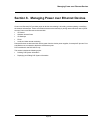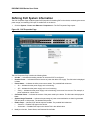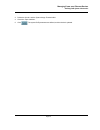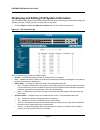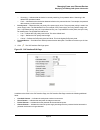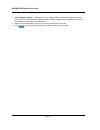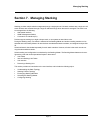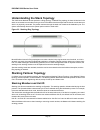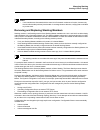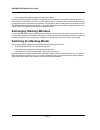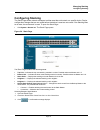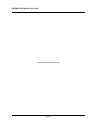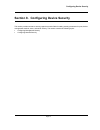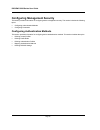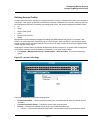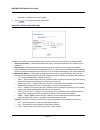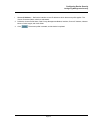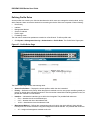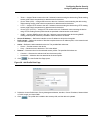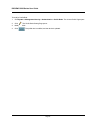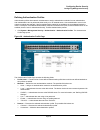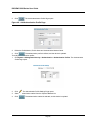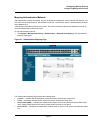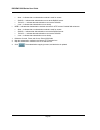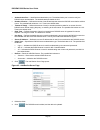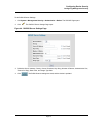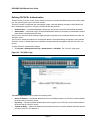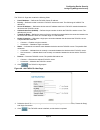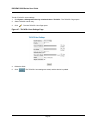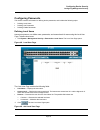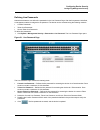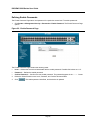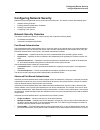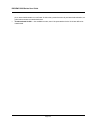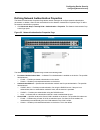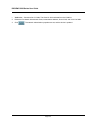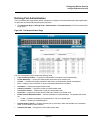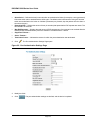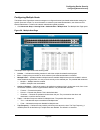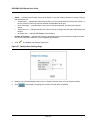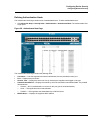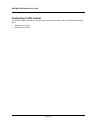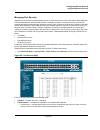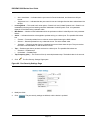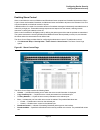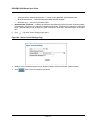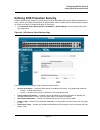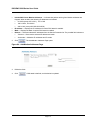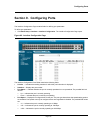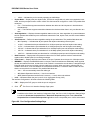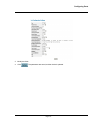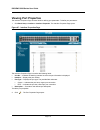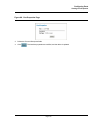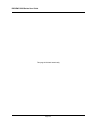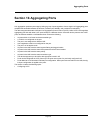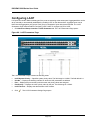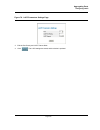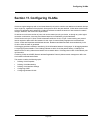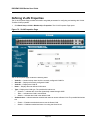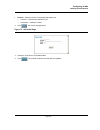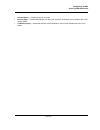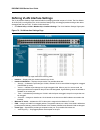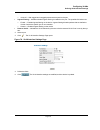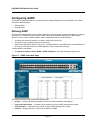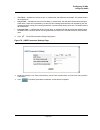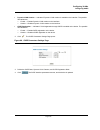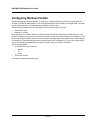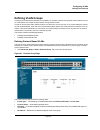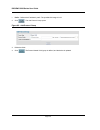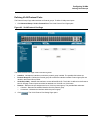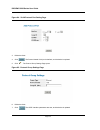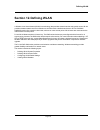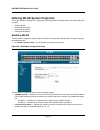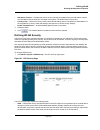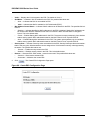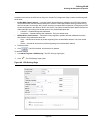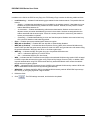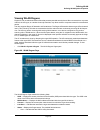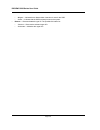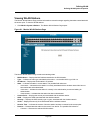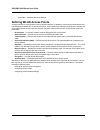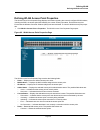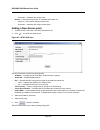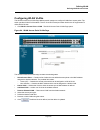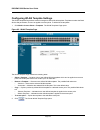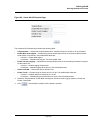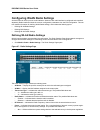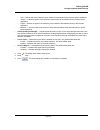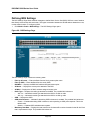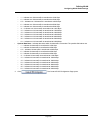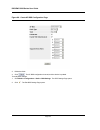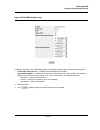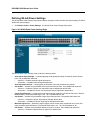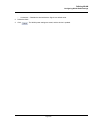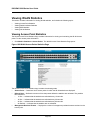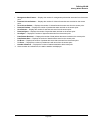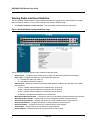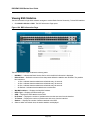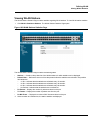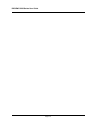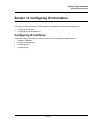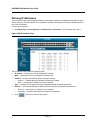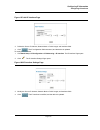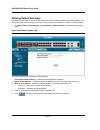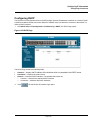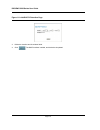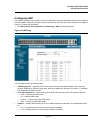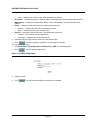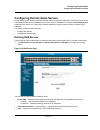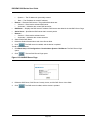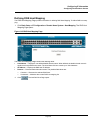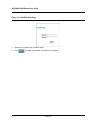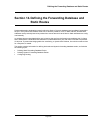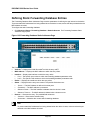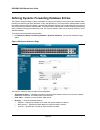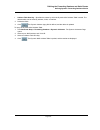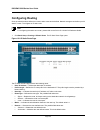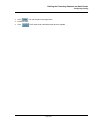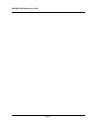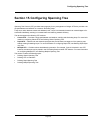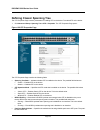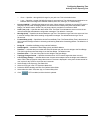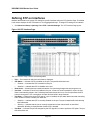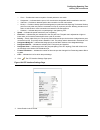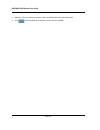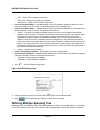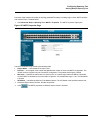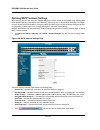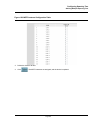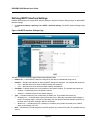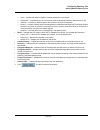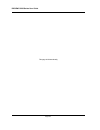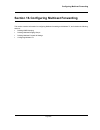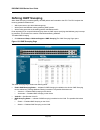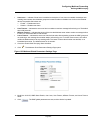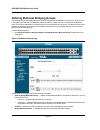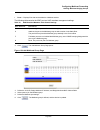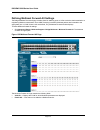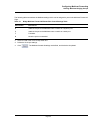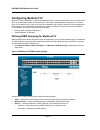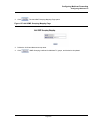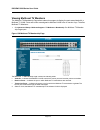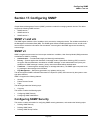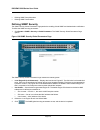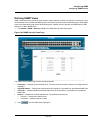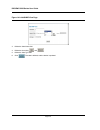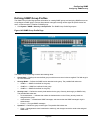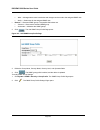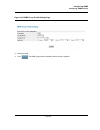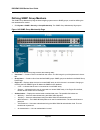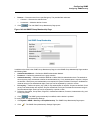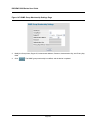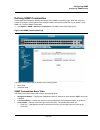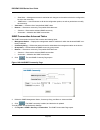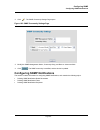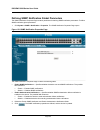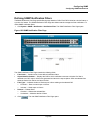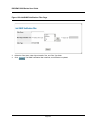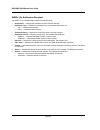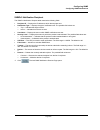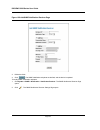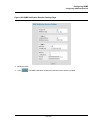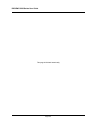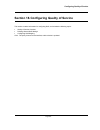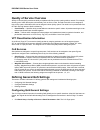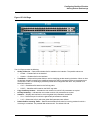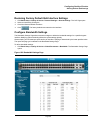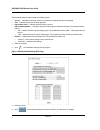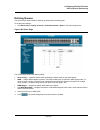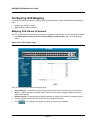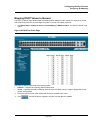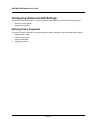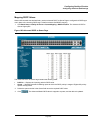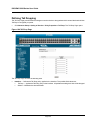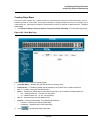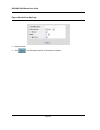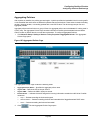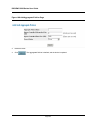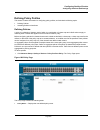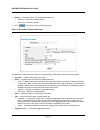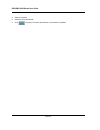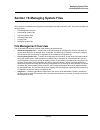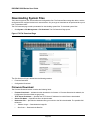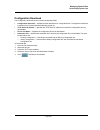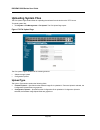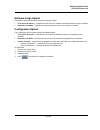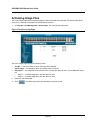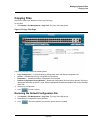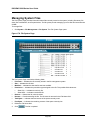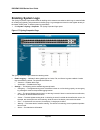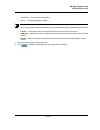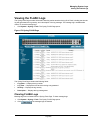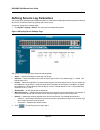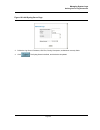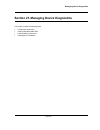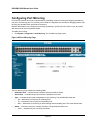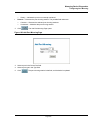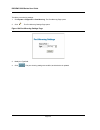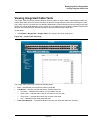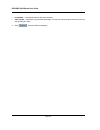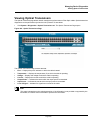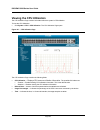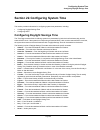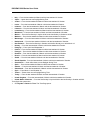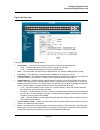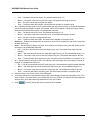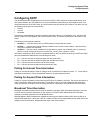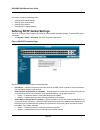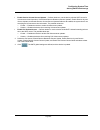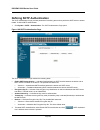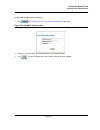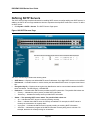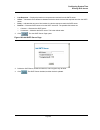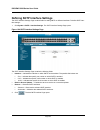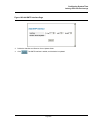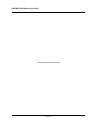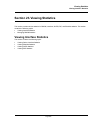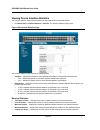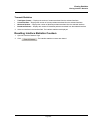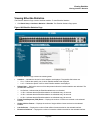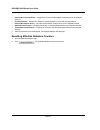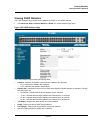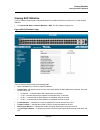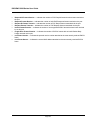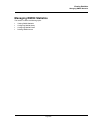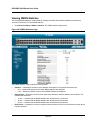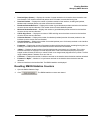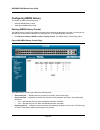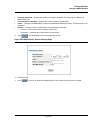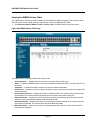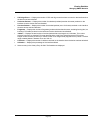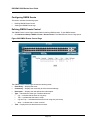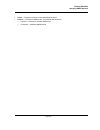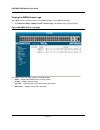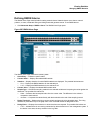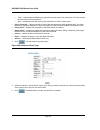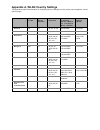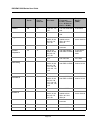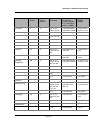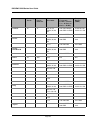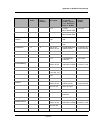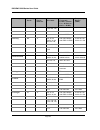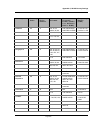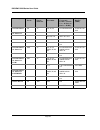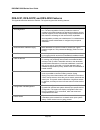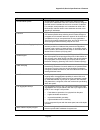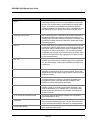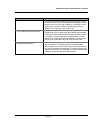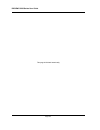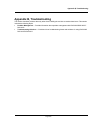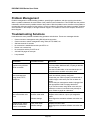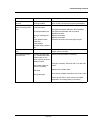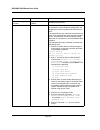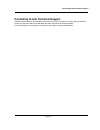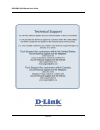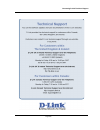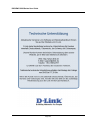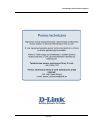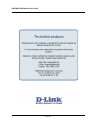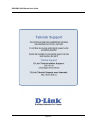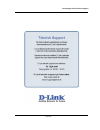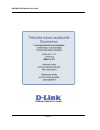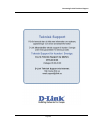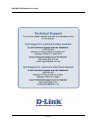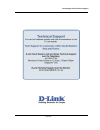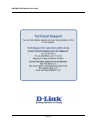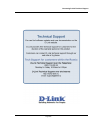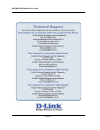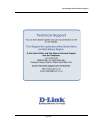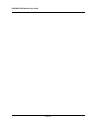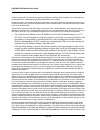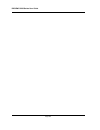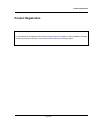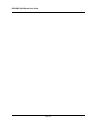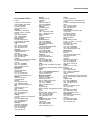- DL manuals
- D-Link
- Switch
- DWS-3227 - xStack Switch - Stackable
- Web/installation Manual
D-Link DWS-3227 - xStack Switch - Stackable Web/installation Manual - Booting The Switch
DXS/DWS 3200 Series User Guide
Page 32
Device Port Default Settings
The following table describes the device port default settings:.
Note
These default settings can be modified once the device is installed.
The following is an example for changing the port speed on port g1 using CLI commands:
The following is an example for enabling flow control on port g1 using CLI commands:
The following is an example for enabling back pressure on port g1 using CLI commands.
Booting the Switch
To boot the switch, perform the following:
1.
Ensure that the device console is connected to a VT100 terminal device or VT100 terminal emulator.
2.
Deactivate the AC power receptacle.
3.
Connect the device to the AC receptacle.
4.
Activate the AC power receptacle.
When the power is turned on with the local terminal already connected, the switch goes through Power On Self
Test (POST). POST runs every time the device is initialized and checks hardware components to determine if the
device is fully operational before completely booting. If a critical problem is detected, the program flow stops. If
POST passes successfully, a valid executable image is loaded into RAM. POST messages are displayed on the
terminal and indicate test success or failure.
Table 8:
Device Port Default Settings
Function
Default Settings
Port speed and mode
1000M Auto-negotiation
Port forwarding state
Enabled
Head of line blocking
prevention
On (Enabled)
Flow Control
Off
Back Pressure
Off
Console(config)#
interface ethernet
1
Console(config-if)#
speed
100
Console(config)#
interface ethernet
1
Console(config-if)#
flowcontrol
on
Console(config)#
interface ethernet
1
Console(config-if)#
back-pressure
Summary of DWS-3227 - xStack Switch - Stackable
Page 1
©copyright 2006. All rights reserved. Web/installation guide product model: tm dws/dxs-3200 series layer 2+ stackable gigabit ethernet switches with optional xg uplinks release 2.0
Page 2: Table of Contents
Table of contents page 1 table of contents dxs/dws-3227/3227p, dxs/dws-3250 user guide overview ....................................................7 intended audience...........................................................................................................................8 device d...
Page 3
Dxs/dsw 3200 series user guide page 2 initial configuration ................................................................................................................................. 35 advanced configuration........................................................................................
Page 4
Table of contents page 3 configuring device security.................................................................................................. 77 configuring management security ................................................................................................78 configuring aut...
Page 5
Dxs/dsw 3200 series user guide page 4 viewing wlan stations ........................................................................................................................ 169 configuring ip information ...........................................................................................
Page 6
Table of contents page 5 configuring quality of service ............................................................................................ 237 quality of service overview ........................................................................................................238 vpt classif...
Page 7
Dxs/dsw 3200 series user guide page 6 configuring system time.................................................................................................... 281 configuring daylight savings time ............................................................................................. 281 co...
Page 8: Preface
Preface dxs/dws-3227/3227p, dxs/dws-3250 user guide overview page 7 preface the embedded web system (ews) is a network management system. The d-link embedded web interface con- figures, monitors, and troubleshoots network devices from a remote web browser. The d-link embedded web interface web pages...
Page 9: Intended Audience
Dxs/dws 3200 series user guide page 8 • section 18, configuring quality of service — provides information about configuring quality of service on the device. • section 19, managing system files — provides information about downloading, uploading, and copying system files. • section 20, managing syst...
Page 10: Viewing The Device
Device description viewing the device page 9 section 1. Device description this section contains a description of the d-link dws/dxs-3250 and d-link dws/dxs-3227/3227p, and con- tains the following topics: • viewing the device • ports description • cable specifications • led definitions • cable, por...
Page 11
Dxs/dws 3200 series user guide page 10 the device front panel is configured as follows: • 48 gigabit ethernet ports — rj-45 ports designated as 10/100/1000base-t . The rj-45 ports are desig- nated as ports ports 1-48. • rs-232 console port — an asynchronous serial console port supporting the rs-232 ...
Page 12
Device description viewing the device page 11 the following figure illustrates the dxs-3227 front panel: figure 3: dxs/dws-3227p front panel the device front panel is configured as follows: • 24 gigabit ethernet ports — rj-45 ports designated as 10/100/1000base-t . The rj-45 ports are desig- nated a...
Page 13: Ports Description
Dxs/dws 3200 series user guide page 12 figure 5: dxs/dws-3227p back panel the dxs-3200 series back panel is configured as follows: • reset button — resets the device. The reset button does not extend beyond the device’s front panel sur- face. This it to avoid accidental device resetting. • 2 stackin...
Page 14
Device description ports description page 13 figure 6: cx-4 expansion module 10g xfp fiber port an optional 10gigabit fiber port that can be inserted to the modules bays located on the back panel. The following figure describes the dem - 411x module used for a fiber port: transceivers can be purchas...
Page 15
Dxs/dws 3200 series user guide page 14 figure 8: inserting an sfp into the device rs-232 console port the rs-232 port is an asynchronous serial console port supporting the rs-232 electrical specification. The port is used to connect the device to a console managing the device. This interface configu...
Page 16
Device description ports description page 15 figure 9: stacking kit (optional) figure 10: inserting a module into a device to insert a module into a device: 1. Release bay cover bolts. 2. Remove bay cover. 3. Carefully insert module into its proper slot. 4. Ensure that the module is inserted correct...
Page 17: Cable Specifications
Dxs/dws 3200 series user guide page 16 cable specifications the following table contains the various cable specification for the dxs/dws-3200 series: led definitions the device front panels contain light emitting diodes (led) that indicate the device status.The different led types are as follows: • ...
Page 18
Device description led definitions page 17 figure 10: dxs-3250 1000base-t gigabit ethernet rj-45 port leds the dxs-3227 device has the led indications on a led panel on the left side of the device. The following figure illustrates the port leds: figure 11: dxs-3227 1000base-t gigabit ethernet rj-45 ...
Page 19
Dxs/dws 3200 series user guide page 18 sfp leds the following figure illustrates the port leds. Figure 12: sfp leds the fiber ports each have one led. The led indications are described in the following table: system leds the three devices have different system leds. Dxs-3250 the sytstem leds on the ...
Page 20
Device description led definitions page 19 dxs/dws-3227/3227p the sytstem leds are on the dxs/dws-3227/3227p device in on the left side of the device. The following figure illustrates the dxs/dws-3227/3227p system leds: figure 14: dxs/dws-3227/3227p leds the led indications are described in the foll...
Page 21
Dxs/dws 3200 series user guide page 20 cable, port, and pinout information this section describes the devices physical interfaces and provides information about cable connections. Stations are connected to the device ports through the physical interface ports on the front panel. For each station, th...
Page 22
Device description cable, port, and pinout information page 21 figure 16: cx-4 pin allocation the following table describes the pin allocation table 6: cx-4 port pin connections pin use s1 rx 0+ 2 rx 0- 3 rx 1+ 4 rx 1- 5 rx 2+ 6 rx 2- 7 rx 3+ 8 rx 3- 9 tx 3- 10 tx 3+ 11 tx 2- 12 tx 2+ 13 tx 1- 14 tx...
Page 23: Physical Dimensions
Dxs/dws 3200 series user guide page 22 figure 17: db-9 pin allocation the following table describes the pin allocation physical dimensions the device has the following physical dimensions: dxs/dws - 3250 / dxs/dws - 3227p • width: 440 mm (17.32 inch) • depth: 430mm (16.93 inch) • height: 44 mm (1.77...
Page 24
Device description physical dimensions page 23 this page is left blank intentionally..
Page 25
Dxs/dws 3200 series user guide page 24.
Page 26: Section 2. Mounting Device
Mounting device preparing for installation page 25 section 2. Mounting device this section contains information for installing the device, and includes the following sections: • preparing for installation • installing the device • connecting the device • rack installation preparing for installation ...
Page 27
Dxs/dws 3200 series user guide page 26 site requirements the device is placed on a table-top. Before installing the unit, verify that the location chosen for installation meets the following site requirements. • general — ensure that the power supply is correctly installed. • power — the unit is ins...
Page 28: Installing The Device
Mounting device installing the device page 27 installing the device the device can be installed on a flat surface or mounted in a rack. This section includes the following topics: • desktop or shelf installation • rack installation desktop or shelf installation when installing the switch on a deskto...
Page 29
Dxs/dws 3200 series user guide page 28 notes • disconnect all cables from the unit before mounting the device in a rack or cabinet. • when mounting multiple devices into a rack, mount the devices from the bottom up. To install the device in a rack, perform the following: 1. Place the supplied rack-m...
Page 30
Mounting device installing the device page 29 figure 20: mounting device in a rack 5. Secure the unit to the rack with the rack screws (not provided). Fasten the lower pair of screws before the upper pair of screws. This ensures that the weight of the unit is evenly distributed during installation. ...
Page 31: Connecting The Device
Dxs/dws 3200 series user guide page 30 connecting the device this section describes how to connect the device, and includes the following sections: • connecting the switch to a terminal • ac power connection connecting the switch to a terminal the device is connected to a terminal through an console...
Page 32
Initial configuration general configuration information page 31 section 3. Initial configuration this section describes the initial device configuration and includes the following topics: • general configuration information • booting the switch • configuration overview • advanced configuration • sof...
Page 33: Booting The Switch
Dxs/dws 3200 series user guide page 32 device port default settings the following table describes the device port default settings:. Note these default settings can be modified once the device is installed. The following is an example for changing the port speed on port g1 using cli commands: the fo...
Page 34
Initial configuration booting the switch page 33 as the switch boots, the bootup test first counts the device memory availability and then continues to boot. The fol- lowing screen is an example of the displayed post. The boot process runs approximately 30 seconds. The auto-boot message that appears...
Page 35: Configuration Overview
Dxs/dws 3200 series user guide page 34 note the following screen is an example configuration.Items such as addresses, versions, and dates may differ for each device. After the switch boots successfully, a system prompt appears (console>) and the local terminal can be used to begin configuring the sw...
Page 36
Initial configuration configuration overview page 35 after making any configuration changes, the new configuration must be saved before rebooting. To save the con- figuration, enter the following cli command: initial configuration initial configuration, which starts after the device has booted succe...
Page 37
Dxs/dws 3200 series user guide page 36 user name a user name is used to manage the device remotely, for example through ssh, telnet, or the web interface. To gain complete administrative (super-user) control over the device, the highest privilege (15) must be specified. Note only the administrator (...
Page 38
Initial configuration configuration overview page 37 the following screen displays the default device configuration: the community-string, community-access, and ip address can be configured through the local terminal during the initial configuration procedure. The snmp configuration options for the ...
Page 39: Advanced Configuration
Dxs/dws 3200 series user guide page 38 this completes the initial configuration of the device from a local terminal. The configured parameters enable fur- ther device configuration from any remote location. Advanced configuration this section provides information about dynamic allocation of ip addre...
Page 40
Initial configuration advanced configuration page 39 the interface receives the ip address automatically. 1. To verify the ip address, enter the show ip interface command at the system prompt as shown in the follow- ing example. Notes • the device configuration does not have to be deleted to retriev...
Page 41
Dxs/dws 3200 series user guide page 40 the following example illustrates the process: to verify the ip address, enter the show ip interface command. The device is now configured with an ip address. Security management and password configuration system security is handled through the aaa (authenticat...
Page 42
Initial configuration advanced configuration page 41 configuring an initial telnet password to configure an initial telnet password, enter the following commands: when initially logging onto a device through a telnet session, enter bob at the password prompt. When changing a device mode to enable, e...
Page 43: Software Download and Reboot
Dxs/dws 3200 series user guide page 42 software download and reboot software download through xmodem this section contains instructions for downloading device software (system and boot images) using xmodem, which is a data transfer protocol for updating back-up configuration files. To download a boo...
Page 44
Initial configuration software download and reboot page 43 5. Enter the command “copy tftp://{tftp address}/{file name}image” to copy a new system image to the device. When the new image is downloaded, it is saved in the area allocated for the other copy of system image (image-2, as given in the exa...
Page 45: Configuring Stacking
Dxs/dws 3200 series user guide page 44 5. Enter the command “reload”. The following message is displayed: 6. Enter “y” to reboot the switch. Configuring stacking configuring stacking is performed during the bootup process. To configure a device as part of a stack, the bootup process must be interrup...
Page 46
Initial configuration configuring stacking page 45 6. On the startup menu, press “6”. The following stack menu is displayed: 7. To set a unit number press “1” on the stack menu. The following prompt is displayed: 8. Enter the first stacking port. 9. Enter the second stacking port. 10. Press . The de...
Page 47: Startup Menu Functions
Dxs/dws 3200 series user guide page 46 16. From the stack menu, press “4”. The startup menu is displayed. 17. From the startup menu, press “10”. The startup menu is closed and the device continues the startup process. Note once the device is booted up and operational in the stack, the configuration ...
Page 48
Initial configuration startup menu functions page 47 erase flash file in some cases, the device configuration must be erased. If the configuration is erased, all parameters configured via cli, web browser interface, or snmp must be reconfigured. To erase the device configuration: 1. From the startup...
Page 49
Dxs/dws 3200 series user guide page 48 password recovery if a password is lost, use the password recovery option on the startup menu. The procedure enables the user to enter the device once without a password. To recover a lost password for the local terminal only: 1. From the startup menu, select “...
Page 50
Initial configuration startup menu functions page 49 the following licence menu is displayed: 3. From the license menu, press “1”. The following prompt is displayed: 4. Enter the licence key. 5. Press 6. To remove a licence press “2” . The licence is removed (no prompt text appears). 7. To show a li...
Page 51
Dxs/dws 3200 series user guide page 50 this page is left blank intentionally..
Page 52: Section 4. Getting Started
Getting started page 51 section 4. Getting started this section provides an introduction to the user interface, and includes the following topics: • starting the d-link embedded web interface • understanding the d-link embedded web interface • using screen and table options • resetting the device • ...
Page 53
Dxs/dws 3200 series user guide page 52 starting the d-link embedded web interface notes • disable the popup blocker before beginning device configuration using the ews. This section contains information on starting the d-link embedded web interface. To access the d-link user interface: 1. Open an in...
Page 54
Getting started starting the d-link embedded web interface page 53 notes • the screen captures in this guide represent the 48 port device. The web pages in the 24 port device may vary slightly. Figure 22: d-link embedded web interface home page.
Page 55
Dxs/dws 3200 series user guide page 54 understanding the d-link embedded web interface the d-link embedded web interface home page contains the following views: • port led indicators — located at the top of the home page, the port led indicators provide a visual repre- sentation of the ports on the ...
Page 56
Getting started understanding the d-link embedded web interface page 55 this section provides the following additional information: • device representation — provides an explanation of the d-link user interface buttons, including both man- agement buttons and task icons. • using the d-link embedded ...
Page 57
Dxs/dws 3200 series user guide page 56 using the d-link embedded web interface management buttons configuration management buttons and icons provide an easy method of configuring device information, and include the following: table 10: d-link web interface configuration buttons button button name de...
Page 58
Getting started using screen and table options page 57 using screen and table options d-link contains screens and tables for configuring devices. This section contains the following topics: • adding configuration information • modifying configuration information • deleting configuration information ...
Page 59
Dxs/dws 3200 series user guide page 58 figure 26: ip interface settings page 4. Modify the fields. 5. Click . The fields are modified, and the information is saved to the device. Deleting configuration information 1. Open the d-link embedded web interface page. 2. Select a table row. 3. Select the r...
Page 60: Resetting The Device
Getting started resetting the device page 59 resetting the device the reset page enables resetting the device from a remote location. Note to prevent the current configuration from being lost, save all changes from the running configuration file to the startup configuration file before resetting the...
Page 61: Logging Off From The Device
Dxs/dws 3200 series user guide page 60 logging off from the device 1. Click . The logout page opens. 2. Click . The d-link embedded web interface home page closes..
Page 62
Managing device information defining the system description page 61 section 5. Managing device information this section contains information for setting general system information, and includes the following sections: • defining the system description • defining advanced system settings defining the...
Page 63
Dxs/dws 3200 series user guide page 62 • system object id — displays the vendor’s authoritative identification of the network management sub- system contained in the entity. • system up time — displays the amount of time since the most recent device reset. The system time is dis- played in the follo...
Page 64
Managing device information defining advanced system settings page 63 defining advanced system settings the mode page allows network managers to enable jumbo frames on the device. Jumbo frames enable the transportation of identical data in fewer frames. This ensures less overhead, lower processing t...
Page 65
Dxs/dws 3200 series user guide page 64 this page is left blank intentionally..
Page 66
Managing power over ethernet devices page 65 section 6. Managing power over ethernet devices power over ethernet (poe) provides power to devices over existing lan cabling, without updating or modifying the network infrastructure. Power over ethernet removes the necessity of placing network devices n...
Page 67
Dxs/dws 3200 series user guide page 66 defining poe system information the poe properties page contains system poe information for enabling poe on the device, monitoring the current power usage, and enabling poe traps.To enable poe on the device: 1. Click the system > power over ethernet > propertie...
Page 68
Managing power over ethernet devices defining poe system information page 67 3. Define the unit no. And the system usage threshold field. 4. Check the traps checkbox. 5. Click . The system poe parameters are defined, and the device is updated..
Page 69
Dxs/dws 3200 series user guide page 68 displaying and editing poe system information the poe interface page displays system poe information on the device, monitoring the current power usage, and enabling poe traps. To display system poe information on the device: 1. Click the system > power over eth...
Page 70
Managing power over ethernet devices displaying and editing poe system information page 69 – searching— indicates that the device is currently searching for a powered device. Searching is the default poe operational status. – fault — indicates that the device has detected a fault on the powered devi...
Page 71
Dxs/dws 3200 series user guide page 70 • invalid signature counter — indicate the times an invalid signature was received. Signatures are the means by which the powered device identifies itself to the pse. Signature are generated during powered device detection, classification, or maintenance. 3. Mo...
Page 72
Managing stacking page 71 section 7. Managing stacking stacking provides multiple switch management through a single point as if all stack members are a single unit. All stack members are accessed through a single ip address through which the stack is managed. The stack is can be managed from the fo...
Page 73: Stacking Failover Topology
Dxs/dws 3200 series user guide page 72 understanding the stack topology the 32xx series stacked devices operate in a ring topology. A stacked ring topology is where all devices in the stack are connected to each other forming a circle. Each stacked device accepts data and sends it to the device to w...
Page 74
Managing stacking stacking failover topology page 73 notes • if two members are discovered with the same unit id the stack continues to function, however only the unit with the older join time joins the stack. A message is sent to the user, notifying that a unit failed to join the stack. Removing an...
Page 75: Exchanging Stacking Members
Dxs/dws 3200 series user guide page 74 • units toggle between stacking mode and stand-alone mode each time the system reboots, the startup configuration file in the master unit is used to configure the stack. If a stack member is removed from the stack, and then replaced with a unit with the same un...
Page 76: Configuring Stacking
Managing stacking configuring stacking page 75 configuring stacking the stack page allows network managers to either reset the entire stack or a specific device. Device configuration changes that are not saved before the device is reset are not saved. If the stacking mas- ter is reset, the entire st...
Page 77
Dxs/dws 3200 series user guide page 76 this page is left blank intentionally..
Page 78
Configuring device security page 77 section 8. Configuring device security this section provides access to security pages that contain fields for setting security parameters for ports, device management methods, users, and server security. This section contains the following topics: • configuring ma...
Page 79
Dxs/dws 3200 series user guide page 78 configuring management security this section provides information for configuring device management security. This section includes the following topics: • configuring authentication methods • configuring passwords configuring authentication methods this sectio...
Page 80
Configuring device security configuring management security page 79 defining access profiles access profiles are profiles and rules for accessing the device. Access to management functions can be limited to user groups. User groups are defined for interfaces according to ip addresses or ip subnets. ...
Page 81
Dxs/dws 3200 series user guide page 80 – unchecked — maintains the access profiles. 2. Click . The add access profile page opens: figure 36: add access profile page in addition to the fields in the access profile page, the add access profile page contains the following fields: • access profile name ...
Page 82
Configuring device security configuring management security page 81 • source ip address — defines the interface source ip address to which the access profile applies. The source ip address field is valid for a subnetwork. 3. Define the access profile name, rule priority, management method, interface...
Page 83
Dxs/dws 3200 series user guide page 82 defining profile rules access profiles can contain up to 128 rules that determine which users can manage the switch module, and by which methods. Users can also be blocked from accessing the device. Rules are composed of filters including: • rule priority • int...
Page 84
Configuring device security configuring management security page 83 – telnet — assigns telnet access to the rule. If selected, users accessing the device using telnet meeting access profile criteria are permitted or denied access to the device. – secure telnet (ssh) — assigns ssh access to the rule....
Page 85
Dxs/dws 3200 series user guide page 84 to modify a profile rule: 1. Click system > management security > authentication > profile rules. The access profile page opens 2. Click . The profile rules setting page opens: 3. Modify the fields. 4. Click . The profile rule is modified, and the device is upd...
Page 86
Configuring device security configuring management security page 85 defining authentication profiles authentication profiles allow network administrators to assign authentication methods for user authentication. User authentication can be performed either locally or on an external server. User authe...
Page 87
Dxs/dws 3200 series user guide page 86 2. Click . The add authentication profile page opens. Figure 40: add authentication profile page 3. Define the profile method, profile name and authentication methods fields. 4. Click . The authentication profile is defined, and the device is updated. To modify...
Page 88
Configuring device security configuring management security page 87 mapping authentication methods after authentication profiles are defined, theycan be applied to management accessmethods. For example, con- sole users can be authenticated by authentication profile list 1, while telnet users are aut...
Page 89
Dxs/dws 3200 series user guide page 88 – none — indicates that no authentication method is used for access. – radius — indicates that authentication occurs at the radius server. – tacacs+ — indicates that authentication occurs at the tacacs+ – local — indicates that authentication occurs locally. • ...
Page 90
Configuring device security configuring management security page 89 defining radius settings remote authorization dial-in user service (radius) servers provide additional security for networks. Radius servers provide a centralized authentication method for web access. The default parameters are user...
Page 91
Dxs/dws 3200 series user guide page 90 • authentication port — identifies the authentication port. The authentication port is used to verify the radius server authentication. The authenticated port default is 1812. • number of retries — defines the number of transmitted requests sent to the radius s...
Page 92
Configuring device security configuring management security page 91 to edit radius server settings: 1. Click system > management security > authentication > radius. The radius page opens. 2. Click . The radius server settings page opens: figure 44: radius server settings page 3. Define the host ip a...
Page 93
Dxs/dws 3200 series user guide page 92 defining tacacs+ authentication terminal access controller access control system (tacacs+) provides centralized security user access valida- tion. The sytem supports up-to 4 tacacs+ servers. Tacacs+ provides a centralized user management system, while still ret...
Page 94
Configuring device security configuring management security page 93 the tacacs+ page also contains the following fields: • host ip address — defines the tacacs+ server ip address. • priority — defines the order in which the tacacs+ servers are used. The field range is 0-65535. The default is 0. • so...
Page 95
Dxs/dws 3200 series user guide page 94 to edit a tacacs+ server settings: 1. Click system > management security >authentication > tacacs+. The tacacs+ page opens. 2. Select tacacs+ server entry. 3. Click . The add tacacs+ host page opens. Figure 47: tacacs+ host settings page 4. Define the fields. 5...
Page 96
Configuring device security configuring management security page 95 configuring passwords this section contains information for defining device passwords, and includes the following topics. • defining local users • defining line passwords • defining enable passwords defining local users network admi...
Page 97
Dxs/dws 3200 series user guide page 96 in addition to the fields in the local user page, the add local user page contains the following fields: • user name — defines the user name. • access level — define the user access level. The lowest user access level is 1 and the highest is 15. Users with acce...
Page 98
Configuring device security configuring management security page 97 defining line passwords network administrators can define line passwords in the line password page. After the line password is defined, a management method is assigned to the password. The device can be accessed using the following ...
Page 99
Dxs/dws 3200 series user guide page 98 defining enable passwords the enable password page sets a local password for a particular access level. To enable passwords: 1. Click system > management security > passwords > enable password. The enable password page opens: figure 52: enable password page the...
Page 100: Configuring Network Security
Configuring device security configuring network security page 99 configuring network security network security manages both access control lists and locked ports. This section contains the following topics: • network security overview • defining network authentication properties • defining port auth...
Page 101
Dxs/dws 3200 series user guide page 100 ple, a network administrator can use guest vlans to deny network access via port-based authentication, but grant internet access to unauthorized users. • unauthenticated vlans — are available to users, even if the ports attached to the vlan are defined as unau...
Page 102
Configuring device security configuring network security page 101 defining network authentication properties the network authentication properties page allows network managers to configure network authentication parameters. In addition, guest vlans are enabled from the network authentication propert...
Page 103
Dxs/dws 3200 series user guide page 102 • vlan list — contains a list of vlans. The guest vlan is selected from the vlan list. 2. Define the port-based authentication state, authentication method, guest vlan, and vlan list fields. 3. Click . The network authentication properties are set, and the dev...
Page 104
Configuring device security configuring network security page 103 defining port authentication the port authentication page allows network managers to configure port-based authentication global parameters. To define the port-based authentication global properties: 1. Click advanced setup > security ...
Page 105
Dxs/dws 3200 series user guide page 104 • quiet period — defines the time (in seconds) after an authentication failure (for example, a wrong password) before the switch tries to authenticate the client again. The default value is 60 seconds. During this time the switch acts as defined in the 'action...
Page 106
Configuring device security configuring network security page 105 configuring multiple hosts the multiple host page allows network managers to configure advanced port-based authentication settings for specific ports and vlans. For more information on advanced port-based authentication, see advanced ...
Page 107
Dxs/dws 3200 series user guide page 106 • status — indicates the host status. If there is an asterisk (*), the port is either not linked or is down. The pos- sible field values are: – unauthorized — indicates that either the port control is force unauthorized and the port link is down, or the port c...
Page 108
Configuring device security configuring network security page 107 defining authentication hosts the authenticated host page contains a list of authenticated users. To define authenticated users: 1. Click advanced setup > security suite > authentication > authenticated host. The authenticated host pa...
Page 109
Dxs/dws 3200 series user guide page 108 configuring traffic control this section contains information for managing both port security and storm control, and includes the following topics: • managing port security • enabling storm control.
Page 110
Configuring device security configuring network security page 109 managing port security network security can be increased by limiting access on a specific port only to users with specific mac addresses. The mac addresses can be dynamically learned or statically configured. Locked port security moni...
Page 111
Dxs/dws 3200 series user guide page 110 – not in auto mode — indicates that the port control is forced authorized, and clients have full port access. – single-host lock — indicates that the port control is auto and a single client has been authenticated via the port. • learning mode — this mode has ...
Page 112
Configuring device security configuring network security page 111 enabling storm control storm control limits the amount of multicast and broadcast frames accepted and forwarded by the device. When layer 2 frames are forwarded, broadcast, and multicast frames are flooded to all ports on the relevant...
Page 113
Dxs/dws 3200 series user guide page 112 – unknown unicast, multicast & broadcast — counts unicast, multicast, and broadcast traffic. – multicast & broadcast — counts broadcast and multicast traffic together. – broadcast only — counts only broadcast traffic. • broadcast rate threshold — indicates the...
Page 114
Configuring device security defining dos protection security page 113 defining dos protection security denial of service (dos) protection provides security suite for dws/dxs-3200 systems allows administrators to match, discard, and redirect packets based on packet header values. Packets which are re...
Page 115
Dxs/dws 3200 series user guide page 114 • include well known martian addresses — indicates that packets arriving from martian addresses are dropped. When enabled, the following ip addresses are included: – 0.0.0.0/8 (except 0.0.0.0/32 ), 127.0.0.0/8 – 192.0.2.0/24 , 224.0.0.0/4 – 240.0.0.0/4 ( excep...
Page 116
Configuring ports page 115 section 9. Configuring ports the interface configuration page contains fields for defining port parameters. To define port parameters: 1. Click basic setup > interface > interface configuration. The interface configuration page opens. Figure 65: interface configuration pag...
Page 117
Dxs/dws 3200 series user guide page 116 – 10000 — indicates the port is currently operating at 10000 mbps. • duplex mode — displays the port duplex mode. This field is configurable only when auto negotiation is dis- abled, and the port speed is set to 10m or 100m. This field cannot be configured on ...
Page 118
Configuring ports page 117 3. Modify the fields. 4. Click . The parameters are saved, and the device is updated..
Page 119: Viewing Port Properties
Dxs/dws 3200 series user guide page 118 viewing port properties the interface properties page contains fields for defining port parameters. To define port parameters: 1. Click basic setup > interface > interface properties. The interface properties page opens: figure 67: interface properties page th...
Page 120
Configuring ports viewing port properties page 119 figure 68: port properties page 3. Define the port and description fields. 4. Click . The interface properties are modified, and the device is updated..
Page 121
Dxs/dws 3200 series user guide page 120 this page is left blank intentionally..
Page 122
Aggregating ports page 121 section 10. Aggregating ports link aggregation optimizes port usage by linking a group of ports together to form a single lag. Aggregating ports multiplies the bandwidth between the devices, increases port flexibility, and provides link redundancy. The device supports both...
Page 123: Configuring Lacp
Dxs/dws 3200 series user guide page 122 configuring lacp lag ports can contain different media types if the ports are operating at the same speed. Aggregated links can be set up manually or automatically established by enabling lacp on the relevant links. Aggregate ports can be linked into link-aggr...
Page 124
Aggregating ports configuring lacp page 123 figure 70: lacp parameters settings page 3. Edit the port priority and lacp timeout fields. 4. Click . The lacp settings are saved, and the device is updated.
Page 125
Dxs/dws 3200 series user guide page 124 defining lag members the lag membership page contains fields for configuring parameters for configured lags. To define lag parameters: 1. Click advanced setup > interface > lag membership. The lag membership page opens. Figure 71: lag membership page the lag m...
Page 126
Configuring vlans page 125 section 11. Configuring vlans vlans are logical subgroups with a local area network (lan) which combine user stations and network devices into a single unit, regardless of the physical lan segment to which they are attached. Vlans allow network traffic to flow more efficie...
Page 127: Defining Vlan Properties
Dxs/dws 3200 series user guide page 126 defining vlan properties the vlan properties page provides information and global parameters for configuring and working with vlans. To define vlan properties: 1. Click basic setup > vlan > membership > properties. The vlan properties pageopens. Figure 72: vla...
Page 128
Configuring vlans defining vlan properties page 127 • remove— removes vlans. The possible field values are: – checked — removes the selected vlan. – unchecked — maintains vlans. 2. Click . The add vlan page opens: figure 73: add vlan page 3. Define the vlan id and vlan name fields. 4. Click . The vl...
Page 129: Defining Vlan Membership
Dxs/dws 3200 series user guide page 128 defining vlan membership the vlan membership pagecontains a table that maps vlan parameters to ports. Ports are assigned vlan membership by toggling through the port control settings. To define vlan membership: 1. Click basic setup > vlan > membership > member...
Page 130
Configuring vlans defining vlan membership page 129 • include (green) — includes the port in the vlan. • exclude (red) — excludes the interface from the vlan. However, the interface can be added to the vlan through garp. • forbidden (purple) — denies the interface vlan membership, even if garp indic...
Page 131
Dxs/dws 3200 series user guide page 130 defining vlan interface settings the vlan interface settings page contains fields for managing ports that are part of a vlan. The port default vlan id (pvid) is configured on the vlan interface settings page. All untagged packets arriving at the device are tag...
Page 132
Configuring vlans defining vlan interface settings page 131 – admit all — both tagged and untagged packets are accepted on the port. • ingress filtering— indicates whether ingress filtering is enabled on the port. The possible field values are: – enable — enables ingress filtering on the device. Ing...
Page 133: Configuring Garp
Dxs/dws 3200 series user guide page 132 configuring garp this section contains information for configuring generic attribute registration protocol (garp). This section includes the following topics: • defining garp • defining gvrp defining garp generic attribute registration protocol (garp) protocol...
Page 134
Configuring vlans configuring garp page 133 • join timer— indicates the amount of time, in centiseconds, that pdus are transmitted. The default value is 20 centiseconds. • leave timer— indicates the amount of time lapse, in centiseconds, that the device waits before leaving its garp state. Leave tim...
Page 135
Dxs/dws 3200 series user guide page 134 defining gvrp garp vlan registration protocol (gvrp) is specifically provided for automatic distribution of vlan membership information among vlan-aware bridges. Gvrp allows vlan-aware bridges to automatically learn vlans to bridge ports mapping, without havin...
Page 136
Configuring vlans configuring garp page 135 • dynamic vlan creation — indicates if dynamic vlan creation is enabled on the interface. The possible field values are: – enable — enables dynamic vlan creation on the interface. – disable — disables dynamic vlan creation on the interface. • gvrp registra...
Page 137: Configuring Multicast Vlans
Dxs/dws 3200 series user guide page 136 configuring multicast vlans network manager can enhance multicast tv services by catapulting networking into the next generation of it services by combining cable television, voip, and high speed inter-net connections via a single cable. Triple play service en...
Page 138: Defining Vlan Groups
Configuring vlans defining vlan groups page 137 defining vlan groups vlan groups increase network flexability and portability. For example, network users grouped by mac address can log on to the network from multiple locations without moving between vlans. Vlans can be grouped by mac address, subnet...
Page 139
Dxs/dws 3200 series user guide page 138 • prefix – defines the ip address’s prefix. The possible field range is 0-32. 2. Click . The add protocol group opens. Figure 82: add protocol group 3. Define the fields. 4. Click . The protocol based vlan group is defined, and the device is updated..
Page 140
Configuring vlans defining vlan groups page 139 defining vlan protocol ports the protocol group page adds interfaces to protocol groups. To define vlan protocol ports: 1. Click advaned setup > vlan > protocol port. The vlan protocol port page opens. Figure 83: vlan protocol port page the vlan protoc...
Page 141
Dxs/dws 3200 series user guide page 140 figure 84: vlan protocol port setting page 3. Define the fields. 4. Click . The protocol based vlan port is defined, and the device is updated. 5. Click . The protocol group settings page opens: figure 85: protocol group settings page 6. Define the fields. 7. ...
Page 142: Section 12. Defining Wlan
Defining wlan page 141 section 12. Defining wlan a wireless local area network (wlan) is a technology that provides network services using radio waves. Wlan provides wireless network service connections to all users within a defined service area. D-link dxs3200/ dws3200 product line contains a wired...
Page 143
Dxs/dws 3200 series user guide page 142 defining wlan system properties this section contains information for configuring and viewing general wlan parameters, and includes the follow- ing topics: • enabling wlan • defining wlan security • viewing wlan rogues • viewing wlan stations enabling wlan the...
Page 144
Defining wlan defining wlan system properties page 143 • idle station timeout — indicates the amount of time (minutes) that elapses before an idle station is timed out. Idle stations that are timed out must login to the system. The default value is 30 minutes. • country code — defines the country co...
Page 145
Dxs/dws 3200 series user guide page 144 • vlan — displays the vlan mapped to the ess. The default is vlan 1. • qos mode — indicates if qos is enabled for the ess. The possible field values are: – none— indicates that qos is not enabled for ess. – wmm— indicates that qos is enabled for wi-fi multimed...
Page 146
Defining wlan defining wlan system properties page 145 in addition to the field in the ess security page, the create ess configuration page contains the following addi- tional fields: • enable mac address control — indicates if mac address filtering is enabled on the ess. Mac address can be filtered...
Page 147
Dxs/dws 3200 series user guide page 146 in addition to the field in the ess security page, the ess settings page contains the following additional fields: • load balancing — indicates if load balancing type enabled for the wireless network. The possible field val- ues are: – disable — indicates that...
Page 148
Defining wlan defining wlan system properties page 147 viewing wlan rogues rogue ap is an unauthorized access point that presents potential security threat. When connected to a corporate network, the ap rogus, as a resulte of security breaches, may allow access to corporate network for unauthorized ...
Page 149
Dxs/dws 3200 series user guide page 148 – mitigate — indicates that a disassociation instruction is sent for the ssid. – known — indicates that the ssid is already known to the system. • remove — removes detected rogue ap. The possible field values for: – checked — removes the selected rogue aps – u...
Page 150
Defining wlan defining wlan system properties page 149 viewing wlan stations the monitor wlan stations page provides information to network manager regarding the stations associated with the access point. To view the wlan stations: 1. Click wlan > system >stations. The monitor wlan stations page ope...
Page 151: Defining Wlan Access Points
Dxs/dws 3200 series user guide page 150 – unchecked — maintains the wlan stations. Defining wlan access points access points act as communication hubs for wireless networks. In additional, access points provide both encryp- tion and bridging between 802.11 and ethernet points. Access points also ext...
Page 152
Defining wlan defining wlan access points page 151 defining wlan access point properties the wlan access point properties page displays information regarding the currently configured wlan stations, including the ssid, the access point mac address, the current access point status, and the discovery t...
Page 153
Dxs/dws 3200 series user guide page 152 – unchecked — maintains the access points. • remove — removes access points. The possible field values are: – checked— removes the selected access point. – unchecked— maintains the current access points. Adding a new access point 1. Connect the ap to the switc...
Page 154
Defining wlan defining wlan access points page 153 configuring wlan vlans the wlan access point vlans page allows network mangers to configure vlans from access points. The switch provides vlan id of the station. The ap vlan id is stored per station basis in the ap tags frames.To define wlan vlans: ...
Page 155
Dxs/dws 3200 series user guide page 154 configuring wlan template settings the wlan templates page allows network managers to define wlan templates. Templates contains the basic service set parameters, and can be applied to access points. To define wlan templates: 1. Click wlan > access points > tem...
Page 156
Defining wlan defining wlan access points page 155 figure 96: create wlan template page the create wlan template page contains the following fields: • template name — defines the wlan template name. Template names can contain up-to 32 characters. • enable wide area support — enables using remote acc...
Page 157
Dxs/dws 3200 series user guide page 156 configuring wlan radio settings access points can have up-to two radio interfaces. However, each radio interface is configured and controlled separately. Radio interfaces inherit the common configuration parameters from the ess configuration. This sec- tion co...
Page 158
Defining wlan configuring wlan radio settings page 157 – half — defines half of the maximum power relative to the selected country’s device power regulations. – quarter — defines a quarter of the maximum power relative to the selected country’s device power regulations. – eighth — defines an eighth ...
Page 159
Dxs/dws 3200 series user guide page 158 defining bss settings the bss settings page allows network managers to define basic service sets (bss). Bss are a set of stations that directly communicate with each other. The logical connection between the wlan stations determines a set, not the station loca...
Page 160
Defining wlan configuring wlan radio settings page 159 – 1 — indicates non-unicast traffic is transferred at 1000 kbps. – 2 — indicates non-unicast traffic is transferred at 2000 kbps. – 5.5 — indicates non-unicast traffic is transferred at 5500 kbps. – 6 — indicates non-unicast traffic is transferr...
Page 161
Dxs/dws 3200 series user guide page 160 figure 99: create ap bss configuration page 3. Define the fields. 4. Click . The ap bss configuration is saved, and the device is updated. To modify bss settings: 1. Click wlan > configuration > radio > bss settings. The bss settings page opens. 2. Click . The...
Page 162
Defining wlan configuring wlan radio settings page 161 figure 100:edit bss settings page in addition to the fields in the bss settings page, the create bss settings pagecontains the following fields: • enable ssid advertisement — indicates if ssid advertisement is enabled. • supported data rates — i...
Page 163
Dxs/dws 3200 series user guide page 162 defining wlan power settings the wlan radio power settings page allows network managers to define wlan radio power settings.To define wlan radio power settings: 1. Click wlan > radio > power settings. The wlan radio power settings page opens: figure 101:wlan r...
Page 164
Defining wlan configuring wlan radio settings page 163 – unchecked — disables the device minimum signal loss defaultvalue. 2. Define the fields. 3. Click . The wlan power settings are saved, and the device is updated..
Page 165: Viewing Wlan Statistics
Dxs/dws 3200 series user guide page 164 viewing wlan statistics this section contains information for viewing wlan statistics, and includes the following topics: • viewing access point statistics • viewing radio interfaces statistics • viewing bss statistics • viewing wlan stations viewing access po...
Page 166
Defining wlan viewing wlan statistics page 165 • management sent frames — displays the number of management packets that were sent from the access point. • received unicast packets — displays the number of unicast frames that were received on the access point. • sent unicast packets — displays the n...
Page 167
Dxs/dws 3200 series user guide page 166 viewing radio interfaces statistics the wlan radio interface statistics page contains information for helping network administrators to manage radio transmission statistics. To the open the wlan radio interface statistics page: 1. Click wlan > statistics > rad...
Page 168
Defining wlan viewing wlan statistics page 167 • sent bytes — displays the amount of bytes sent from interface. • data packets received — displays the amount of management data packets received on the interface. • data packets sent — displays the amount of data packets sent from interface. • rx erro...
Page 169
Dxs/dws 3200 series user guide page 168 viewing bss statistics the bss information page allows network managers to monitor basic service set activity. To view bss statistics: 1. Click wlan > monitor > bss. The bss information page opens: figure 104: bss information page the bss information page cont...
Page 170
Defining wlan viewing wlan statistics page 169 viewing wlan stations the wlan stations statistics page contains statistics regarding wlan stations. To view wlan station statistics: 1. Click wlan > statistics >stations. The wlan stations statistics page opens: figure 105:wlan stations statistics page...
Page 171
Dxs/dws 3200 series user guide page 170
Page 172: Configuring Ip Interfaces
Configuring ip information configuring ip interfaces page 171 section 13. Configuring ip information this section provides information for defining device ip addresses, and includes the following topics: • configuring ip interfaces • configuring domain name servers configuring ip interfaces this sec...
Page 173
Dxs/dws 3200 series user guide page 172 defining ip addresses the ip interface page contains fields for assigning ip addresses. Packets are forwarded to the default ip when frames are sent to a remote network. The configured ip address must belong to the same ip address subnet of one of the ip inter...
Page 174
Configuring ip information configuring ip interfaces page 173 figure 107:add ip interface page 3. Define the source ip address, network mask or prefix length,and interface fields. 4. Click . The ip configuration fields are saved, and the device is updated. To modify an ip interface: 1. Click basic s...
Page 175
Dxs/dws 3200 series user guide page 174 defining default gateways packets are forwarded to the default ip when frames are sent to a remote network via the default gateway. The configured ip address must belong to the same subnet of one of the ip interfaces. To define a default gateway: 1. Click basi...
Page 176
Configuring ip information configuring ip interfaces page 175 configuring dhcp the dynamic host configuration protocol (dhcp) assigns dynamic ip addresses to devices on a network. Dhcp ensures that network devices can have a different ip address every time the device connects to the network. To defi...
Page 177
Dxs/dws 3200 series user guide page 176 figure 111: add dhcp ip interface page 3. Define the interface and host name fields. 4. Click . The dhcp interface is added, and the device is updated..
Page 178
Configuring ip information configuring ip interfaces page 177 configuring arp the address resolution protocol (arp) converts ip addresses into physical addresses, and maps the ip address to a mac address. Arp allows a host to communicate with other hosts only when the ip address of its neighbors is ...
Page 179
Dxs/dws 3200 series user guide page 178 – vlan— indicates the vlan for which arp parameters are defined. • ip address — indicates the station ip address, which is associated with the mac address filled in below. • mac address — displays the station mac address, which is associated in the arp table w...
Page 180
Configuring ip information configuring domain name servers page 179 configuring domain name servers domain name system (dns) converts user-defined domain names into ip addresses. Each time a domain name is assigned, the dns service translates the name into a numeric ip address. For example, www.Ipex...
Page 181
Dxs/dws 3200 series user guide page 180 – dynamic— the ip address is dynamically created. – static— the ip address is a static ip address. • remove — removes dns servers. The possible field values are: – checked— removes the selected dns server – unchecked— maintains the current dns server list. • d...
Page 182
Configuring ip information configuring domain name servers page 181 defining dns host mapping the dns host mapping page provides information for defining dns host mapping. To define dns host map- ping: 1. Click basic setup > ip configuration > domain name system > host mapping. The dns host mapping ...
Page 183
Dxs/dws 3200 series user guide page 182 figure 117: add dns host page 3. Define the host name and ip address fields. 4. Click . The dns host is added, and the device is updated..
Page 184: Static Routes
Defining the forwarding database and static routes page 183 section 14. Defining the forwarding database and static routes packets addressed to destinations stored in either the static or dynamic databases are immediately forwarded to the port. The dynamic mac address table can be sorted by interfac...
Page 185
Dxs/dws 3200 series user guide page 184 defining static forwarding database entries the forwarding database static addresses pagecontains parameters for defining the age interval on the device. To prevent static mac addresses from being deleted when the device is reset, ensure that the port attached...
Page 186
Defining the forwarding database and static routes defining static forwarding database entries page 185 to add a new static forwarding database entry: 1. Click advanced setup > forwarding database > static addresses.The forwarding database static addresses page opens. 2. Click . The add forwarding d...
Page 187
Dxs/dws 3200 series user guide page 186 defining dynamic forwarding database entries the dynamic addresses page contains parameters for querying information in the dynamic mac address table, including the interface type, mac addresses, vlan, and table storing. The dynamic mac address table contains ...
Page 188
Defining the forwarding database and static routes defining dynamic forwarding database entries page 187 • address table sort key —specifies the means by which the dynamic mac address table is sorted. The address table can be sorted by address, vlan, or interface. 2. Define the fields. 3. Click . Th...
Page 189: Configuring Routing
Dxs/dws 3200 series user guide page 188 configuring routing once the switch has been defined as a router, statics route can be defined. Network managers can define up to 32 static ip routes. To configure an ip static route: note for configuring the switch as a router, please reffer to the d-link cli...
Page 190
Defining the forwarding database and static routes configuring routing page 189 2. Click . The add ip static route page opens: 3. Define the fields. 4. Click . The ip static route is defined and the device is updated..
Page 191
Dxs/dws 3200 series user guide page 190
Page 192
Configuring spanning tree page 191 section 15. Configuring spanning tree spanning tree protocol (stp) provides tree topography for any arrangement of bridges. Stp also provides a sin- gle path between end stations on a network, eliminating loops. Loops occur when alternate routes exist between hosts...
Page 193
Dxs/dws 3200 series user guide page 192 defining classic spanning tree the stp properties page contains parameters for enabling stp on the device. To enable stp on the device: 1. Click advanced setup > spanning tree > stp > properties. The stp properties page opens: figure 122:stp properties page th...
Page 194
Configuring spanning tree defining classic spanning tree page 193 – short — specifies 1 through 65,535 range for port path cost. This is the default value. – long — specifies 1 through 200,000,000 range for port path cost. The default path cost assigned to an interface varies according to the select...
Page 195: Defining Stp On Interfaces
Dxs/dws 3200 series user guide page 194 defining stp on interfaces network administrators can assign stp settings to specific interfaces using the stp interface page. The global lags section displays the stp information for link aggregated groups. To assign stp settings to an interface: 1. Click adv...
Page 196
Configuring spanning tree defining stp on interfaces page 195 – root — provides the lowest cost path to forward packets to root switch. – designated — indicates that the port or lag via which the designated switch is attached to the lan. – alternate — provides an alternate path to the root switch fr...
Page 197
Dxs/dws 3200 series user guide page 196 4. Define the fast link, enable root guard, path cost, default path cost, and priority fields. 5. Click . Stp is enabled on the interface, and the device is updated..
Page 198: Defining Rapid Spanning Tree
Configuring spanning tree defining rapid spanning tree page 197 defining rapid spanning tree while classic stp prevents layer 2 forwarding loops in a general network topology, convergence can take between 30-60 seconds. This time may delay detecting possible loops and propagating status topology cha...
Page 199
Dxs/dws 3200 series user guide page 198 – stp — classic stp is enabled on the device. – rapid stp — rapid stp is enabled on the device. – multiple stp — multiple stp is enabled on the device. • fast link operational status — indicates whether fast link is enabled or disabled for the port or lag. If ...
Page 200
Configuring spanning tree defining multiple spanning tree page 199 properties page contains information for defining global mstp settings, including region names, mstp revisions, and maximum hops. To define mstp: 1. Click advanced setup > spanning tree > mstp > properties. The mstp properties page o...
Page 201
Dxs/dws 3200 series user guide page 200 defining mstp instance settings mstp maps vlans into stp instances. Packets assigned to various vlans are transmitted along different paths within multiple spanning tree regions (mst regions). Regions are one or more multiple spanning tree bridges by which fra...
Page 202
Configuring spanning tree defining multiple spanning tree page 201 figure 129:mstp instance configuration table 3. Define the instance id field. 4. Click . The mstp instances are assigned, and the device is updated..
Page 203
Dxs/dws 3200 series user guide page 202 defining mstp interface settings network administrators can assign mstp interface settings in the mstp instance settings page . To define mstp interface settings: 1. Click advanced setup > spanning tree > mstp > interface settings. The mstp interface settings ...
Page 204
Configuring spanning tree defining multiple spanning tree page 203 – root — provides the lowest cost path to forward packets to the root device. – designated — indicates the port or lag through which the designated device is attached to the lan. – alternate — provides an alternate path to the root d...
Page 205
Dxs/dws 3200 series user guide page 204 this page is left intentionally..
Page 206
Configuring multicast forwarding page 205 section 16. Configuring multicast forwarding this section contains information for configuring multicast forwarding and multicast tv, and includes the following sections: • defining igmp snooping • defining multicast bridging groups • defining multicast forw...
Page 207: Defining Igmp Snooping
Dxs/dws 3200 series user guide page 206 defining igmp snooping when igmp snooping is enabled globally, all igmp packets are forwarded to the cpu. The cpu analyzes the incoming packets and determines: • which ports want to join which multicast groups. • which ports have multicast routers generating i...
Page 208
Configuring multicast forwarding defining igmp snooping page 207 • auto learn — indicates if auto learn is enabled on the device. If auto learn is enabled, the devices auto- matically learns where other multicast groups are located. Enables or disables auto learn on the ethernet device.The possible ...
Page 209
Dxs/dws 3200 series user guide page 208 defining multicast bridging groups the multicast group page displays the ports and lags attached to the multicast service group in the ports and lags tables. The port and lag tables also reflect the manner in which the port or lags joined the multicast group. ...
Page 210
Configuring multicast forwarding defining multicast bridging groups page 209 • ports — displays port that can be added to a multicast service. The following table contains the igmp port and lag members management settings: 2. Click . The add multicast group page opens: figure 134:add multicast group...
Page 211
Dxs/dws 3200 series user guide page 210 defining multicast forward all settings the bridge multicast forward all page contains fields for attaching ports or lags to a device that is attached to a neighboring multicast router/switch. Once igmp snooping is enabled, multicast packets are forwarded to t...
Page 212
Configuring multicast forwarding defining multicast bridging groups page 211 the following table summarizes the multicast settings which can be assigned to ports in the multicast forward all page. 2. Select a vlan in the vlan id drop-down box. 3. Define the vlan port settings. 4. Click . The multica...
Page 213: Configuring Multicast Tv
Dxs/dws 3200 series user guide page 212 configuring multicast tv multicast tv allows subscribers to join the same multicast stream, even if the subscribers are not members of the same vlan, eliminating television traffic duplication. Ports which receive multicast transmissions, or receiver ports, ca...
Page 214
Configuring multicast forwarding configuring multicast tv page 213 2. Click . The add igmp snooping mapping page opens. Figure 137:add igmp snooping mapping page 3. Define the vlan and multicast group fields. 4. Click . Igmp snooping is defined for multicast tv groups, and the device is updated..
Page 215
Dxs/dws 3200 series user guide page 214 viewing multicast tv members the multicast tv membership page allows network managers to display the ports associated with a multicast tv vlan. Ports and trunks are assigned to multicast vlan in the ip interface page . To define multicast tv members: 1. Click ...
Page 216: Snmp V1 and V2C
Configuring snmp snmp v1 and v2c page 215 section 17. Configuring snmp simple network management protocol (snmp) provides a method for managing network devices. The device supports the following snmp versions: • snmp version 1 • snmp version 2c • snmp version 3 snmp v1 and v2c the snmp agents mainta...
Page 217
Dxs/dws 3200 series user guide page 216 • defining snmp group members • defining snmp communities defining snmp security the snmp security global parameters page permits the enabling of both snmp and authentication notifications. To define the snmp security parameters: 1. Click system > snmp > secur...
Page 218
Configuring snmp configuring snmp security page 217 defining snmp views snmp insert space views provide or block access to device features or portions of features. For example, a view can be defined which provides that snmp group a has read only (r/o) access to multicast groups, while snmp group b h...
Page 219
Dxs/dws 3200 series user guide page 218 figure 141:add snmp view page 3. Define the view name field. 4. Define the view using and . 5. Define the view type field. 6. Click . The view is defined, and the device is updated..
Page 220
Configuring snmp configuring snmp security page 219 defining snmp group profiles the snmp group profile page provides information for creating snmp groups, and assigning snmp access con- trol privileges to snmp groups. Groups allow network managers to assign access rights to specific device fea- tur...
Page 221
Dxs/dws 3200 series user guide page 220 – write — management access is read-write and changes can be made to the assigned snmp view. – notify — sends traps for the assigned snmp view. • remove — removes snmp groups. The possible field values are: – checked — removes the selected snmp group. – unchec...
Page 222
Configuring snmp configuring snmp security page 221 figure 144:snmp group profile settings page 3. Modify the fields. 4. Click . The snmp group profile is modified, and the device is updated..
Page 223
Dxs/dws 3200 series user guide page 222 defining snmp group members the snmp group membership page enables assigning system users to snmp groups, as well as defining the user authentication method. 1. Click system > snmp > security > group membership. The snmp group membership page opens: figure 145...
Page 224
Configuring snmp configuring snmp security page 223 • remove — removes users from a specified group. The possible field values are: – checked — removes the selected user. – unchecked — maintains the list of users. 2. Click . The add snmp group membership page opens: figure 146:add snmp group members...
Page 225
Dxs/dws 3200 series user guide page 224 figure 147:snmp group membership settings page 3. Modify the group name, engine id, authentication method, password, authentication key, and privacy key fields. 4. Click . The snmp group membership is modified, and the device is updated..
Page 226
Configuring snmp configuring snmp security page 225 defining snmp communities access rights are managed by defining communities in the snmp communities page. When the community names are changed, access rights are also changed. Snmp communities are defined only for snmp v1 and snmp v2c. To define sn...
Page 227
Dxs/dws 3200 series user guide page 226 – read write — management access is read-write and changes can be made to the device configuration, but not to the community. – snmp admin — user has access to all device configuration options, as well as permissions to modify the community. • view name — cont...
Page 228
Configuring snmp configuring snmp notifications page 227 2. Click . The snmp community settings page opens: figure 150: snmp community settings page 3. Modify the snmp management station, community string, and basic or advanced fields. 4. Click . The snmp community is modified, and the device is upd...
Page 229
Dxs/dws 3200 series user guide page 228 defining snmp notification global parameters the snmp notification properties page contains parameters for defining snmp notification parameters. To define snmp notification global parameters: 1. Click system > snmp > notification > properties. The snmp notifi...
Page 230
Configuring snmp configuring snmp notifications page 229 defining snmp notification filters thesnmp notification filter page permits filtering traps based on oids. Each oid is linked to a device feature or a portion of a feature. The snmp notification filter page also allows network managers to filt...
Page 231
Dxs/dws 3200 series user guide page 230 figure 153:add snmp notification filter page 3. Define the filter name, new object identifier tree, and filter type fields. 4. Click . The snmp notification filter is defined, and the device is updated..
Page 232
Configuring snmp configuring snmp notifications page 231 defining snmp notification recipients the snmp notification receiver page contains information for defining filters that determine whether traps are sent to specific users, and the trap type sent. Snmp notification filters provide the followin...
Page 233
Dxs/dws 3200 series user guide page 232 snmpv1,2c notification recipient the snmp v1, v2c recipient table contains the following fields: • recipients ip — displays the ip address to which the traps are sent. • notification type — displays the notification sent. The possible field values are: – trap ...
Page 234
Configuring snmp configuring snmp notifications page 233 snmpv3 notification recipient the snmpv3 notification recipient tablecontains the following fields: • recipient ip — displays the ip address to which the traps are sent. • notification type — displays the type of notification sent. The possibl...
Page 235
Dxs/dws 3200 series user guide page 234 figure 155:add snmp notification receiver page 3. Define the fields. 4. Click . The snmp notification recipients are defined, and the device is updated. To modify snmp notification recipients: 1. Click system > snmp > notification > notification receiver. The ...
Page 236
Configuring snmp configuring snmp notifications page 235 figure 156:snmp notification receiver settings page 3. Modify the fields. 4. Click . The snmp notification recipients are defined, and the device is updated..
Page 237
Dxs/dws 3200 series user guide page 236 this page is left blank intentionally..
Page 238
Configuring quality of service page 237 section 18. Configuring quality of service this section contains information for configuring qos, and includes the following topics: • quality of service overview • defining general qos settings • configuring qos mapping click . The policy is bound to the inte...
Page 239: Quality of Service Overview
Dxs/dws 3200 series user guide page 238 quality of service overview quality of service (qos) provides the ability to implement qos and priority queuing within a network. For example, certain types of traffic that require minimal delay, such as voice, video, and real-time traffic can be assigned a hi...
Page 240
Configuring quality of service defining general qos settings page 239 figure 157:cos page the cos page contains the following: • quality of service — determines whether qos is enabled on the interface. The possible values are: – enable — enables qos on the interface. – disable — disables qos on the ...
Page 241
Dxs/dws 3200 series user guide page 240 2. Select enable in the quality of service field. 3. Define the trust mode field. 4. Click . Quality of service is enabled on the device..
Page 242
Configuring quality of service defining general qos settings page 241 restoring factory default qos interface settings 1. Click basic setup > quality of service > general settings > general settings. The cos page opens. 2. Select an interface by clicking the 3. Check the restore defaults checkbox. 4...
Page 243
Dxs/dws 3200 series user guide page 242 the bandwidth settings page contains the following fields: • unit no— indicates the stacking members for which the bandwidth settings are displayed. • port—indicates the port that is being displayed • ingress rate limit — indicates the traffic limit for the po...
Page 244
Configuring quality of service defining general qos settings page 243 defining queues the queue page contains fields for defining the qos queue forwarding types. To set the queue settings: 1. Click basic setup > quality of service > global parameters > queue. The queue page opens. Figure 160:queue p...
Page 245: Configuring Qos Mapping
Dxs/dws 3200 series user guide page 244 configuring qos mapping this section contains information for mapping cos and dscp values to queues, and includes the following sec- tions: • mapping cos values to queues • mapping dscp values to queues mapping cos values to queues the cos to queue page contai...
Page 246
Configuring quality of service configuring qos mapping page 245 mapping dscp values to queues the dscp to queue page contains fields for mapping dscp settings to traffic queues. For example, a packet with a dscp tag value of 3 can be assigned to queue 2. To map cos values to queues: 1. Click basic s...
Page 247
Dxs/dws 3200 series user guide page 246 configuring advanced qos settings this section contains information for configuring advanced qos features, and includes the following topics: • defining policy properties • defining policy profiles defining policy properties this section contains information f...
Page 248
Configuring quality of service configuring advanced qos settings page 247 mapping dscp values when traffic exceeds user-defined limits, use the advanced dscp to queue page to configure the dscp tag to use in place of the incoming dscp tags. To define advance qos dscp mapping 1. Click basic setup > q...
Page 249
Dxs/dws 3200 series user guide page 248 defining tail dropping the tail drop page permits network managers to set the device to drop packets which exceed the threshold size. Tail drop is configured per queue. • click advance setup > quality of service > policy properties > tail drop. The tail drop p...
Page 250
Configuring quality of service configuring advanced qos settings page 249 creating class maps one ip acl and/or one mac acl comprise a class map. Class maps are configured to match packet criteria, and are matched to packets on a first-fit basis. For example, class map a is assigned packets based on...
Page 251
Dxs/dws 3200 series user guide page 250 figure 166:add class map page 3. Define the fields. 4. Click . The class map is defined, and the device is updated..
Page 252
Configuring quality of service configuring advanced qos settings page 251 aggregating policiers after a packet is classified, the policing process begins. A policier specifies the bandwidth limit for incoming traffic on the classified flow and actions are defined for packets that exceed the limits. ...
Page 253
Dxs/dws 3200 series user guide page 252 figure 168:add aggregated policier page 3. Define the fields. 4. Click . The aggregated policier is defined, and the device is updated..
Page 254
Configuring quality of service configuring advanced qos settings page 253 defining policy profiles this section contains information for configuring policy profiles, and includes the following topics: • defining policies • attaching policies to interfaces defining policies a policy is a collection o...
Page 255
Dxs/dws 3200 series user guide page 254 • remove — removes policies. The possible field values are: – checked — removes the selected policy. – unchecked — maintains policies. 2. Click . The add qos policy profile page opens: figure 170:add qos policy profile page in addition to the fields in the pol...
Page 256
Configuring quality of service configuring advanced qos settings page 255 • ingress committed information rate (cir) — cir in bits per second. This field is only relevant when the police value is single. • ingress committed burst size (cbs) — cbs in bytes per second. This field is only relevant when...
Page 257
Dxs/dws 3200 series user guide page 256 2. Select an interface. 3. Define the policy name field. 4. Click . The policy is bound to the interface, and the device is updated..
Page 258: File Management Overview
Managing system files file management overview page 257 section 19. Managing system files file maintenance includes both configuration file management as well as device access. This section contains the following topics: • file management overview • downloading system files • uploading system files ...
Page 259: Downloading System Files
Dxs/dws 3200 series user guide page 258 downloading system files there are two types of files, firmware files and configuration files. The firmware files manage the device, and the configuration files configure the device for transmissions. Only one type of download can be performed at any one time....
Page 260
Managing system files downloading system files page 259 configuration download the configuration download section contains the following fields: • configuration download — indicates that the download is for configuration files. If configuration download is selected, the firmware download fields are ...
Page 261: Uploading System Files
Dxs/dws 3200 series user guide page 260 uploading system files the file upload page contains fields for uploading the software from the device to the tftp server. To upload system files: 1. Click system > file management > file upload. The file upload page opens: figure 173:file upload page the file...
Page 262
Managing system files uploading system files page 261 software image upload the software image upload section contains the following fields: • tftp server ip address — specifies the tftp server ip address to which the software image is uploaded. • destination file name — specifies the software image...
Page 263: Activating Image Files
Dxs/dws 3200 series user guide page 262 activating image files the active image page allows network managers to select and reset the image files. The active image file for each unit in a stacking configuration can be individually selected. 1. Click system > file management > active image. The active...
Page 264: Copying Files
Managing system files copying files page 263 copying files files can be copied and deleted from the copy files page. To copy files: 1. Click system > file management > copy files. The copy files page opens. Figure 175:copy files page the copy files page contains the following fields: • copy configur...
Page 265: Managing System Files
Dxs/dws 3200 series user guide page 264 managing system files the file system page provides information about files currently stored on the system, including file names, file sizes, files modifications, and file permissions. The file system permits managing up to five files and a total file size of ...
Page 266
Managing system logs page 265 section 20. Managing system logs this section provides information for managing system logs. The system logs enable viewing device events in real time, and recording the events for later usage. System logs record and manage events and report errors and informational mes...
Page 267: Enabling System Logs
Dxs/dws 3200 series user guide page 266 enabling system logs the syslog properties page contains fields for defining which events are recorded to which logs. It contains fields for enabling logs globally, and parameters for defining logs. Log messages are listed from the highest severity to the lowe...
Page 268
Managing system logs enabling system logs page 267 – informational — provides device information. – debug — provides debugging messages. Note when a severity level is selected, all severity level choices above the selection are selected automatically. – console — defines the minimum severity level f...
Page 269
Dxs/dws 3200 series user guide page 268 viewing the device memory logs the device memory log page contains all system logs in a chronological order that are saved in ram (cache). To open the device memory log page: • click system > syslog > memory. The device memory log page opens. Figure 178:device...
Page 270: Viewing The Flash Logs
Managing system logs viewing the flash logs page 269 viewing the flash logs the syslog flash page contains information about log entries saved to the log file in flash, including the time the log was generated, the log severity, and a description of the log message. The message log is available afte...
Page 271
Dxs/dws 3200 series user guide page 270 defining servers log parameters the syslog server settings pagecontains information for viewing and configuring the remote log servers. New log servers can be defined, and the log severity sent to each server. To open the syslog server settings page: 1. Click ...
Page 272
Managing system logs defining servers log parameters page 271 figure 181:add syslog server page 3. Define the log server ip address, udp port, facility, description, and minimum serverity fields. 4. Click . The syslog server is defined, and the device is updated..
Page 273
Dxs/dws 3200 series user guide page 272 this page is left blank intentionally..
Page 274
Managing device diagnostics page 273 section 21. Managing device diagnostics this section contains the following topics: • configuring port mirroring • viewing integrated cable tests • viewing optical transceivers • viewing the cpu utilization.
Page 275: Configuring Port Mirroring
Dxs/dws 3200 series user guide page 274 configuring port mirroring port mirroring monitors and mirrors network traffic by forwarding copies of incoming and outgoing packets from one port to a monitoring port. Port mirroring can be used as a diagnostic tool as well as a debugging feature. Port mirror...
Page 276
Managing device diagnostics configuring port mirroring page 275 – ready — indicates the port is not currently monitored. • remove — removes the port mirroring session. The possible field values are: – checked — removes the selected port mirroring sessions. – unchecked — maintains the port mirroring ...
Page 277
Dxs/dws 3200 series user guide page 276 to edit the port mirroring settings: 1. Click system > diagnostics > port mirroring. The port mirroring page opens. 2. Click . The port mirroring settings page opens: figure 184:port mirroring settings page 3. Modify the type field. 4. Click . The port mirrori...
Page 278
Managing device diagnostics viewing integrated cable tests page 277 viewing integrated cable tests the copper cable tests page contains fields for performing tests on copper cables. Cable testing provides infor- mation about where errors occurred in the cable, the last time a cable test was performe...
Page 279
Dxs/dws 3200 series user guide page 278 • last update — indicates the last time the port was tested. • cable length — indicates the approximate cable length. This test can only be performed when the port is up and operating at 1 gbps. 2. Click . The test results are displayed..
Page 280: Viewing Optical Transceivers
Managing device diagnostics viewing optical transceivers page 279 viewing optical transceivers the optical transceiver page allows network managers to perform tests on fiber optic cables. Optical transceiver diagnostics can be performed only when the link is present. To test cables: • click system> ...
Page 281: Viewing The Cpu Utilization
Dxs/dws 3200 series user guide page 280 viewing the cpu utilization the cpu utilization page contains information about the system’s cpu utilization. To view the cpu utilization: • click system > cpu > cpu utilization. The cpu utilization page opens: figure 187: cpu utilization page the cpu utilizat...
Page 282
Configuring system time configuring daylight savings time page 281 section 22. Configuring system time this section provides information for configuring system time parameters, including: • configuring daylight savings time • configuring sntp configuring daylight savings time the time page contains ...
Page 283
Dxs/dws 3200 series user guide page 282 • italy — from the last weekend of march until the last weekend of october. • japan — japan does not use daylight saving time. • jordan — from the last weekend of march until the last weekend of october. • latvia — from the last weekend of march until the last...
Page 284
Configuring system time configuring daylight savings time page 283 figure 188:time page the time page contains the following sections: • clock source — the source used to set the system clock. The possible field values are: – none — indicates that a clock source is not used. The clock is set locally...
Page 285
Dxs/dws 3200 series user guide page 284 – date — the date on which dst begins. The possible field range is 1-31. – month — the month of the year in which dst begins. The possible field range is jan-dec. – year— the year in which the configured dst begins. – time — the time at which dst begins. The f...
Page 286: Configuring Sntp
Configuring system time configuring sntp page 285 configuring sntp the device supports the simple network time protocol (sntp). Sntp assures accurate network device clock time synchronization up to the millisecond. Time synchronization is performed by a network sntp server. The device operates only ...
Page 287
Dxs/dws 3200 series user guide page 286 this section contains the following topics: ² defining sntp global settings • defining sntp authentication • defining sntp servers • defining sntp interface settings defining sntp global settings the sntp properties page provides information for defining sntp ...
Page 288
Configuring system time defining sntp global settings page 287 • enable receive unicast servers updates — defines whether or not the device polls the sntp server for unicast server time information. If the enable receive broadcast servers updates, enable receive anycast servers updates, and enable r...
Page 289: Defining Sntp Authentication
Dxs/dws 3200 series user guide page 288 defining sntp authentication the sntp authentication page provides parameters for defining the means by which the sntp server is authen- ticated. To define sntp authentication: 1. Click system > sntp > authentication. The sntp authentication page opens: figure...
Page 290
Configuring system time defining sntp authentication page 289 to define sntp authentication parameters: 1. Click . The section figure 191: "add sntp authentication" pageopens: figure 191:add sntp authentication 2. Define the encryption key id, authentication key, and trusted key fields. 3. Click . T...
Page 291: Defining Sntp Servers
Dxs/dws 3200 series user guide page 290 defining sntp servers the sntp servers page contains information for enabling sntp servers, as well as adding new sntp servers. In addition, the sntp servers page enables the device to request and accept sntp traffic from a server. To define an sntp server: 1....
Page 292
Configuring system time defining sntp servers page 291 • last response — displays the last time a response was received from the sntp server. • offset — indicates the time difference between the device local clock and the acquired time from the sntp server. • delay — indicates the amount of time it ...
Page 293
Dxs/dws 3200 series user guide page 292 defining sntp interface settings thesntp interface settings page contains fields for setting sntp on different interfaces. To define sntp inter- face settings: 1. Click system > sntp > interface settings. The sntp interface settings page opens: figure 194:sntp...
Page 294
Configuring system time defining sntp interface settings page 293 figure 195:add sntp interface page 3. Define the interface and receive server updates fields. 4. Click . The sntp interface is added, and the device is updated..
Page 295
Dxs/dws 3200 series user guide page 294 this page is left blank intentionally..
Page 296: Viewing Interface Statistics
Viewing statistics viewing interface statistics page 295 section 23. Viewing statistics this section provides device statistics for rmon, interfaces, gvrp, eap, and etherlike statistics. This section contains the following topics: • viewing interface statistics • managing rmon statistics viewing int...
Page 297
Dxs/dws 3200 series user guide page 296 viewing device interface statistics the interface statistics page contains statistics for both received and transmitted packets. 1. Click basic setup > interface statistics > interface. The interface statistics pageopens. Figure 196:interface statistics page t...
Page 298
Viewing statistics viewing interface statistics page 297 transmit statistics • total bytes (octets) — displays the number of octets transmitted from the selected interface. • unicast packets — displays the number of unicast packets transmitted from the selected interface. • multicast packets — displ...
Page 299
Dxs/dws 3200 series user guide page 298 viewing port utilization statistics the port utilization page contains port utilization information for specific ports. To view the port utilization statis- tics: 1. Click basic setup > interface statistics > port utilization. The port utilization pageopens. F...
Page 300
Viewing statistics viewing interface statistics page 299 viewing etherlike statistics the etherlike statistics page contains interface statistics. To view etherlike statistics: 1. Click basic setup > interfaces statistics > etherlike. The etherlike statistics page opens figure 198:etherlike statisti...
Page 301
Dxs/dws 3200 series user guide page 300 • internal mac transmit errors — displays the number of internal mac transmit errors on the selected interface. • oversize packets — displays the number of oversized packet errors on the selected interface. • internal mac receive errors — number of internal ma...
Page 302
Viewing statistics viewing interface statistics page 301 viewing gvrp statistics the gvrp statistics page contains device statistics for gvrp. To view gvrp statistics: • click advanced setup > interface statistics > gvrp. The gvrp statistics page opens. Figure 199:gvrp statistics page the gvrp stati...
Page 303
Dxs/dws 3200 series user guide page 302 • leave in—displays the device gvrp leave in statistics. • leave all—displays the device gvrp leave all statistics. • invalid protocol id—displays the device gvrp invalid protocol id statistics. • invalid attribute type—displays the device gvrp invalid attribu...
Page 304
Viewing statistics viewing interface statistics page 303 viewing eap statistics the eap statistics page contains information about eap packets received on a specific port. To view the eap statistics: • click advanced setup > interface statistics > eap. The eap statistics page opens. Figure 200:eap s...
Page 305
Dxs/dws 3200 series user guide page 304 • respond id frames receive — indicates the number of eap resp/id frames that have been received on the port. • respond frames receive — indicates the number of valid eap response frames received on the port. • request id frames transmit — indicates the number...
Page 306: Managing Rmon Statistics
Viewing statistics managing rmon statistics page 305 managing rmon statistics this section contains the following topics: • viewing rmon statistics • configuring rmon history • configuring rmon events • defining rmon alarms.
Page 307
Dxs/dws 3200 series user guide page 306 viewing rmon statistics the viewing rmon statistics contains fields for viewing information about device utilization and errors that occurred on the device. To view rmon statistics: 1. Click advanced setup > rmon > statistics. The rmon statistics page opens. F...
Page 308
Viewing statistics managing rmon statistics page 307 • received bytes (octets) — displays the number of octets received on the interface since the device was last refreshed. This number includes bad packets and fcs octets, but excludes framing bits. • received packets — displays the number of packet...
Page 309
Dxs/dws 3200 series user guide page 308 configuring rmon history this section contains the following topics: • defining rmon history control • viewing the rmon history table defining rmon history control the rmon history control page contains information about samples of data taken from ports. For e...
Page 310
Viewing statistics managing rmon statistics page 309 • sampling requested— displays the number of samples to be saved. The field range is 1-65535. The default value is 50. • current number of samples— displays the current number of samples taken. • owner — displays the rmon station or user that requ...
Page 311
Dxs/dws 3200 series user guide page 310 viewing the rmon history table the rmon history table pagecontains interface specific statistical network samplings. Each table entry repre- sents all counter values compiled during a single sample. To view the rmon history table: 1. Click advanced setup > rmo...
Page 312
Viewing statistics managing rmon statistics page 311 • crc align errors — displays the number of crc and align errors that have occurred on the interface since the device was last refreshed. • undersize packets — displays the number of undersized packets (less than 64 octets) received on the interfa...
Page 313
Dxs/dws 3200 series user guide page 312 configuring rmon events this section includes the following topics: • defining rmon events control • viewing the rmon events logs defining rmon events control the rmon events control page contains fields for defining rmon events. To view rmon events: • click a...
Page 314
Viewing statistics managing rmon statistics page 313 • owner — displays the device or user that defined the event. • remove — removes a rmon event. The possible field values are: – checked — removes a selected rmon event. – unchecked — maintains rmon events..
Page 315
Dxs/dws 3200 series user guide page 314 viewing the rmon events logs the rmon events logs page contains a list of rmon events. To view rmon event logs: • click advanced setup > rmon > events > events logs. The rmon events logs page opens. Figure 206:rmon events logs page the rmon events logs page co...
Page 316
Viewing statistics managing rmon statistics page 315 defining rmon alarms the rmon alarm page contains fields for setting network alarms. Network alarms occur when a network problem, or event, is detected. Rising and falling thresholds generate events. To set rmon alarms: 1. Click advanced setup > r...
Page 317
Dxs/dws 3200 series user guide page 316 – trap — indicates that an snmp trap is generated, and sent via the trap mechanism. The trap can also be saved using the trap mechanism. – both— indicates that both the log and trap mechanism are used to report alarms. • falling threshold — displays the fallin...
Page 318
Appendix a, wlan country settings this appendix contains vital information for configuring wlan, including the country codes, power regulations, and fre- quency ranges. C o u n t r y c o u n t r y c o d e a c c e s s p o i n t d o m a i n c h a n n e l s a l l o w e d m a x i m u m tr a n s m i t p ...
Page 319
Dxs/dws 3200 series user guide page 318 china cn -c 149, 153, 157, 161 150 mw+6 dbi~600 mw 5.725-5.825 1-13 150 mw+6 dbi~600 mw 2.4-2.4835 cyprus cy -e 36, 40, 44, 48,52, 56, 60, 64,149, 153, 157, 161 50 mw+6 dbi=200 mw250 mw+6 dbi=1 w1 w+6 dbi=4 w 5.15-5.25 5.25- 5.35 5.725-5.85 1-11 1 w+restricted...
Page 320
Appendix a, wlan country settings page 319 finland fi -e 36, 40, 44, 48,52, 56, 60, 200 mw eirp200 mw eirp1 w eirp 5.15-5.255.25- 5.355.47-5.725 64,104, 108, 112, 116, 120, 124, 128, 132, 140 1-11 100 mw eirp 2.4-2.4835 france fr -e 36, 40, 44, 48,52, 56, 60, 64 200 mw eirp200 mw eirp 5.15-5.255.25-...
Page 321
Dxs/dws 3200 series user guide page 320 ireland ie -e 36, 40, 44, 48,52, 56, 60, 64 200 mw eirp200 mw eirp1 w eirp 5.15-5.25 5.25- 5.35 5.47-5.725 1-11 100 mw eirp 2.4-2.4835 israel il -i 36, 40, 44, 48,52, 56, 60, 64 200 mw eirp200 mw eirp 5.15-5.25 5.25- 5.35 1-13 100 mw eirp 2.4-2.4835 israel out...
Page 322
Appendix a, wlan country settings page 321 1-14 10 mw/ mhz~200mw eirp 2.4-2.497 1-13 10 mw/ mhz~200mw eirp 2.4-2.497 republic of korea kr -c 149, 153, 157, 161 150 mw+6 dbi~600 mw 5.725-5.825 1-13 150 mw+6 dbi~600 mw 2.4-2.4835 lithuania lt -e 36, 40, 44, 48,52, 56, 60, 50 mw+6 dbi=200 mw250 mw+6 5....
Page 323
Dxs/dws 3200 series user guide page 322 124, 128, 132, 140 1-11 100 mw eirp 2.4-2.4835 norway no -e 36, 40, 44, 48,52, 56, 60, 64,104, 108, 200 mw eirp200 mw eirp1 w eirp 5.15-5.25 5.25- 5.35 5.47-5.725 112, 116, 120, 124, 128, 132, 140 1-11 100 mw eirp 2.4-2.4835 new zealand nz -n 36, 40, 44, 48,52...
Page 324
Appendix a, wlan country settings page 323 sweden se -e 36, 40, 44, 48,52, 56, 60, 200 mw eirp200 mw eirp1 w eirp 5.15-5.25 5.25- 5.35 5.47-5.725 64,104, 108, 112, 116, 120, 124, 128, 132, 140 1-11 100 mw eirp 2.4-2.4835 singapore sg -s 36, 40, 44, 48, 52, 56, 60, 64, 149, 153, 157, 161 200 mw eirp2...
Page 325
Dxs/dws 3200 series user guide page 324 united states us -a 36, 40, 44, 50 mw+6 dbi=200 5.15-5.25 5.25- 5.35 of america 48,52, 56, 60, mw250 mw+6 5.725-5.85 64,149, 153, dbi=1 w1 w+6 157, 161 dbi=4 w 1-11 1 w conducted out- put 2.4-2.4835 united states of america use -a 36, 40, 44, 48,52, 56, 60, 64...
Page 326
Appendix b, device specifications & features page 325 appendix b, device specifications & features this appendix contains the device specifications and features pertaining to the dxs/dws-3200 series. This sec- tion contains the following topics: • hardware specifications • dxs-3227, dxs-3227p, and d...
Page 327
Dxs/dws 3200 series user guide page 326 dxs-3227, dxs-3227p, and dxs-3250 features this appendix describes the device features. The system supports the following features: f e a t u r e d e s c r i p t i o n auto negotiation auto negotiation allows an device to advertise modes of opera- tion. The au...
Page 328
Appendix b, device specifications & features page 327 domain name system domain name system (dns) converts user-defined domain names into ip addresses. Each time a domain name is assigned the dns service translates the name into a numeric ip address. For example, www.Ipexample.Com is translated to 1...
Page 329
Dxs/dws 3200 series user guide page 328 mac multicast support multicast service is a limited broadcast service, which allows one- to-many and many-to-many connections for information distribu- tion. Layer 2 multicast service is where a single frame is addressed to a specific multicast address, from ...
Page 330
Appendix b, device specifications & features page 329 power over ethernet power over ethernet (poe) provide power to devices over exist- ing lan cabling, without updating or modifying the network infra- structure. Power over ethernet removes the necessity of placing network devices next to power sou...
Page 331
Dxs/dws 3200 series user guide page 330 sntp the simple network time protocol (sntp) assures accurate net- work ethernet switch clock time synchronization up to the milli- second. Time synchronization is performed by a network sntp server. Time sources are established by stratums. Stratums define th...
Page 332
Appendix b, device specifications & features page 331 vlan support vlans are collections of switching ports that comprise a single broadcast domain. Packets are classified as belonging to a vlan based on either the vlan tag or based on a combination of the ingress port and packet contents. Packets s...
Page 333
Dxs/dws 3200 series user guide page 332 this page is left blank intentionally..
Page 334: Appendix B, Troubleshooting
Appendix b, troubleshooting page 333 appendix b, troubleshooting this section describes problems that may arise when installing the and how to resolve these issue. This section includes the following topics: • problem management — provides information about problem management with dxs-3250/dxs-3227p...
Page 335: Problem Management
Dxs/dws 3200 series user guide page 334 problem management problem management includes isolating problems, quantifying the problems, and then applying the solution. When a problem is detected, the exact nature of the problem must be determined. This includes how the problem is detected, and what are...
Page 336
Troubleshooting solutions page 335 self-test exceeds 15 seconds the device may not be correctly installed. Remove and reinstall the device. If that does not help, consult your technical support representative. No connection is estab- lished and the port led is on wrong network address in the worksta...
Page 337
Dxs/dws 3200 series user guide page 336 add and edit pages do not open. A pop-up blocker is enabled. Disable pop-up blockers. Lost password the password recovery procedure enables the user to override the current password configuration, and disables the need for a password to access the con- sole. T...
Page 338
Contacting d-link technical support page 337 contacting d-link technical support software updates and user documentation can be found on the d-link website. D-link provides free technical support for customers within the united states and within canada for the warranty duration. For more information...
Page 339
Dxs/dws 3200 series user guide page 338.
Page 340
Contacting d-link technical support page 339.
Page 341
Dxs/dws 3200 series user guide page 340
Page 342
Contacting d-link technical support page 341.
Page 343
Dxs/dws 3200 series user guide page 342.
Page 344
Contacting d-link technical support page 343.
Page 345
Dxs/dws 3200 series user guide page 344.
Page 346
Contacting d-link technical support page 345.
Page 347
Dxs/dws 3200 series user guide page 346.
Page 348
Contacting d-link technical support page 347.
Page 349
Dxs/dws 3200 series user guide page 348.
Page 350
Contacting d-link technical support page 349.
Page 351
Dxs/dws 3200 series user guide page 350
Page 352
Contacting d-link technical support page 351.
Page 353
Dxs/dws 3200 series user guide page 352.
Page 354
Contacting d-link technical support page 353.
Page 355
Dxs/dws 3200 series user guide page 354.
Page 356
Contacting d-link technical support page 355.
Page 357
Dxs/dws 3200 series user guide page 356.
Page 358
Contacting d-link technical support page 357.
Page 359
Dxs/dws 3200 series user guide page 358.
Page 360
Contacting d-link technical support page 359.
Page 361
Dxs/dws 3200 series user guide page 360
Page 362
Contacting d-link technical support page 361.
Page 363
Dxs/dws 3200 series user guide page 362.
Page 364
Contacting d-link technical support page 363.
Page 365
Dxs/dws 3200 series user guide page 364.
Page 366: Warranty
Warranty page 365 warranty subject to the terms and conditions set forth herein, d-link systems, inc. (“d-link”) provides this limited war- ranty: • only to the person or entity that originally purchased the product from d-link or its authorized reseller or dis- tributor, and • only for products pur...
Page 367
Dxs/dws 3200 series user guide page 366 product is being sold "as-is" without any warranty whatsoever including, without limitation, the limited warranty as described herein, notwithstanding anything stated herein to the contrary. Submitting a claim: the customer shall return the product to the orig...
Page 368
Warranty page 367 days. Except as expressly covered under the limited warranty provided herein, the entire risk as to the quality, selection and performance of the product is with the purchaser of the product.Limitation of liability: to the maximum extent permitted by law, d- link is not liable unde...
Page 369
Dxs/dws 3200 series user guide page 368.
Page 370: Product Registration
Product registration page 369 product registration d-link products can be registered online at http://support.Dlink.Com/register/ . Product registration is entirely voluntary and failure to complete or return this form will not diminish your warranty rights..
Page 371
Dxs/dws 3200 series user guide page 370
Page 372
International offices page 371 international offices u.S.A 17595 mt. Herrmann street fountain valley, ca. 92708 tel: 714-885-6000 fax 866-743-4905 url: www.Dlink.Com canada 2180 winston park drive oakville, ontario, l6h 5w1 canada tel: 1-905-8295033 fax: 1-905-8295223 url: www.Dlink.Ca europe (u. K....