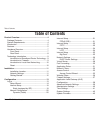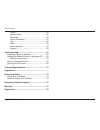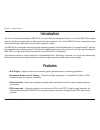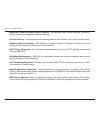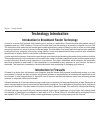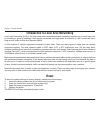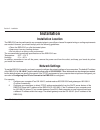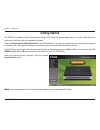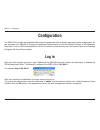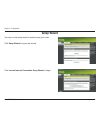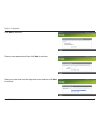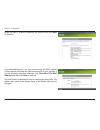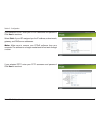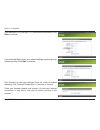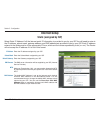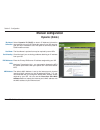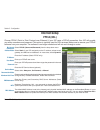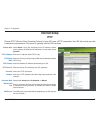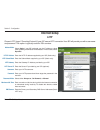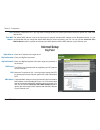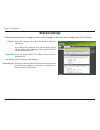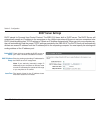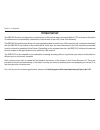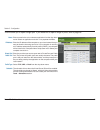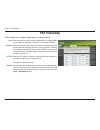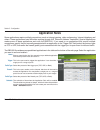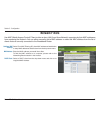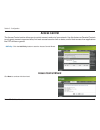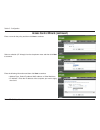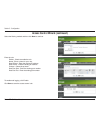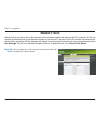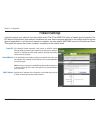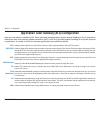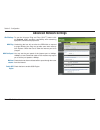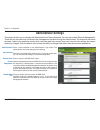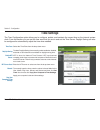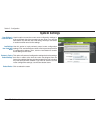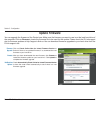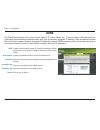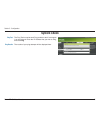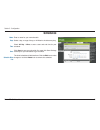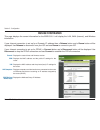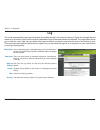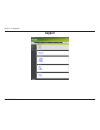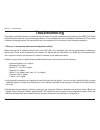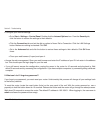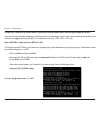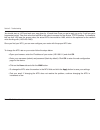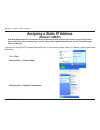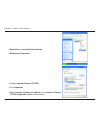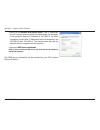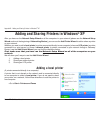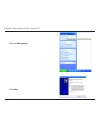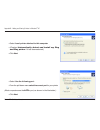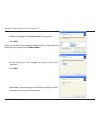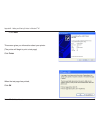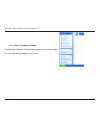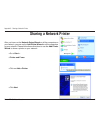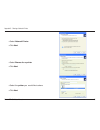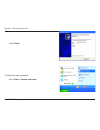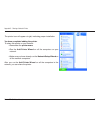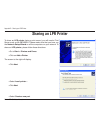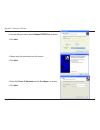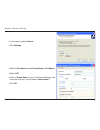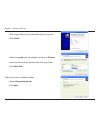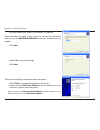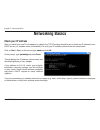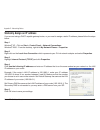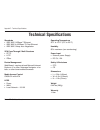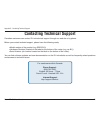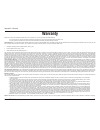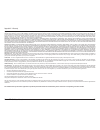D-Link EBR-2310 - EN Broadband Router User Manual
Summary of EBR-2310 - EN Broadband Router
Page 2: Table of Contents
2 d-link ebr-2310 user manual table of contents table of contents product overview ........................................................4 package contents....................................................4 system requirements .............................................4 introduction ............
Page 3
3 d-link ebr-2310 user manual table of contents ddns ............................................................... 44 system check ..................................................45 schedules ........................................................46 device information .............................
Page 4: System Requirements
4 d-link ebr-2310 user manual section 1 - product overview • ebr-2310 ethernet broadband router • power adapter • ethernet cable • manual on cd system requirements • ethernet-based cable or dsl modem • computers with windows ® , macintosh ® , or linux-based operating systems with an installed ethern...
Page 5: Introduction
5 d-link ebr-2310 user manual section 1 - product overview introduction the d-link express ethernetwork ebr-2310 is a 4-port ethernet broadband router. The d-link ebr-2310 enables users to quickly and easily share a high speed internet connection. The d-link ebr-2310 also incorporates many advanced ...
Page 6
6 d-link ebr-2310 user manual section 1 - product overview • advanced firewall & parental control features - the web-based user interface displays a number of advanced network management features including: • content filtering - easily applied content filtering based on mac address, url and/or domai...
Page 7: Hardware Overview
7 d-link ebr-2310 user manual section 1 - product overview hardware overview front panel power power indicator will light green. Wan wan status indicator will light green when there is good physical wan connection. Lan link/act. Link status indicators light green. The led flickers when the correspon...
Page 8: Rear Panel
8 d-link ebr-2310 user manual section 1 - product overview reset used to restore the ebr-2310 back to factory default settings. Rear panel *all ports (both lan & wan) are auto-mdix. All ports auto-sense cable types to accommodate straight-through or cross-over cable. Power connect one end of your in...
Page 9: Technology Introduction
9 d-link ebr-2310 user manual section 1 - product overview technology introduction introduction to broadband router technology a router is a device that forwards data packets from a source to a destination. Routers forward data packets using ip addresses and not a mac address. A router will forward ...
Page 10: Reset
10 d-link ebr-2310 user manual section 1 - product overview introduction to local area networking local area networking (lan) is the term used when connecting several computers together over a small area such as a building or group of buildings. Lan’s can be connected over large areas. A collection ...
Page 11: Installation
11 d-link ebr-2310 user manual section 2 - installation installation installation location the ebr-2310 can be positioned at any convenient place in your office or house. No special wiring or cooling requirements are needed. However, you should comply with the following guidelines: • place the ebr-2...
Page 12: Getting Started
12 d-link ebr-2310 user manual section 2 - installation the ebr-2310 includes a quick router setup wizard cd. Follow the simple steps below to run the setup wizard to guide you quickly through the installation process. Insert the quick router setup wizard cd in the cd-rom drive. The step-by-step ins...
Page 13: Configuration
13 d-link ebr-2310 user manual section 3 - configuration configuration the ebr-2310 provides an embedded web-based management utility making it operating system independent. You can configure your ebr-2310 through the netscape communicator or internet explorer browser in ms windows ® , macintosh, li...
Page 14: Setup Wizard
14 d-link ebr-2310 user manual section 3 - configuration setup wizard you may run the setup wizard to quickly setup your router. Click setup wizard to launch the wizard. Click launch internet connection setup wizard to begin..
Page 15
15 d-link ebr-2310 user manual section 3 - configuration create a new password and then click next to continue. Select your time zone from the drop-down menu and then click next to continue. Click next to continue..
Page 16
16 d-link ebr-2310 user manual section 3 - configuration if you selected dynamic, you may need to enter the mac address of the computer that was last connected directly to your modem. If you are currently using that computer, click clone your pc’s mac address and then click next to continue. The hos...
Page 17
17 d-link ebr-2310 user manual section 3 - configuration if you selected pppoe, enter your pppoe username and password. Click next to continue. Select static if your isp assigned you the ip address, subnet mask, gateway, and dns server addresses. Note: make sure to remove your pppoe software from yo...
Page 18
18 d-link ebr-2310 user manual section 3 - configuration if you selected l2tp, enter your l2tp username and password. Click next to continue. If you selected static, enter your network settings supplied by your internet provider. Click next to continue. Click connect to save your settings. Once the ...
Page 19: Internet Setup
19 d-link ebr-2310 user manual section 3 - configuration enter the ip address assigned by your isp. Enter the subnet mask assigned by your isp. Enter the gateway assigned by your isp. The dns server information will be supplied by your isp (internet service provider.) maximum transmission unit - you...
Page 20: Manual Configuration
20 d-link ebr-2310 user manual section 3 - configuration select dynamic ip (dhcp) to obtain ip address information automatically from your isp. Select this option if your isp does not give you any ip numbers to use. This option is commonly used for cable modem services. The host name is optional but...
Page 21: Internet Setup
21 d-link ebr-2310 user manual section 3 - configuration select pppoe (username/password) from the drop-down menu. Select static if your isp assigned you the ip address, subnet mask, gateway, and dns server addresses. In most cases, select dynamic . Enter the ip address (static pppoe only). Enter yo...
Page 22: Internet Setup
22 d-link ebr-2310 user manual section 3 - configuration select static if your isp assigned you the ip address, subnet mask, gateway, and dns server addresses. In most cases, select dynamic . Enter the ip address (static pptp only). Enter the primary and secondary dns server addresses (static pptp o...
Page 23
23 d-link ebr-2310 user manual section 3 - configuration maximum transmission unit - you may need to change the mtu for optimal performance with your specific isp. 1400 is the default mtu. The default mac address is set to the internet port’s physical interface mac address on the broadband router. I...
Page 24: Internet Setup
24 d-link ebr-2310 user manual section 3 - configuration select static if your isp assigned you the ip address, subnet mask, gateway, and dns server addresses. In most cases, select dynamic . Enter the l2tp ip address supplied by your isp (static only). Enter the subnet mask supplied by your isp (st...
Page 25: Internet Setup
25 d-link ebr-2310 user manual section 3 - configuration mtu: clone mac address: maximum transmission unit - you may need to change the mtu for optimal performance with your specific isp. 1400 is the default mtu. The default mac address is set to the internet port’s physical interface mac address on...
Page 26: Network Settings
26 d-link ebr-2310 user manual section 3 - configuration this section will allow you to change the local network settings of the router and to configure the dhcp settings. Network settings enter the ip address of the router. The default ip address is 192.168.0.1. If you change the ip address, once y...
Page 27: Dhcp Server Settings
27 d-link ebr-2310 user manual section 3 - configuration check this box to enable the dhcp server on your router. Uncheck to disable this function. Enter the starting and ending ip addresses for the dhcp server’s ip assignment. Note: if you statically (manually) assign ip addresses to your computers...
Page 28: Virtual Server
28 d-link ebr-2310 user manual section 3 - configuration the ebr-2310 can be configured as a virtual server so that remote users accessing web or ftp services via the public ip address can be automatically redirected to local servers in the lan (local area network). The ebr-2310 firewall feature fil...
Page 29
29 d-link ebr-2310 user manual section 3 - configuration this will allow you to open a single port. If you would like to open a range of ports, refer to page 28. Enter a name for the rule or select an application from the drop-down menu. Select an application and click to populate the fields. Enter ...
Page 30: Port Forwarding
30 d-link ebr-2310 user manual section 3 - configuration this will allow you to open a single port or a range of ports. Port forwarding enter a name for the rule or select an application from the drop-down menu. Select an application and click to populate the fields. Enter the ip address of the comp...
Page 31: Application Rules
31 d-link ebr-2310 user manual section 3 - configuration enter a name for the rule. You may select a pre-defined application from the drop-down menu and click . This is the port used to trigger the application. It can be either a single port or a range of ports. Select the protocol of the trigger po...
Page 32: Network Filters
32 d-link ebr-2310 user manual section 3 - configuration network filters select turn mac filtering off, allow mac addresses listed below, or deny mac addresses listed below from the drop-down menu. Enter the mac address you would like to filter. To find the mac address on a computer, please refer to...
Page 33: Access Control
33 d-link ebr-2310 user manual section 3 - configuration access control click the add policy button to start the access control wizard. Add policy: the access control section allows you to control access in and out of your network. Use this feature as parental controls to only grant access to approv...
Page 34
34 d-link ebr-2310 user manual section 3 - configuration enter a name for the policy and then click next to continue. Access control wizard (continued) select a schedule (i.E. Always) from the drop-down menu and then click next to continue. Enter the following information and then click next to cont...
Page 35
35 d-link ebr-2310 user manual section 3 - configuration select the filtering method and then click next to continue. Access control wizard (continued) enter the rule: enable - check to enable the rule. Name - enter a name for your rule. Dest ip start - enter the starting ip address. Dest ip end - e...
Page 36: Website Filters
36 d-link ebr-2310 user manual section 3 - configuration enter the keywords or urls that you want to allow. Any url with the keyword in it will be allowed. Website url/ domain: website filters are used to allow lan computers from accessing specific web sites by the url or domain. A url is a speciall...
Page 37: Firewall Settings
37 d-link ebr-2310 user manual section 3 - configuration spi (stateful packet inspection, also known as dynamic packet filtering) helps to prevent cyber attacks by tracking more state per session. It validates that the traffic passing through the session conforms to the protocol. If an application h...
Page 38
38 d-link ebr-2310 user manual section 3 - configuration application level gateway (alg) configuration here you can enable or disable alg’s. Some protocols and applications require special handling of the ip payload to make them work with network address translation (nat). Each alg provides special ...
Page 39: Advanced Network Settings
39 d-link ebr-2310 user manual section 3 - configuration to use the universal plug and play (upnp ™ ) feature click on enabled . Upnp provides compatibility with networking equipment, software and peripherals. Unchecking the box will not allow the ebr-2310 to respond to pings. Blocking the ping may ...
Page 40: Administrator Settings
40 d-link ebr-2310 user manual section 3 - configuration enter a new password for the administrator login name. The administrator can make changes to the settings. Enter the new password for the user login. If you login as the user, you can only see the settings, but cannot change them. Enter a name...
Page 41: Time Settings
41 d-link ebr-2310 user manual section 3 - configuration time settings select the time zone from the drop-down menu. To select daylight saving time manually, select enabled or disabled, and enter a start date and an end date for daylight saving time. Ntp is short for network time protocol. Ntp synch...
Page 42: System Settings
42 d-link ebr-2310 user manual section 3 - configuration use this option to save the current router configuration settings to a file on the hard disk of the computer you are using. First, click the save button. You will then see a file dialog, where you can select a location and file name for the se...
Page 43: Update Firmware
43 d-link ebr-2310 user manual section 3 - configuration click on check online now for latest firmware version to find out if there is an updated firmware; if so, download the new firmware to your hard drive. After you have downloaded the new firmware, click browse to locate the firmware update on y...
Page 44: Ddns
44 d-link ebr-2310 user manual section 3 - configuration dynamic domain name system is a method of keeping a domain name linked to a changing ip address. Check the box to enable ddns. Choose your ddns provider from the drop down menu. Enter the host name that you registered with your ddns service pr...
Page 45: System Check
45 d-link ebr-2310 user manual section 3 - configuration the ping test is used to send ping packets to test if a computer is on the internet. Enter the ip address that you wish to ping, and click ping. The results of your ping attempts will be displayed here. System check ping test: ping results:.
Page 46: Schedules
46 d-link ebr-2310 user manual section 3 - configuration enter a name for your new schedule. Select a day, a range of days, or all week to include every day. Check all day - 24hrs or enter a start and end time for your schedule. Click save to save your schedule. You must click save settings at the t...
Page 47: Device Information
47 d-link ebr-2310 user manual section 3 - configuration this page displays the current information for the ebr-2310. It will display the lan, wan (internet), and wireless information. If your internet connection is set up for a dynamic ip address then a release button and a renew button will be dis...
Page 48: Log
48 d-link ebr-2310 user manual section 3 - configuration log what to view: view levels: apply log settings: refresh: clear: save log: you can select the types of messages that you want to display from the log. Firewall & security, system, and router status messages can be selected. There are three l...
Page 49: Stats
49 d-link ebr-2310 user manual section 3 - configuration stats the screen below displays the traffic statistics. Here you can view the amount of packets that pass through the ebr-2310 on both the internet and the lan ports. The traffic counter will reset if the device is rebooted. Active sessions th...
Page 50: Support
50 d-link ebr-2310 user manual section 3 - configuration support.
Page 51: Troubleshooting
51 d-link ebr-2310 user manual section 5 - troubleshooting troubleshooting this chapter provides solutions to problems that can occur during the installation and operation of the ebr-2310. Read the following descriptions if you are having problems. (the examples below are illustrated in windows ® xp...
Page 52
52 d-link ebr-2310 user manual section 5 - troubleshooting • configure your internet settings: • go to start > settings > control panel. Double-click the internet options icon. From the security tab, click the button to restore the settings to their defaults. • click the connection tab and set the d...
Page 53
53 d-link ebr-2310 user manual section 5 - troubleshooting 3. Why can’t i connect to certain sites or send and receive emails when connecting through my router? If you are having a problem sending or receiving email, or connecting to secure sites such as ebay, banking sites, and hotmail, we suggest ...
Page 54
54 d-link ebr-2310 user manual section 5 - troubleshooting you should start at 1472 and work your way down by 10 each time. Once you get a reply, go up by 2 until you get a fragmented packet. Take that value and add 28 to the value to account for the various tcp/ip headers. For example, lets say tha...
Page 55: (Windows
55 d-link ebr-2310 user manual appendix a - assigning a static ip address assigning a static ip address (windows ® 2000/xp) note: broadband routers will automatically assign ip addresses to the computers on the network, using dhcp (dynamic host configuration protocol) technology. If you are using a ...
Page 56
56 d-link ebr-2310 user manual appendix a - assigning a static ip address • right-click on local area connections. • double-click properties • highlight internet protocol (tcp/ip) • click properties • select use the following ip address in the internet protocol (tcp/ip) properties window (shown belo...
Page 57
57 d-link ebr-2310 user manual appendix a - assigning a static ip address • input your ip address and subnet mask. (the ip addresses on your network must be within the same range. For example, if one computer has an ip address of 192.168.0.2, the other computers should have ip addresses that are seq...
Page 58: Adding A Local Printer
58 d-link ebr-2310 user manual appendix b - adding and sharing printers in windows ® xp adding and sharing printers in windows ® xp after you have run the network setup wizard on all the computers in your network (please see the network setup wizard section at the beginning of networking basics,) yo...
Page 59
59 d-link ebr-2310 user manual appendix b - adding and sharing printers in windows ® xp • click on add a printer • click next.
Page 60
60 d-link ebr-2310 user manual appendix b - adding and sharing printers in windows ® xp • select local printer attached to this computer • (deselect automatically detect and install my plug and play printer if it has been selected.) • click next • select use the following port: • from the pull-down ...
Page 61
61 d-link ebr-2310 user manual appendix b - adding and sharing printers in windows ® xp • select and highlight the correct driver for your printer. • click next (if the correct driver is not displayed, insert the cd or floppy disk that came with your printer and click have disk . ) • at this screen,...
Page 62
62 d-link ebr-2310 user manual appendix b - adding and sharing printers in windows ® xp • click next this screen gives you information about your printer. (the printer will begin to print a test page) click finish when the test page has printed, click ok.
Page 63
63 d-link ebr-2310 user manual appendix b - adding and sharing printers in windows ® xp • go to start> printers and faxes a successful installation will display the printer icon as shown at right. You have successfully added a local printer..
Page 64: Sharing A Network Printer
64 d-link ebr-2310 user manual appendix c - sharing a network printer sharing a network printer after you have run the network setup wizard on all the computers on your network, you can run the add printer wizard on all the computers on your network. Please follow these directions to use the add pri...
Page 65
65 d-link ebr-2310 user manual appendix c - sharing a network printer • select network printer • click next • select browse for a printer • click next • select the printer you would like to share. • click next.
Page 66
66 d-link ebr-2310 user manual appendix c - sharing a network printer • click finish to check for proper installation: • go to start > printers and faxes.
Page 67
67 d-link ebr-2310 user manual appendix c - sharing a network printer the printer icon will appear at right, indicating proper installation. You have completed adding the printer. To share this printer on your network: • remember the printer name • run the add printer wizard on all the computers on ...
Page 68: Sharing An Lpr Printer
68 d-link ebr-2310 user manual appendix d - sharing an lpr printer sharing an lpr printer to share an lpr printer (using a print server,) you will need a print server such as the dp-101p+ . Please make sure that you have run the network setup wizard on all the computers on your network. To share an ...
Page 69
69 d-link ebr-2310 user manual appendix d - sharing an lpr printer • from the pull-down menu, select standard tcp/ip port , as shown. • click next • please read the instructions on this screen. • click next • enter the printer ip address and the port name, as shown. • click next.
Page 70
70 d-link ebr-2310 user manual appendix d - sharing an lpr printer • in this screen, select custom. • click settings • enter the port name and the printer name or ip address . • select lpr • enter a queue name (if your print-server/gateway has more than one port, you will need a queue name .) • clic...
Page 71
71 d-link ebr-2310 user manual appendix d - sharing an lpr printer • this screen will show you information about your printer. • click finish • select the printer you are adding from the list of printers. • insert the printer driver disk that came with your printer. • click have disk if the printer ...
Page 72
72 d-link ebr-2310 user manual appendix d - sharing an lpr printer • you can rename your printer if you choose. It is optional. Please remember the name of your printer. You will need this information when you use the add printer wizard on the other computers on your network. • click next • select y...
Page 73: Networking Basics
73 d-link ebr-2310 user manual appendix e - networking basics networking basics check your ip address after you install your new d-link adapter, by default, the tcp/ip settings should be set to obtain an ip address from a dhcp server (i.E. Wireless router) automatically. To verify your ip address, p...
Page 74
74 d-link ebr-2310 user manual appendix e - networking basics statically assign an ip address if you are not using a dhcp capable gateway/router, or you need to assign a static ip address, please follow the steps below: step 1 windows ® xp - click on start > control panel > network connections. Wind...
Page 75: Technical Specifications
75 d-link ebr-2310 user manual appendix f - technical specifications technical specifications standards • ieee 802.3 10base-t ethernet • ieee 802.3u 100base-tx fast ethernet • ieee 802.3 nway auto-negotiation vpn pass through / multi-sessions • pptp • l2tp • ipsec device management web-based – requi...
Page 76: Contacting Technical Support
76 d-link ebr-2310 user manual appendix g - contacting technical support contacting technical support canadian customers can contact d-link technical support through our web site or by phone. Before you contact technical support, please have the following ready: • model number of the product (e.G. E...
Page 77: Warranty
77 d-link ebr-2310 user manual appendix h - warranty warranty subject to the terms and conditions set forth herein, d-link canada, inc. (“d-link”) provides this limited warranty: • only to the person or entity that originally purchased the product from d-link or its authorized reseller or distributo...
Page 78
78 d-link ebr-2310 user manual appendix h - warranty negligence, misuse, faulty installation, lack of reasonable care, repair or service in any way that is not contemplated in the documentation for the product, or if the model or serial number has been altered, tampered with, defaced or removed; ini...
Page 79: Registration
79 d-link ebr-2310 user manual appendix i - registration product registration is entirely voluntary and failure to complete or return this form will not diminish your warranty rights. Version 2.2 august 27, 2009 registration.