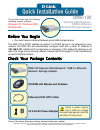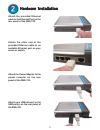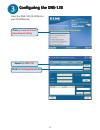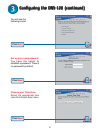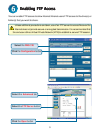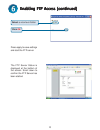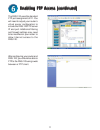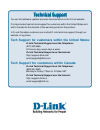D-Link Express EtherNetwork DNS-120 Quick Installation Manual - Front Panel
2
Hardware Overview
Hardware Overview
Hardware Overview
Hardware Overview
Hardware Overview
Ethernet Port:
Connects to
your router or switch using
the included Ethernet cable.
Receptor for the
provided
Power
Adapter
Power LED:
Solid green
indicates a good power
source connection.
Front Panel
Rear Panel
Ethernet LED:
Solid green
indicates an Ethernet connection.
Blinking green indicates activity on
the Ethernet network.
USB LED:
The USB LED will blink green when
a USB drive is being connected. When the
USB drive is fully connected the USB LED
will appear solid green. The USB LED blinks
red when the drive is being disconnected.
USB Ports:
Connects
your USB drives to
the DNS-120.
Disconnect button:
Press this
button to safely disconnect USB
drives from the DNS-120.
Reset button:
This button
will restore the DNS-120
factory default settings.