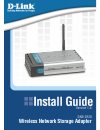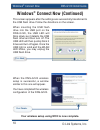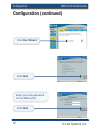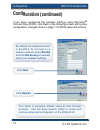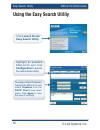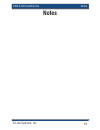Dwl-ag700ap install guide version 1.0 dns-g120 wireless network storage adapter.
2 d-link systems, inc. Dns-g120 install guide system requirements system requirements computer with windows xp or 2000 with an installed ethernet adapter* internet explorer 6.0 or netscape navigator 7.0 and above an 802.11g/b wireless network usb hard drive manual and software on cd package contents...
D-link systems, inc. 3 dns-g120 install guide hardware overview front panel solid green indicates an ethernet connection. Blinking green indicates activity on the ethernet network. Ethernet led indicates that the device is properly connected to a wireless network and blinks when data is being transm...
4 d-link systems, inc. Dns-g120 install guide hardware overview rear panel press this button to safely disconnect usb drives from the dns-g120. Disconnect button connects to your router or switch using the included ethernet cable. Ethernet port receptor for the provided power adapter. Power receptor...
D-link systems, inc. 5 dns-g120 install guide installation overview installation overview once you’ve completed your dns-g120 installation, your network may appear similar to the diagram below..
6 d-link systems, inc. Dns-g120 install guide hardware installation installing the hardware it is required that an ethernet cable is used during initial setup. Once your wireless confi guration is set, you may disconnect the ethernet cable and reboot the dns-g120 to connect to your wireless network. ...
D-link systems, inc. 7 dns-g120 install guide windows ® connect now note: this feature is only available through windows xp with service pack 2 installed. In this section, you will learn how to use the wireless network setup wizard to easily and securely set up the dns-g120 on a wireless network. Yo...
8 d-link systems, inc. Dns-g120 install guide windows ® connect now enter the network name (ssid). If you want windows to assign a random network key (encryption key), select automatically assign a network key. If you want to manually assign a network key, select manually assign a network key. To us...
D-link systems, inc. 9 dns-g120 install guide windows ® connect now this screen appears if you choose to set the wep key manually. Enter the desired encryption key in the space provided and then enter the key again to confi rm. Click next. This screen appears if you choose to set the wpa key manually...
10 d-link systems, inc. Dns-g120 install guide windows ® connect now this screen appears after the settings are successfully transferred to the usb fl ash drive. Follow the directions on the screen. When inserting the usb flash drive into the usb port on the dns-g120, the usb led will blink slowly as...
D-link systems, inc. 11 dns-g120 install guide confi guration to access the web-based confi guration, insert the dns-g120 cd into your cd-rom drive. Confi guration type admin for the user name and leave the password fi eld blank. Click confi g click launch d-link easy search utility. Highlight an availab...
12 d-link systems, inc. Dns-g120 install guide confi guration click run wizard confi guration (continued) click next. Enter your new password for the dns-g120. Click next..
D-link systems, inc. 13 dns-g120 install guide confi guration confi guration (continued) click next. Enter the workgroup name of your network. Enter a name and a description for the dns-g120. Click next. Leave dhcp client enabled if your network contains a dhcp server. If not, select static ip and ent...
14 d-link systems, inc. Dns-g120 install guide confi guration your setup is complete. Please close all web browser windows. Use the easy search utility to locate and continue advanced confi guration of the dns-g120. Confi guration (continued) click next. Click restart. By default, the wireless function...
D-link systems, inc. 15 dns-g120 install guide viewing files and folders viewing files and folders to view the content on your usb drive, double-click on the my network places icon on your desktop and double-click on the folder that represents your usb drive. By default, all users on your network wi...
16 d-link systems, inc. Dns-g120 install guide easy search utility to assign a static ip address, highlight the dns-g120 and select disabled from the dhcp client drop-down menu. Click apply to save the new ip settings. Click launch d-link easy search utility. Using the easy search utility highlight ...
D-link systems, inc. 17 dns-g120 install guide mapping drives mapping drives highlight an available dns-g120. Available shares will be displayed. Highlight the share you want to map. Select an available drive letter from the drop-down menu and click connect. You can assign a drive letter (e.G. E:) t...
18 d-link systems, inc. Dns-g120 install guide mapping drives mapping drives (continued) double-click the mapped drive to access the drive. Once you click connect, your mapped drive will be available. Double-click on the my computer icon on your desktop. Disconnecting drives to disconnect your usb d...
D-link systems, inc. 19 dns-g120 install guide notes notes.
20 d-link systems, inc. Dns-g120 install guide contacting technical support dns-g120 install guide contacting technical support technical support d-link’s website contains the latest user documentation and software updates for d-link products. D-link provides free technical support for customers wit...