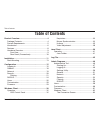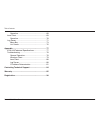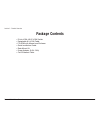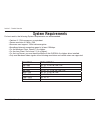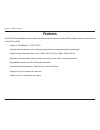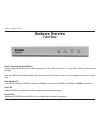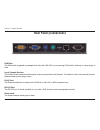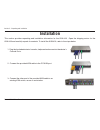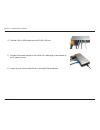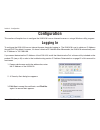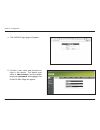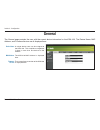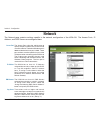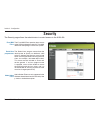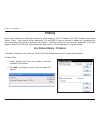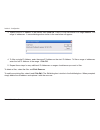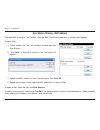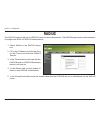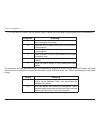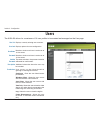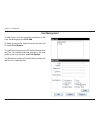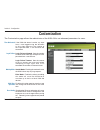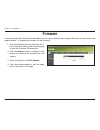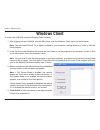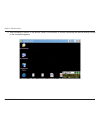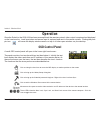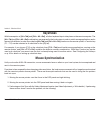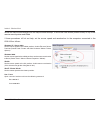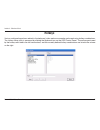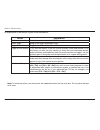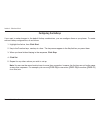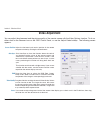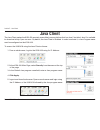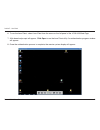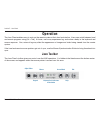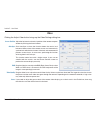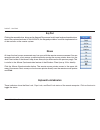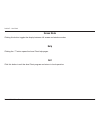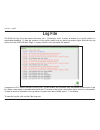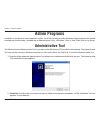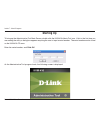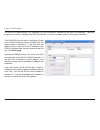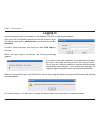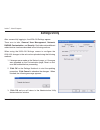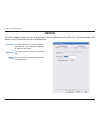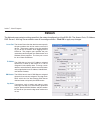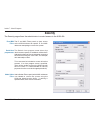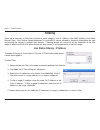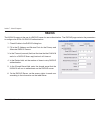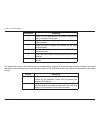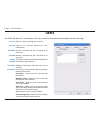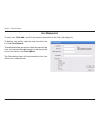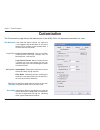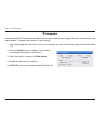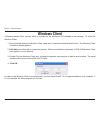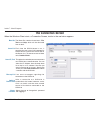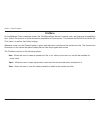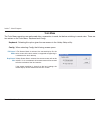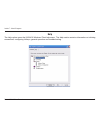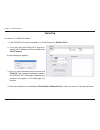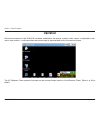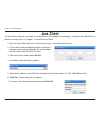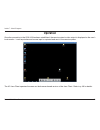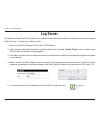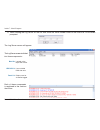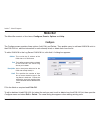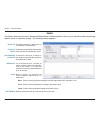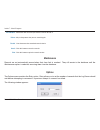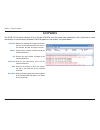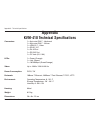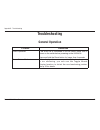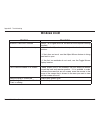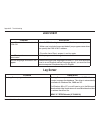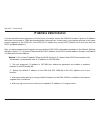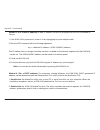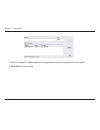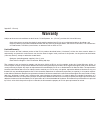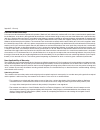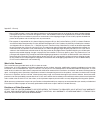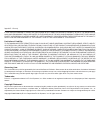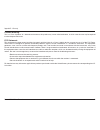- DL manuals
- D-Link
- Switch
- KVM-410 - Single Port KVM Switch
- User Manual
D-Link KVM-410 - Single Port KVM Switch User Manual
Summary of KVM-410 - Single Port KVM Switch
Page 2: Table of Contents
D-link kvm-410 user manual table of contents product overview ........................................................4 package contents....................................................4 system requirements .............................................5 introduction .................................
Page 3
D-link kvm-410 user manual table of contents operation .........................................................68 java client .............................................................69 operation .........................................................70 log server ...............................
Page 4: Product Overview
4 d-link kvm-410 user manual section 1 - product overview • d-link kvm-410 ip kvm switch • detachable 6 ft. Kvm cable • cd-rom with manual and software • quick installation guide • rack mount kit • power adapter (5.0v; 2.6a) • cat 5 ethernet cable product overview package contents.
Page 5: System Requirements
D-link kvm-410 user manual section 1 - product overview for best results, the following system requirements are recommended: • pentium iii 1 ghz processor or equivalent. • screen resolution of 1024 x 768. • browsers must support 128 bit data encryption. • broadband internet connection speed of at le...
Page 6: Introduction
D-link kvm-410 user manual section 1 - product overview the d-link kvm-410 is a control device that gives users the ability to monitor and access their computers from remote locations using a standard internet browser or windows-based application. The kvm-410 connects to the internet, an intranet, l...
Page 7
D-link kvm-410 user manual section 1 - product overview the administrative settings are available in the kvm-410 browser-based interface, as well as a windows-based application, the administrative tool. They are used to configure the system, limit access from remote computers, manage users, and main...
Page 8: Features
D-link kvm-410 user manual section 1 - product overview features the kvm-410 is designed for easy installation and allows remote access to existing kvm switches, servers or workstations via the lan or wan: • supports 10/100base-t, tcp/ip, http • includes security features such as password protection...
Page 9: Hardware Overview
D-link kvm-410 user manual section 1 - product overview hardware overview front view reset / firmware upgrade button: pressing and holding this button while powering on the kvm-410 returns it to the factory default firmware and settings. After the kvm-410 has been powered on, press and hold this but...
Page 10: Rear Panel (Connections)
10 d-link kvm-410 user manual section 1 - product overview kvm port: the kvm cable (supplied in package) that links the kvm-410 to your existing kvm switch, desktop, or server plugs in here. Local console section: the kvm-410 can be accessed through a local console and over the internet. The cables ...
Page 11: Installation
11 d-link kvm-410 user manual section - unpacking and installation installation this section provides unpacking and installation information for the kvm-410. Open the shipping carton for the kvm-410 and carefully unpack its contents. To install the kvm-410, refer to the steps below: 1. Plug the loca...
Page 12
1 d-link kvm-410 user manual section - unpacking and installation 4. Plug the lan or wan cable into the rj-45 lan port. 5. Connect the power adapter to the kvm-410, then plug in the adapter to an ac power source. 6. Power up your server, workstation or existing kvm installation..
Page 13: Rack Mounting
1 d-link kvm-410 user manual section - unpacking and installation rack mounting the d-link kvm-410 can be mounted in an existing system rack for convenience and accessibility. To rack mount the device, do the following: 1. Using the screws provided in the package, screw the mounting bracket into the...
Page 14
14 d-link kvm-410 user manual section - unpacking and installation 2. Screw the bracket into any convenient location on the rack..
Page 15: Configuration
1 d-link kvm-410 user manual section - configuration configuration this section will explain how to configure the kvm-410 from an internet browser or using a windows utility program. Logging in to configure the kvm-410 from an internet browser, begin by logging in. The kvm-410 is set to obtain an ip...
Page 16
1 d-link kvm-410 user manual section - configuration 5. Provide a user name and password to login to the device. The default user name is administrator, and the default password is password. After logging in, the kvm-410 main page will appear: 4. The kvm-410 login page will appear:.
Page 17
1 d-link kvm-410 user manual section - configuration the kvm-410 main page defaults to the general settings. The administration settings are located in the menu tabs at the top of the page, and are used to configure the kvm-410. The main page also has a menu on the left side of the page that contain...
Page 18: General
1 d-link kvm-410 user manual section - configuration general the general page provides the user with the current device information for the kvm-410. The device name, mac address, and firmware version are all displayed here. A unique device name can be assigned to the kvm-410. This simplifies managem...
Page 19: Network
1 d-link kvm-410 user manual section - configuration network the network page contains settings specific to the network configuration of the kvm-410. The access ports, ip address, and dns servers are configured here: access port the access ports allow the administrator to specify the port numbers th...
Page 20: Security
0 d-link kvm-410 user manual section - configuration security the security page allows the administrator to control access to the kvm-410. Ip and mac filters the ip and mac filters permit or deny access to the kvm-410 based on specific ip and mac addresses attempting to access the system. The defaul...
Page 21: Filtering
1 d-link kvm-410 user manual section - configuration filtering there are a maximum of 100 filters allowed for each category: user ip address; user mac address; and admin station filters. User station filtered addresses (ips and macs) can be allowed or denied by highlighting the item and clicking the...
Page 22
D-link kvm-410 user manual section - configuration 3. Specify the first ip address to be filtered, then click ok. Each ip filter can consist of a single address, or a range of addresses. A second dialogue box similar to the one below will appear: 4. To filter a single ip address, enter the same ip a...
Page 23
D-link kvm-410 user manual section - configuration user station filtering - mac address to enable mac filtering for user stations, click the mac filter enable check box so a check mark appears. 1. Select whether the filter will include or exclude specified user stations. 2. Click add. A dialog box s...
Page 24: Radius
4 d-link kvm-410 user manual section - configuration radius the kvm-410 supports the use of a radius server for user authentication. The radius page contains the parameters to configure the kvm-410 radius authentication. 1. Check enable in the radius dialog box. 2. Fill in the ip address and service...
Page 25
D-link kvm-410 user manual section - configuration 6. On the radius server, set the access rights for each user according to the information on the table below: the characters used for user access rights are separated by commas, and are not case sensitive, however, an invalid character in the config...
Page 26: Users
D-link kvm-410 user manual section - configuration users the kvm-410 allows for a maximum of 16 user profiles to be created and managed on the user page. User list displays currently existing user accounts. User info displays options for user configuration. User name must be a minimum of 6 and a max...
Page 27
D-link kvm-410 user manual section - configuration to add a user, fill in the required information in the user info dialog box and click add. To delete a user profile, select the user from the user list, and click remove. To modify an existing user profile, select the user from the user list, make t...
Page 28: Customization
D-link kvm-410 user manual section - configuration customization the customization page allows the administrator of the kvm-410 to set advanced parameters for users. Time out control if the kvm-410 doesn’t receive any input from a user logged using the windows or java client software in the amount o...
Page 29: Firmware
D-link kvm-410 user manual section - configuration firmware firmware for the kvm-410 can be downloaded from our support website, http://support.Dlink.Com, as new versions are made available. To upgrade the firmware, do the following: 1. After downloading the new firmware file to your computer, brows...
Page 30: Windows Client
0 d-link kvm-410 user manual section 4 - windows client windows client to access the kvm-410 using the windows client software: 1. After logging into the kvm-410, from the main page, click the windows client option on the left panel. Note: you must have directx 7.0 or higher installed on your comput...
Page 31
1 d-link kvm-410 user manual section 4 - windows client 5. After switching to control of the remote server or workstation, a window displaying the remote desktop similar to the one below appears:.
Page 32: Operation
D-link kvm-410 user manual section 4 - windows client operation once the switch to the kvm-410 has been accomplished, the remote system’s video output is captured and displayed on the local monitor. Local keystrokes and mouse input is captured and sent to the remote system. Clicking the push pin ico...
Page 33: Keystrokes
D-link kvm-410 user manual section 4 - windows client keystrokes with the exception of [alt + tab] and [ctrl + alt + del], all other keyboard inputs take place on the remote computer. The [alt + tab] and [ctrl + alt + del] combinations are reserved for the local system in order to switch among appli...
Page 34
4 d-link kvm-410 user manual section 4 - windows client invoke the adjust mouse action with the adjust mouse hotkeys, or move the local mouse pointer exactly on top of the remote mouse pointer and click. If these procedures still do not help, set the mouse speed and acceleration for the computers co...
Page 35: Hotkeys
D-link kvm-410 user manual section 4 - windows client hotkeys various configuration actions related to the keyboard, video and mouse can be performed using hotkey combinations. The hotkey setup utility is accessed by clicking the keyboard icon on the osd control panel. The actions performed by the h...
Page 36
D-link kvm-410 user manual section 4 - windows client note: to invoke an action, you must press and release the keys one key at a time. Do not press the keys all at once. Action explanation exit remote location break the connection to the kvm-410 and return to local operation. Adjust video bring up ...
Page 37
D-link kvm-410 user manual section 4 - windows client configuring the hotkeys if you want to make changes to the default hotkey combinations, you can configure them as you please. To create custom hotkey configurations, do as follows: 1. Highlight the action, then click start. 2. Key in the function...
Page 38: Video Adjustment
D-link kvm-410 user manual section 4 - windows client video adjustment you can adjust the placement and the picture quality of the remote screen with the video options function. To do so, either click on the hammer icon on the osd control panel, or use the adjust video hotkeys. The following screen ...
Page 39: Java Client
D-link kvm-410 user manual section - java client java client the java client makes the kvm-410 remotely accessible from any platform that has java 2 installed. Java 2 is available for download at http://java.Sun.Com. By default, the java client is disabled. In order to activate it, a java program na...
Page 40
40 d-link kvm-410 user manual section - java client 6. To run the java client, select java client from the menu on the left panel of the kvm-410 main page. 7. A file download prompt will appear. Click open to run the java client utility. An authentication progress window will appear. 8. Once the aut...
Page 41: Operation
41 d-link kvm-410 user manual section - java client operation the java client enables users to work on the remote system at their local workstation. Users can switch between local and remote programs using [alt + tab]. At times, users may experience lag, and notice a delay in the keyboard and mouse ...
Page 42
4 d-link kvm-410 user manual section - java client video clicking the adjust video button brings up the video settings dialog box: screen position adjust the horizontal and vertical position of the remote computer window by clicking the arrow buttons. Auto-sync click auto-sync to have the function d...
Page 43
4 d-link kvm-410 user manual section - java client key pad clicking the second button, brings up the keypad. Since some locally input keyboard combinations cannot be captured and sent to the kvm-410, the keypad provides a one-click implementation of their actions on the remote system. Mouse at times...
Page 44
44 d-link kvm-410 user manual section - java client screen mode clicking this button toggles the display between full screen and window modes. Help clicking the “?” button opens the java client help pages. Exit click this button to exit the java client program and return to local operation..
Page 45: Log File
4 d-link kvm-410 user manual section - log file log file the kvm-410 logs all of the events that occur on it. Following a reset, it writes all events to a log file, which is a searchable database. To view the contents of the log file, make sure you have log access rights and click the log option fro...
Page 46: Admin Programs
4 d-link kvm-410 user manual section - admin programs admin programs in addition to the browser based operation utilities, the kvm-410 also provides windows-based programs that can be installed and used instead. Included are an administration utility, a windows client, a java client, and a log serve...
Page 47: Starting Up
4 d-link kvm-410 user manual section - admin programs starting up to bring up the administrative tool main screen, double click the kvm-410 admin tool icon. If this is the first time you are running the utility, a dialog box appears requiring the user to input a serial number. The serial number can ...
Page 48
4 d-link kvm-410 user manual section - admin programs if the kvm-410 that you want to configure is listed in the kvm-410 devices section, double-click the device name to configure it. If the unit does not appear in the list box, key in the ip address in the kvm-410 address field, the port number in ...
Page 49: Logging In
4 d-link kvm-410 user manual section - admin programs logging in once the administrative tool connects to the selected kvm-410, a login window appears: only users with configuration permissions will be allowed to login. The default username is administrator, the default password is password. Provide...
Page 50: Settings Utility
0 d-link kvm-410 user manual section - admin programs settings utility after successfully logging in, the kvm-410 settings appear: there are six tabs, general, user management, network, radius, customization, and security. Each tab contains different administrative functions described in the followi...
Page 51: General
1 d-link kvm-410 user manual section - admin programs general the general page provides the user with the current device information for the kvm-410. The device name, mac address, and firmware version are all displayed here. A unique device name can be assigned to the kvm-410. This simplifies manage...
Page 52: Network
D-link kvm-410 user manual section - admin programs network the network page contains settings specific to the network configuration of the kvm-410. The access ports, ip address, dns servers, and log server address can all be configured here. Click ok to apply any changes. Access port the access por...
Page 53: Security
D-link kvm-410 user manual section - admin programs security the security page allows the administrator to control access to the kvm-410. Ip and mac filters the ip and mac filters permit or deny access to the kvm-410 based on specific ip and mac addresses attempting to access the system. The default...
Page 54: Filtering
4 d-link kvm-410 user manual section - admin programs filtering there are a maximum of 100 filters allowed for each category: user ip address; user mac address; and admin station filters. User station filtered addresses (ips and macs) can be allowed or denied by highlighting the item and clicking th...
Page 55
D-link kvm-410 user manual section - admin programs to delete a filter, select the filter and click remove. To modify an existing filter, select it and click edit. The edit dialog box is similar to the add dialog box. When prompted, simply delete the old address and replace it with the new one. User...
Page 56: Radius
D-link kvm-410 user manual section - admin programs radius the kvm-410 supports the use of a radius server for user authentication. The radius page contains the parameters to configure the kvm-410 radius authentication. 1. Check enable in the radius dialog box. 2. Fill in the ip address and service ...
Page 57
D-link kvm-410 user manual section - admin programs the characters used for user access rights are separated by commas, and are not case sensitive, however, an invalid character in the configuration string will prevent access to the kvm-410 for the user. Below are examples of user rights strings: ch...
Page 58: Users
D-link kvm-410 user manual section - admin programs users the kvm-410 allows for a maximum of 16 user profiles to be created and managed on the user page. User list displays currently existing user accounts. User info displays all available options for user configuration. User name must be a minimum...
Page 59
D-link kvm-410 user manual section - admin programs to add a user, click add , andfill in the required information in the user info dialog box. User management to delete a user profile, select the user from the user list, and click remove. To modify an existing user profile, select the user from the...
Page 60: Customization
0 d-link kvm-410 user manual section - admin programs customization the customization page allows the administrator of the kvm-410 to set advanced parameters for users. Time out control if the kvm-410 doesn’t receive any input from a user logged using the windows or java client software in the amoun...
Page 61: Firmware
1 d-link kvm-410 user manual section - admin programs firmware firmware for the kvm-410 can be downloaded from our support website, http://support.Dlink.Com, as new versions are made available. To upgrade the firmware, do the following: 1. After downloading the new firmware file to your computer, go...
Page 62: Windows Client
D-link kvm-410 user manual section - admin programs windows client a windows-based client software utility is provided on the distribution cd included in the package. To install the windows client: 1. Open the folder where the windows client setup icon is located and double click the icon. The windo...
Page 63: The Connection Screen
D-link kvm-410 user manual section - admin programs the connection screen when the windows client starts, a connection screen, similar to the one below appears: menu bar the menu bar contains three items, file, tools and help, which will be discussed later in detail. Server list each time the kvm-41...
Page 64
4 d-link kvm-410 user manual section - admin programs file menu on the windows client connection screen, the file menu allows the user to create, save, and open user created work files. A work file consists of all the information specified in a client session. This includes the kvm-410 and kvm-410 i...
Page 65
D-link kvm-410 user manual section - admin programs full screen mode if full screen mode is selected, the remote display fills the entire screen of the local monitor, as opposed to appearing in a window on the local desktop. Keep screen size if keep screen size is selected, the remote screen will no...
Page 66
D-link kvm-410 user manual section - admin programs help the help option opens the kvm-410 windows client help menu. The help section contains information on initiating connections, configuring hotkeys, general operation and troubleshooting..
Page 67
D-link kvm-410 user manual section - admin programs connecting to connect to a kvm-410 device: 1. If the kvm-410 you want to connect to is in the server list, double click it: 3. Key in a valid username and password and click ok. The program will attempt to contact the kvm-410 unit. Messages regardi...
Page 68: Operation
D-link kvm-410 user manual section - admin programs operation once the connection to the kvm-410 has been established, the remote system’s video output is displayed on the user’s local monitor. Local keystrokes and mouse input is captured and sent to the remote system. The ap windows client operates...
Page 69: Java Client
D-link kvm-410 user manual section - admin programs java client the java client software is provided on the distribution cd included in the package. It connects the kvm-410 to all platforms running java 1.4 or higher. To install the java client: 1. Copy the java client setup icon to the local hard d...
Page 70: Operation
0 d-link kvm-410 user manual section - admin programs operation the ap java client operates the same as the browser-based version of the java client. Refer to p. 39 for details. Once the connection to the kvm-410 has been established, the remote system’s video output is displayed on the user’s local...
Page 71: Log Server
1 d-link kvm-410 user manual section - admin programs log server the windows-based kvm-410 log server is an administrative utility that records all of the events that occur on selected kvm-410 units. To install the log server utility: 1. Insert the kvm-410 software cd into your cd-rom drive. 3. Clic...
Page 72
D-link kvm-410 user manual section - admin programs the log server screen is divided into three components: menu bar located at the top of the screen. Kvm-410 list lists available kvm-410 units. Events list display area for all events logged. Each of these components is explained in the sections tha...
Page 73: Menu Bar
D-link kvm-410 user manual section - admin programs menu bar the menu bar consists of four items; configure, events, options and help: configure the configure menu contains three options; add, edit, and delete. They enable users to add new kvm-410 units to the kvm-410 list, edit the information for ...
Page 74
4 d-link kvm-410 user manual section - admin programs events the events menu has two items, search and maintenance. Selecting search, allows you to search for events containing specific words or character strings. The following screen appears: new search this option performs a new search on all the ...
Page 75
D-link kvm-410 user manual section - admin programs end time/date select the date and time you want the search to end at. Pattern key in the pattern that you are searching for. Results lists the events that matched search criteria. Search click this button to start the search. Print click this butto...
Page 76: List Panels
D-link kvm-410 user manual section - admin programs list panels the kvm-410 list panel displays a list of all the kvm-410 units that have been selected for the log server to track. Information for the currently selected kvm-410 appears in the events list panel below. Recording determines whether the...
Page 77: Appendix
D-link kvm-410 user manual appendix a - technical specifications appendix connectors: leds: video: power consumption: protocols: environment: housing: weight: dimensions: 1 x 6 pin mini-din f - keyboard 1 x 6 pin mini-din f - mouse 1 x hdb-15 f - video 1 x sphd-15 f 1 x rj-45 port 1 x rs-232 port 1 ...
Page 78: Troubleshooting
D-link kvm-410 user manual appendix b - troubleshooting troubleshooting general operation problem resolution erratic operation if the kvm-410 is connected to a kvm switch, make sure to power on the switch before powering on the kvm-410. Press and hold the reset button for longer than 3 seconds. Mous...
Page 79: Windows Client
D-link kvm-410 user manual appendix b - troubleshooting problem resolution windows client won’t connect directx 7.0 or higher must be installed on the computer running the client. Remote mouse pointer is out of sync 1. Use the autosync feature to sync the local and remote monitors. 2. If that does n...
Page 80: Java Client
0 d-link kvm-410 user manual appendix b - troubleshooting java client problem resolution java client won’t connect to the kvm-410 1. Java 2 jre 1.4 or higher must be installed on your computer. 2. Make sure to include the correct default java program name when you specify the kvm-410 ip address. 3. ...
Page 81: Ip Address Determination
1 d-link kvm-410 user manual appendix b - troubleshooting ip address determination if you are an administrator logging in for the first time, you need to access the kvm-410 in order to give it an ip address that users can connect to. There are three methods to choose from. In each case, your compute...
Page 82
D-link kvm-410 user manual appendix b - troubleshooting method 2: (for a fixed ip address) a fixed ip address can also be assigned with the arp command as follows: 1. If the kvm-410 is powered on, power it off by unplugging its power adapter cable. 2. Run the arp command with the following arguments...
Page 83
D-link kvm-410 user manual appendix b - troubleshooting the dhcp assigned ip address appears in the right hand column of the kvm-410 devices panel: 3. Click exit to close the utility..
Page 84: Contacting Technical Support
4 d-link kvm-410 user manual appendix c - contacting technical support contacting technical support d-link provides free technical support for customers within the united states and within canada for the duration of the warranty period on this product. U.S. And canadian customers can contact d-link ...
Page 85: Warranty
D-link kvm-410 user manual appendix d - warranty warranty subject to the terms and conditions set forth herein, d-link systems, inc. (“d-link”) provides this limited warranty: • only to the person or entity that originally purchased the product from d-link or its authorized reseller or distributor, ...
Page 86
D-link kvm-410 user manual appendix d - warranty limited software warranty: d-link warrants that the software portion of the product (“software”) will substantially conform to d-link’s then current functional specifications for the software, as set forth in the applicable documentation, from the dat...
Page 87
D-link kvm-410 user manual appendix d - warranty • after an rma number is issued, the defective product must be packaged securely in the original or other suitable shipping package to ensure that it will not be damaged in transit, and the rma number must be prominently marked on the outside of the p...
Page 88
D-link kvm-410 user manual appendix d - warranty if any implied warranty cannot be disclaimed in any territory where a product is sold, the duration of such implied warranty shall be limited to the duration of the applicable warranty period set forth above. Except as expressly covered under the limi...
Page 89
D-link kvm-410 user manual appendix d - warranty ce mark warning: this is a class a product. In a domestic environment, this product may cause radio interference, in which case the user may be required to take adequate measures. Fcc statement: this equipment has been tested and found to comply with ...
Page 90: Registration
0 d-link kvm-410 user manual appendix e - registration version 1.0 may 17, 2006 product registration is entirely voluntary and failure to complete or return this form will not diminish your warranty rights. Registration.