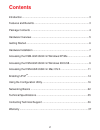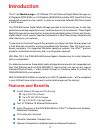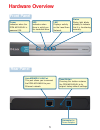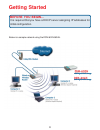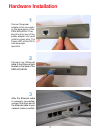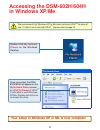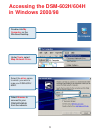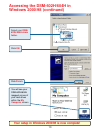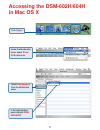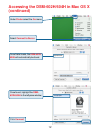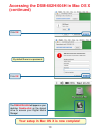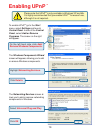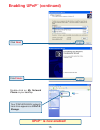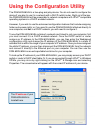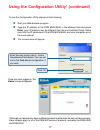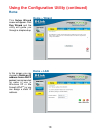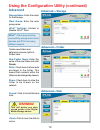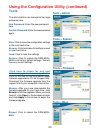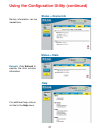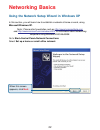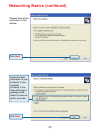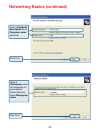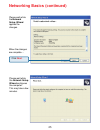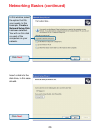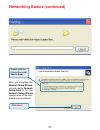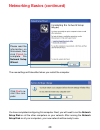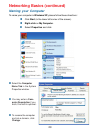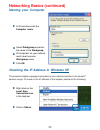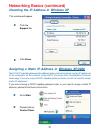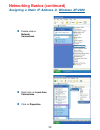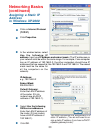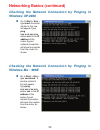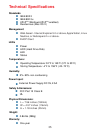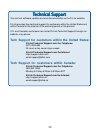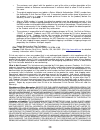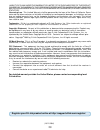- DL manuals
- D-Link
- Storage
- MediaLounge DSM-602H
- User Manual
D-Link MediaLounge DSM-602H User Manual - Windows Xp/2000
34
Networking Basics (continued)
Checking the Network Connection by Pinging in
Windows XP/2000
Checking the Network Connection by Pinging in
Windows Me / 98SE
Go to Start > Run >
type cmd. A window
similar to this one
will appear. Type
ping
xxx.xxx.xxx.xxx,
where xxx is the IP
address of the
router. A good
network connection
will show four replies
from the router, as
shown.
Go to Start > Run >
type command. A
window similar to
this will appear.
Type ping
xxx.xxx.xxx.xxx
where xxx is the IP
address of the
router. A good
netowrk connection
will show four replies
from the router, as
shown.
Summary of MediaLounge DSM-602H
Page 1
Building networks for people manual v 1.2 digital media storage d-link dsm-602h/604h 10/100base-tx fast ethernet.
Page 2: Contents
2 contents introduction............................................................................................3 features and benefits ...........................................................................3 package contents ......................................................................
Page 3: Introduction
3 introduction features and benefits instant discovery of the dsm-602h/604h on upnp or rendezvous-enabled networked computers instant network storage and file sharing fast 10/100base-tx ethernet performance tm versatile, stackable, compact size no configuration required optional configuration via we...
Page 4: Package Contents
4 d-link medialounge dsm-602h/604h digital media storage manual and warranty on cd printed quick installation guide vertical stands (2 pcs.) stackable stands (4 pcs.) 5v dc power adapter ethernet cat5 cable package contents if any of the above items are missing, please contact your reseller. Minimum...
Page 5: Hardware Overview
5 auto mdi/mdi-x lan port this port allows you to connect the dsm-602h/604h to your ethernet network. Connector for power adapter. Reset button pressing this button restores the dsm-602h/604h to its original factory default settings. Power indicates when the dsm-602h/604h is powered on. Hdd indicate...
Page 6: Getting Started
6 getting started below is a sample network using the dsm-602h/604h. Before you begin... It is required that you have a dhcp server assigning ip addresses for initial configuration. Or or or or or dsm-604h 40gb digital media storage 40gb digital media storage 40gb digital media storage 40gb digital ...
Page 7: Hardware Installation
7 connect the power adapter to the connector on the back panel of the dsm-602h/604h. Then plug the other end of the power adapter into a wall outlet or power strip. The power led will be on to indicate proper operation. Connect an ethernet cable to the ethernet jack located on the back of the dsm- 6...
Page 8: Accessing The Dsm-602H/604H
8 double click my network places on the windows desktop. We recommend that windows xp or me users activate upnp for ease of use. To learn how to activate upnp, please refer to page 14. Accessing the dsm-602h/604h in windows xp/me once connected, the dsm- 602h/604h will appear on the my network place...
Page 9: Accessing The Dsm-602H/604H
9 double-click my computer on the windows desktop. Accessing the dsm-602h/604h in windows 2000/98 under tools , select map network drive . Select the drive name to which you wish to map your dsm-602h/ 604h. Select browse to connect to your dsm-602h/604h from the network..
Page 10: Windows 2000/98 (Continued)
10 accessing the dsm-602h/604h in windows 2000/98 (continued) select your dsm- 602h/604h share folder . Click ok . Click finish . You will see your dsm-602h/604h mapped as one of your hard drives within the my computer screen. Your setup in windows 2000/98 is now complete!.
Page 11: Accessing The Dsm-602H/604H
11 click safari under the bookmarks menu select show all bookmarks select rendezvous from the left window pane. In the right window pane highlight dsm- 602h/604h. Accessing the dsm-602h/604h in mac os x.
Page 12: (Continued)
12 accessing the dsm-602h/604h in mac os x (continued) select connect to server . Once safari loads, the dsm-602h/ 604h will automatically be found. Once found, highlight the dsm- 602h/604h in the left pane window. Click connect under finder select the go menu..
Page 13: (Continued)
13 accessing the dsm-602h/604h in mac os x (continued) click ok by default there is no password. The dsm-602h/604h will appear on your desktop. Double-click on the shared drive to access your digital media storage! Your setup in mac os x is now complete! Click ok.
Page 14: Enabling Upnp
14 click details enabling upnp to enable upnp, go to the start menu, select settings and launch control panel. Inside of the control panel, select add or remove programs. The screen on the right will appear. On the left hand side, click add/ remove windows components. Please note that upnp is only a...
Page 15: Enabling Upnp (Continued)
15 enabling upnp (continued) click next. Double-click on my network places on your desktop. Upnp is now enabled! Click finish. Your dsm-602h/604h network hard drive appears as upnp e- storage. Tm tm.
Page 16
16 the dsm-602h/604h is a true plug and play device. You do not need to configure the device if you plan to use it in a network with a dhcp switch/router. Right out of the box, the dsm-602h/604h will be accessible to network computers with upnp compatible operating systems in a dhcp-enabled network....
Page 17
17 to use the configuration utility, please do the following: start your web browser program.. Type the ip address of the dsm-602h/604h in the address field and press enter (your ip address may be different than the one illustrated here). Make sure that the ip addresses of the dsm-602h/604h and your...
Page 18: Home > Wizard
18 using the configuration utility (continued) home > wizard home > lan this setup wizard screen will appear. Click run wizard and the utility will guide you through a simple setup. In this screen you can choose to obtain an ip address from a dhcp server (recommended for ease of use in windows xp or...
Page 19: Advanced
19 using the configuration utility (continued) advanced storage name: enter the name for the storage. Work group: enter the work group name. Advanced > storage advanced > folder advanced > disk create new folders and determine access rights to folders here: new folder name: enter the name of the new...
Page 20: Tools
20 using the configuration utility (continued) tools confirm password: enter the new password again. Tools > admin save: click to save the configuration settings to the local hard drive. Click here to check for any new firmware upgrade on our support site: click on this link to find information abou...
Page 21: Status > Stats
21 using the configuration utility (continued) device information can be viewed here. Status > stats refresh: click refresh to update the disk volume information. Status > device info help for additional help, click on an item in the help menu..
Page 22: Networking Basics
22 using the network setup wizard in windows xp in this section, you will learn how to establish a network at home or work, using microsoft windows xp. Note: please refer to websites such as http://www.Homenethelp.Com and http://www.Microsoft.Com/windows2000 for information about networking computer...
Page 23
23 please follow all the instructions in this window: networking basics (continued) select the best description of your computer. If your computer connects to the internet through a gateway/router, select the second option as shown. Click next. Click next..
Page 24
24 enter a computer description and a computer name (optional.) networking basics (continued) enter a workgroup name. All computers on your network should havethe same workgroup name. Click next. Click next..
Page 25
25 please wait while the network setup wizard applies the changes. Networking basics (continued) please wait while the network setup wizard configures the computer. This may take a few minutes. Click next. When the changes are complete.....
Page 26
26 networking basics (continued) insert a disk into the disk drive, in this case drive a. In this window, select the option that fits your needs. In this example, create a network setup disk has been selected. You will run this disk on each of the computers on your network. Click next. Click next..
Page 27
27 networking basics (continued) after you complete the network setup wizard, you will use the network setup disk to run the network setup wizard once on each of the com- puters on your network. Please read the information under here’s how. Click next..
Page 28
28 networking basics (continued) the new settings will take effect when you restart the computer. You have completed configuring this computer. Next, you will need to run the network setup disk on all the other computers on your network. After running the network setup disk on all your computers, yo...
Page 29: Naming Your Computer
29 naming your computer to name your computer in windows xp, please follow these directions: click start (in the lower left corner of the screen). Right-click on my computer. Select properties and click. Select the computer name tab in the system properties window. You may enter a com- puter descrip...
Page 30: Naming Your Computer
30 networking basics (continued) naming your computer checking the ip address in windows xp the wireless adapter-equipped computers in your network must be in the same ip address range. To check on the ip address of the adapter, please do the following: right-clickon the local area connection icon i...
Page 31
31 networking basics (continued) checking the ip address in windows xp this window will appear. Click the support tab. Click close. Assigning a static ip address in windows xp/2000 note: dhcp-capable gateways/broadband routers will automatically assign ip addresses to the computers on the network, u...
Page 32
32 networking basics (continued) assigning a static ip address in windows xp/2000 double-click on network connections. Click on properties. Right-click on local area connections..
Page 33: Networking Basics
33 select use the following dns server addresses. Enter the lan ip address of the router. (d-link routers have a lan ip address of 192.168.0.1). Networking basics (continued) assigning a static ip address in windows xp/2000 you have completed the assignment of a static ip address. (you do not need t...
Page 34: Windows Xp/2000
34 networking basics (continued) checking the network connection by pinging in windows xp/2000 checking the network connection by pinging in windows me / 98se go to start > run > type cmd. A window similar to this one will appear. Type ping xxx.Xxx.Xxx.Xxx, where xxx is the ip address of the router....
Page 35: Standards
35 upnp tm (windows/upnp tm -enabled) ieee 802.3 ieee 802.3u standards technical specifications web-based - internet explorer 5.0 or above, apple safari, linux nautilus, or netscape 6.2.X or above. Management leds warranty: one year 0.86 lbs (388g) weight: physical dimensions: l = 7.56 inches (192mm...
Page 36
36 t tt ttechni echni echni echni echnical support cal support cal support cal support cal support you can find software updates and user documentation on the d-link website. D-link provides free technical support for customers within the united states and within canada for the duration of the warra...
Page 37: Warranty
37 subject to the terms and conditions set forth herein, d-link systems, inc. (“d-link”) provides this limited warranty for its product only to the person or entity that originally purchased the product from: • d-link or its authorized reseller or distributor and • products purchased and delivered w...
Page 38
38 • the customer must submit with the product as part of the claim a written description of the hardware defect or software nonconformance in sufficient detail to allow d-link to confirm the same. • the original product owner must obtain a return material authorization (“rma”) number from the autho...
Page 39
39 governing law: this limited warranty shall be governed by the laws of the state of california. Some states do not allow exclusion or limitation of incidental or consequential damages, or limitations on how long an implied warranty lasts, so the foregoing limitations and exclusions may not apply. ...