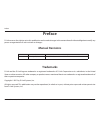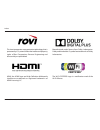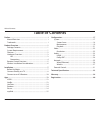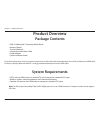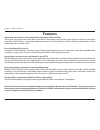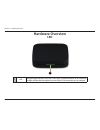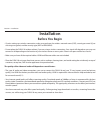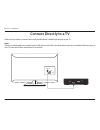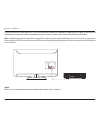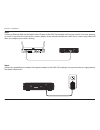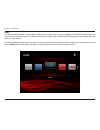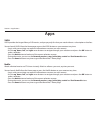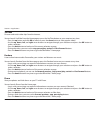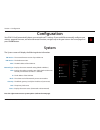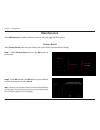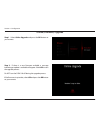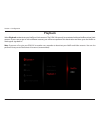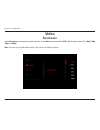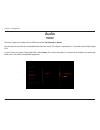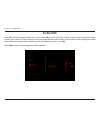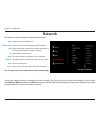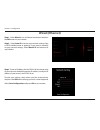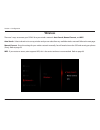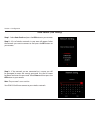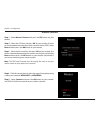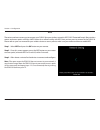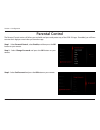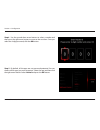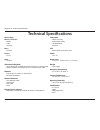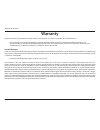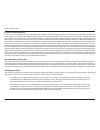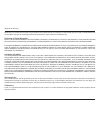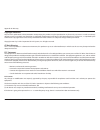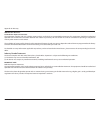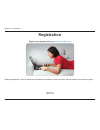- DL manuals
- D-Link
- Media Player
- MovieNite DSM-310
- User Manual
D-Link MovieNite DSM-310 User Manual
Summary of MovieNite DSM-310
Page 2: Manual Revisions
I d-link dsm-310 user manual preface d-link reserves the right to revise this publication and to make changes in the content hereof without obligation to notify any person or organization of such revisions or changes. Manual revisions trademarks d-link and the d-link logo are trademarks or registere...
Page 3
Ii d-link dsm-310 user manual preface this item incorporates copy protection technology that is protected by u.S. Patents and other intellectual property rights of rovi corporation. Reverse engineering and disassembly are prohibited. Hdmi, the hdmi logo and high-definition multimedia interface are t...
Page 4: Table of Contents
Iii d-link dsm-310 user manual table of contents preface ..........................................................................................I manual revisions ........................................................................... I trademarks ................................................
Page 5: Package Contents
1 d-link dsm-310 user manual section 1 - product overview • dsm-310 movienite™ streaming media player • remote control • two aaa batteries • composite audio/video cable • power adapter • quick installation guide if any of the above items are missing, please contact your reseller. Note that this prod...
Page 6: Features
2 d-link dsm-310 user manual section 1 - product overview stream new movie releases the same day they come out on dvd with vudu® vudu® gives you instant access to the latest movie and tv show releases and you only pay for what you watch (no subscription or late fees). Vudu delivers a cinema-like exp...
Page 7: Hardware Overview
3 d-link dsm-310 user manual section 1 - product overview hardware overview 1 led solid green light indicates when the dsm-310 has a good connection to your network. The light will be amber during boot-up and if there is no connection to your network. Led 1.
Page 8: Connections
4 d-link dsm-310 user manual section 1 - product overview 1 av port connect the supplied composite a/v cable here and the other three plugs into your tv or a/v receiver. If you are using an hdmi connection, you do not have to connect this cable. 2 hdmi port connect an hdmi cable (not included) here ...
Page 9: Remote Control Overview
5 d-link dsm-310 user manual section 1 - product overview 1 press to turn the dsm-310 on and off 2 stop 3 previous button (function depends on app) 4 forward button (function depends on app) 5 rewind button 6 play/pause button 7 fast forward button 8 directional pad to navigate menus 9 ok/enter butt...
Page 10
6 d-link dsm-310 user manual section 1 - product overview wireless installation considerations the dsm-310 allows you access to your network using a wireless connection from virtually anywhere within the operating range of your wireless router or access point. Keep in mind, however, that the number,...
Page 11: Installation
7 d-link dsm-310 user manual section 2 - installation installation before you begin • if you’re setting up a wireless connection, make sure you know the wireless network name (ssid), security password (if you are using encryption) and the security type (wep or wpa/wpa2) • do not place the dsm-310 in...
Page 12: Connect Directly to A Tv
8 d-link dsm-310 user manual section 2 - installation follow the steps below to connect and install your movienite™ media player directly to your tv: step 1 connect an hdmi cable (not included) to the hdmi port on the dsm-310 and the other end into an available hdmi input port on your tv. Note that ...
Page 13
9 d-link dsm-310 user manual section 2 - installation if you do not have an hdmi cable or a tv with an hdmi port, connect the supplied a/v cable into the av port on the dsm-310 and the other end into the correct matching input ports on your tv (yellow is for video, red and white are for audio). Note...
Page 14: Connect to An A/v Receiver
10 d-link dsm-310 user manual section 2 - installation follow the steps below to connect and install your movienite™ media player to an a/v receiver*: step 1 connect an hdmi cable (not included) to the hdmi port on the dsm-310 and the other end into an available hdmi input port on your receiver. Not...
Page 15
11 d-link dsm-310 user manual section 2 - installation step 3 connect an ethernet cable (not included) to the lan port on the dsm-310 and other end into your network (via router, gateway, or switch). If you want to use the built-in wireless adapter, do not connect the ethernet cable. The on-screen s...
Page 16
12 d-link dsm-310 user manual section 2 - installation step 5 you will see the movienite™ screen appear. Follow the on-screen setup (if any) to configure your dsm-310 media player. You can manually change your settings by clicking the gear icon (upper-right corner) from the home page by pressing the...
Page 17: Apps
13 d-link dsm-310 user manual section 3 - applications apps vudu vudu provides the largest library of hd movies, and you pay only for what you watch without a subscription or late fees. You can launch vudu from the home page or press the vudu button on your remote at any time. • log in with your exi...
Page 18
14 d-link dsm-310 user manual section 3 - applications youtube discover and watch video clips from the internet. You can launch youtube from the home page or press the youtube button on your remote at any time. • press the up button and click ok to search or press the down button to view popular vid...
Page 19
15 d-link dsm-310 user manual section 3 - applications mydlink conveniently view your live mydlink-enabled network cameras on your tv using the mydlink app on your movienite™. Monitor what is happening in your home and keep an eye on your kids or pets. You can launch mydlink from the home page. The ...
Page 20
16 d-link dsm-310 user manual section 3 - applications 1 2 3 4 1 audio select to turn the audio on or off. Audio must be enabled on your camera. 2 zoom select the minus icon (left) to zoom out or select the plus icon (right) to zoom in. 3 pan/tilt select the arrow icon in the direction you want to p...
Page 21: Configuration
17 d-link dsm-310 user manual section 4 - configuration configuration system your dsm-310 will automatically detect your network and tv settings. If you would like to manually configure your settings, upgrade firmware, and other advanced functions, navigate up to the gear icon on the home page and p...
Page 22: Screen Saver
18 d-link dsm-310 user manual section 4 - configuration screen saver select the amount of idle time before the screen saver will start (2, 5, or 10 minutes) or select off to disable the screen saver..
Page 23: Maintenance
19 d-link dsm-310 user manual section 4 - configuration maintenance factory reset select maintenance to perform a factory reset or to manually upgrade the firmware. Select factory reset to erase all your settings and set the dsm-310 to the default settings. Step 1 - select factory reset and press th...
Page 24
20 d-link dsm-310 user manual section 4 - configuration online (firmware) upgrade step 1 - select online upgrade and press the ok button on your remote. Step 2 - if there is a new firmware available, a message indicating an update is available will appear. Select ok to start the upgrade process. Do ...
Page 25: Playback
21 d-link dsm-310 user manual section 4 - configuration playback select playback to deactivate your netflix or vudu accounts. The dsm-310 can only be associated with one netflix and one vudu account. If you want to sign in with a different account, you will have to perform this deactivation and then...
Page 26: Video
22 d-link dsm-310 user manual section 4 - configuration video resolution select resolution to change the screen resolution. Select auto (recommended), ntsc (480i for older analog tvs), 480p, 720p, 1080i, or 1080p. Note:you must use an hdmi cable for 480p, 720p, 1080i, and 1080p resolutions..
Page 27: Audio
23 d-link dsm-310 user manual section 4 - configuration audio hdmi there are 2 options for audio with an hdmi connection: passthrough or stereo. Passthrough will send the raw undecoded audio from the source. This option is required for 5.1 surround sound (dolby digital plus). If your tv does not sup...
Page 28: Dolby Drc
24 d-link dsm-310 user manual section 4 - configuration dolby drc dolby drc (dynamic range compression), when selected on, will raise the level of quiet sounds and lower the level of loud sounds. This is useful if you are watching a movie with loud explosions and you don’t want to wake up others sle...
Page 29: Network
25 d-link dsm-310 user manual section 4 - configuration network the network screen will display the following information: the mac address of the dsm-310. Displays the current network setting (wired or wireless). Displays the wireless network name (ssid) that the dsm-310 is currently connected to (i...
Page 30: Wired (Ethernet)
26 d-link dsm-310 user manual section 4 - configuration wired (ethernet) step 1 - select wired to use an ethernet connection and press the ok button on your remote. Step 2 - select auto ip to receive your network settings from a dhcp-enabled router or gateway. If you want to manually set your networ...
Page 31: Wireless
27 d-link dsm-310 user manual section 4 - configuration wireless there are 3 ways to connect your dsm-310 to your wireless network: auto search, manual connect, and wps. Auto search - select to launch a site survey window and you can select from any available wireless network. Refer to the next page...
Page 32
28 d-link dsm-310 user manual section 4 - configuration auto search (site survey) step 1 - select auto seach and press the ok button on your remote. Step 2 - a list of wireless networks in your area will appear. Select the network you want to connect to and press the ok button on your remote. Step 3...
Page 33
29 d-link dsm-310 user manual section 4 - configuration manual connect step 1 - select manual connect and press the ok button on your remote. Step 2 - select the ssid box and press ok on your remote. Use the on-screen keyboard to enter the wireless network name (ssid). Select enter and then press th...
Page 34
30 d-link dsm-310 user manual section 4 - configuration wps the easiest and most secure way to connect your dsm-310 to your wireless network is wps (wi-fi protected setup). Most wireless routers and access points will have a wps button (or a software utility with wps) that you can press to connect t...
Page 35: Parental Control
31 d-link dsm-310 user manual section 4 - configuration parental control the parental control section will allow you to disable and password-protect any of the dsm-310 apps. If enabled, you will have to enter the 4-digit password when you launch an app. Step 1 - select parental control, select enabl...
Page 36
32 d-link dsm-310 user manual section 4 - configuration step 4 - use the up and down arrow buttons to select a number and then press the right arrow button to move to the next box. Once you select the 4-digit password, click the ok button. Step 5 - by default, all the apps are not password-protected...
Page 37: Technical Specifications
33 d-link dsm-310 user manual appendix a - technical specifications technical specifications online apps movies & tv shows • netflix • vudu • youtube music • pandora pictures • picasa other • mydlink video/audio playback • up to 1080p with an hdmi connection and up to 5.1 channel audio • 480i on sta...
Page 38: Warranty
34 d-link dsm-310 user manual appendix b - warranty warranty subject to the terms and conditions set forth herein, d-link systems, inc. (“d-link”) provides this limited warranty: • only to the person or entity that originally purchased the product from d-link or its authorized reseller or distributo...
Page 39
35 d-link dsm-310 user manual appendix b - warranty limited software warranty: d-link warrants that the software portion of the product (“software”) will substantially conform to d-link’s then current functional specifications for the software, as set forth in the applicable documentation, from the ...
Page 40
36 d-link dsm-310 user manual appendix b - warranty • after an rma number is issued, the defective product must be packaged securely in the original or other suitable shipping package o ensure that it will not be damaged in transit, and the rma number must be prominently marked on the outside of the...
Page 41
37 d-link dsm-310 user manual appendix b - warranty while necessary maintenance or repairs on your product can be performed by any company, we recommend that you use only an authorized d-link service office. Improper or incorrectly performed maintenance or repair voids this limited warranty. Disclai...
Page 42
38 d-link dsm-310 user manual appendix b - warranty copyright statement: no part of this publication or documentation accompanying this product may be reproduced in any form or by any means or used to make any derivative such as translation, transformation, or adaptation without permission from d-li...
Page 43
39 d-link dsm-310 user manual appendix b - warranty important notice: fcc radiation exposure statement: this equipment complies with fcc radiation exposure limits set forth for an uncontrolled environment. This equipment should be installed and operated with minimum distance 20cm between the radiato...
Page 44: Registration
40 d-link dsm-310 user manual appendix c - registration version 1.0 april 2, 2012 product registration is entirely voluntary and failure to complete or return this form will not diminish your warranty rights. Registration.