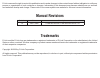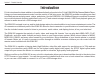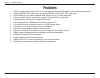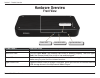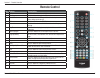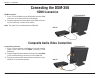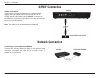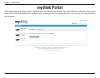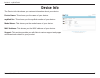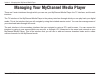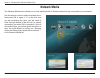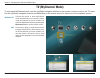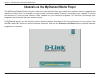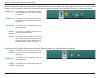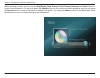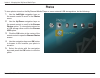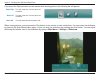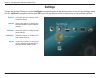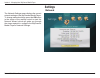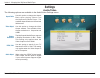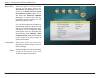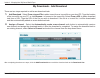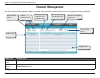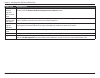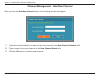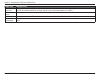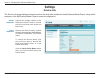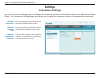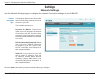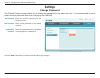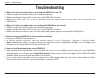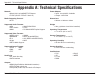- DL manuals
- D-Link
- Media Player
- MyChannel DSM-350
- User Manual
D-Link MyChannel DSM-350 User Manual - Manual Revisions
D-Link reserves the right to revise this publication and to make changes in the content hereof without obligation to notify any
person or organization of such revisions or changes. Information in this document may become obsolete as our services
and websites develop and change. Please refer to the www.mydlink.com website for the most current information.
Manual Revisions
Trademarks
D-Link and the D-Link logo are trademarks or registered trademarks of D-Link Corporation or its subsidiaries in the United
States or other countries. All other company or product names mentioned herein are trademarks or registered trademarks
of their respective companies.
Copyright © 2009 by D-Link Corporation.
All rights reserved. This publication may not be reproduced, in whole or in part, without prior expressed written permission
from D-Link Corporation.
Revision
Date
Description
1.0
June 2, 2009
• DSM-350 Revision A1 with firmware version 1.00
Summary of MyChannel DSM-350
Page 2: Manual Revisions
D-link reserves the right to revise this publication and to make changes in the content hereof without obligation to notify any person or organization of such revisions or changes. Information in this document may become obsolete as our services and websites develop and change. Please refer to the w...
Page 3: Fcc Statement
Fcc statement this equipment has been tested and found to comply with the limits for a class b digital device, pursuant to part 15 of the fcc rules. These limits are designed to provide reasonable protection against harmful interference in a residential installation. This equipment generates, uses a...
Page 4: Table of Contents
I d-link dsm-350 user manual table of contents table of contents product overview ........................................................1 package contents ................................................... 1 system requirements ............................................. 2 introduction ...........
Page 5: Product Overview
1 d-link dsm-350 user manual section 1 - product overview product overview d-link dsm-350 mychannel media player y external power adapter (12v/2a) y remote control (with batteries) y cat5 ethernet cable y composite av cable y hdd mounting kit y quick installation guide y cd-rom with setup wizard and...
Page 6: System Requirements
2 d-link dsm-350 user manual section 1 - product overview standard or hd television with hdmi or composite video input y tv, stereo, or av receiver with optical digital or composite audio input y wired ethernet network (100mbps ethernet is recommended for optimal video streaming) y for managing the ...
Page 7: Introduction
3 d-link dsm-350 user manual section 1 - product overview d-link introduces the latest addition to its multimedia family of products: the d-link dsm-350 mychannel media player. Using your home entertainment center from the comfort of the living room, the dsm-350 includes everything you need to insta...
Page 8: Features
4 d-link dsm-350 user manual section 1 - product overview features stream media content from a pc or d-link network attached storage to your entertainment center. Y supports mpeg 1/2/4 video files, as well as rmvb, h.264, xvid, avi, and more. Y high-definition (hd) video playback with support for up...
Page 9: Hardware Overview
5 d-link dsm-350 user manual section 1 - product overview hardware overview front view component description power button use this button to power the device on or off. Hard drive led the led lights blue if the internal hard drive is working properly. The led lights red if the internal hard drive is...
Page 10: Rear Panel (Connections)
6 d-link dsm-350 user manual section 1 - product overview rear panel (connections) component description composite (video out) and audio l/r output these ports allow you to connect the mychannel media player to a tv with composite video and rca audio connectors. S/pdif digital optical audio out conn...
Page 11: Remote Control
7 d-link dsm-350 user manual section 1 - product overview remote control no. Button description 1. Mychannel use this button to switch to mychannel mode. 2. Standby use this button to toggle standby mode. 3. Number pad use these buttons to change channels or to input numbers when setting up the devi...
Page 12: Remote Control (Continued)
8 d-link dsm-350 user manual section 1 - product overview no. Button description 20. Smart preview this button is reserved for future use. 21. Shuffle if listening to music, use this button to turn shuffle mode on/ off. 22. Download use this button to turn downloading on/off. 23. Repeat when listeni...
Page 13: Starting The Setup Wizard
9 d-link dsm-350 user manual section 2 - installation insert the installation cd-rom into your computer’s cd-rom drive to start the autorun program. The cd-rom will open the setup wizard. Simply click start to go through the setup wizard, which will help you through the entire installation process f...
Page 14: Installing A Hard Drive
10 d-link dsm-350 user manual section 2 - installation installing a hard drive the mychannel media player requires that you install a hard drive in order to access its more advanced functions, such as downloading and custom channel creation. The mychannel media player accepts 2.5” sata hard drives. ...
Page 15
11 d-link dsm-350 user manual section 2 - installation place the bracket over the hard drive as shown, and secure the hard drive with the included screws. Replace the hard drive cover and slide the drive lock to the locked position..
Page 16: Connecting The Dsm-350
12 d-link dsm-350 user manual section 2 - installation connecting the dsm-350 composite audio video connection composite connector if your tv does not have an hdmi port, plug the supplied 1. Yellow video cable into the video connector on the dsm-350. Plug the supplied red and white connectors into t...
Page 17: S/pdif Connection
13 d-link dsm-350 user manual section 2 - installation s/pdif connection s/pdif connection if you want to connect the dsm-350 to a stereo system digitally using an optical cable, connect one end of an s/pdif optical audio cable into the s/pdif connector on the dsm-350, and connect the other end to t...
Page 18: Mydlink Portal
14 d-link dsm-350 user manual section 3 - mydlink portal mydlink portal after registering your device with a mydlink account in the setup wizard, you will be able to remotely access your device from the www.Mydlink.Com website. After signing in to your mydlink account, you will see a screen similar ...
Page 19: Device Status
15 d-link dsm-350 user manual section 3 - mydlink portal device status a green checkmark indicates that your device is online and ready to use. A yellow exclamation point indicates that your device is online, but the device password has changed. You will need to enter your new device password to acc...
Page 20: Device Settings
16 d-link dsm-350 user manual section 3 - mydlink portal device settings the device settings tab allows you to access your device’s configuration interface. To open your device’s configuration interface, click the go to my device button..
Page 21: Device Info
17 d-link dsm-350 user manual section 3 - mydlink portal the device info tab shows you various information about your device. Device name: this shows you the name of your device. Mydlink no.: this shows you the mydlink number of your device. Model name: this shows you the model name of your device. ...
Page 22
18 d-link dsm-350 user manual section 4 - managing your mychannel media player there are 2 main interfaces through which you can use your mychannel media player: the tv interface, and the web interface. The tv interface of the mychannel media player is the primary interface through which you can pla...
Page 23: The Tv Interface
19 d-link dsm-350 user manual section 4 - managing your mychannel media player the tv interface when the mychannel media player is first connected to a tv and powered on, the welcome screen will display briefly as the system boots up. After a few seconds, it will enter mychannel mode. If there are “...
Page 24: Main Menu
20 d-link dsm-350 user manual section 4 - managing your mychannel media player to view the main menu, press the menu button on the remote control. Main menu from the main menu, navigate through the different sub-menus, which you can use to select media to play back, or to configure your dsm-350. Use...
Page 25: Downloads
21 d-link dsm-350 user manual section 4 - managing your mychannel media player the downloads menu allows you to view the download list and load torrent files from a usb storage drive. Downloads active downloads pending downloads completed downloads load from usb select this option to view a list of ...
Page 26: Network Media
22 d-link dsm-350 user manual section 4 - managing your mychannel media player network media the network media menu allows you to view media stored on samba drives that are connected to your network. Use the remote control to select a network drive, then press ok to open it. If it is the first time ...
Page 27: Tv (Mychannel Mode)
23 d-link dsm-350 user manual section 4 - managing your mychannel media player tv (mychannel mode) mychannel tv epg choose this option to enter mychannel mode, which allows you to view your videos using the channels you have created. You can enter mychannel mode by pressing the mychannel button on t...
Page 28
24 d-link dsm-350 user manual section 4 - managing your mychannel media player the mychannel media player lets you create your own channels from your video files, making it easy to organize and watch your video files. For example, you can create a channel called “comedy” and assign your comedy tv sh...
Page 29
25 d-link dsm-350 user manual section 4 - managing your mychannel media player when viewing video files, you can press the options button to open a option bar at the top of your window. Use the arrow buttons on the remote to move left and right to move between options, and use the ok button to selec...
Page 30: Music
26 d-link dsm-350 user manual section 4 - managing your mychannel media player music to listen to music stored on the mychannel media player or on an external usb storage drive, do the following: use the 1. Left/right navigation keys on the remote control to scroll to the music menu. Use the 2. Up/d...
Page 31
27 d-link dsm-350 user manual section 4 - managing your mychannel media player when listening to music, you can use the play/pause, stop, rewind, fast forward, previous, and next buttons to control music playback. You can also press the shuffle button on the remote to shuffle playback, and you can p...
Page 32: Videos
28 d-link dsm-350 user manual section 4 - managing your mychannel media player to view videos stored on the mychannel media player or on an external usb storage drive, do the following: videos use the 1. Left/right navigation keys on the remote control to scroll to the videos menu. Use the 2. Up/dow...
Page 33: Photos
29 d-link dsm-350 user manual section 4 - managing your mychannel media player photos to view photos stored on the mychannel media player or on an external usb storage drive, do the following: use the 1. Left/right navigation keys on the remote control to scroll to the photos menu. Use the 2. Up/dow...
Page 34
30 d-link dsm-350 user manual section 4 - managing your mychannel media player when viewing photos, you can press the play button on the remote to start a slideshow. You can pause the slideshow by pressing the play/pause button again, or you can stop the slideshow by pressing the stop button. You ca...
Page 35: Settings
31 d-link dsm-350 user manual section 4 - managing your mychannel media player settings to view the settings directory, use the left/right navigation buttons on the remote control to scroll to the settings menu. Use the up/down navigation buttons and ok button on the remote control to select one of ...
Page 36: Settings
32 d-link dsm-350 user manual section 4 - managing your mychannel media player the following options are available in the playback settings menu: subtitle font size repeat after playback select this option using the remote control’s navigation and ok keys if you want to change the subtitle font size...
Page 37: Settings
33 d-link dsm-350 user manual section 4 - managing your mychannel media player the network settings menu displays the current network settings of the mychannel media player. To change network settings, press the ok button in the center of the remote control to start the network wizard, which will gu...
Page 38: Settings
34 d-link dsm-350 user manual section 4 - managing your mychannel media player slideshow delay slideshow effect slideshow order use this option to change the delay time between each picture being displayed during a slide show. Use this option to change the transition effect between slides. The avail...
Page 39: Settings
35 d-link dsm-350 user manual section 4 - managing your mychannel media player aspect ratio video output display resolution ntsc / pal audio output use this option to change the aspect ratio when playing videos from the mychannel media player. The available aspect ratios are normal and widescreen. U...
Page 40: Settings
36 d-link dsm-350 user manual section 4 - managing your mychannel media player the following options are available in the system settings menu: share internal drive file browsing mode screen saver delay language storage status use this option to specify if the mychannel media player’s internal hard ...
Page 41
37 d-link dsm-350 user manual section 4 - managing your mychannel media player update device factory reset about select this option to view the current version of firmware. Select the autocheck for updates option to switch the automatically check for firmware updates option on or off. Select the che...
Page 42: The Web Interface
38 d-link dsm-350 user manual section 4 - managing your mychannel media player the web interface can be accessed by going to your www.Mydlink.Com account, or through a pc connected to the same local network as your mychannel media player. The web interface accessing your mychannel media player throu...
Page 43
39 d-link dsm-350 user manual section 4 - managing your mychannel media player accessing your mychannel media player by ip address if you do not have a mydlink account, you will need to know the ip address of the device in order to access the web interface. To fi nd the ip address of the mychannel m...
Page 44: Using The Web Interface
40 d-link dsm-350 user manual section 4 - managing your mychannel media player the web interface is organized into 4 tabs: my downloads y - this tab allows you to add and manage download tasks. Channel management y - this tab allows you to set up and manage your custom channels. File management y - ...
Page 45: My Downloads
41 d-link dsm-350 user manual section 4 - managing your mychannel media player my downloads use the my downloads page to add and manage your downloads. Add button start downloads button pause downloads button stop downloads button delete downloads button view drop-down menu downloads list function d...
Page 46
42 d-link dsm-350 user manual section 4 - managing your mychannel media player function description stop downloads button to stop a download task, tick the downloads you want to pause from the download list and click the stop downloads button. Delete downloads button to delete a download task, tick ...
Page 47
43 d-link dsm-350 user manual section 4 - managing your mychannel media player my downloads - add download there are two steps required to add a new download task: add download 1. - select from a torrent file to add a torrent from a .Torrent fi le on your local pc. Type the location of the torrent f...
Page 48: Channel Management
44 d-link dsm-350 user manual section 4 - managing your mychannel media player channel management use the channel management page to create new channels, delete channels and confi gure existing channels. Function description new channel button click the new channel button to create a new channel. (s...
Page 49
45 d-link dsm-350 user manual section 4 - managing your mychannel media player function description remove selected programs from channel button to remove programs from a channel, tick the checkboxes next to the programs you want to delete from the program list and click the remove selected programs...
Page 50
46 d-link dsm-350 user manual section 4 - managing your mychannel media player channel management - add new channel after you click the add new channel button, the following window will appear: type the channel number you want for the new channel in the 1. New channel number fi eld. Type a name for ...
Page 51: File Management
47 d-link dsm-350 user manual section 4 - managing your mychannel media player file management use the file management page to manage the fi les and folders stored on the dsm-350. Delete selected folders button delete selected files button file list displays the storage capacity of the hard drive in...
Page 52
48 d-link dsm-350 user manual section 4 - managing your mychannel media player function description search for file entry field to search for a specific program type the name or part of the file name of the program you want to find in the channel. The file list will be filtered as you type, showing ...
Page 53: Settings
49 d-link dsm-350 user manual section 4 - managing your mychannel media player settings device info storage information device information displays the storage capacity of the mychannel media player’s internal hard drive and how much space has been used. Displays the device name, mydlink number, mod...
Page 54: Settings
50 d-link dsm-350 user manual section 4 - managing your mychannel media player settings connection settings maximum upload rate maximum download rate maximum simultaneous downloads enter the maximum upload rate for the mychannel media player in kb/s. Enter the maximum download rate for the mychannel...
Page 55: Settings
51 d-link dsm-350 user manual section 4 - managing your mychannel media player settings internet connection type: use the drop-down menu to choose the internet connection method you use to connect to your isp. The available options are: dynamic ip (dhcp): choose this option if you use a dynamic ip a...
Page 56: Settings
52 d-link dsm-350 user manual section 4 - managing your mychannel media player settings change password enter the current password for the admin account. Enter a new password for the admin account. Enter the new password for the admin account again for confi rmation. Old password new password confi ...
Page 57: Troubleshooting
53 d-link dsm-350 user manual section 5 - troubleshooting troubleshooting 1. Why can’t i see any video after connecting the dsm-350 to my tv? Check to make sure that all cables are connected securely. Y make sure that the power led on the front of the dsm-350 is lit blue. Y make sure that your tv is...
Page 58
54 d-link dsm-350 user manual appendix a - technical specifications appendix a: technical specifications network • wired lan: 10/100base-tx ethernet • tcp/ip (dhcp / pppoe / static ip) media streaming protocol • http supported audio formats: • mp3 • wav/pcm/lpcm • ogg vorbis • flac • wma • pls/m3u/w...