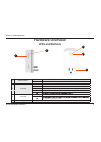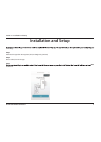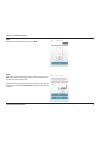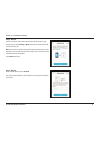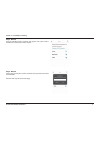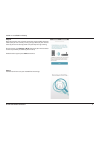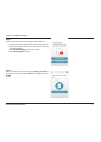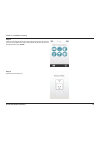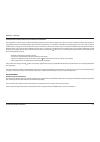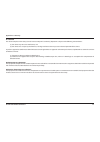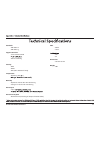Summary of mydlink DSP-W110
Page 2: Hardware Overview
2 d-link dsp-w110 user manual section 1 - product overview hardware overview leds and buttons 1 wps/reset button wps press for one second to start the wps connection process. The status led will start to blink. Reset press and hold for 10 seconds to reset the device back to the factory default setti...
Page 3: Installation And Setup
3 d-link dsp-w110 user manual section 2 - installation and setup installation and setup smart plug. Step 1 download the app from the app store (ios) or google play (android). Step 2 once installed, launch the app. Step 3 next to continue..
Page 4
Dsp-w110 user manual mydlink™ wi-fi smart plug version draft
Page 5
5 d-link dsp-w110 user manual section 2 - installation and setup step 6 - wps press the wps button on your smart plug. The status led will start to blink green. Allow up to two minutes to connect to your router. Press next to continue. Note: you must press the wps button on your router and the smart...
Page 6
6 d-link dsp-w110 user manual section 2 - installation and setup step 6 - manual you must connect to the smart plug directly. Do not close this app. On your device, go to settings > wi-fi . Select the network called dsp- xxxx or dsp-xxxx_ac. Note: xxxx represents numbers and/or letters that are uniq...
Page 7
7 d-link dsp-w110 user manual section 2 - installation and setup step 8 - manual a list of available wireless networks will appear. Press your wireless network (the ssid of your wireless router). Step 9 - manual if you have secured your wireless network, enter your wi-fi password and click join . Co...
Page 8
8 d-link dsp-w110 user manual section 2 - installation and setup step 10 once you connect, you will need to connect to your mobile device or tablet (that you are currently running the app from) to your wireless router (if you are not already). Make sure you keep this app running. On your device, go ...
Page 9
9 d-link dsp-w110 user manual section 2 - installation and setup step 12 if you have received this error message, please do the following: a. Please make sure your mobile device is connected to your router. B. Make sure the power led and status leds on your smart plug are both solid green. C. Press ...
Page 10
10 d-link dsp-w110 user manual section 2 - installation and setup step 14 select an icon that represents the device plugged into your smart plug and then press use in the upper right corner. If you do not want to change the icon, press cancel . Step 15 your settings will now save..
Page 11
11 d-link dsp-w110 user manual appendix - warranty federal communication commission interference statement this equipment has been tested and found to comply with the limits for a class b digital device, pursuant to part 15 of the fcc rules. These limits are designed to provide reasonable protection...
Page 12
12 d-link dsp-w110 user manual appendix d - warranty ic statement this device complies with industry canada licence-exempt rss standard(s). Operation is subject to the following two conditions: (1) this device may not cause interference, and (2) this device must accept any interference, including in...
Page 13
11 d-link dsp-w110 user manual standards t*&&&o t*&&&h support functions t4nb rt r fnp te c po tr pm t p p w fstdifevmjoh security t wpa t wp " t 814 (w j f j pr p tected 4 etup) temperature t0qfsbujoh t p °c humidity t0qfsbujpo t popo c poefotjoh t4 t p r bhf t popo c poefotjoh power input t*oqvu p...