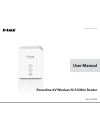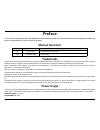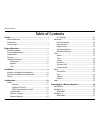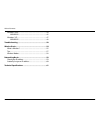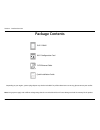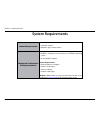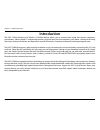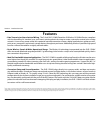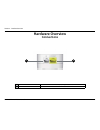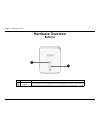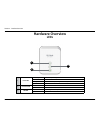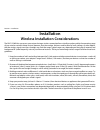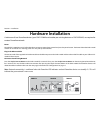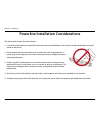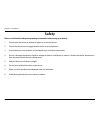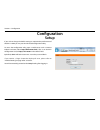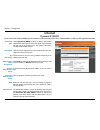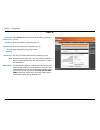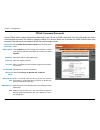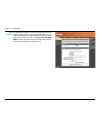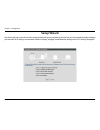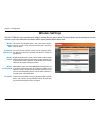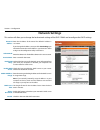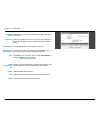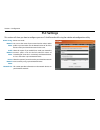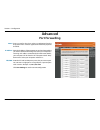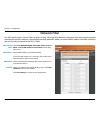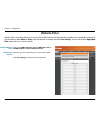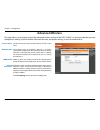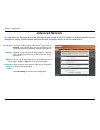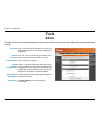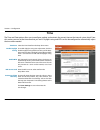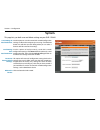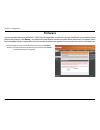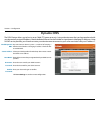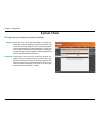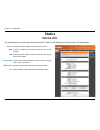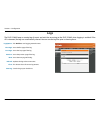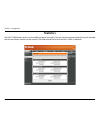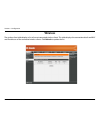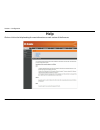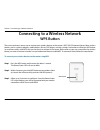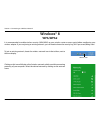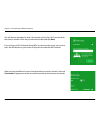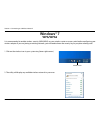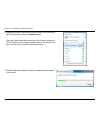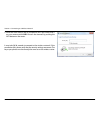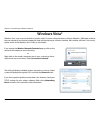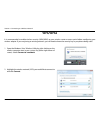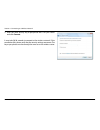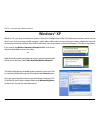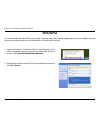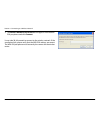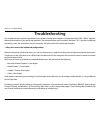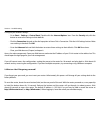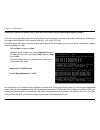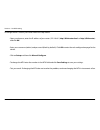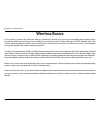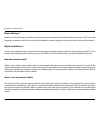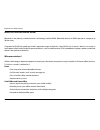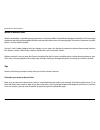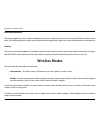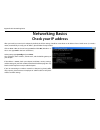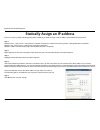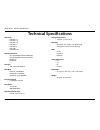- DL manuals
- D-Link
- Wireless Router
- N 150
- User Manual
D-Link N 150 User Manual
Summary of N 150
Page 2: Manual Revisions
I d-link dhp-1220av user manual d-link reserves the right to revise this publication and to make changes in the content hereof without obligation to notify any person or organization of such revisions or changes. Manual revisions trademarks d-link and the d-link logo are trademarks or registered tra...
Page 3: Table of Contents
Ii d-link dhp-1220av user manual table of contents preface ................................................................................. I manual revisions ........................................................................... I trademarks ......................................................
Page 4
Iii d-link dhp-1220av user manual table of contents windows vista® ............................................................................44 wpa/wpa2 ............................................................................45 windows® xp .........................................................
Page 5: Package Contents
1 d-link dhp-1220av user manual section 1 - product overview package contents note: using a power supply with a different voltage rating than the one included with the will cause damage and void the warranty for this product. Dhp-1220av quick installation guide wi-fi configuration card depending on ...
Page 6: System Requirements
2 d-link dhp-1220av user manual section 1 - product overview network requirements • cable/dsl modem • ieee 802.11b/g/n wireless clients web-based configuration utility requirements a computer or mobile device with the following: • windows®, macintosh, linux-based, ios, or android™ operating system •...
Page 7: Introduction
3 d-link dhp-1220av user manual section 1 - product overview the dhp-1220av powerline av wireless n150 mini router allows you to connect both wired and wireless computers, smartphones, tablets, digital tv, and gaming consoles using the most pervasive medium in your home - the electrical wiring. Shar...
Page 8: Features
4 d-link dhp-1220av user manual section 1 - product overview • data transmission over electrical wiring - the d-link dhp-1220av powerline av wireless n150 mini router, compliant with the homeplug av standard, uses your home’s existing electrical wiring to create a network or extend your existing net...
Page 9: Hardware Overview
5 d-link dhp-1220av user manual section 1 - product overview hardware overview connections 1 lan port connects to lan devices such as pcs, tvs, and game consoles. 2 internet port connects to wan sources such as a dsl or cable modem. 2 1.
Page 10: Hardware Overview
Dhp-1220av user manual powerline av wireless n150 mini router version 1.01
Page 11: Hardware Overview
7 d-link dhp-1220av user manual section 1 - product overview hardware overview leds 1 power led solid orange the device is powering on. Solid green the device is on. Blinking green fast: the device is performing wps or plc synchronization. Light off the device is off. 2 powerline led solid green a p...
Page 12: Installation
8 d-link dhp-1220av user manual section 2 - installation the dhp-1220av lets you access your network using a wireless connection from virtually anywhere within the operating range of your wireless network. Keep in mind, however, that the number, thickness and location of walls, ceilings, or other ob...
Page 13: Hardware Installation
9 d-link dhp-1220av user manual section 2 - installation hardware installation power plug the dhp-1220av into an ac wall outlet where you want to extend your network and press the power button. The power led on the dhp-1220av will turn on to indicate it is receiving power. This may take up to 60 sec...
Page 14
10 d-link dhp-1220av user manual section 2 - installation powerline installation considerations plan the location of your powerline devices: 1. Connect powerline devices to electrical outlets that are not controlled by a wall switch to avoid accidentally turning off power to the device. 2. Do not co...
Page 15: Safety
11 d-link dhp-1220av user manual section 2 - installation please read all of the safety and operating instructions before using your device: 1. Do not open the device or attempt to repair or service the device. 2. Ensure that the device is plugged into the wall in a vertical position. 3. Use the dev...
Page 16: Configuration
12 d-link dhp-1220av user manual section 3 - configuration configuration setup if you wish to change the default settings or optimize the performance of the dhp-1220av you may use the web-based configuration utility. To access the configuration utility, open a web browser such as internet explorer a...
Page 17: Internet
13 d-link dhp-1220av user manual section 3 - configuration select dynamic ip (dhcp) to obtain ip address information automatically from your isp. Select this option if your isp does not give you any ip numbers to use. This option is commonly used for cable modem services. The host name is optional b...
Page 18
14 d-link dhp-1220av user manual section 3 - configuration static ip select static ip to manually enter the ip settings supplied by your isp. Enter the ip address assigned by your isp. Enter the subnet mask assigned by your isp. Enter the gateway assigned by your isp. The dns server information will...
Page 19
15 d-link dhp-1220av user manual section 3 - configuration select pppoe (username/password) from the drop-down menu. Select static ip if your isp assigned you an ip address, subnet mask, gateway, and dns server addresses. In most cases, select dynamic. Enter the ip address (static pppoe only). Enter...
Page 20
16 d-link dhp-1220av user manual section 3 - configuration the default mac address is set to the internet port’s physical interface mac address on the broadband router. It is not recommended that you change the default mac address unless required by your isp. You can use the clone your pc’s mac addr...
Page 21: Setup Wizard
17 d-link dhp-1220av user manual section 3 - configuration setup wizard use the wizard’s on-screen instructions to conveniently set up your network if you have not yet. You can also manually configure your network. Wi-fi settings are covered at “wireless settings” on page 18 and powerline settings a...
Page 22: Wireless Settings
18 d-link dhp-1220av user manual section 3 - configuration wireless settings the service set identifier (ssid) is the name of your wireless network. Create a name using up to 32 characters. The ssid is case-sensitive. The auto channel selection setting can be selected to allow this device to choose ...
Page 23: Network Settings
19 d-link dhp-1220av user manual section 3 - configuration network settings this section will allow you to change the local network settings of the dhp-1220av and to configure the dhcp settings. Enter the ip address of the router. The default ip address is 192.168.0.1. If you change the ip address, ...
Page 24
20 d-link dhp-1220av user manual section 3 - configuration dhcp reservations list computer name: ip address: mac address: copy your pc’s mac address: save: dhcp reservations list: enable: edit: delete: enter the computer name or select from the drop-down menu and click . Enter the ip address you wan...
Page 25: Plc Settings
21 d-link dhp-1220av user manual section 3 - configuration this section will show you how to configure your new d-link powerline av using the web-based configuration utility. Plc settings power saving: network name: public network name: private network name: network list: power save mode. You can se...
Page 26: Port Forwarding
22 d-link dhp-1220av user manual section 3 - configuration port forwarding advanced enter a name for the rule or select an application from the drop-down menu. Select an application and click to populate the fields. Enter the ip address of the computer on your local network that you want to allow th...
Page 27: Network Filter
23 d-link dhp-1220av user manual section 3 - configuration network filter select turn mac filtering off, allow mac addresses listed below, or deny mac addresses listed below from the drop- down menu. Enter the mac address you would like to filter. To find the mac address on a computer, please refer ...
Page 28: Website Filter
24 d-link dhp-1220av user manual section 3 - configuration website filter configure website filter: website url/ domain: select either deny computers access to only these sites or allow computers access to only these sites. Enter the keywords or urls that you want to allow or block. Click save setti...
Page 29: Advanced Wireless
25 d-link dhp-1220av user manual section 3 - configuration advanced wireless set the transmission power of the antennas for the 2.4 ghz band. This enables 802.11d operation. 802.11d is a wireless specification developed to allow implementation of wireless networks in countries that cannot use the 80...
Page 30: Advanced Network
26 d-link dhp-1220av user manual section 3 - configuration advanced network to use the universal plug and play (upnp ™ ) feature click on enabled. Upnp provides plug and play functionality with compatible networking equipment, software and peripherals. Checking the box will allow the dhp-1220av to r...
Page 31: Admin
27 d-link dhp-1220av user manual section 3 - configuration admin this page will allow you to change the administrator password, which is used to access the configuration interface and change settings. Enter a new password for the admin user name. The administrator account can change the configuratio...
Page 32: Time
28 d-link dhp-1220av user manual section 3 - configuration time the time and date options allow you to configure, update, and maintain the correct time on the internal system clock. From this section you can set the time zone that you are in. Daylight saving and ntp can also be configured to automat...
Page 33: System
29 d-link dhp-1220av user manual section 3 - configuration system save settings to local hard drive: load settings from local hard drive: restore to factory default settings: reboot the device: use this option to save the current dhp-1220av configuration settings to a file on the computer you are us...
Page 34: Firmware
30 d-link dhp-1220av user manual section 3 - configuration firmware you can upgrade the firmware of the dhp-1220av from this page. Make sure the firmware you would like to use is on the local hard drive of your computer. Click browse... To locate the firmware file to be used for the update. Please c...
Page 35: Dynamic Dns
31 d-link dhp-1220av user manual section 3 - configuration dynamic dns dynamic domain name system is a method of keeping a domain name linked to a changing ip address. Check the box to enable ddns. Select your ddns provider from the drop-down menu or enter the ddns server address. Enter the host nam...
Page 36: System Check
32 d-link dhp-1220av user manual section 3 - configuration system check this page helps you to diagnose connection problems. Ping test: ping result: a ping test sends a tiny bit of information to a website and anticipates a response. Pinging an extremely stable site such as your favorite search engi...
Page 37: Device Info
33 d-link dhp-1220av user manual section 3 - configuration device info this page displays the current information for the dhp-1220av. It will display the lan and wireless lan information. General: wan: lan: wireless lan: dhcp clients: plc: displays the dhp-1220av’s time and firmware version. Display...
Page 38: Logs
34 d-link dhp-1220av user manual section 3 - configuration logs the dhp-1220av keeps a running log of events and activities occurring on the dhp-1220av when logging is enabled. If the ap is rebooted, the logs are automatically cleared. You can save the log files prior to clearing them. Log options: ...
Page 39: Statistics
35 d-link dhp-1220av user manual section 3 - configuration statistics the dhp-1220av keeps statistics on the traffic that passes through it. You can view the amount of packets that pass through the lan and wireless portions of the network. The traffic counter will reset if the dhp-1220av is rebooted...
Page 40: Wireless
36 d-link dhp-1220av user manual section 3 - configuration wireless the wireless client table displays a list of current connected wireless clients. This table displays the connection details and mac and ip addresses of the connected wireless clients. Click refresh to update the list..
Page 41: Help
37 d-link dhp-1220av user manual section 3 - configuration help click on a link in the help heading for more information on each section of the firmware..
Page 42: Wps Button
38 d-link dhp-1220av user manual section 4 - connecting to a wireless network step 2 - within 2 minutes, press the wps button on your wireless client (or launch the software utility and start the wps process). Step 1 - press the wps button on the router for about 1 second. The power/status led will ...
Page 43: Windows® 8
39 d-link dhp-1220av user manual section 4 - connecting to a wireless network windows® 8 wpa/wpa2 it is recommended to enable wireless security (wpa/wpa2) on your wireless router or access point before configuring your wireless adapter. If you are joining an existing network, you will need to know t...
Page 44
40 d-link dhp-1220av user manual section 4 - connecting to a wireless network you will then be prompted to enter the network security key (wi-fi password) for the wireless network. Enter the password into the box and click next. If you wish to use wi-fi protected setup (wps) to connect to the router...
Page 45: Windows® 7
41 d-link dhp-1220av user manual section 4 - connecting to a wireless network windows® 7 1. Click on the wireless icon in your system tray (lower-right corner). 2. The utility will display any available wireless networks in your area. Wireless icon wpa/wpa2 it is recommended to enable wireless secur...
Page 46
42 d-link dhp-1220av user manual section 4 - connecting to a wireless network 4. The following window appears while your computer tries to connect to the router. 3. Highlight the wireless connection with wi-fi name (ssid) you would like to connect to and click the connect button. If you get a good s...
Page 47
43 d-link dhp-1220av user manual section 4 - connecting to a wireless network 5. Enter the same security key or passphrase (wi-fi password) that is on your router and click ok. You can also connect by pushing the wps button on the router. It may take 20-30 seconds to connect to the wireless network....
Page 48: Windows Vista®
44 d-link dhp-1220av user manual section 4 - connecting to a wireless network windows vista® windows vista® users may use the built-in wireless utility. If you are using a third-party utility or windows® 2000, please refer to the user manual of your wireless adapter for help with connecting to a wir...
Page 49: Wpa/wpa2
45 d-link dhp-1220av user manual section 4 - connecting to a wireless network wpa/wpa2 it is recommended to enable wireless security (wpa/wpa2) on your wireless router or access point before configuring your wireless adapter. If you are joining an existing network, you will need to know the security...
Page 50
46 d-link dhp-1220av user manual section 4 - connecting to a wireless network 3. Enter the same security key or passphrase that is on your router and click connect. It may take 20-30 seconds to connect to the wireless network. If the connection fails, please verify that the security settings are cor...
Page 51: Windows® Xp
47 d-link dhp-1220av user manual section 4 - connecting to a wireless network windows® xp windows® xp users may use the built-in wireless utility (zero configuration utility). The following instructions are for service pack 2 users. If you are using another company’s utility, please refer to the use...
Page 52: Wpa/wpa2
48 d-link dhp-1220av user manual section 4 - connecting to a wireless network it is recommended to enable wpa on your wireless router or access point before configuring your wireless adapter. If you are joining an existing network, you will need to know the wpa key being used. 2. Highlight the wirel...
Page 53
49 d-link dhp-1220av user manual section 4 - connecting to a wireless network 3. The wireless network connection box will appear. Enter the wpa- psk passphrase and click connect. It may take 20-30 seconds to connect to the wireless network. If the connection fails, please verify that the wpa-psk set...
Page 54: Troubleshooting
50 d-link dhp-1220av user manual section 5 - troubleshooting troubleshooting this chapter provides solutions to problems that can occur during the installation and operation of the dhp-1220av. Read the following descriptions if you are having problems. The examples below are illustrated in windows® ...
Page 55
51 d-link dhp-1220av user manual section 5 - troubleshooting configure your internet settings: • go to start > settings > control panel. Double-click the internet options icon. From the security tab, click the button to restore the settings to their defaults. • click the connection tab and set the d...
Page 56
52 d-link dhp-1220av user manual section 5 - troubleshooting 3. Why can’t i connect to certain sites or send and receive emails when connecting through my router? If you are having a problem sending or receiving email, or connecting to secure sites such as ebay, banking sites, and hotmail, we sugges...
Page 57
53 d-link dhp-1220av user manual section 5 - troubleshooting to change the mtu rate on your router follow the steps below: • open your browser, enter the ip address of your router (192.168.0.1, http://dlinkrouter.Local. Or http://dlinkrouter.) and click ok. • enter your username (admin) and password...
Page 58: Wireless Basics
54 d-link dhp-1220av user manual appendix aa - wireless basics d-link wireless products are based on industry standards to provide easy-to-use and compatible high-speed wireless connectivity within your home, business or public access wireless networks. Strictly adhering to the ieee standard, the d-...
Page 59
55 d-link dhp-1220av user manual appendix aa - wireless basics what is wireless? Wireless or wi-fi technology is another way of connecting your computer to the network without using wires. Wi-fi uses radio frequency to connect wirelessly, so you have the freedom to connect computers anywhere in your...
Page 60
56 d-link dhp-1220av user manual appendix aa - wireless basics wireless personal area network (wpan) bluetooth is the industry standard wireless technology used for wpan. Bluetooth devices in wpan operate in a range up to 30 feet away. Compared to wlan the speed and wireless operation range are both...
Page 61
57 d-link dhp-1220av user manual appendix aa - wireless basics where is wireless used? Wireless technology is expanding everywhere not just at home or office. People like the freedom of mobility and it’s becoming so popular that more and more public facilities now provide wireless access to attract ...
Page 62: Wireless Modes
58 d-link dhp-1220av user manual appendix aa - wireless basics eliminate interference place home appliances such as cordless telephones, microwaves, and televisions as far away as possible from the router/access point. This would significantly reduce any interference that the appliances might cause ...
Page 63: Networking Basics
59 d-link dhp-1220av user manual appendix ab - networking basics networking basics after you install your new d-link adapter, by default, the tcp/ip settings should be set to obtain an ip address from a dhcp server (i.E. Wireless router) automatically. To verify your ip address, please follow the st...
Page 64
60 d-link dhp-1220av user manual appendix ab - networking basics statically assign an ip address if you are not using a dhcp capable gateway/dhp-1220av, or you need to assign a static ip address, please follow the steps below: step 1 windows vista® - click on start > control panel > network and inte...
Page 65: Technical Specifications
61 d-link dhp-1220av user manual appendix ac - technical specifications standards • ieee 802.11n • ieee 802.11g • ieee 802.11b • ieee 802.3x • ieee 802.3u • ieee 1901 • homeplug av network interfaces • one 10/100 mbps ethernet wan port • one 10/100 mbps ethernet lan port • wireless n • powerline ac ...