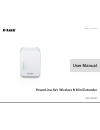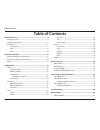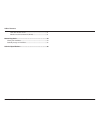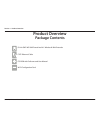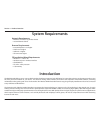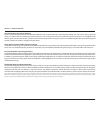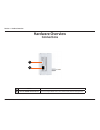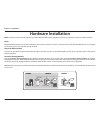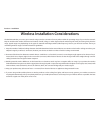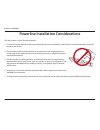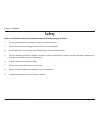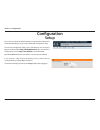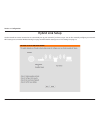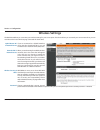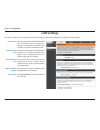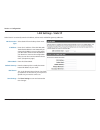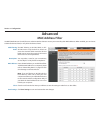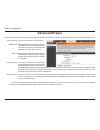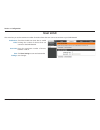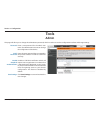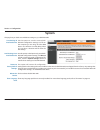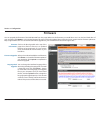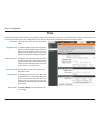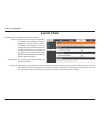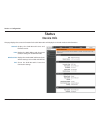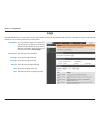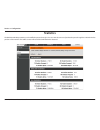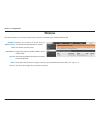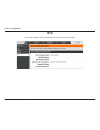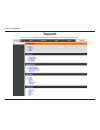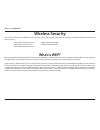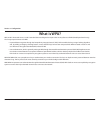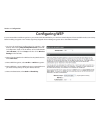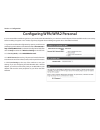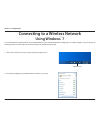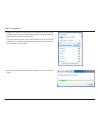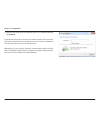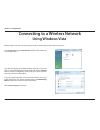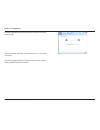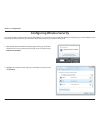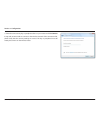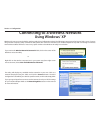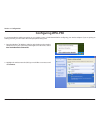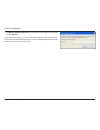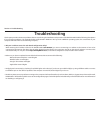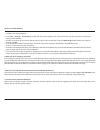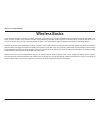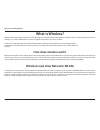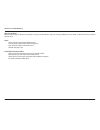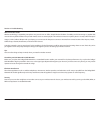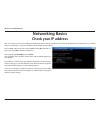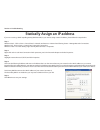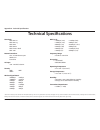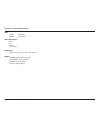- DL manuals
- D-Link
- Extender
- Powerline AV 500
- User Manual
D-Link Powerline AV 500 User Manual
Summary of Powerline AV 500
Page 2: Table of Contents
2 d-link dhp-w310av user manual table of contents product overview ..............................................................................4 package contents ........................................................................................... 4 system requirements .........................
Page 3
3 d-link dhp-w310av user manual table of contents how does wireless work? ..................................................................51 wireless local area network (wlan) ...........................................51 networking basics .............................................................
Page 4: Package Contents
4 d-link dhp-w310av user manual section 1 - product overview d-link dhp-w310av powerline av+ wireless n mini extender cat5 ethernet cable cd-rom with software and user manual wi-fi configuration card wi-fi configuration note package contents product overview.
Page 5: Introduction
5 d-link dhp-w310av user manual section 1 - product overview introduction the dhp-w310av allows you to connect both wired and wireless computers, high-definition tvs, networking devices, and gaming consoles using the most pervasive medium in your home - the electrical wiring. Share internet connecti...
Page 6
6 d-link dhp-w310av user manual section 1 - product overview data transmission over electrical wiring the d-link dhp-w310av powerline av+ wireless n mini extender, compliant with the homeplug av standard, uses your home’s existing electrical wiring 1 to create a network or extend your existing netwo...
Page 7: Hardware Overview
7 d-link dhp-w310av user manual section 1 - product overview hardware overview connections 1 on/off turns the device on or off. 2 rj-45 10/100base-tx ethernet port connects to digital media devices, pcs, game consoles, network storage devices 1 2 1.
Page 8: Hardware Overview
8 d-link dhp-w310av user manual section 1 - product overview hardware overview side 1 reset button press and hold the button for 5 seconds to reset to factory default. 2 common connect button push this button to create a secure powerline connection with another adapter. More on this connection is av...
Page 9: Hardware Overview
9 d-link dhp-w310av user manual section 1 - product overview hardware overview leds 1 power led a solid light indicates a proper connection to the power supply. A blinking light indicates it is in sleep mode or seeking a powerline connection. 2 wireless led a solid light indicates that the wireless ...
Page 10: Hardware Installation
10 d-link dhp-w310av user manual section 2 - installation hardware installation power plug the dhp-w310av into an ac wall outlet where you want to extend your network. The power led on the dhp-w310av will turn on to indicate it is receiving power. This may take up to 60 seconds. Plug in the ethernet...
Page 11
Dhp-w310av user manual powerline av+ wireless n mini extender version 1.0
Page 12
12 d-link dhp-w310av user manual section 2 - installation powerline installation considerations plan the location of your powerline devices: 1. Connect powerline devices to electrical outlets that are not controlled by a wall switch to avoid accidentally turning off power to the device. 2. Do not co...
Page 13: Safety
13 d-link dhp-w310av user manual section 2 - installation please read all of the safety and operating instructions before using your device: 1. Do not open the device or attempt to repair or service the device. 3. Ensure that the device is plugged into the wall in a vertical position. 4. Use the dev...
Page 14: Configuration
14 d-link dhp-w310av user manual section 3 - configuration configuration setup if you wish to change the default settings or optimize the performance of the dhp-w310av, you may use the web-based configuration utility. To access the configuration utility, open a web browser such as internet explorer ...
Page 15: Hybrid Link Setup
15 d-link dhp-w310av user manual section 3 - configuration hybrid link setup use the wizard’s on-screen incstructions to conveniently set up your network if you have not yet. You can also manually configure your network. Wi-fi settings are covered at “wireless settings” on page 16 and powerline sett...
Page 16: Wireless Settings
16 d-link dhp-w310av user manual section 3 - configuration wireless settings if you are connected to a hybrid powerline router that also broadcasts wi-fi, you will see that router’s network name (ssid) here. When you are browsing for available wireless networks, this is the name that will appear in ...
Page 17: Lan Settings
17 d-link dhp-w310av user manual section 3 - configuration lan settings this section will allow you to change the local network settings of the dhp-w310av and to configure the dhcp settings. Enter the device name of this dhp-w310av. You will use this name to connect to it through a web browser. The ...
Page 18: Lan Settings - Static Ip
18 d-link dhp-w310av user manual section 3 - configuration select static ip to manually enter the ip address, subnet mask, and default gateway addresses. Lan connection type: ip address: subnet mask: default gateway: dns server: save settings: select static ip from the drop-down menu. Enter the ip a...
Page 19: Plc Settings
19 d-link dhp-w310av user manual section 3 - configuration this section will show you how to configure your new d-link powerline av using the web-based configuration utility. Plc settings power saving: network name: public network name: private network name: scan: member list: qos setting: mac addre...
Page 20: Mac Address Filter
20 d-link dhp-w310av user manual section 3 - configuration use mac (media access control) filters to authorize wireless clients to access your network by their mac addresses. When enabled, you can choose to block the devices listed, or only allow the devices listed. Mac address filter mac filtering ...
Page 21: Advanced Wireless
21 d-link dhp-w310av user manual section 3 - configuration advanced wireless transmit power: wmm enable: short gi: igmp snooping: wlan partition: ht20/40 coexistence: sets the transmit power of the antennas. Wmm is a quality of service (qos) system for your wireless network. Enabling this feature wi...
Page 22: User Limit
22 d-link dhp-w310av user manual section 3 - configuration user limit this screen lets you set the maximum number of wireless clients that can connect at one time to your dhp-w310av enable user limit: user limit: save settings: check the enable user limit box to enable limiting the number of devices...
Page 23: Admin
23 d-link dhp-w310av user manual section 3 - configuration admin this page will allow you to change the administrator password, which is used to access the configuration interface and change settings. Enter a new password for the admin user name. The administrator account can change the configuratio...
Page 24: System
24 d-link dhp-w310av user manual section 3 - configuration system save settings to local hard drive: load settings from local hard drive: restore to factory default settings: reboot the device: clear language pack: use this option to save the current dhp- w310av configuration settings to a file on t...
Page 25: Firmware
25 d-link dhp-w310av user manual section 3 - configuration firmware you can upgrade the firmware of the dhp-w310av from this page. Make sure the firmware you would like to use is on the local hard drive of your computer. Click browse... To locate the firmware file to be used for the update. Please c...
Page 26: Time
26 d-link dhp-w310av user manual section 3 - configuration time the time configuration option allows you to configure, update, and maintain the correct time on the internal system clock. From this section you can set the time zone that you are in. Daylight saving can also be configured to automatica...
Page 27: System Check
27 d-link dhp-w310av user manual section 3 - configuration system check this page helps you to diagnose connection problems. Ping test: ipv6 ping test: ping result: a ping test sends a tiny bit of information to a website and anticipates a response. Pinging an extremely stable site such as your favo...
Page 28: Device Info
28 d-link dhp-w310av user manual section 3 - configuration device info this page displays the current information for the dhp-w310av. It will display the lan and wireless lan information. General: lan: wireless lan: plc: displays the dhp-w310av’s time and firmware version. Displays the mac address a...
Page 29: Logs
29 d-link dhp-w310av user manual section 3 - configuration logs the dhp-w310av keeps a running log of events and activities occurring on the dhp-w310av. If the ap is rebooted, the logs are automatically cleared. You can save the log files prior to clearing them. Log options: save log file: first pag...
Page 30: Statistics
30 d-link dhp-w310av user manual section 3 - configuration statistics the dhp-w310av keeps statistics on the traffic that passes through it. You can view the amount of packets that pass through the lan and wireless portions of the network. The traffic counter will reset if the dhp-w310av is rebooted...
Page 31: Wireless
31 d-link dhp-w310av user manual section 3 - configuration wireless this section allows you to view the wireless devices that are connected to your wireless dhp-w310av. Number of wireles clients: ssid: mac address: uptime: mode: rssi (%): displays the number of devies that are connected to the dhp-w...
Page 32: Ipv6
32 d-link dhp-w310av user manual section 3 - configuration ipv6 this section will display all of your ipv6 internet and network connection details..
Page 33: Support
33 d-link dhp-w310av user manual section 3 - configuration support click on a link in the support heading for more information on each section of the firmware..
Page 34: Wireless Security
34 d-link dhp-w310av user manual section 3 - configuration wireless security this section will show you the different levels of security you can use to protect your data from intruders. The dhp-w310av offers the following types of security: • wpa2 (wi-fi protected access 2) • wpa2-psk (pre-shared ke...
Page 35: What Is Wpa?
35 d-link dhp-w310av user manual section 3 - configuration what is wpa? Wpa, or wi-fi protected access, is a wi-fi standard that was designed to improve the security features of wep (wired equivalent privacy). The 2 major improvements over wep: • improved data encryption through the temporal key int...
Page 36: Configuring Wep
36 d-link dhp-w310av user manual section 3 - configuration configuring wep it is recommended to enable encryption on your wireless dhp-w310av before your wireless network adapters. Please establish wireless connectivity before enabling encryption. Your wireless signal may degrade when enabling encry...
Page 37
37 d-link dhp-w310av user manual section 3 - configuration configuring wpa/wpa2 personal it is recommended to enable encryption on your wireless dhp-w310av before your wireless network adapters. Please establish wireless connectivity before enabling encryption. Your wireless signal may degrade when ...
Page 38: Using Windows
38 d-link dhp-w310av user manual section 3 - configuration connecting to a wireless network using windows ® 7 it is recommended to enable wireless security (wpa/wpa2) on your dhp-w310av before configuring your wireless adapter. If you are joining an existing network, you will need to know the securi...
Page 39
39 d-link dhp-w310av user manual section 3 - configuration 3. Highlight the wireless network (ssid) you would like to connect to and click the connect button. The wi-fi configuration card will list your device’s specific network, it will not be simply dlink. If you get a good signal but cannot acces...
Page 40
40 d-link dhp-w310av user manual section 3 - configuration 5. Enter the same security key or passphrase that is on your dhp-w310av and click connect. It may take 20-30 seconds to connect to the wireless network. If the connection fails, please verify that the security settings are correct. The key o...
Page 41: Using Windows Vista
41 d-link dhp-w310av user manual section 3 - configuration connecting to a wireless network using windows vista ® windows vista® users may use the convenient, built-in wireless utility. Follow these instructions: from the start menu, go to control panel, and then click on network and sharing center....
Page 42
42 d-link dhp-w310av user manual section 3 - configuration the utility will display the following window to indicate a connection is being made. The final window indicates the establishment of a successful connection. The next two pages display the windows used to connect to either a wep or a wpa-ps...
Page 43
43 d-link dhp-w310av user manual section 3 - configuration configuring wireless security it is recommended to enable wireless security (wpa/wpa2) on your wireless router or dhp-w310av before configuring your wireless adapter. If you are joining an existing network, you will need to know the security...
Page 44
44 d-link dhp-w310av user manual section 3 - configuration 3. Enter the same security key or passphrase that is on your router and click connect. It may take 20-30 seconds to connect to the wireless network. If the connection fails, please verify that the security settings are correct. The key or pa...
Page 45: Using Windows
45 d-link dhp-w310av user manual section 3 - configuration connecting to a wireless network using windows ® xp windows xp users may use the built-in wireless utility (zero configuration utility). The following instructions are for service pack 2 users. If you are using another company’s utility or w...
Page 46: Configuring Wpa-Psk
46 d-link dhp-w310av user manual section 3 - configuration configuring wpa-psk it is recommended to enable encryption on your wireless router or dhp-w310av before configuring your wireless adapter. If you are joining an existing network, you will need to know the passphrase being used. 1.Open the wi...
Page 47
47 d-link dhp-w310av user manual section 3 - configuration 3. The wireless network connection box will appear. Enter the wpa-psk passphrase and click connect. It may take 20-30 seconds to connect to the wireless network. If the connection fails, please verify that the wpa-psk settings are correct. T...
Page 48: Troubleshooting
48 d-link dhp-w310av user manual section 4 - troubleshooting troubleshooting this chapter provides solutions to problems that can occur during the installation and operation of the dhp-w310av. Read the following descriptions if you are having problems. (the examples below are illustrated in windows®...
Page 49
49 d-link dhp-w310av user manual section 4 - troubleshooting • configure your internet settings: • go to start > settings > control panel. Double-click the internet options icon. From the security tab, click the button to restore the settings to their defaults. • click the connection tab and set the...
Page 50: Wireless Basics
50 d-link dhp-w310av user manual section 4 - troubleshooting wireless basics d-link wireless products are based on industry standards to provide easy-to-use and compatible high-speed wireless connectivity within your home, business or public access wireless networks. Strictly adhering to the ieee st...
Page 51: What Is Wireless?
51 d-link dhp-w310av user manual section 4 - troubleshooting what is wireless? Wireless or wi-fi technology is another way of connecting your computer to the network without using wires. Wi-fi uses radio frequency to connect wirelessly, so you have the freedom to connect computers anywhere in your h...
Page 52
52 d-link dhp-w310av user manual section 4 - troubleshooting who uses wireless? Wireless technology has become so popular in recent years that almost everyone is using it. Whether it’s for home, or office d-link has a wireless solution for it. Home • gives everyone at home broadband access • surf th...
Page 53
53 d-link dhp-w310av user manual section 4 - troubleshooting where is wireless used? Wireless technology is expanding everywhere not just at home or office. People like the freedom of mobility and it’s becoming so popular that more and more public facilities now provide wireless access to attract pe...
Page 54: Networking Basics
54 d-link dhp-w310av user manual section 4 - troubleshooting networking basics after you install your new d-link adapter, by default, the tcp/ip settings should be set to obtain an ip address from a dhcp server (i.E. Wireless router) automatically. To verify your ip address, please follow the steps ...
Page 55
55 d-link dhp-w310av user manual section 4 - troubleshooting statically assign an ip address if you are not using a dhcp capable gateway/dhp-w310av, or you need to assign a static ip address, please follow the steps below: step 1 windows vista® - click on start > control panel > network and internet...
Page 56: Technical Specifications
56 d-link dhp-w310av user manual appendix a - technical specifications technical specifications standards • ieee 802.11n • ieee 802.11g • ieee 802.3 • ieee 802.3u • ieee p1905.1 draft • ieee 1901 network interfaces • one 10/100 ethernet port • wireless n • powerline ac input • 100 - 240 vac 50/60 hz...
Page 57
57 d-link dhp-w310av user manual appendix a - technical specifications leds • power • ethernet • wlan • powerline safety & emissions • fcc • ce • rohs • ul, ce lvd dimensions • 90 x 65 x 50 mm (3.54 x 2.56 x 1.97 inches) weight • united kingdom: 185.7 g (.41 lbs) • united states: 174.5 g (.38 lbs) •...